Connecting to Apache Cassandra
This article explains how to connect Dataedo to Apache Cassandra (and compatibile databases) and import metadata - tables, views, keys, etc..
Add new connection
To connect to Cassandra database create new documentation by clicking Add documentation and choosing Database connection.

On the Add documentation screen choose Cassandra.

Connection details
Provide database connection details:
-
Host - provide a host name or address where a database is on. E.g. 10.10.8.20, server17.ourdomain.com or 192.168.0.37.
-
Port - provide a port at which Cassandra database is listening on (default is 9042)
-
User and password (optional) - provide your Cassandra username and password if required by database.
-
Keyspace - type in keyspace name or click [...] and choose it from the list.
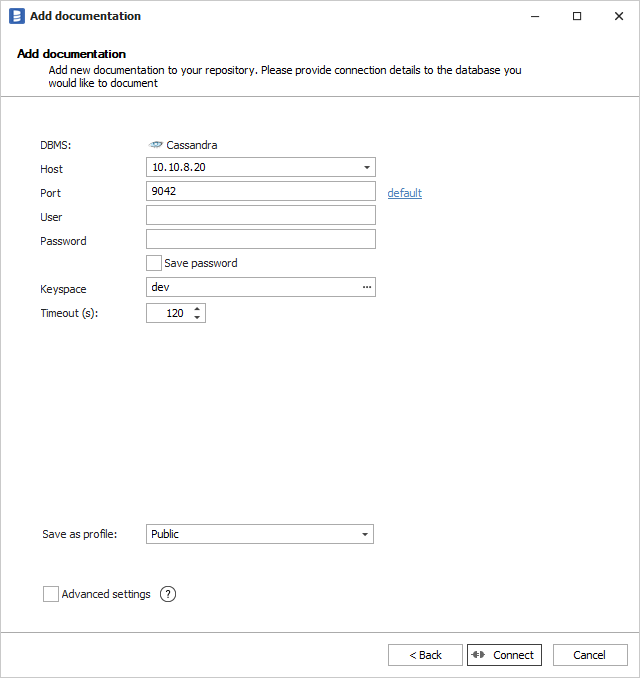
Saving password
You can save password for later connections by checking Save password option. Passwords are saved in the repository database.
Importing schema
When connection was successful Dataedo will read objects and show a list of objects found. You can choose which objects to import. You can also use advanced filter to narrow down list of objects.
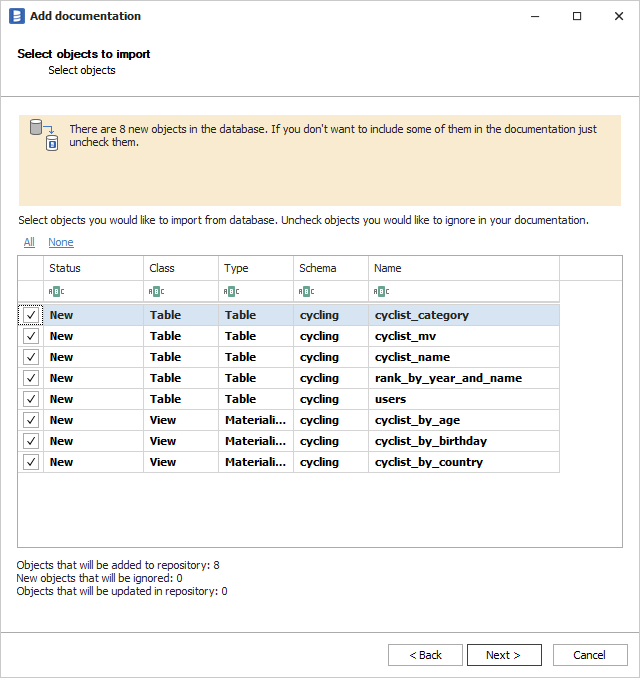
Confirm list of objects to import by clicking Next.
Next screen allows you to change default name of the documentation under which your schema will be visible in Dataedo repository.
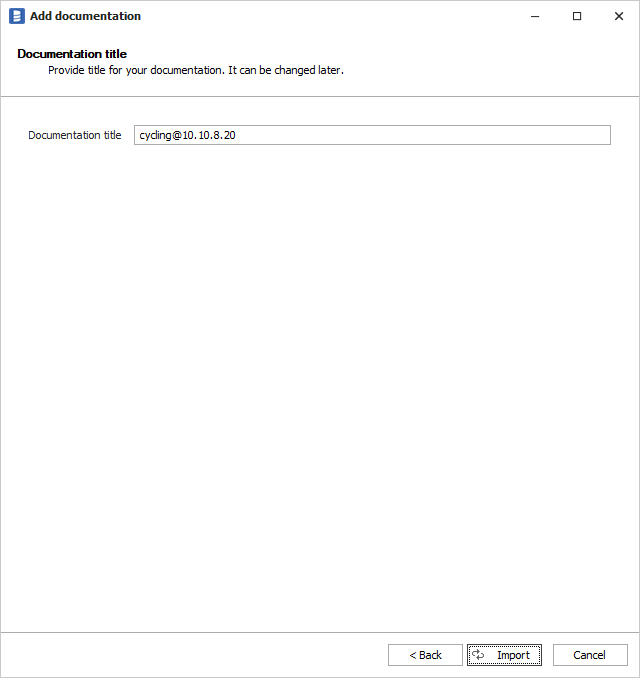
Click Import to start the import.
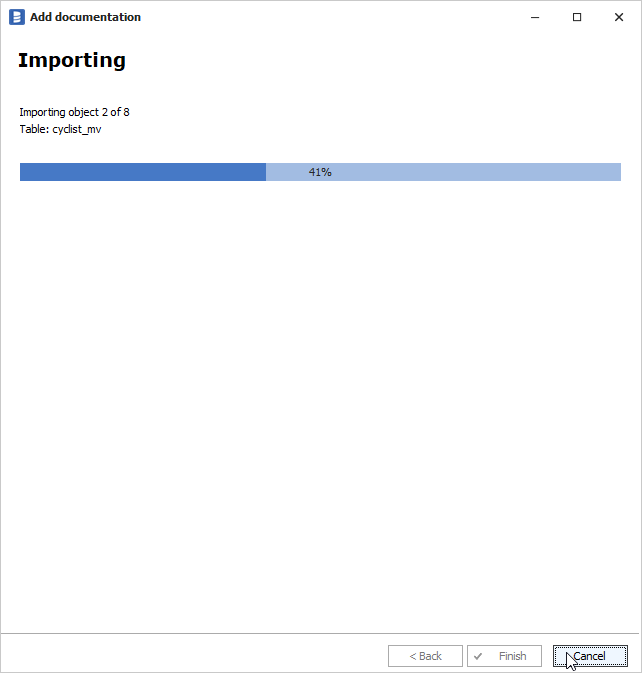
When done close import window with Finish button.
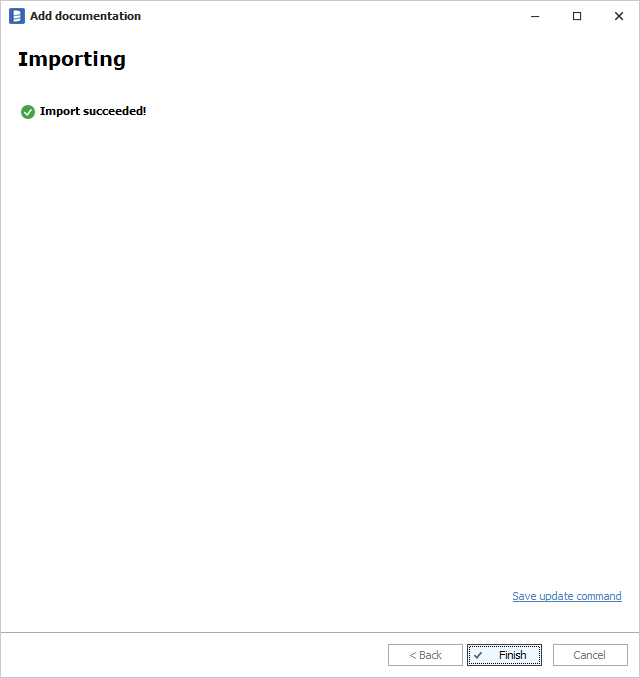
Output
Your database has been imported to new documentation in the repository.

Cassandra support
Learn more about Cassandra support in Dataedo.

