Connect to repository
Connection window
When you run the Dataedo editor, you will see the Connect window first. This window enables you to connect to an existing repository or create one.
You can open this window later with the New/Open button available on the ribbon.
The window has the following elements:
- New file repository - creating a new file repository
- Open file repository - connecting to an existing file repository
- New server repository - creating a new server repository
- Connect to server repository - connecting to an existing server repository
- Recent - list of your recent connections
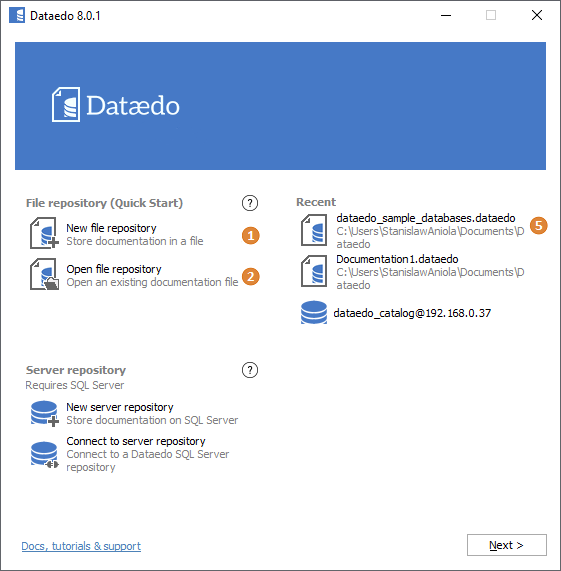
Connecting to/opening file repository
To open an existing file repository, choose Open file repository (2) on the Connect window.

Next, enter the location and name of the file you want to open. Click the Browse button to open the file chooser. Click Open to open the repository.

Connecting to server repository
To connect to an existing server repository, choose Connect to server repository (4) on the Connect window.

To log into the repository, provide the host address, database name (the one that was provided while creating the repository), your login, and password to the server, and click Connect. If you don't know the host or database, contact your administrator.
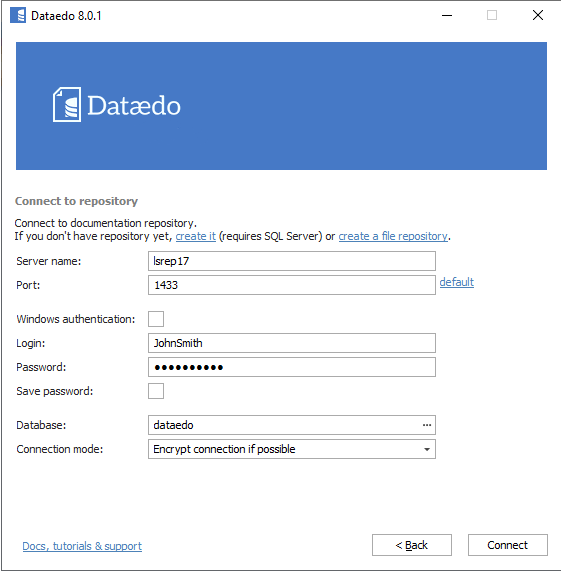
Recent connections
On the right side of the Connect window (5), you have a list of shortcuts to all your recent connections (this list is saved in your local installation).
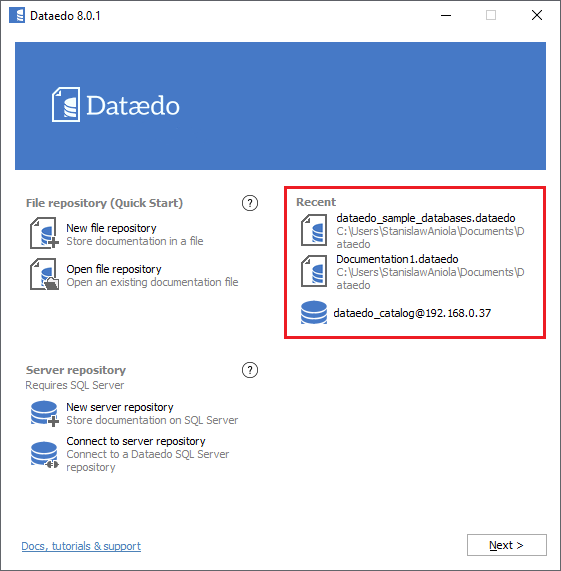
Connecting to another repository
During work, you can connect to another repository with the New/Open button on the ribbon. This will open the connection window that will enable you to choose another connection.

