Exporting documentation to PDF
Dataedo enables exporting your documentation to a PDF document.
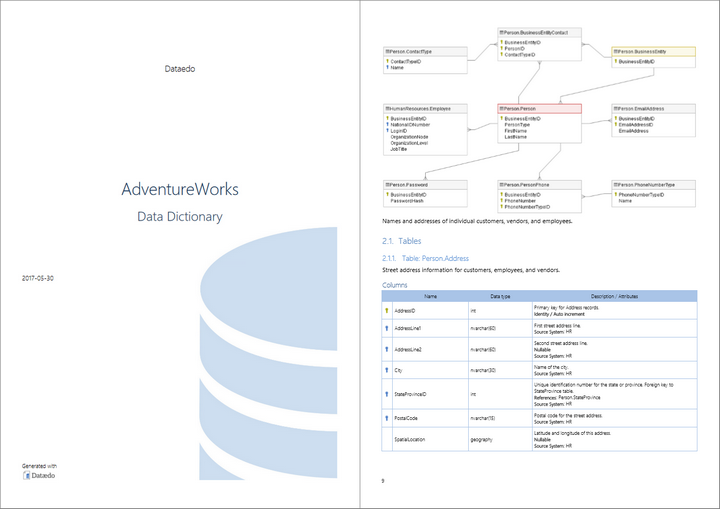
To export the documentation, select the chosen documentation in the navigation tree and click the Export documentation button in the ribbon.

It opens the Export documentation wizard. The first step is to choose a format. Choose 'PDF' and click Next.
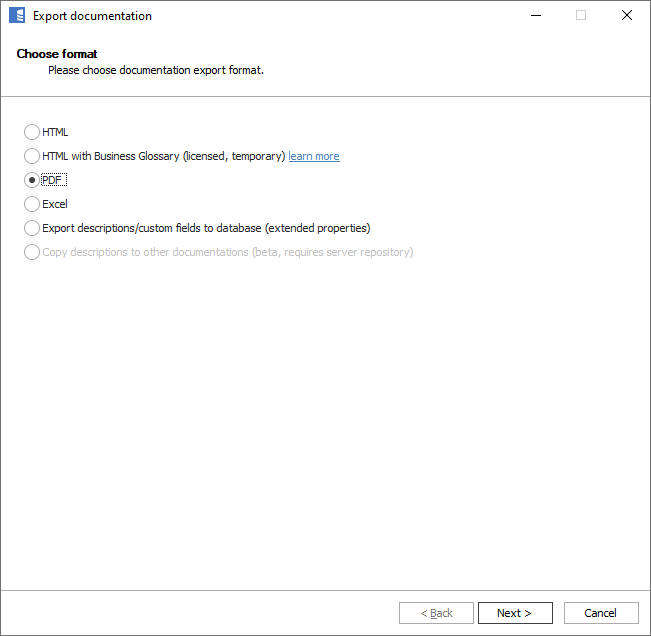
Then select a document template. Detailed documentation is the default. There is a printer-friendly version of it with no colors and less ink. When chosen, click Next.
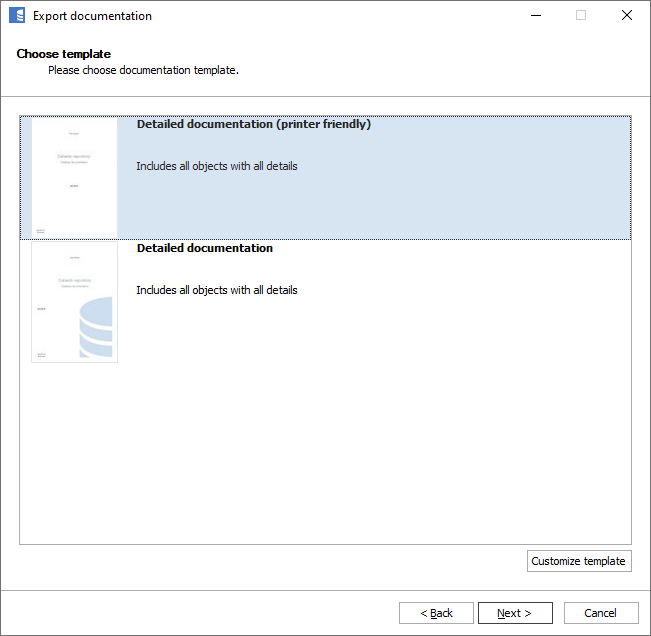
Now you may choose modules you want to exclude from your documentation, just uncheck them. 'Other' module means all unassigned objects. By default, all modules are selected.
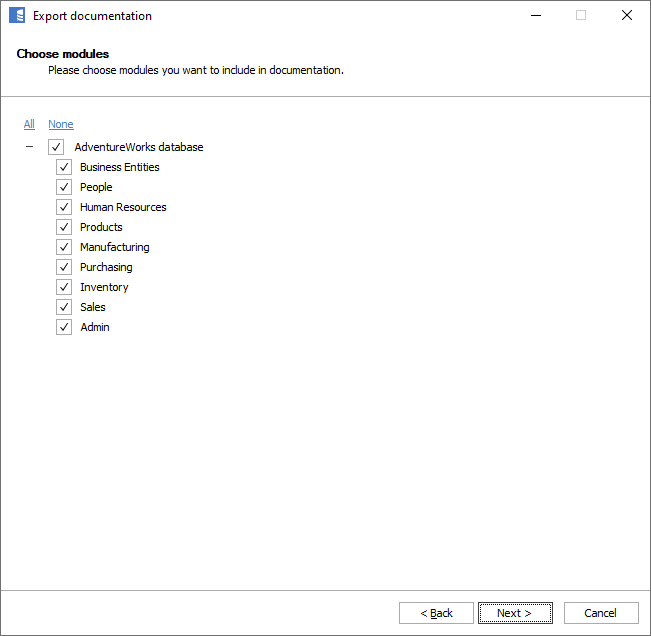
Now you may define which elements you want in your documentation.
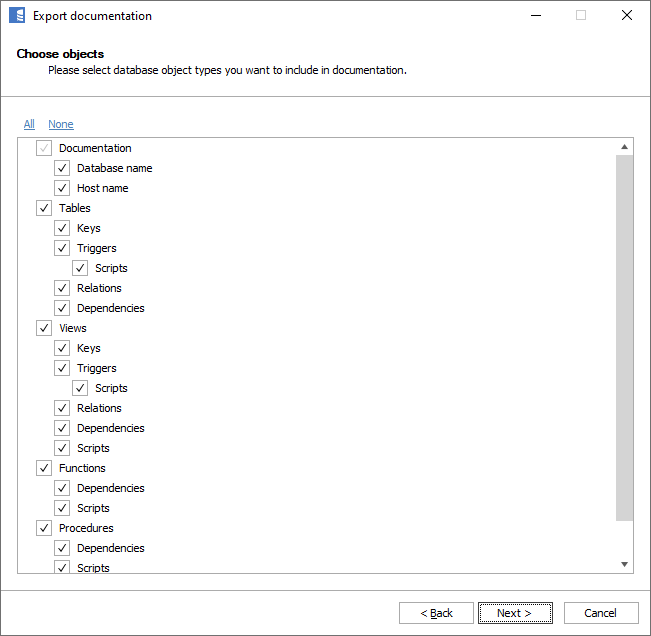
Choose created custom fields you want to include in the documentation.
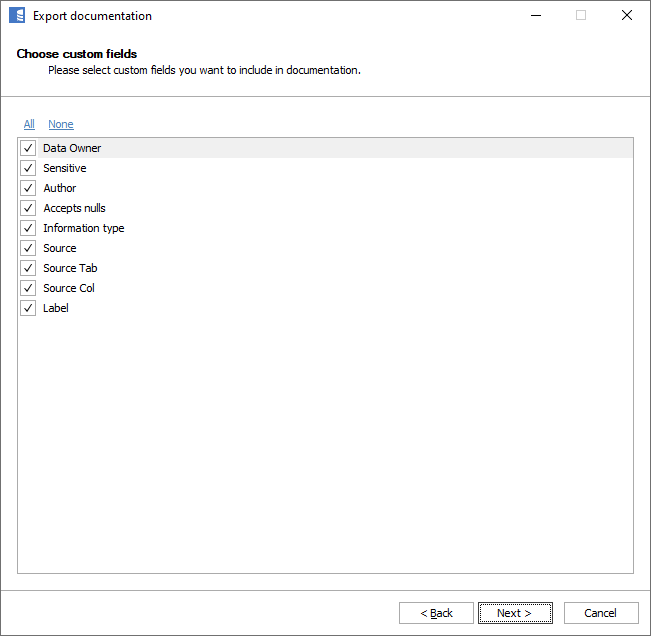
In the last step, you can choose a destination folder and file name. Click Export to start.
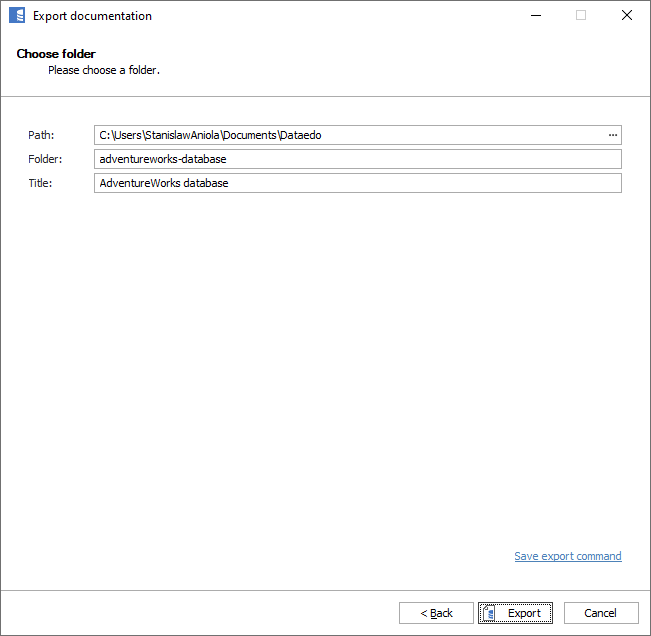
Your document is being generated:
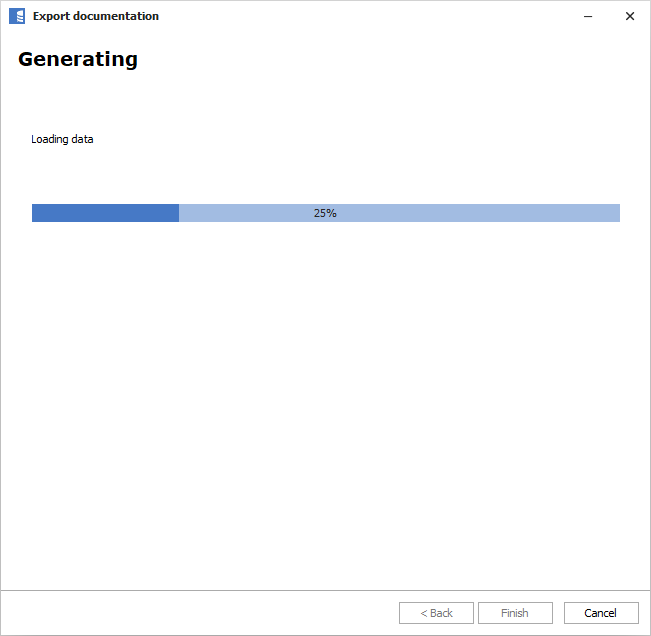
When ready, you will be asked if you want to open the document.
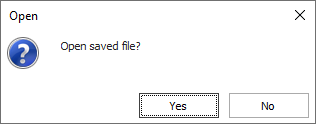
Your export is complete.