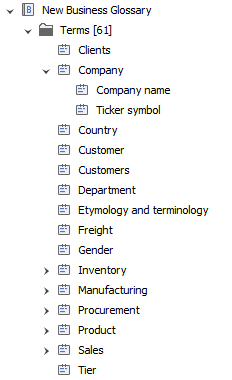Importing business glossary
Dataedo Desktop enables you to import Business Glossary terms from a text format, from Excel, for instance.
If you'd like to start with an empty glossary, then create a new glossary (you can have an unlimited number of glossaries). To do so, choose Add Source from the ribbon and choose Business Glossary.
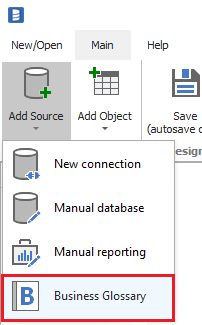
To import terms into a glossary, right-click the Terms item in the Repository Explorer and choose Bulk Add Entries.
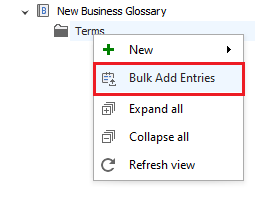
This will open the glossary term importing wizard. Click Copy template to copy the headers format to the clipboard.
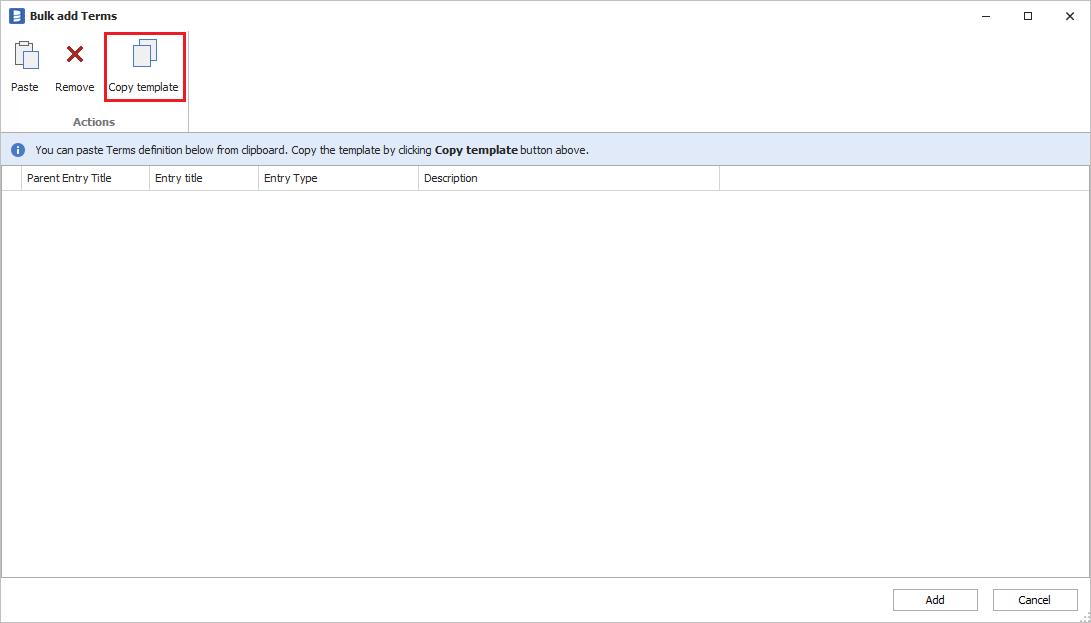
Then, paste it into a spreadsheet. This will help you prepare your data in the right format.
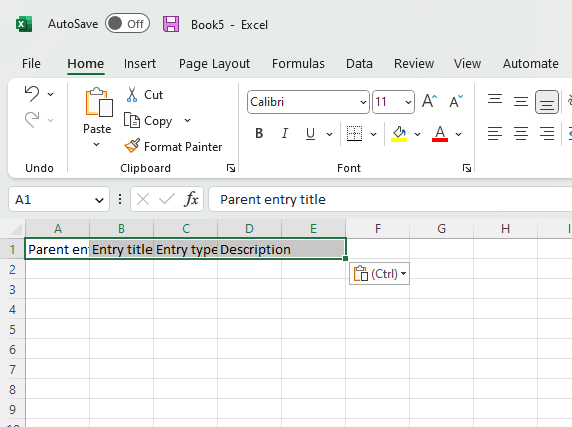
You can use a spreadsheet to create data in the right format. Populate the following fields:
- Parent (optional) - title of the parent term that will be used to create a hierarchy. The parent term needs to be in the current list.
- Entry title - unique title/name of the entry
- Entry type - type of the entry:
- Term (default)
- Category
- Policy
- Rule
- Description - Description of the entry. If you want to use new lines and you are copying from Excel, make sure all lines of the entry description are inside one cell.
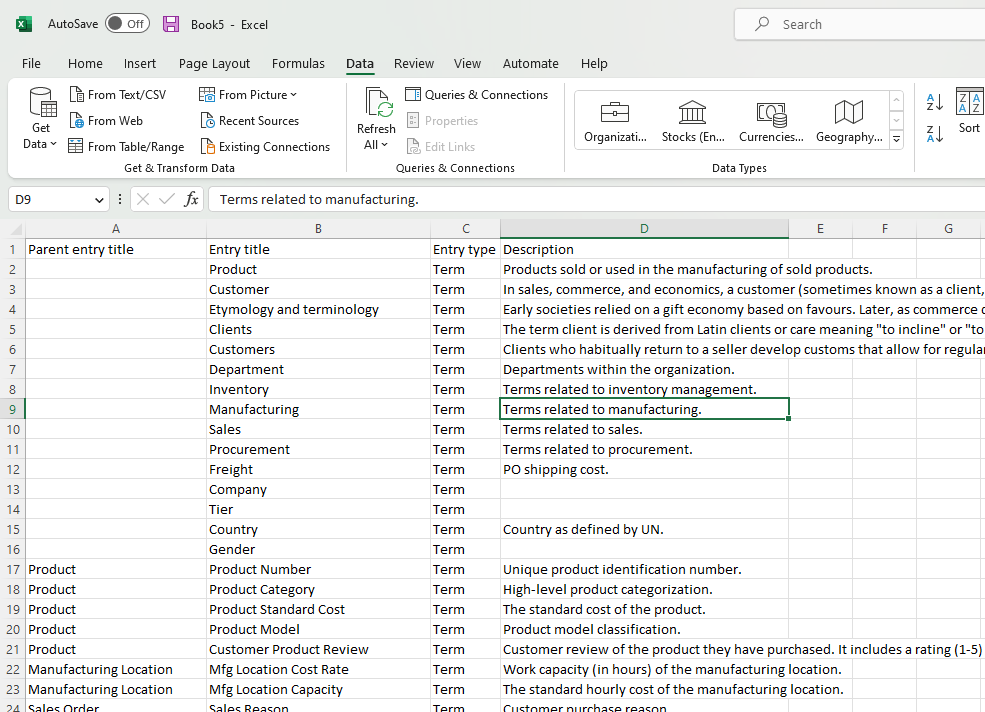
Now that you have your data prepared, copy it to the clipboard and click the Paste button.
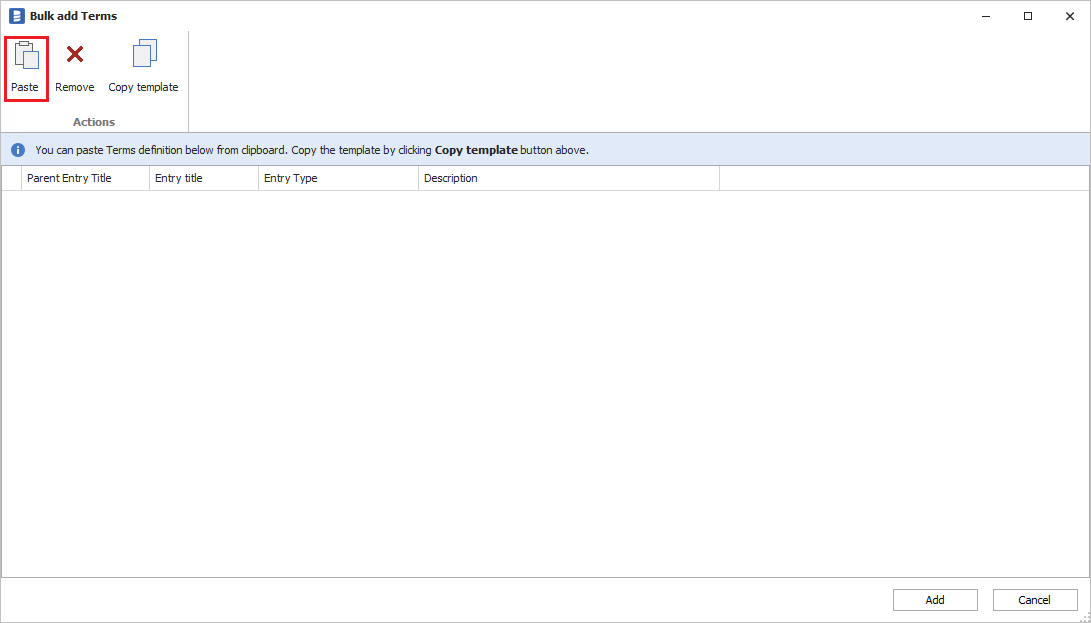
Data from the clipboard will be pasted into the grid.
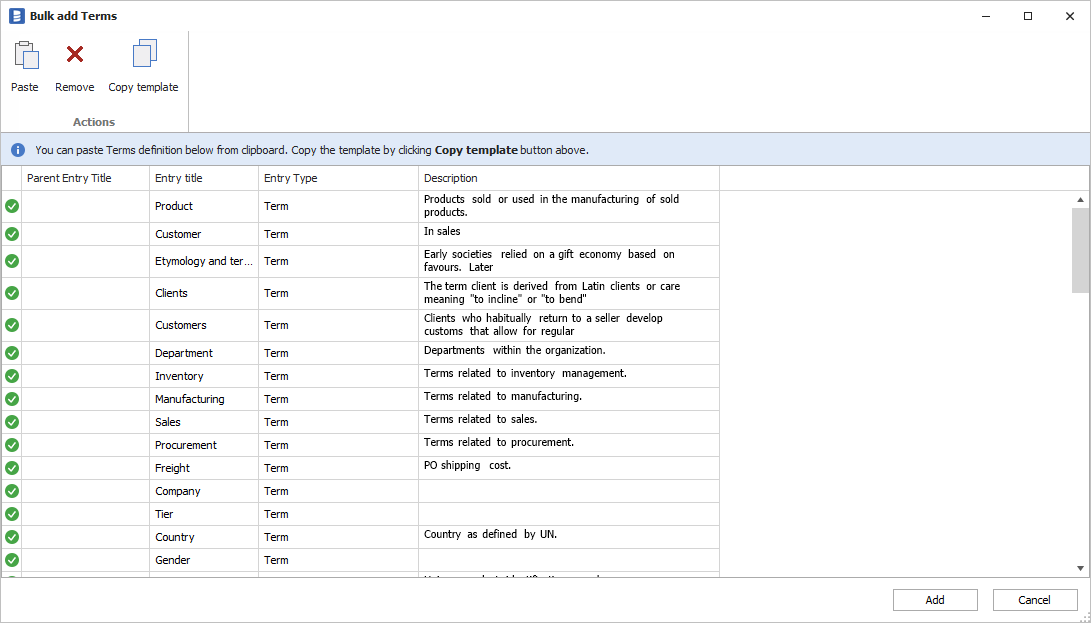
If no errors are found, by pressing Add entries will get imported into the glossary.