Qlik Sense On-Prem
Qlik Sense On-prem is a self-managed platform for data visualization and analytics that empowers users to create, share, and access interactive visualizations and reports within their organization's infrastructure. Dataedo can help Qlik Sense users enhance data understanding and promote better data governance and management practices.
Catalog and Documentation
Qlik analytics apps with their sheets are imported to Dataedo as reports. Users can browse visualizations and fields (dimensions and measures) used by particular app sheets. Application tables that were created from data files or uploaded from external sources in the Dataedo repository are visible as dataset tables. Dataedo also imports connections as linked sources.
Qlik Sense On-prem connector supports creating Data lineage to enable tracking data flows to visualizations created in the app's sheets. Column level lineage is created between apps tables and apps to find out which columns are the sources of data used by a given sheet. App tables are matched to table objects from external source defined by connection (if that source is documented in Dataedo repository).
Other features include:
-
Running Data Classification to find potentially sensitive data in Qlik Sense data fields.
-
Adding and changing descriptions in Dataedo Desktop and Dataedo Portal
-
Linking Business Glossary entries to any documented Qlik Sense object
-
Building lookups for columns and views and feeding them with distinct values from a column
Required permissions
Qlik user account used for import must possess access to objects to be documented. If the user has not created the app then he must have access to Stream to which given app is added. During import, Dataedo uses only methods that import metadata from Qlik Sense APIs.
Connecting to Qlik Sense
Prerequisites
Currently, Qlik Sense On-Prem connector supports three types of authentication that differ in terms of required connection parameters:
-
Direct - Dataedo connects directly to the server where Qlik Sense Engine Service (QES) is running. The user must previously export certificates from Qlik Management Console: Exporting certificates through the QMC, add them to Certificate store and know the QES listen port (default is 4747).
-
NTLM - Connection is established via proxy using user credentials: User directory, User id and User password.
-
Existing session - If you already authenticated to Qlik's hub on the web browser you can use the existing Session id to connect. It can be found by inspecting web browser cookies. You also need Session cookie header name that was set in Qlik's authentication proxy.
Connection
To connect to a Qlik Sense On-prem instance, click the Add button in the upper left corner and choose New connection.
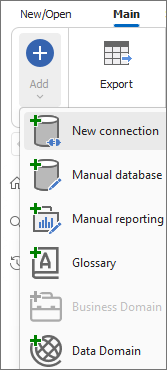
From the sources, choose Qlik Sense On-prem.
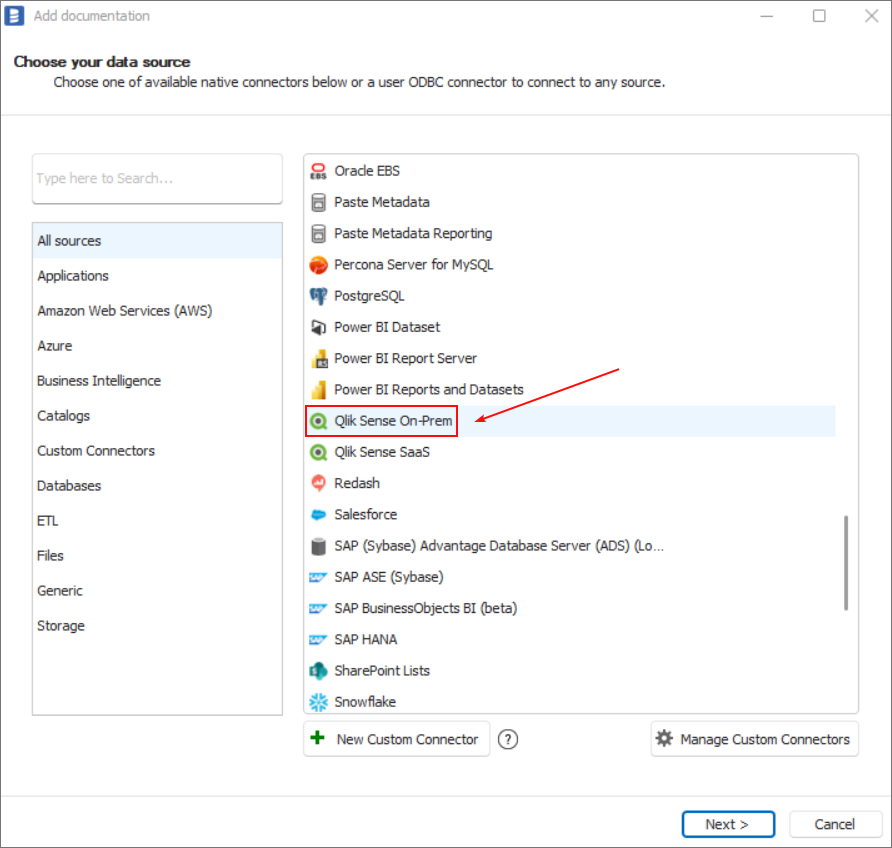
Now data necessary to establish a connection between Dataedo and the Qlik Sense must be provided.
Firstly, connection type needs to be chosen from: Direct, NTLM, Existing Session (They are described in prerequisites)
Independent of chosen connection type, the following must be provided:
-
Host - Hostname of Qlik proxy used for authentication
-
Port - Port on which authentication proxy or Qlik engine listens
-
Validate certificate - If checked, Dataedo is going to validate Qlik certificates
-
Timeout - Connection attempt length
Additional fields for specific connection types are described below:
Direct
-
User directory - Directory of Qlik user specified in QMC
-
User id - Id of Qlik user specified in QMC
-
Certificates path - Path to certificates exported from QMC
-
Certificates password - Password specified when exporting certificates
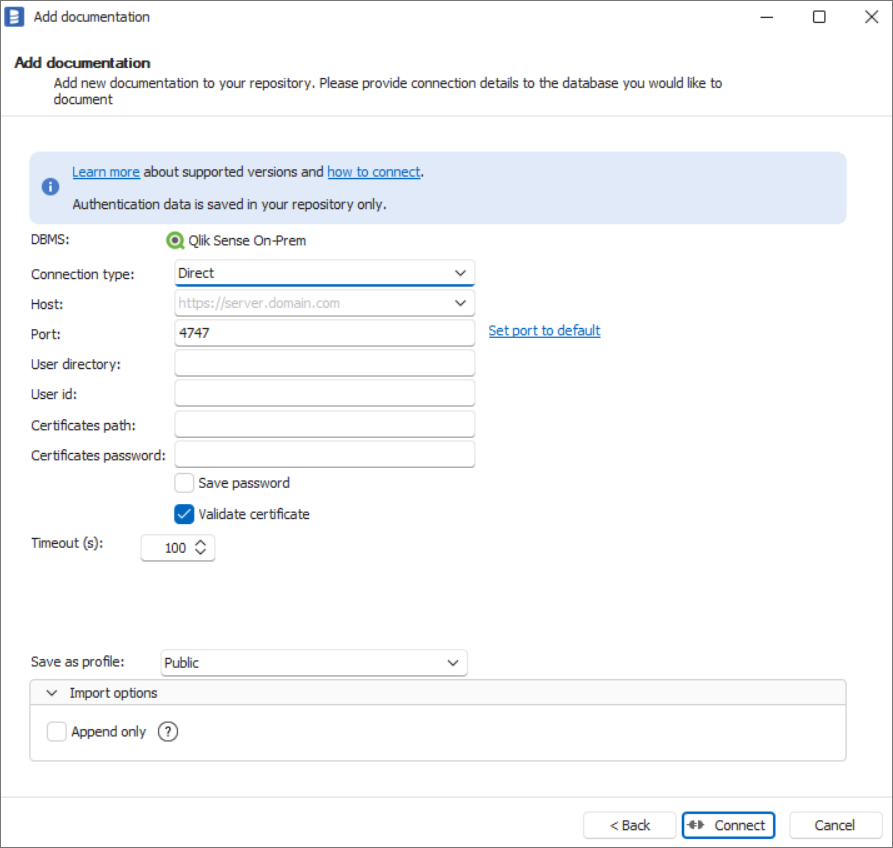
NTLM
-
User directory - Directory of Qlik user specified in QMC
-
User id - Id of Qlik user specified in QMC
-
User password - Password of the logging user
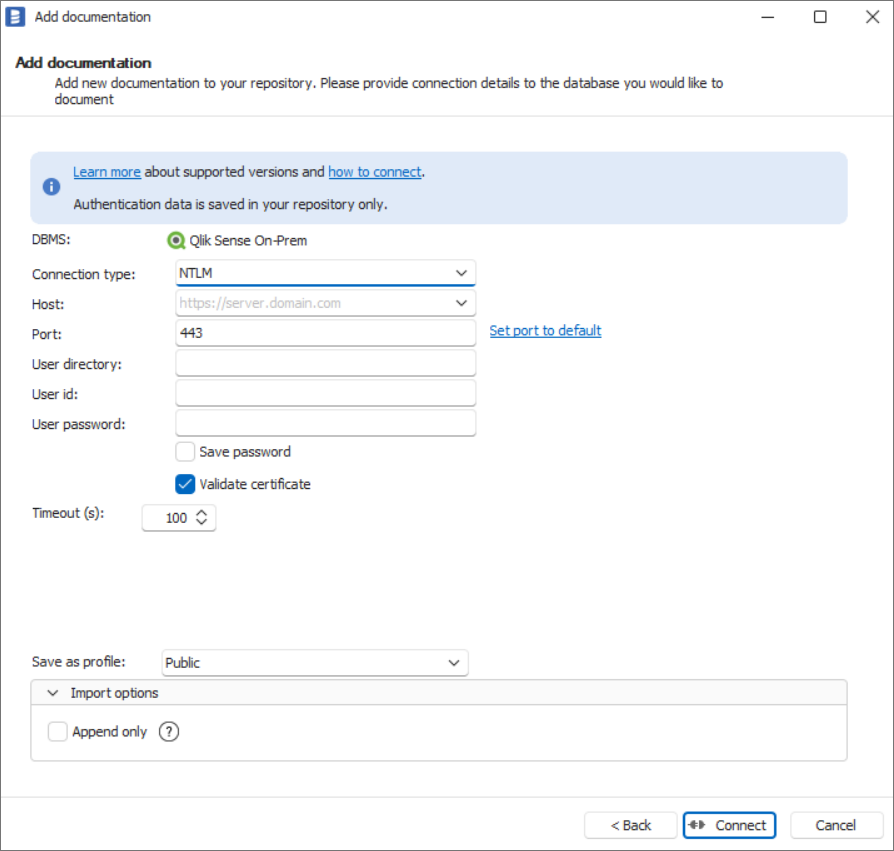
Existing Session
-
Session cookie header - Name of session cookie
-
Session id - Value of session cookie
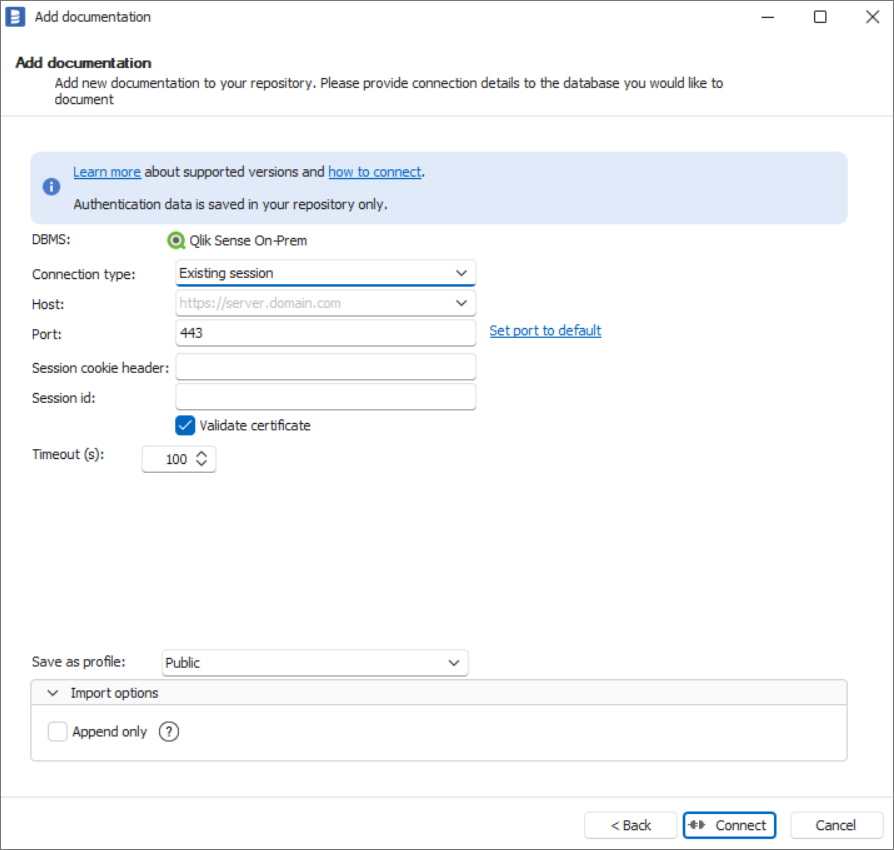
After clicking Connect, Dataedo will start retrieving a list of database objects. When it finishes, it will display a window to choose objects to import. Selecting the Use advanced filters radio button allows you to define more complex filters.
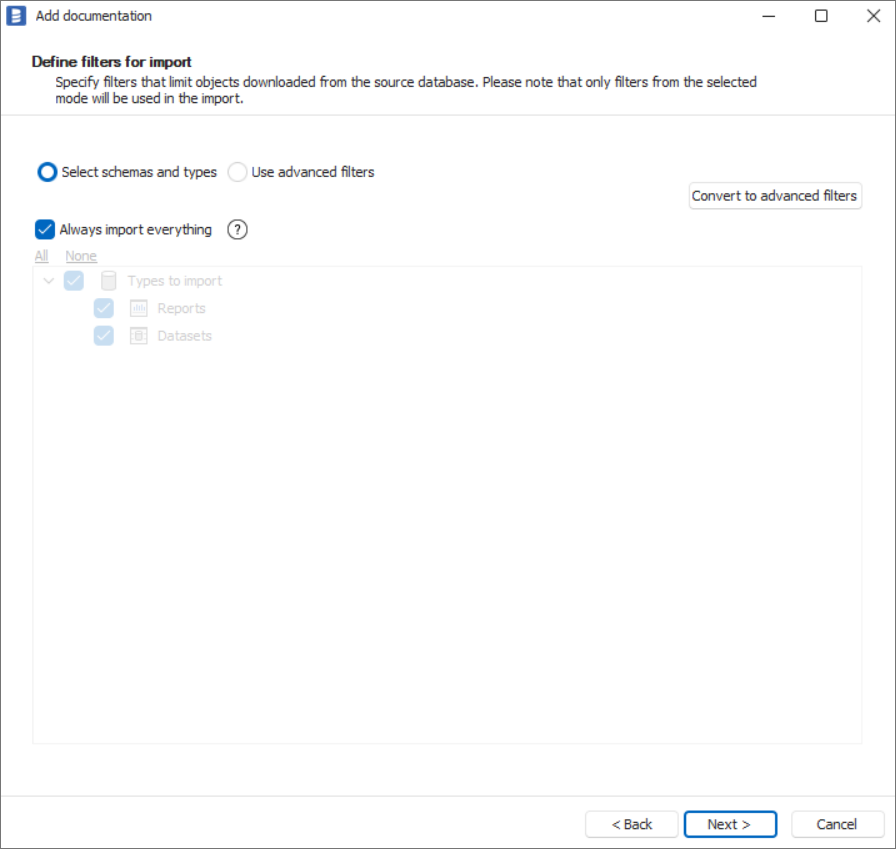
Click Next to confirm which objects are to be imported. You will then see a window that allows you to change the default title of the documentation, under which it will be visible in the Dataedo repository.
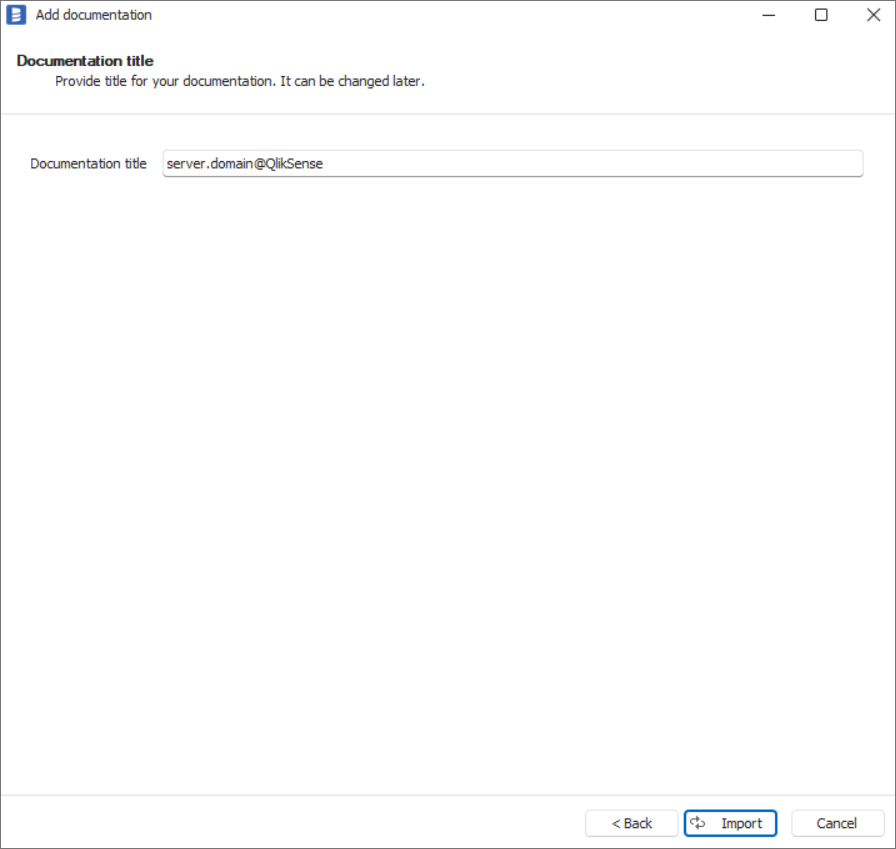
Click Import to start the import process. Wait until the import process is complete.
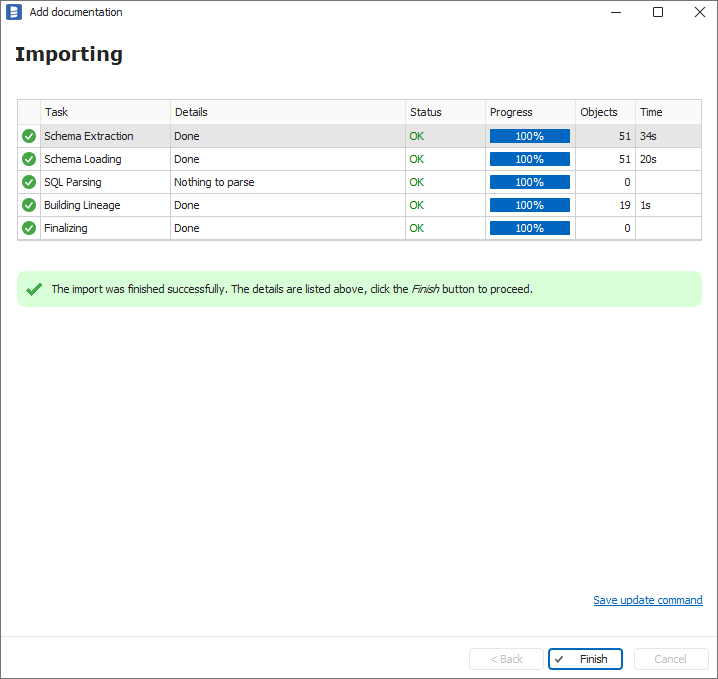
Close the import window using the Finish button. Qlik Sense objects have been imported to new documentation in the repository.
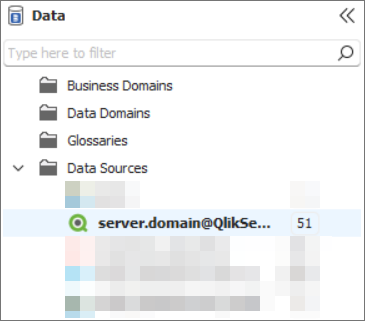
Connector specification
Imported metadata
| Imported | Editable | |
|---|---|---|
| Analytics apps -> Reports | ✅ | ✅ |
| Last updated date | ✅ | |
| Sheets | ✅ | ✅ |
| Visualizations | ✅ | ✅ |
| Visualizations titles | ✅ | ✅ |
| Dimensions | ✅ | ✅ |
| Measures | ✅ | ✅ |
| Measures computed formulas | ✅ | |
| Apps tables -> Dataset Tables | ✅ | ✅ |
| Columns | ✅ | ✅ |
| Data types | ✅ | |
| Nullability | ✅ | |
| Column comments | ✅ | ✅ |
| Associations -> Relations | ✅ | ✅ |
| Connections -> Linked Sources | ✅ | ✅ |
| Connection details | ✅ | |
| SQL dialect (if applicable) | ✅ | ✅ |
| Source database (if documented) | ✅ | ✅ |
Supported features
| Feature | Supported |
|---|---|
| Data profiling | |
| Data classification | ✅ |
| Data lineage | ✅ |
| Reference data (import lookups) | ✅ |
| Importing from DDL | |
| Generating DDL | |
| FK relationship tester |
Data Lineage
| Destination | Source | Column level |
|---|---|---|
| Analytic app | App tables | ✅ |
| App table | Dataset or Source table |
Known issues and limitations
- When connection to some Qlik application fails it won't be imported and will be marked as deleted when importing changes. Reason of fail will be displayed at the end of the import.
- Only Direct, NTLM and Existing session authentication types are now supported
- Column level lineage is now available only between apps and apps tables.
- Currently Data files e.g. csv files that are stored inside Qlik are not imported
- Sheets of applications can be imported only if they are made public
- If some objects are missing, check if you have access to them from your Qlik Sense account
- Some visualizations titles may not be imported

