Run Dataedo with parameter
Sometimes you may want to run Dataedo Desktop in special configurations, for example without graphics acceleration or with a higher repository timeout value. Here's how to use parameters to do it:
1. Use command line
- Open the Start menu or Windows search bar and type in “cmd”.
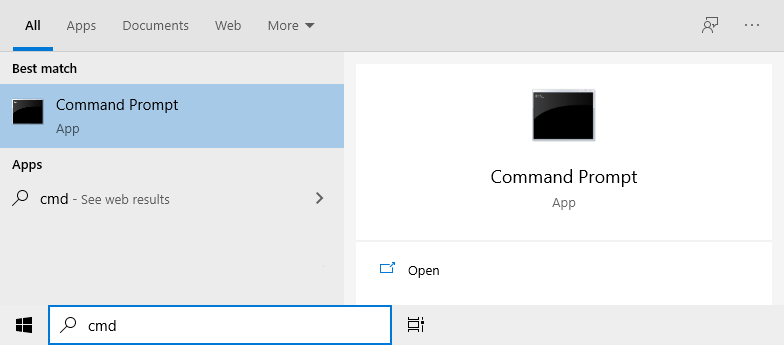
- In the opened console, type the path to the Dataedo.exe file in quotation marks, then add the parameter at the end of the line. The path to the file can be found by selecting Dataedo.exe in the directory folder and clicking on the “copy path” option in the folder’s Home tab.
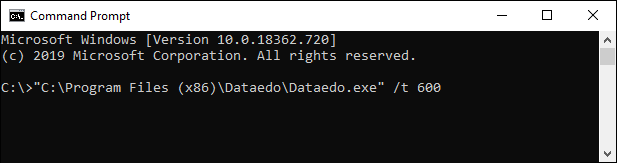
This will start Dataedo with the configuration specified by the parameter.
2. Use pre-selected parameters
-
Create a Dataedo shortcut by right-clicking on Dataedo.exe and selecting the “create shortcut” option.
-
Open the created shortcut properties by right-clicking on it.
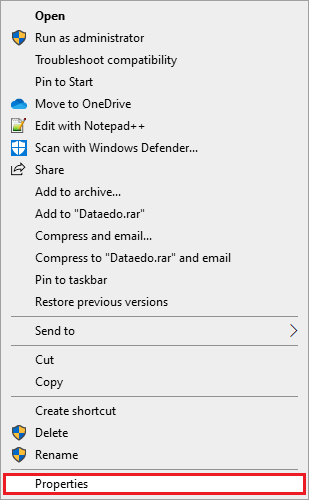
- Select the Shortcut tab and add the parameter at the end of the line in the Target field.
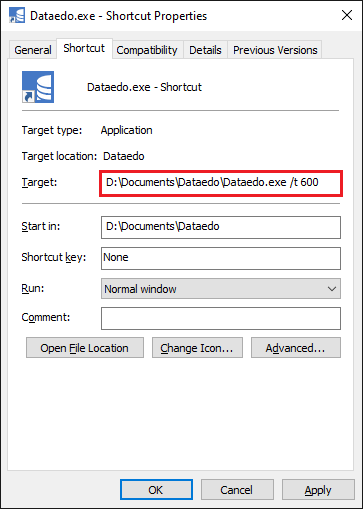
Opening this shortcut will now run Dataedo with the specified parameter.
List all parameters available in Dataedo
To list all parameters available, simply run Dataedo with /? as the parameter.
