Dataedo allows you to automatically scan, extract and add to the catalog structure of JSON, XML and other file formats.
First, you need to add JSON document to the catalog. Click on the database in repository navigator, choose Add Object, and Add/Import Structure.
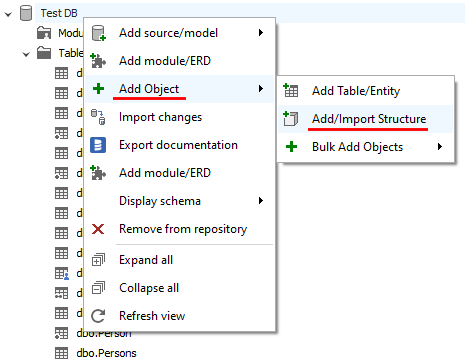
There are 3 wys to add file:
- Pasting content manually
- Choosing file from the disk
- Designing structure manually
Paste manually
Let's have a look at the Paste Document option:
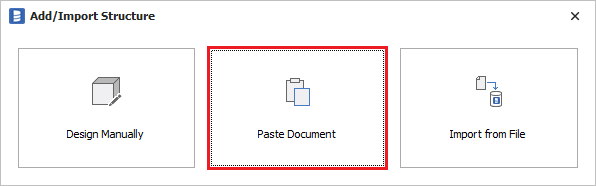
When new window appears paste any JSON document from the column. It should be representative, i.e., have all (or majority) of the fields. If it's a correct document, then you will notice that Dataedo detects the format as JSON. Click Import to add the structure of the document.
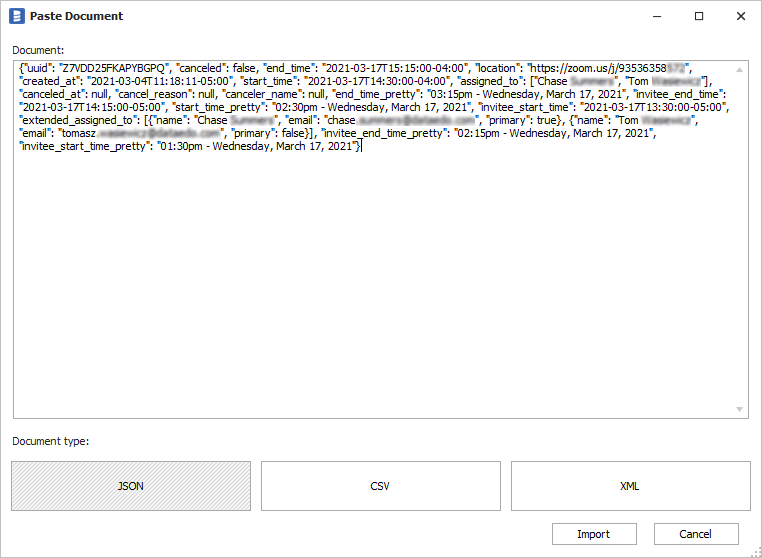
Dataedo will open a window with a structure of the parsed document. This is where you can modify it (it will also be available after you add it to the repository) - add, rename, or remove fields or change types. Provide a name for the structure - it is a good practice to include format, e.g. event_type.json.
Now you can save the new structure to the repository.
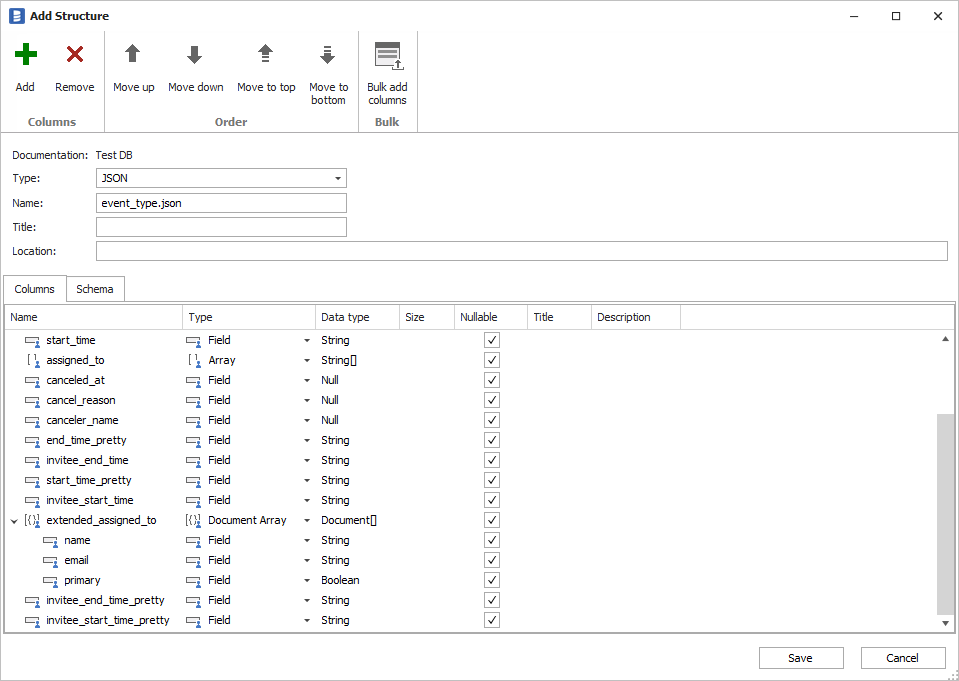
This will create new folder named Structures with newly added structure. You can browse their fields just as you do for any other objects. You can also document the fields using description, title or custom fields.
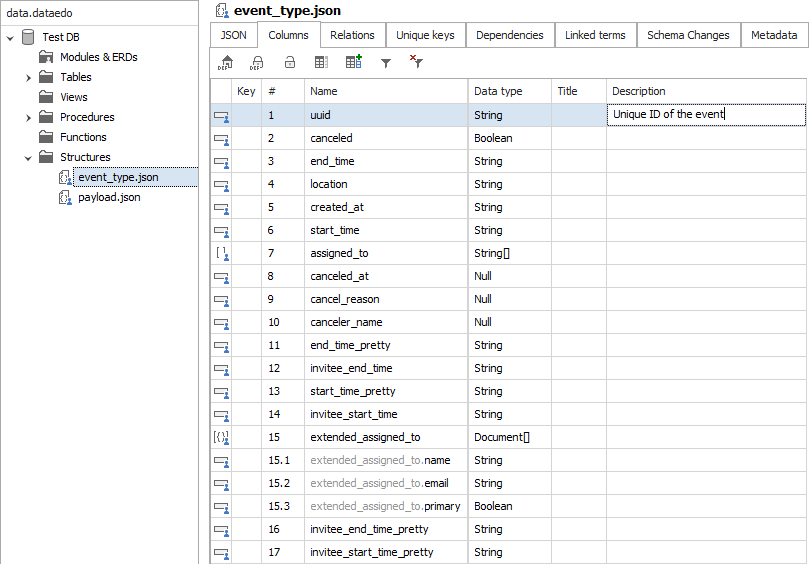
Import from file
Second option, Import from File, allows you to select file from the disk.

Simply point to the file and wait for Dataedo to determine format. You can also enforce it manually by selecting it from one of the options on the bottom of the screen. When ready click Import to scan the file.

If file was successfully scanned, it will show the schema in the designer. You can now save it in the repository.
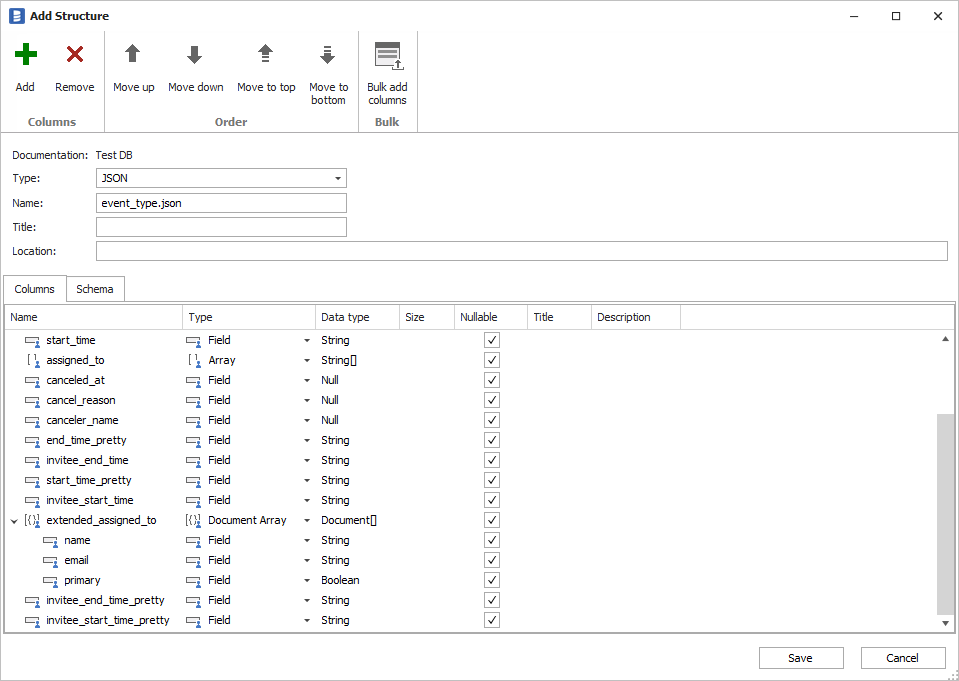











 Piotr Kononow
Piotr Kononow