Default Configuration
By default Data Profiling is set to NO_SAVE option. That means, Dataedo Desktop users will be able to profile tables, but won't be able to save and share date.
Data Profiling can be managed by updating correct row in the configuration table from Dataedo repository database.
How to change the configuration
In order to change the Data Profiling configuration you need to connect to the repository and change the value of DATA_PROFILING in the dbo.configuration table.

There are 3 values (states) which you can set:
- ENABLED - Data Profiling will be available in both Desktop and Web. In Desktop you will be able to Run Profiling, Save results to repository and Clear the data.
- NO_SAVE - Data Profiling will be available only in Desktop. You will be able to Run Profiling and Clear previously saved data. Saving new data will be disabled.
- DISABLED - Data Profiling will be disabled in both Desktop and Web.
File repository
Changing the configuration in file repository is not possible.
Other limitations
Please note, that availability of Data Profiling is also the subject of licensing system (Data Profiling must be part of your license).











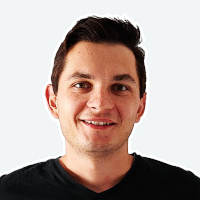 Mac Lewandowski
Mac Lewandowski