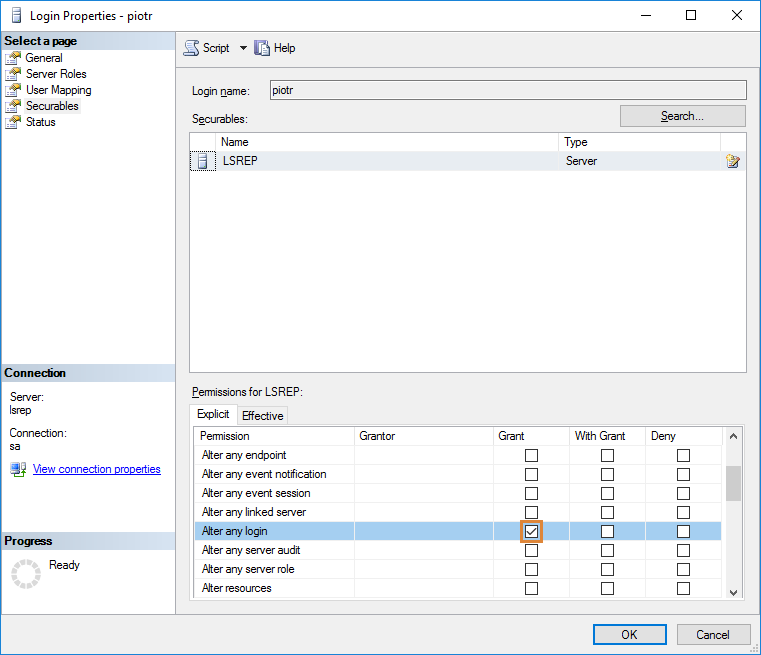To manage user accounts in a repository you need a Dataedo Administration Console. To run the console, choose Dataedo Administration Console from the start menu or run the file named DataedoAdministrationConsole.exe from the program installation folder.

If you don't see all the options displayed on screenshots, this is most likely caused by a graphics issue caused by Windows scaling. Check this link for a workaround.
Administration Console access
To be able to log into the console you need to have one of the following:
- admins role in the repository database,
- db_owner role in the repository database (this role is assigned by default to user that created repository),
- sysadmin role on the server.
Logging into Administration Console
When you run the console, the login window will open. Type in the repository host name, database name and your server admin username and password and click Connect button.
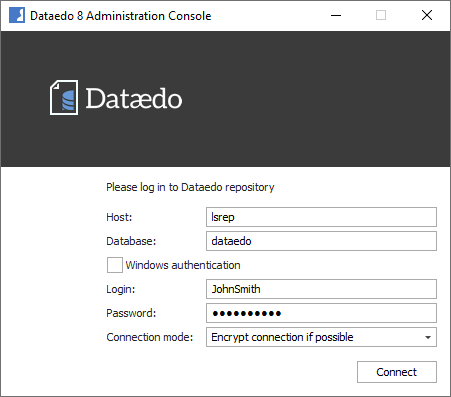
Main view
Once you log in you will see a list of users.
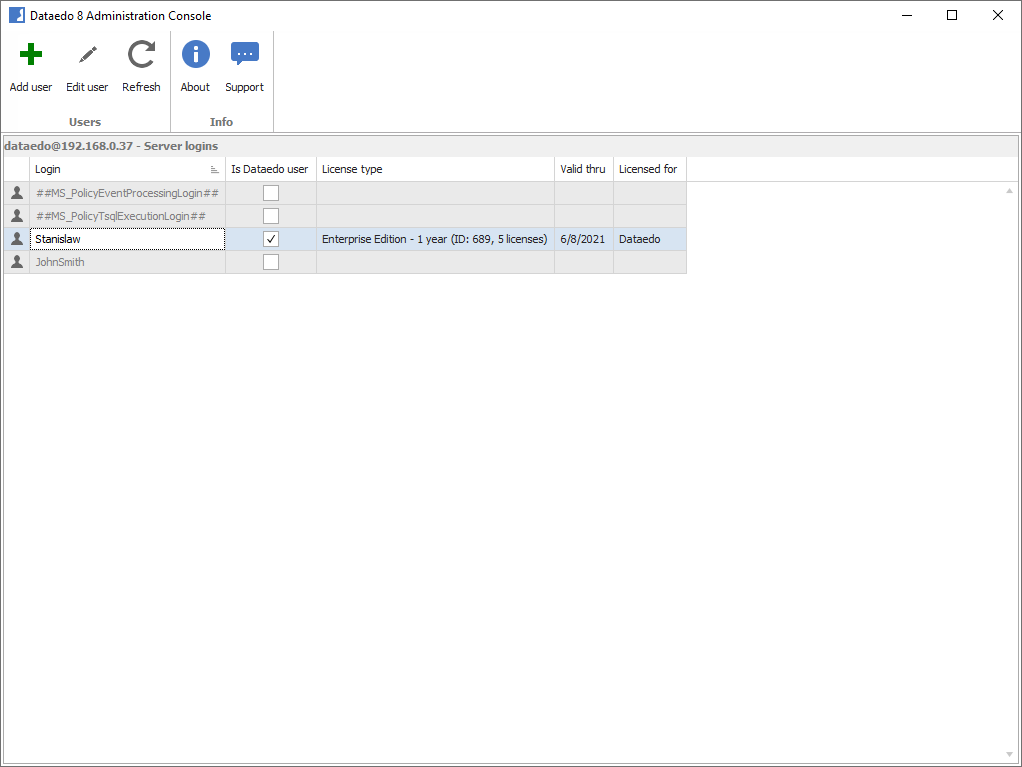
The table shows all users defined on the server. Columns present:
- Login - user login
- Is Dataedo user - an indicator of whether the user is also a Dataedo user
- License type - the type of a license for a Dataedo user - it includes a name of a license, unique ID, and a number of licenses the key includes.
- Valid thru - for time-constrained license keys (trial keys or 1-year licenses) it displays a date key is valid thru. If the license key is expired date will be red.
- Licensed for - the name of entity license was issued for (provided as License Holder at purchase).
Creating a free Dataedo user
Creating a user for existing server user
To create a user account for the user that already exists on the server (you can see a login on a list), double click user row - a window should appear:
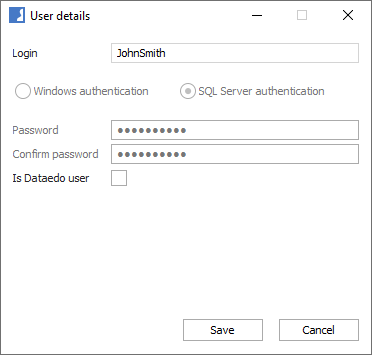
Check Is Dataedo user field.
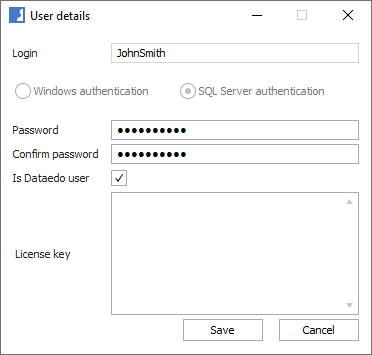
Now you can enter your license key (Pro or Trial). Just paste the key in the License key field.
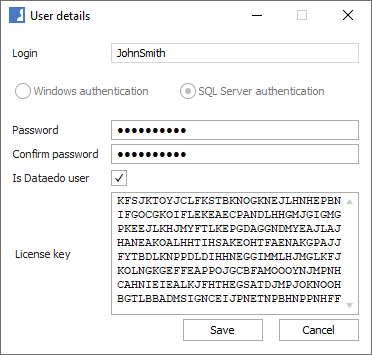
Click Save and user gets created.
Creating a user for non-existing server user
To create a new user account, click Add user button:
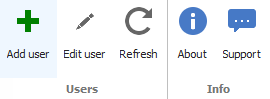
A new User details window will open. Provide login and choose authentication mode. If you use SQL Server mode then you need to provide a password for a user. Type it into both fields below.
Note: You will not be able to change authentication mode after the user gets created.
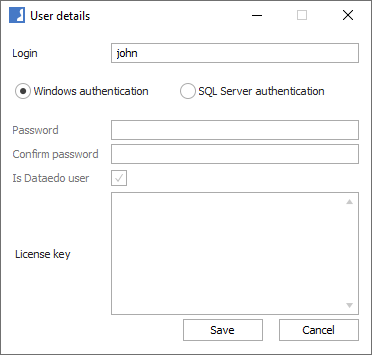
Now you can enter your license key (Pro or Trial). Just paste the key in the License key field.
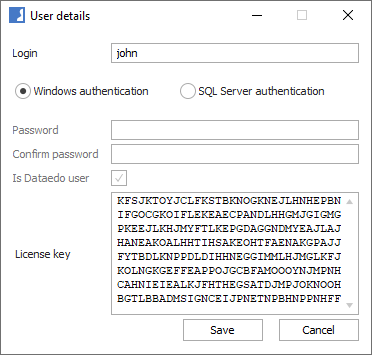
Click Save and user gets created.
Assigning and changing the license key
To assign or change a license key for a specific user double click user row - edit form will show. Paste the new key into the key field and save with Save button.
License key usage limits
Every license key has a limit of users it can be used for. When you save key, console checks amount.
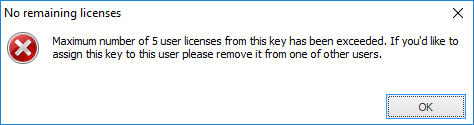
Removing license key
To remove a license key from a user (you might want to use it for another user), double click user row and choose 'Free' in License type field and save with Save button.
Moving license key
To move license key from one user to another use instructions on removing and assigning keys above.
Checking license key
You can check what license type user has in the License type column. To check when the license key expires look at Valid thru column for a date. If the license key is already expired date will be red.
Changing password
To change the password of a Dataedo user double click user and type in the new password in both password fields and save with Save button.
Note: This option is available only for SQL Server authentication mode.
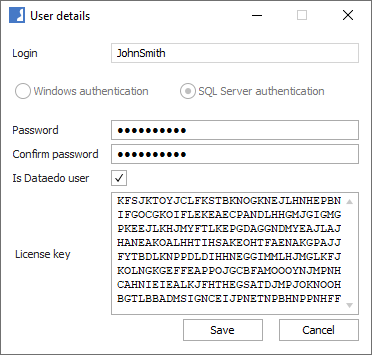
Removing user
To remove a license key from a user (you might want to use it for another user), double click user row and and uncheck Is Dataedo user field and save.
Note: Only Dataedo user will be removed - the user will still be defined on the server. To remove SQL Server login use SSMS or contact your database administrator.
Granting access to Administration Console
To grant the user access to the Administration Console you need to assign it admins a role in the repository database.
You can do it with SQL Server Management Console:
- Connect to server
- Expand repository database (by default it is "dataedo" database)
- Go to Security > Users
- Select user, right-click and choose Properties option
- Check admins role on Membership tab
- Confirm with OK button
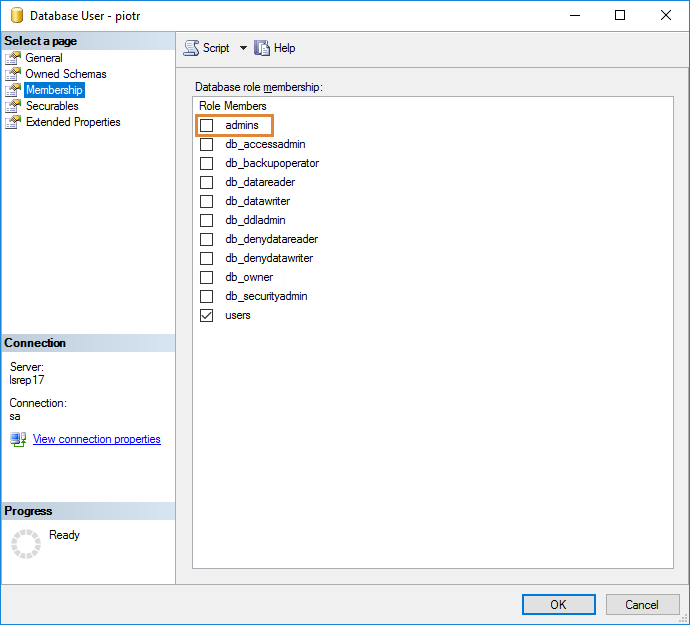
To grant the user permission to create new users (logins on a server) user requires alter any login permission on a server.
You can do it with SQL Server Management Console:
- Connect to server
- Go to Security > Logins
- Select user, right-click and choose Properties option
- Go to Securables tab
- Select Grant option at Alter any login permission
- Confirm with OK button