Dataedo 10.0 changed the way Desktop manages license keys. The main way to check licenses is with online licenses. In special occasions we may issue offline licenses in a form of a license file.
Online licenses
Singing up Desktop to Dataedo online
When launching Dataedo 10.0 for the first time, the first form that you will see signup form. You need to provide your email address.
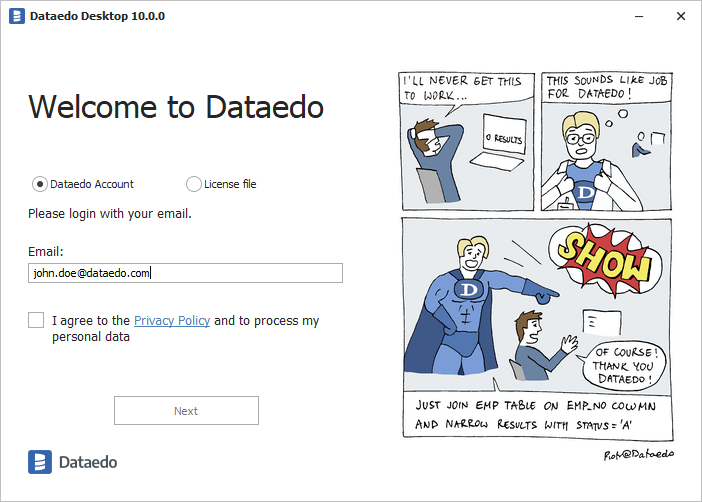
You will receive an email with one time sign in code.
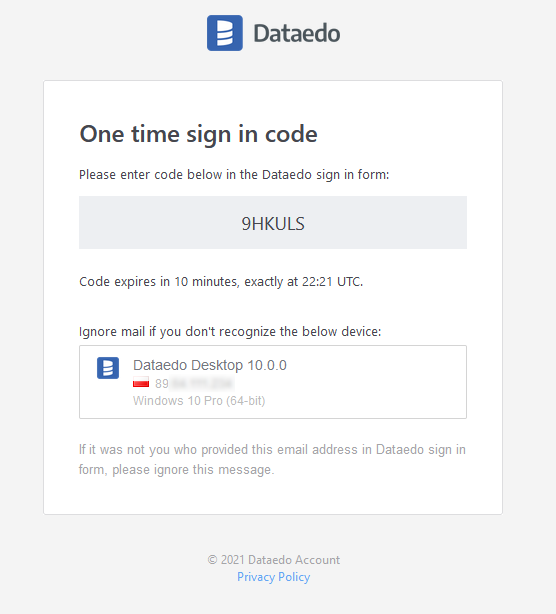
Paste this code into Desktop.
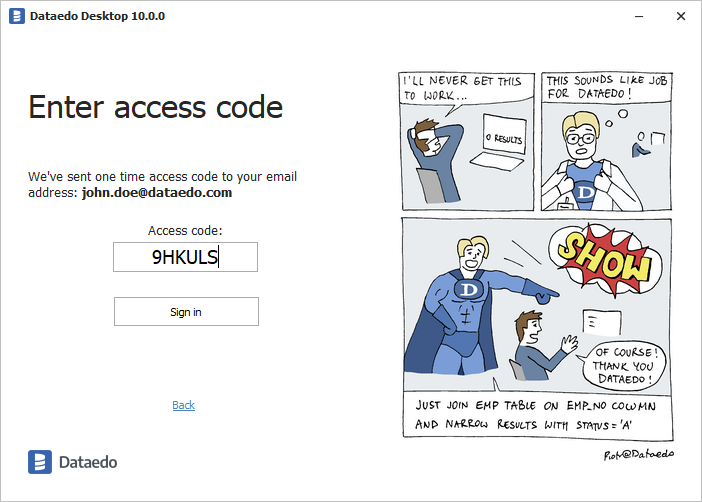
Desktop will connect to Dataedo Account and will check all licenses available to the email - subscription licenses, trials and educational licenses.
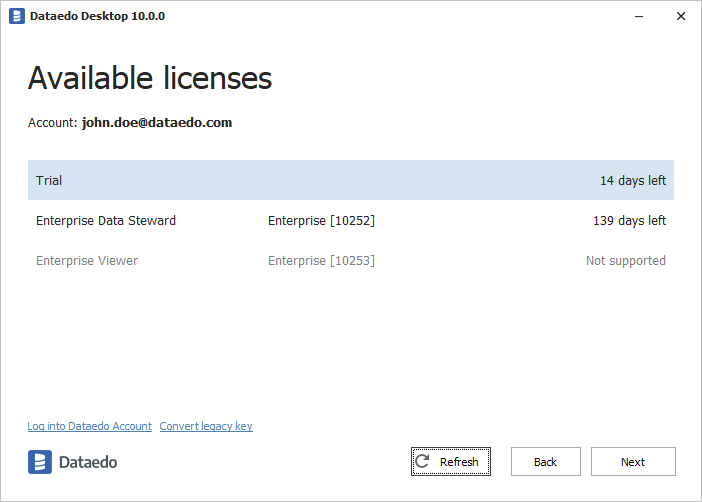
If you don't see licenses on the list:
- Learn more: Access license
- Get a free trial
Checking available licenses
You can always check available licenses in Dataedo Account by clicking on the button with your email in right upper corner of main window and choosing Check available licenses option.
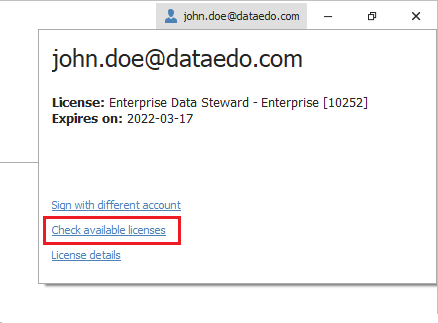
Desktop will connect to Dataedo Account and will check available licenses.
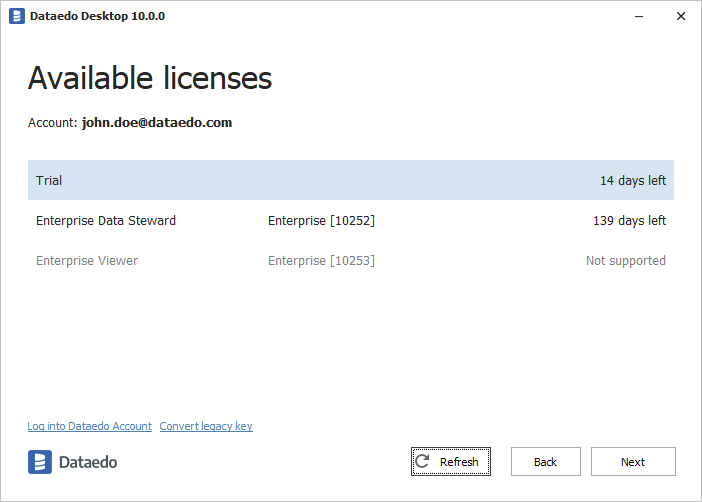
Use different license
To use different license check available licenses as described above and choose different license from the list by double clicking on it.
Sign up with different account
You can always sign up to another account by clicking on the button with your email in right upper corner of main window and choosing Sign up with different account option.
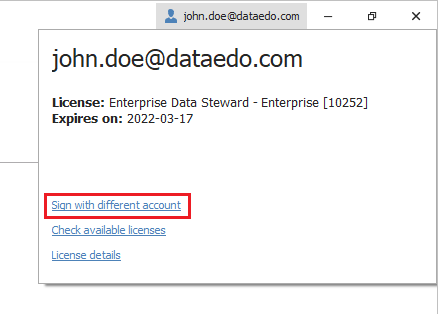
This will initiate the same sequence as when signing up for the first time.
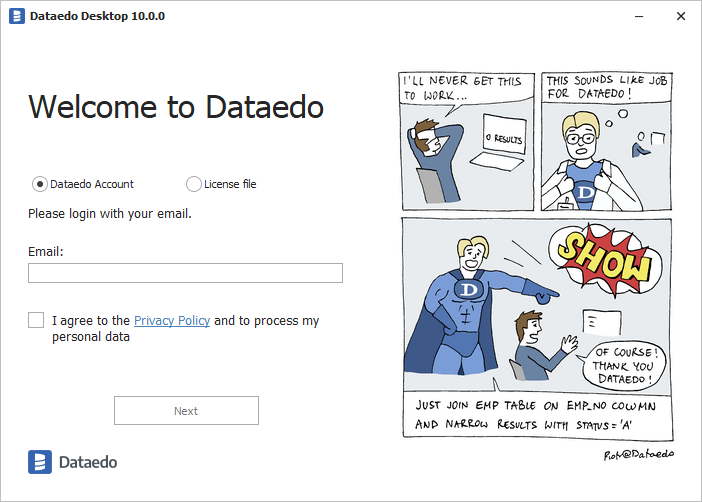
Offline licenses
In special cases, we issue offline licenses that can be used without access to the Internet. If you need offline license please contact our support. Offline license is in a form of a file.
To use offline license choose License file option on signup form and point to the license file on your disk.
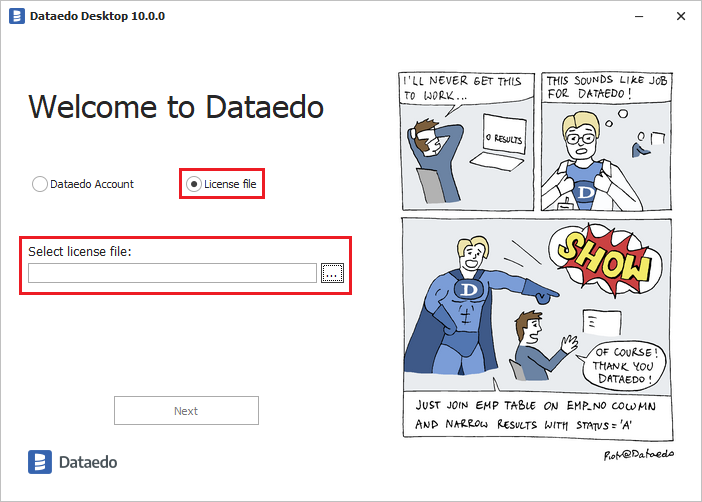
Commandline support
Starting from version 10.1.1 you should pass additional parameter /dkey to the command. Read more in the Command line article.











 Piotr Kononow
Piotr Kononow