Dataverse connector allows accessing data in Microsoft Dynamics 365, Micorsoft Power Pages and other tables you store inside Dataverse instance.
Connector features
Data catalog
Dataedo documents metadata of following objects:
- Tables
- Views
- System forms
What are system forms
System forms are predefined forms that are used to display and interact with data for various entities. These forms are managed by the system and are typically used for standard system operations such as viewing, editing, and creating records. System forms are automatically generated and maintained by the Dataverse platform to provide users with an out-of-the-box user interface for working with data. They are designed to be functional and customizable to meet the needs of different users and organizations.

Data lineage
For Dataverse Dataedo supports both manual and automatic lineage. Automatic lineage is available for views and forms. Dataedo will parse views and show source of each of the columns.
Data profiling
Dataedo does not supports profiling for Dataverse.
Unique keys
Datedo marks columns as unique keys when data type equals UniqueIdentifier or column has defined alternate key on it.
Connecting to Dataverse
Add new connection
To connect to Dataverse and create new documentation click Add documentation and choose Database connection.
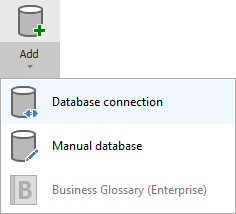
On the connection screen choose Microsoft Dataverse as DBMS.
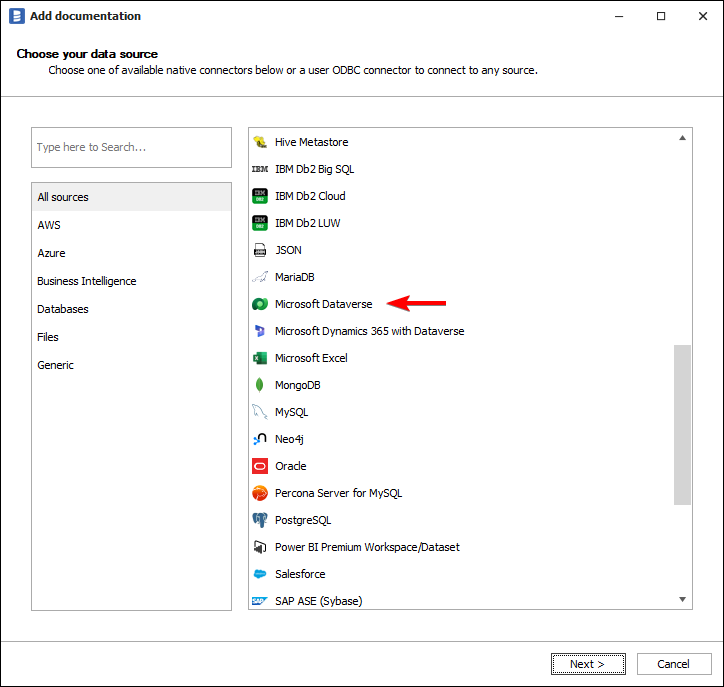
Connection details
- Environment URL - URL to your Dataverse instance. eg. org432482.crm4.dynamic.com
- User - Dataverse username.
- Password - Dataverse password.
- Language
- User localized language - The language current user has the account set up.
- Organization base language - Default language enabled and set by organization.
- App ID - Application ID. The default App Id is provided by Microsoft for tests and development purposes. If you’d like to change it, set up an application with the Microsoft identity platform. Learn more
- Redirect URI - Redirect URI needs to match a URI set up with your Microsoft identity app. The default Redirect URI is provided by Microsoft and meant for tests and development. Learn more
Get Environment URL
- Go to make.powerapps.com and log in with you Microsoft account.
- Click Settings icon in the top right corner.
- Open Session details
- Copy Instance Url, this is your Dataverse Environment URL.
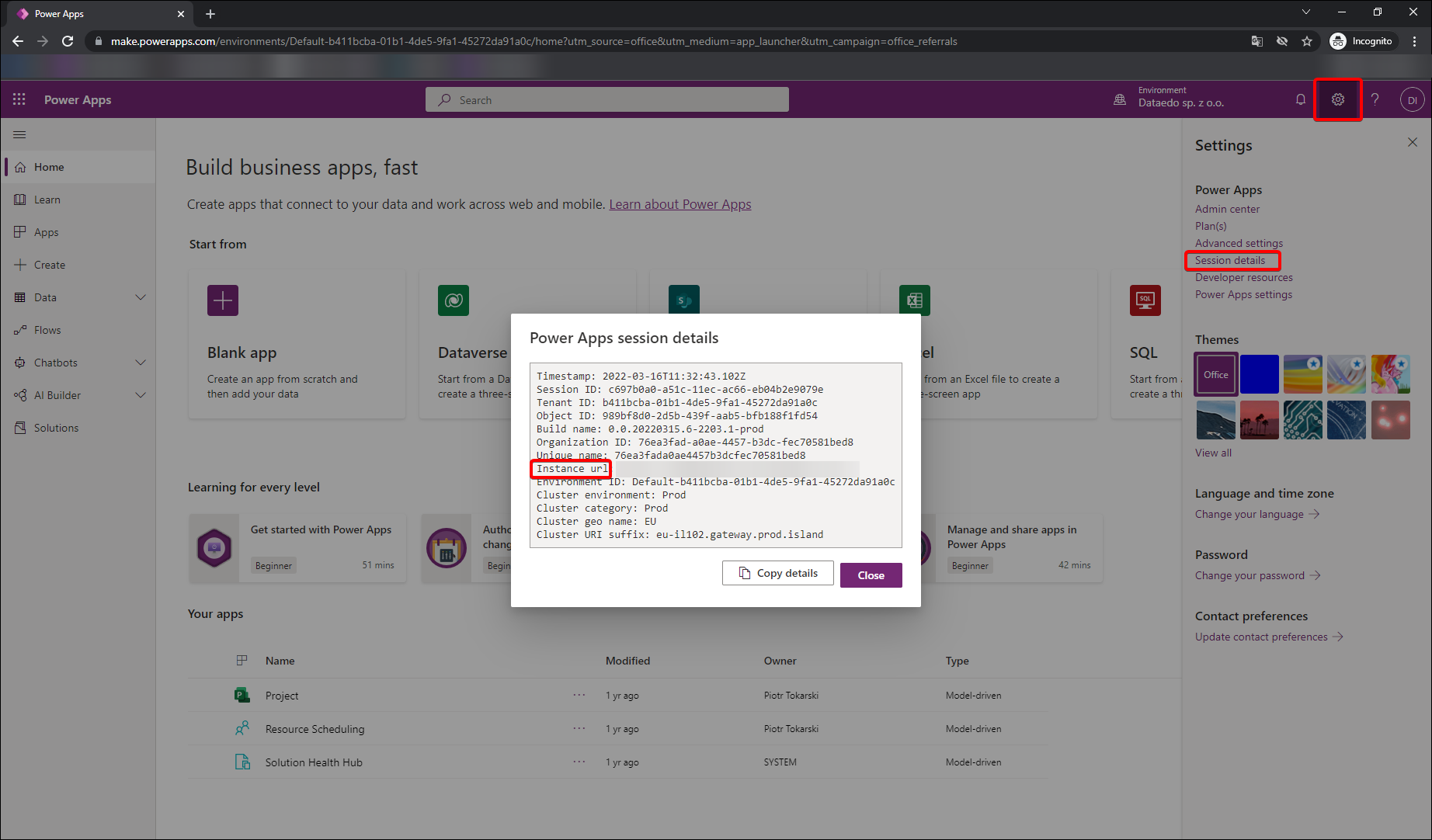
Saving password
You can save password for later connections by checking Save password option. Passwords are securely stored in the repository database.
Importing schema
When the connection was successful Dataedo will read objects and show a list of objects found. You can choose which objects to import. You can also use an advanced filter to narrow down the list of objects.
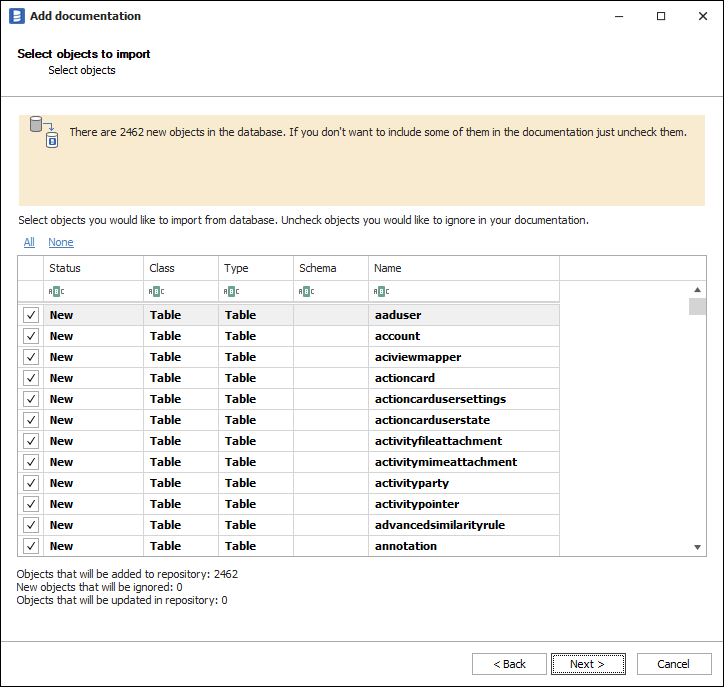
Confirm list of objects to import by clicking Next.
The next screen allows you to change the default name of the documentation under your schema will be visible in the Dataedo repository.
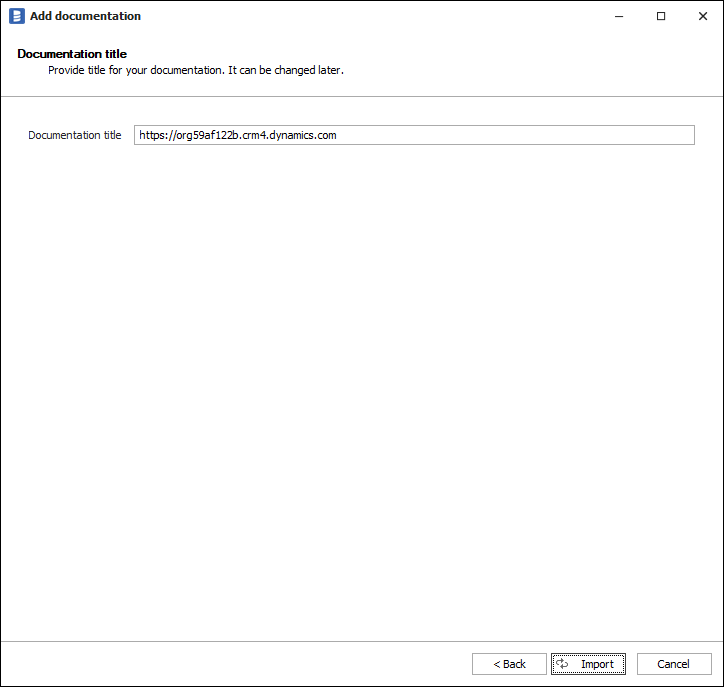
Click Import to start the import.
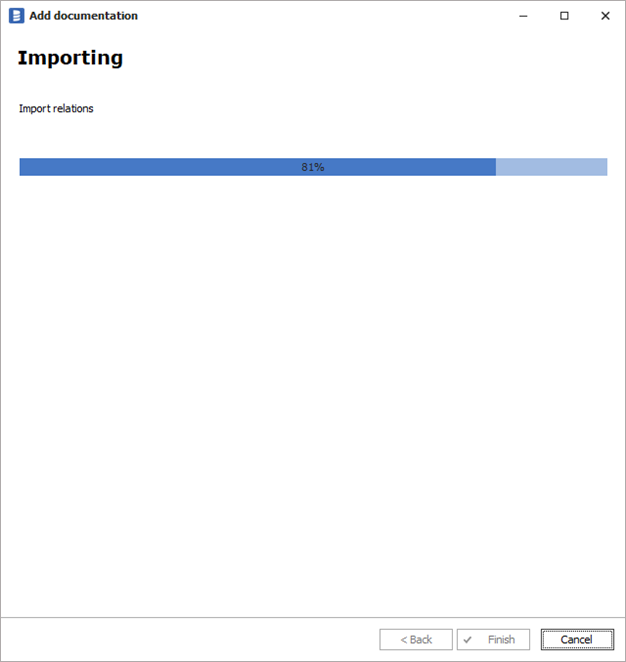
When done close import window with Finish button.
Outcome
Your database schema has been imported to new documentation in the repository.
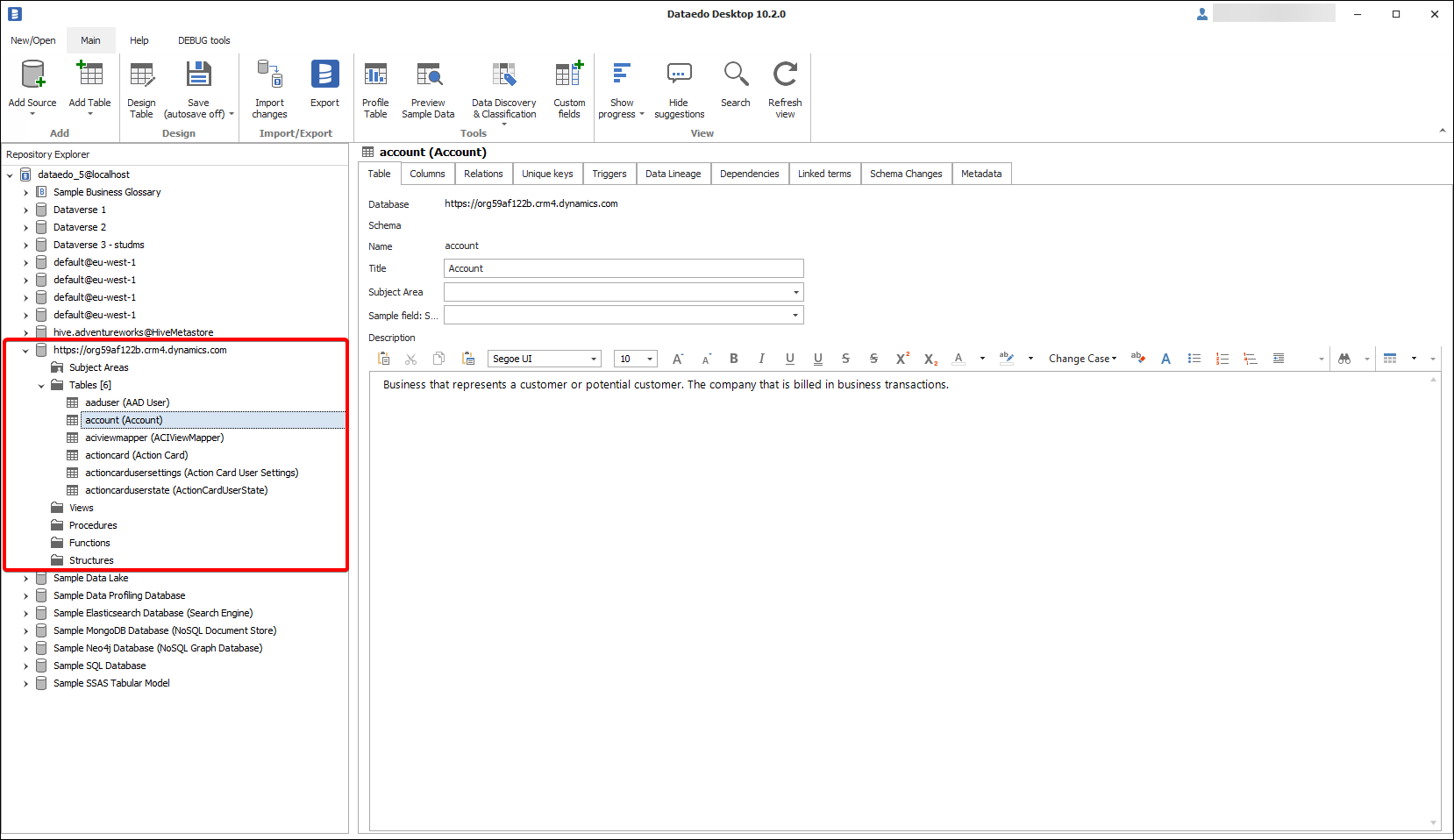
Connector specification
Tested environments
Dataedo connection were tested with follwoing application/environments:
- Dynamics 365 Sales
- Dynamics 365 Marketing
- Power Pages
Imported objects
| Object | Imported as |
|---|---|
| Table | Table |
| View | View |
| Form | Form |
Tables metadata
| Metadata | Imported as |
|---|---|
| Name | Name |
| Description | Description |
| Columns | Columns |
| Name | Name |
| Title | Title |
| Data type | Data type |
| Description | Description |
| Primary keys | Primary keys |
| Unique keys | Unique keys |
Views metadata
| Metadata | Imported as |
|---|---|
| Name | Name |
| Schema | Schema |
| Description | Description |
| Script | Script |
| Columns | Columns |
| Name | Name |
| Title | Title |
| Data type | Data type |
| Description | Description |
Forms metadata
| Metadata | Imported as |
|---|---|
| Name | Name |
| Description | Description |
| Columns | Columns |
| Name | Name |
| Position | Position |
| Description | Description |










