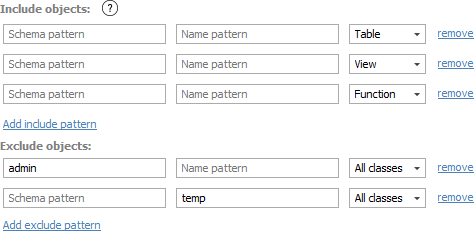By default Dataedo imports all objects from documented database. However, you may configure which objects you want to import. You may define it based on:
- Object type
- Schema name pattern
- Object name pattern
To define filter enter advanced options by checking Advanced settings checkbox and click Connect button.
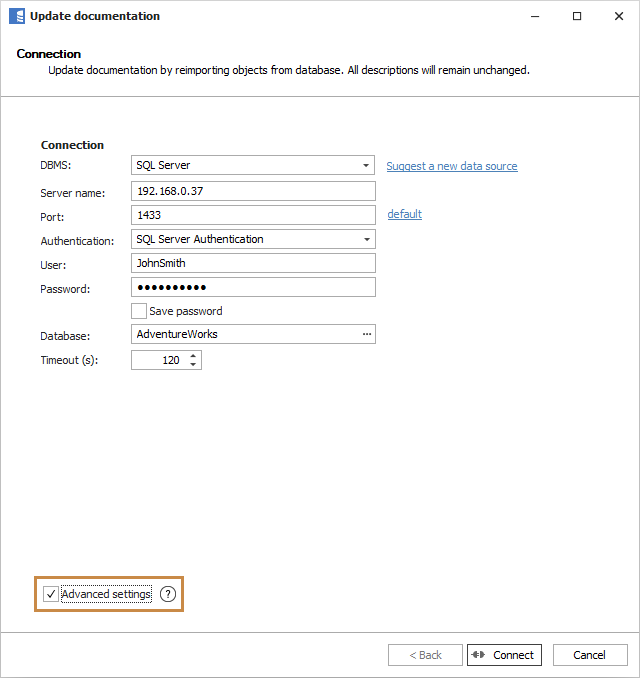
To clear previous filter, click Clear filter on the next screen.
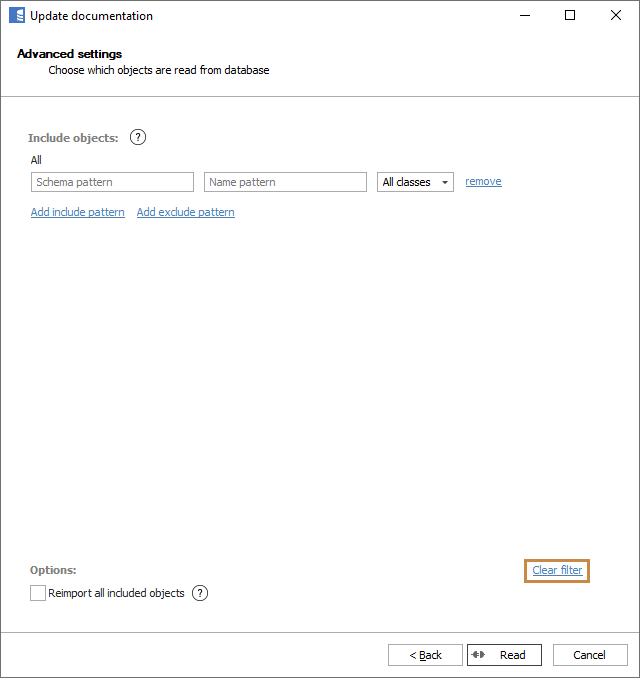
There are two sets of rules - Include rules and Exclude rules. To add a rule click Add include/exclude pattern link underneath. To remove any specific rule click Remove next to it.
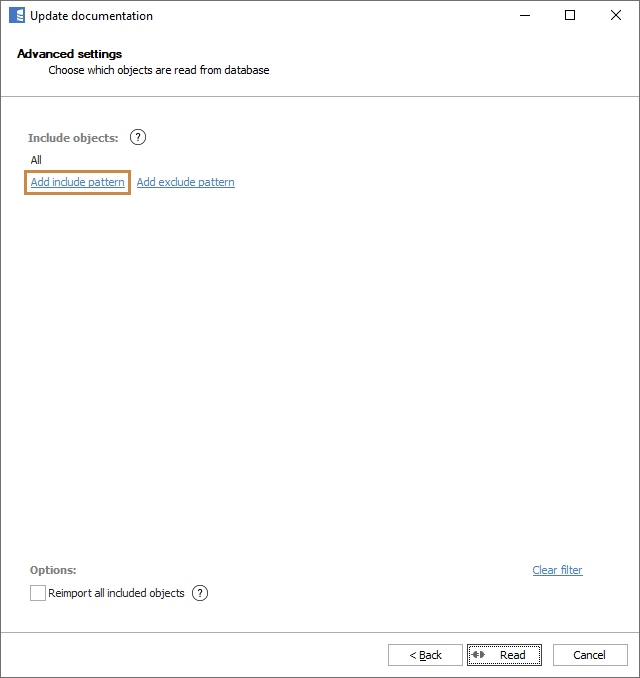
Include rules
Include rules define your set of objects - each rule adds objects to your set of objects to import.
There is logical OR operator between include rules.
Exclude rules
Each excludes rule subtracts objects from to your set of imported objects defined by include rules.
There is logical AND operator between exclude rules and a NOT operator before each rule.
Exclude rules are more important than include rules.
Patterns
- 'temp' means all objects which name is 'temp'
- 'temp%' means all objects that name starts with string 'temp'
- '%temp' means all objects that name ends with string 'temp'
- '%temp%' means all objects that have string 'temp' in their name
Examples
Example 1: Tables only
Below example imports tables from all schemas.

Example 2: Specific schema only
Below example imports all objects (tables, views, stored procedures, views) from 'hr' schema.

Example 3: Specific prefix
Below example imports all objects that names begin with 'cust' prefix.

Example 4: Exclude stored procedures and functions
Below example imports all objects but excludes any stored procedures and functions.
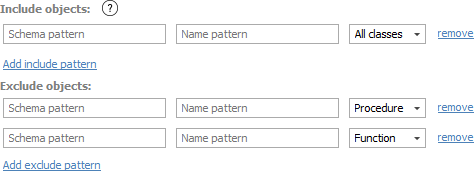
Example 5: Advanced
Below example imports tables and views plus functions from 'hr' schema, but excludes any object from 'admin' schema and any object which name ends with 'temp'.