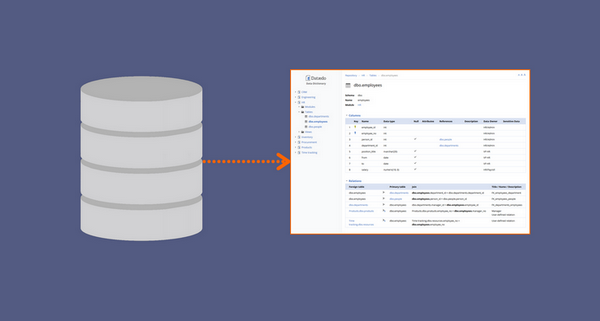This tutorial will teach you how to quickly generate documentation for your database with the Dataedo tool. It will create and export to PDF or HTML a Data Dictionary of your database.
What you get
Here's a summary of what you can gain using Dataedo to generate documentation of your databases:
- Quickly (in minutes) generate documenation of SQL Server, MySQL, Oracle, etc. databases
- Share in interactive HTML pages
- Include multiple databases in one document
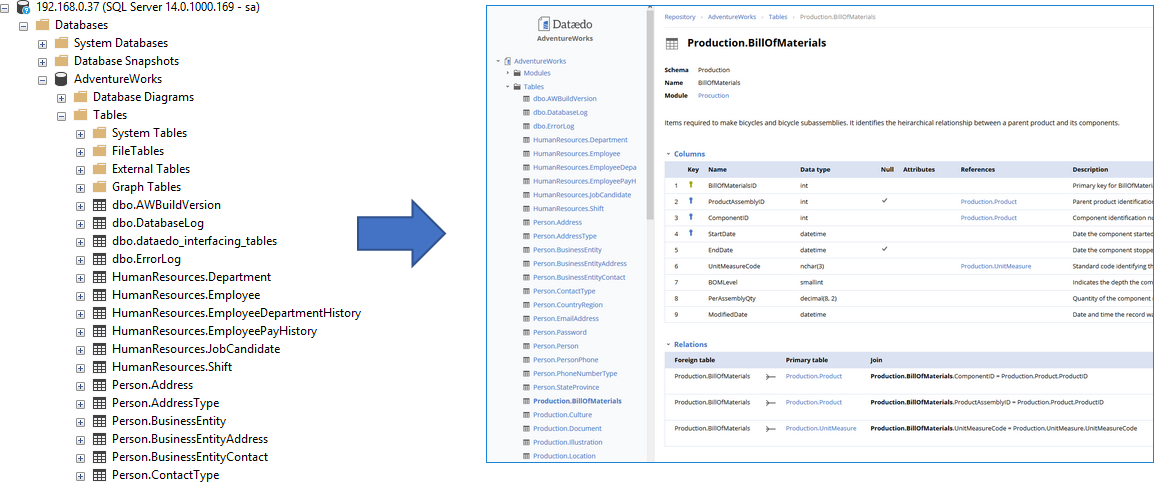
1. Prepare
First you need to download and install Dataedo on your computer.
2. Create file repository
When you start the application you will see this window. To create a file with your first documentation double-click Create file.
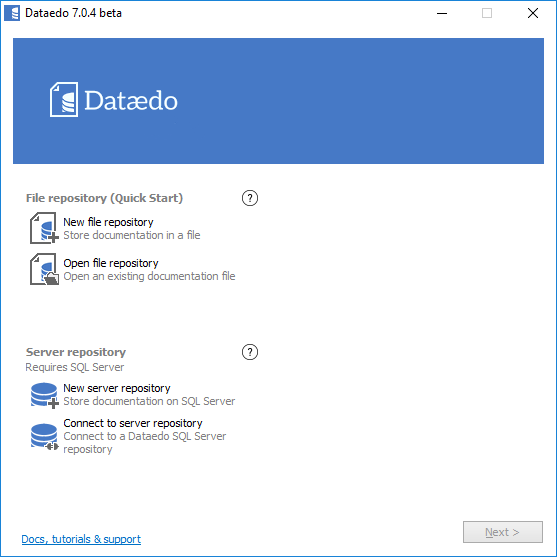
Choose a location and a file name and click Create.
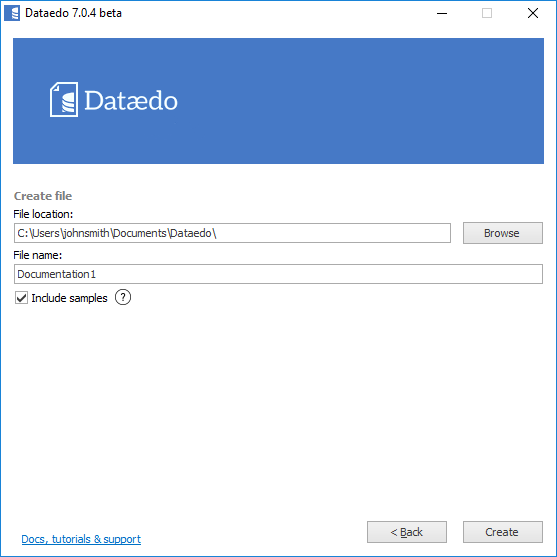
You opened your new file and can use repository explorer to navigate sample documentations.
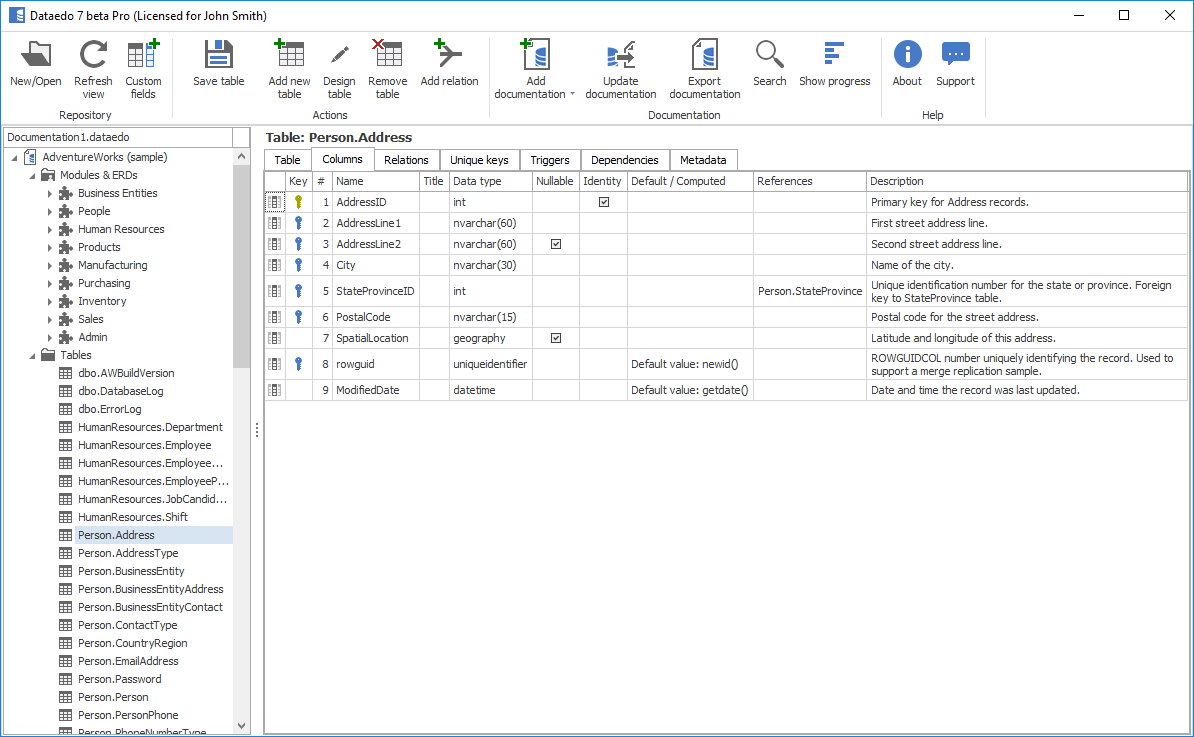
3. Connect to your database
This tutorial use SQL Server as DBMS with AdventureWorks as a sample database.
Now it is time to connect to your database and import schema. On the ribbon click Add documentation and Database connection.

Now you need to provide connection details. First, choose "SQL Server" from DBMS dropdown, then fill the following details:
- Host - name or IP of your host/server
- Authentication - choose Windows Authentication if you are logging in as Windows or domain user credentials, choose SQL Server Authentication to log in using SQL Server user credentials
- User - username (only for SQL Server Authentication)
- Password - password (only for SQL Server Authentication)
- Save password (optional) - you can save your password for future updates, when your schema changes and you want to reflect that in your documentation
- Database - type in name of the database or choose from the list (click [...] button)
Click Connect when ready.
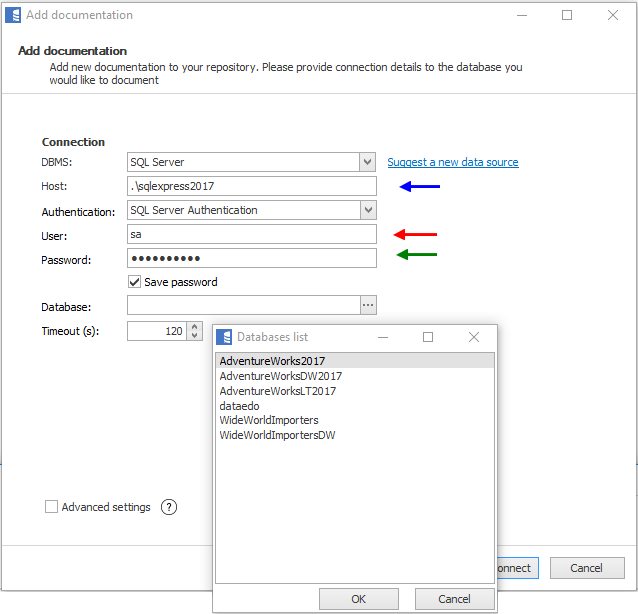
Here is a comparison with connection details in SQL Server Management Studio.
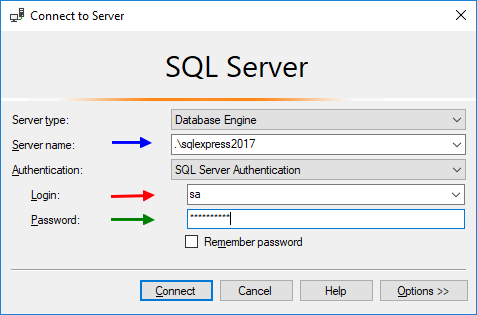
Dataedo lists objects found in the database. Click Next.
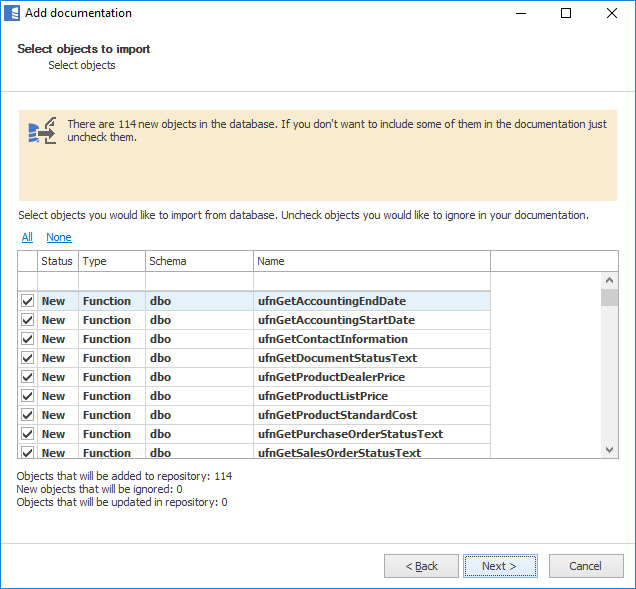
Now you can change default name (you can always change it in repository explorer). Click Import to start import. Dataedo now imports schema details. When done, close with Finish.
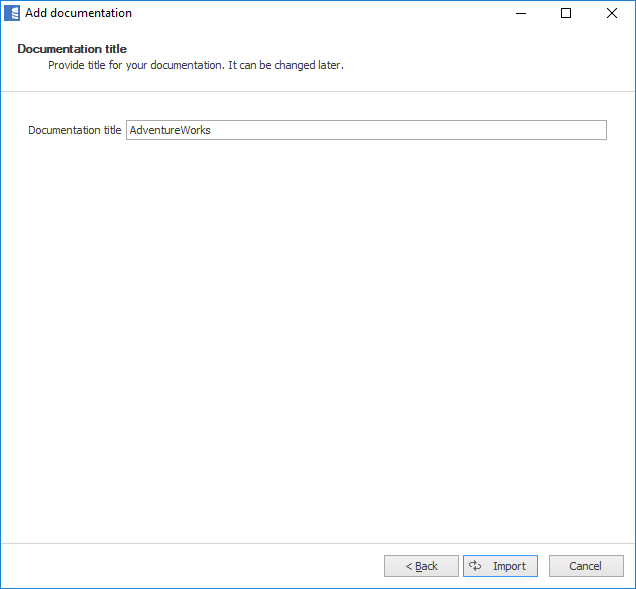
4. Documentation overview
You can browse repository explorer to view imported schema objects. You can see in convenient manner the following information:
- Table and column descriptions imported from extended properties (MS_Description property set by SSMS).
- Table and column relationships (foreign keys)
- Table triggers
- Object dependencies
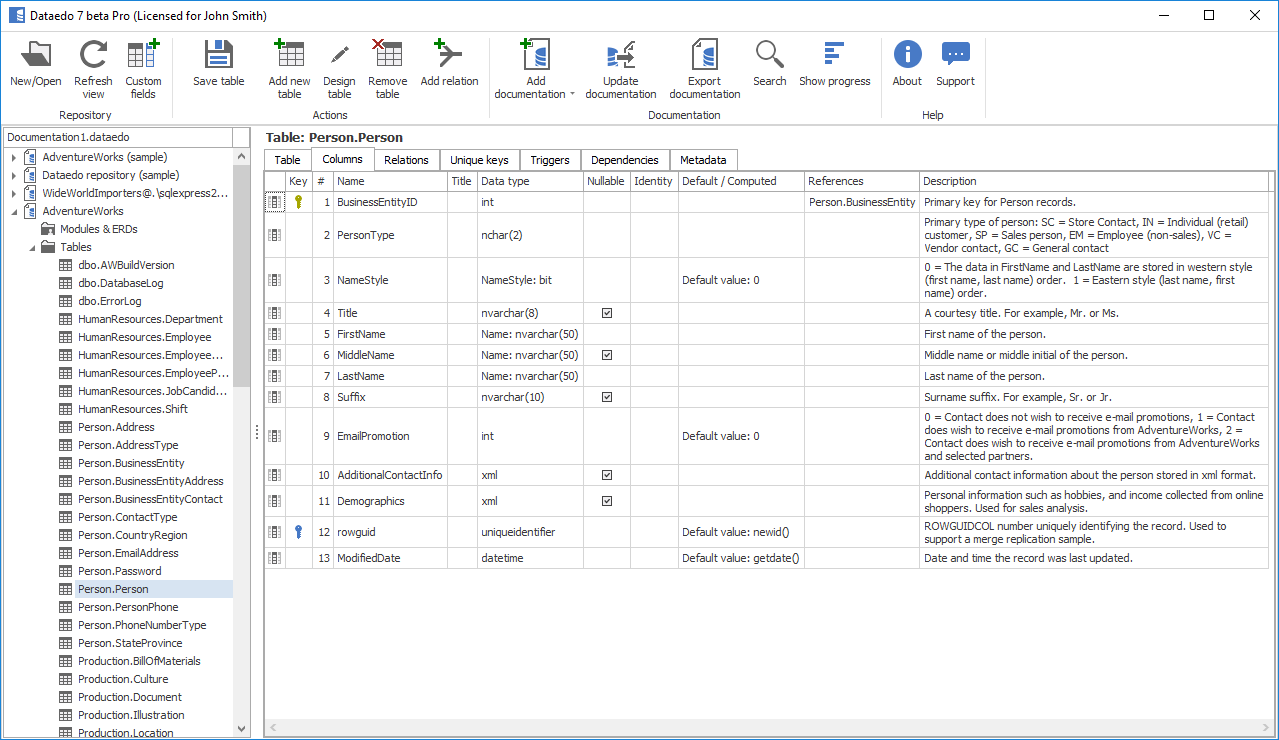
5. Export to PDF
Now it's time to share the documentation with your colleagues. You can share .dataedo file or send a PDF export.
To export documentation to PDF select your documentation in repository explorer and click Export documentation button on the ribbon. Then choose PDF and first template and confirm with Next.
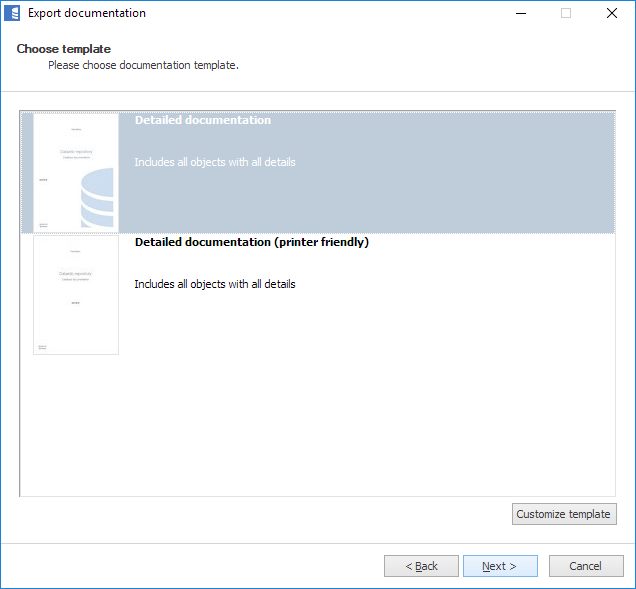
In this step, you may choose to exclude certain elements from the export.
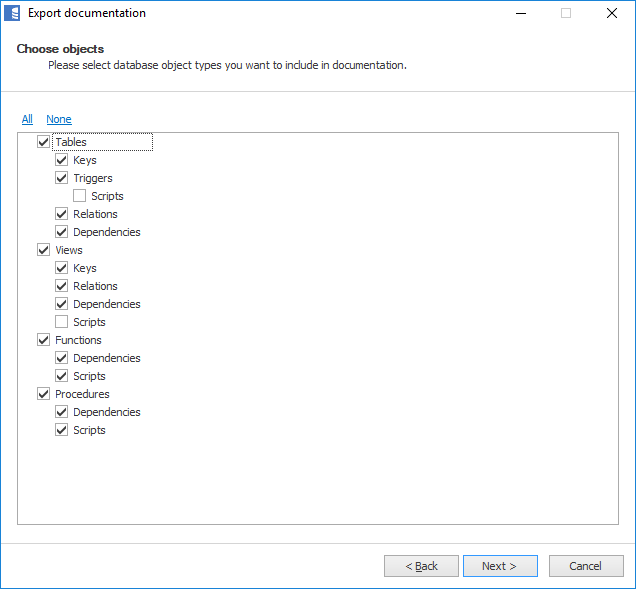
Now, choose a location and name of your file and finish with Export.
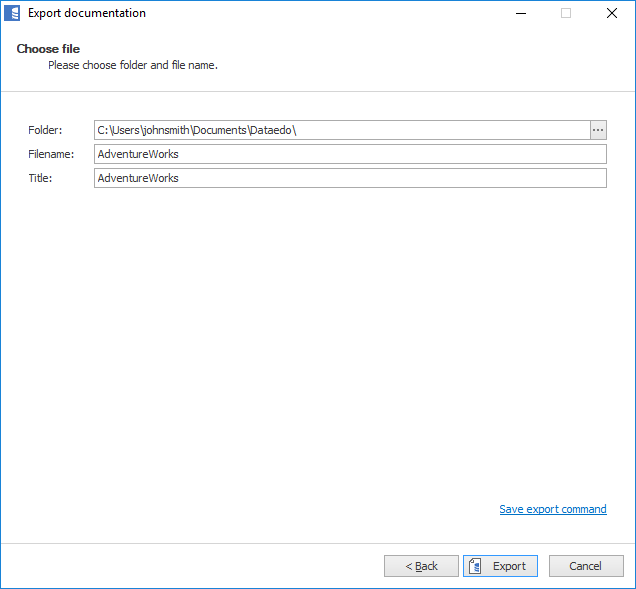
When export is done, you will be prompted to open generated file.
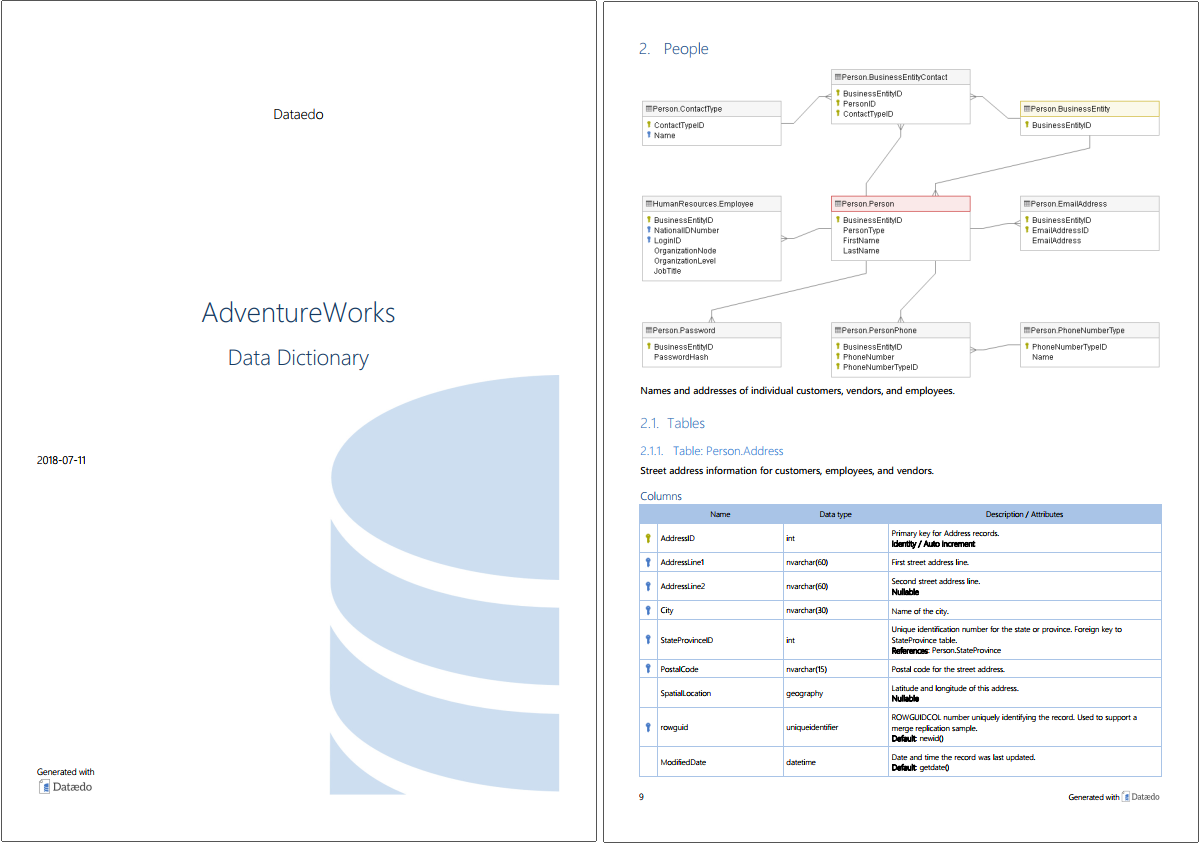
6. Export to HTML
HTML is the advised export format - it's much more convenient to browse and search.
Choose HTML in Export documentation option and choose the right template:
- Web server – if you want to host it on a web server or open from disk with Firefox (for security reasons doesn't in Chrome and Edge)
- Local disk – Worse performance, but works locally in Chrome and Edge.
This is how HTML export looks like:
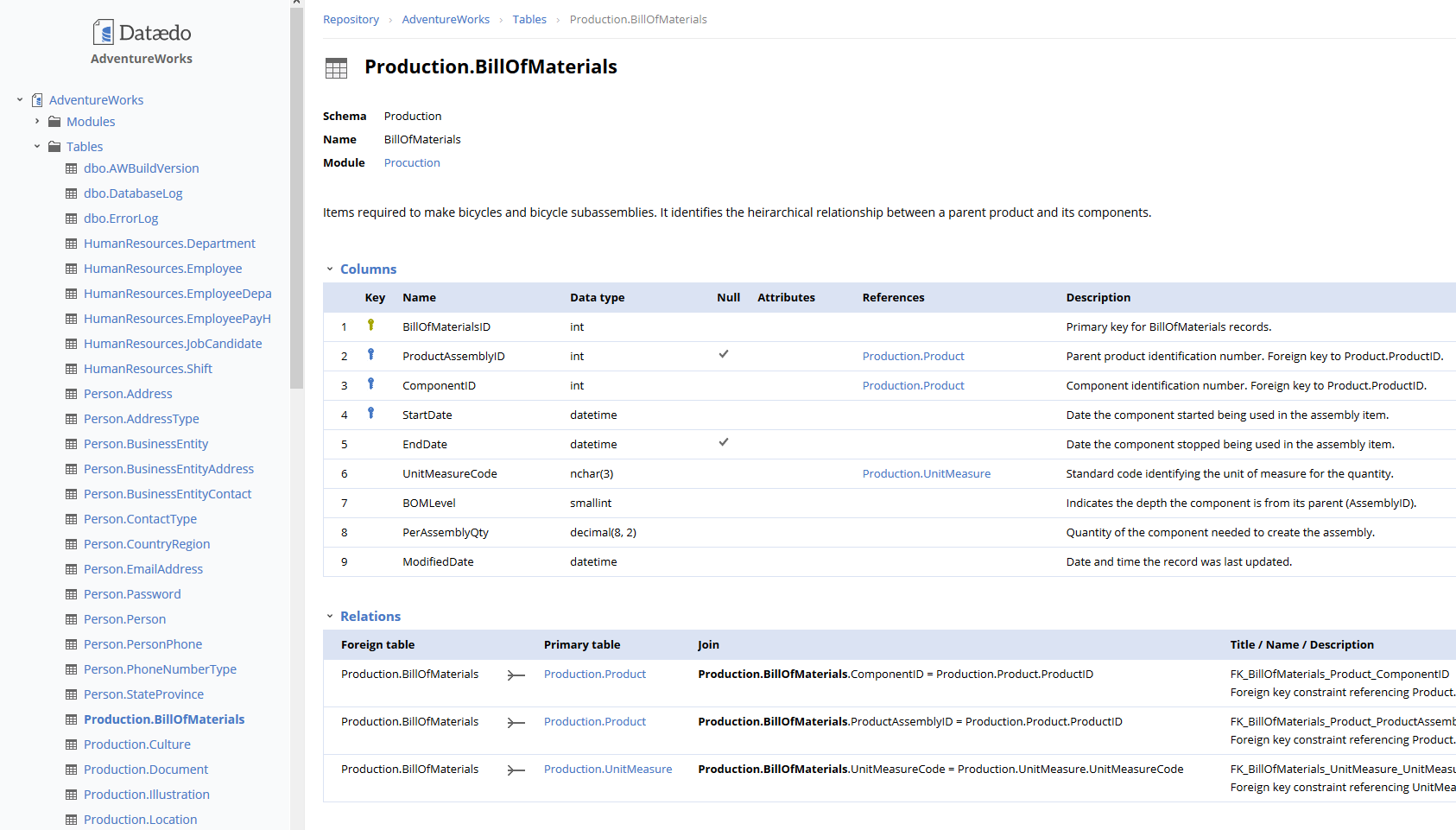











 Marcin Nagly
Marcin Nagly