You can view the number of sessions / active connections using a MariaDB command, a query or the GUI
Using a command
Option 1
show status where variable_name = 'threads_connected';
Columns
- Variable_name - Name of the variable shown
- Value - Number of active connections
Rows
- One row: Only one row is displayed
Sample results
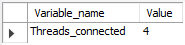
Option 2
show processlist;
Columns
- Id - The connection identifier
- User - The MariaDB user who issued the statement
- Host - Host name and client port of the client issuing the statement
- db - The default database (schema), if one is selected, otherwise NULL
- Command - The type of command the thread is executing
- Time - The time in seconds that the thread has been in its current state
- State - An action, event, or state that indicates what the thread is doing
- Info - The statement the thread is executing, or NULL if it is not executing any statement
- Progress - The total progress of the process (0-100%)
Rows
- One row: represents one active connection
- Scope of rows: total of active connections
Sample results

Using a query
Option 3
select id, user, host, db, command, time, state, info, progress
from information_schema.processlist;
Columns
- Id - The connection identifier
- User - The MariaDB user who issued the statement
- Host - Host name and client port of the client issuing the statement
- db - The default database (schema), if one is selected, otherwise NULL
- Command - The type of command the thread is executing
- Time - The time in seconds that the thread has been in its current state
- State - An action, event, or state that indicates what the thread is doing
- Info - The statement the thread is executing, or NULL if it is not executing any statement
- Progress - The total progress of the process (0-100%)
- memory_used - Amount of memory used by the active connection
Rows
- One row: represents one active connection
- Scope of rows: total of active connections
Sample results
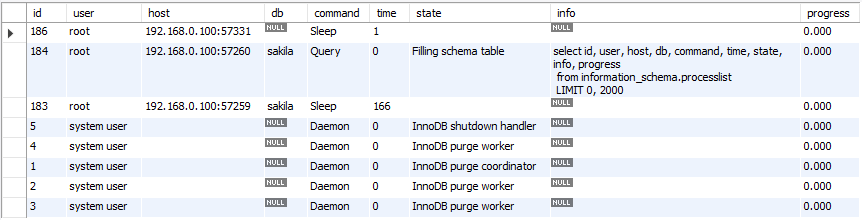
Using the GUI
Option 4
Click on the Client Connections option of the Management tab (left navigation pane)
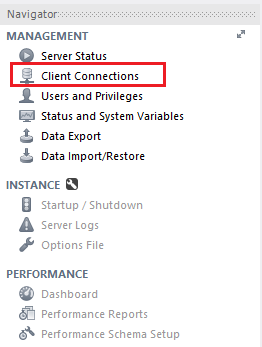
This action will show the Client Connections screen containing the current active connections
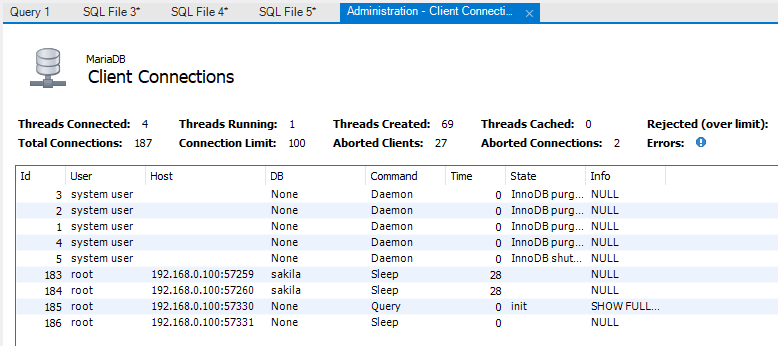











 Rene Castro
Rene Castro