This article will show you how to generate Data Dictionary in Toad for SQL Server tool.
Option 1: Using predefined report
In this option we will use ready template provided with Toad to obtain data dictionary. In order to do this go to Tools -> Reports -> Reports Manager

In Repors Manager window expand Reports (SQL Server) -> Table Reports and double click on Tables and Columns.

In new window :
- in @DatabaseName variable provide your database name
- in both @TableName and @TableOwner provide wildcard sign ‘%’
(You can’t just uncheck Include box, because template query require it)
When finish - click OK To save Data Dictionary find Export Document button and select destination format, click OK and select file destination path.


Open sample documentation in new window
Option 2: Build own report
Open Schema Reports from Tools -> Reports menu.

To generate Data Dictionary do following steps:
- Object Explorer - from this window drag tables (i.e for all tables select first table and with pressed Shift key click last table, then drag to Report list)
- Default Item Settings - in this window check:
- Include Comments
- Include Columns
- Include References
- Include Referenced by
- Include Column Datatype for Columns
- Include Column Comment for Columns
- Include Column Name for Referenced By
- Generate Report - start generating report

When you finish click on Generate Report button . Report preview window appears where you can check the result. To save as PDF file expand Export Document button and choose PDF file.

An alternative: Dataedo
If you want more from the data dictionary export, have a look at Dataedo. Not only it generates much better looking and interactive HTML but also allows you to visualize schema with ER diagrams, split large database into modules, describe each data element and document table relationships. Here is a sample documentation:
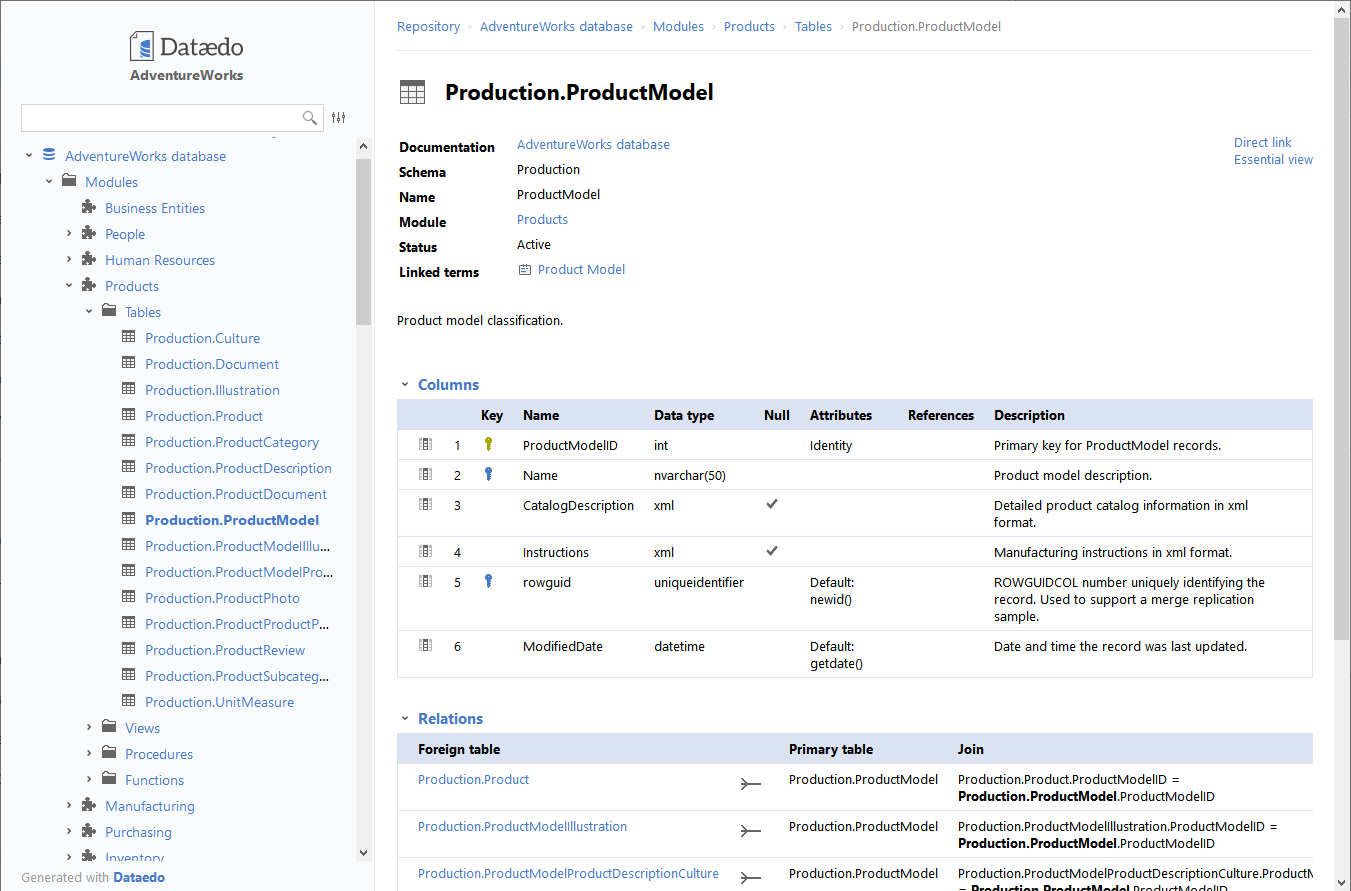











 Bart Gawrych
Bart Gawrych