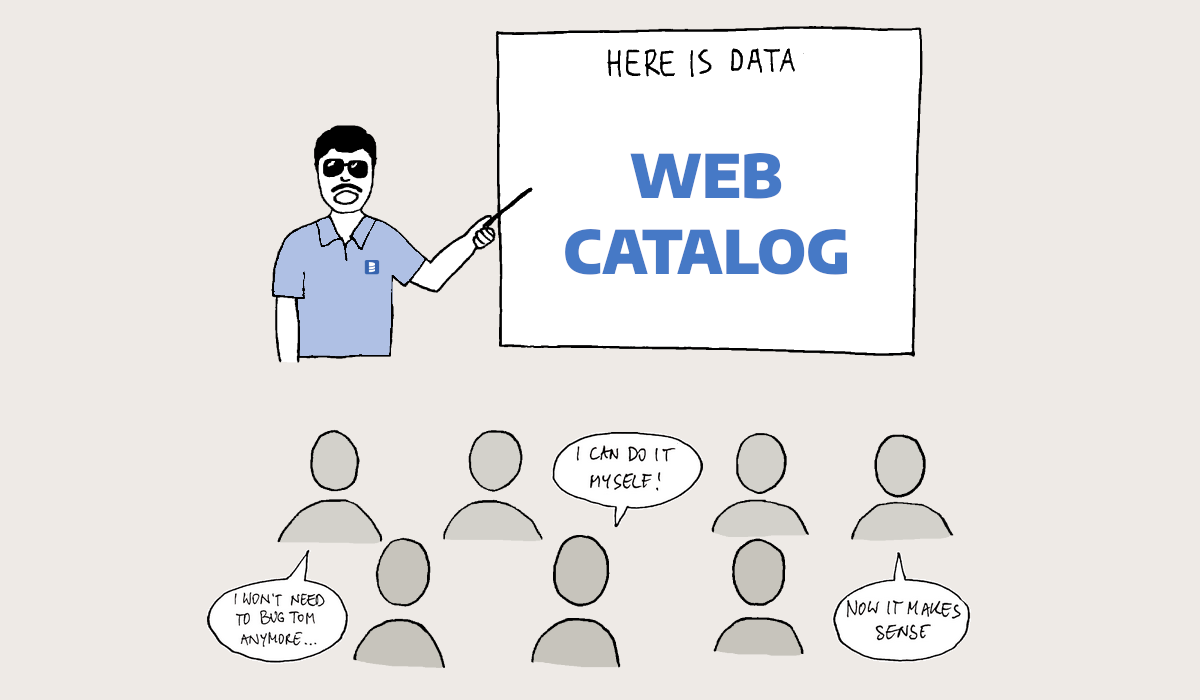This is a getting started with Dataedo Web Catalog. We will cover the basics of navigation and finding data in the system, on a 5 common use cases.
Regardless of your case, the journey will start with getting access to the Web Catalog. Navigate to the main page and log in.
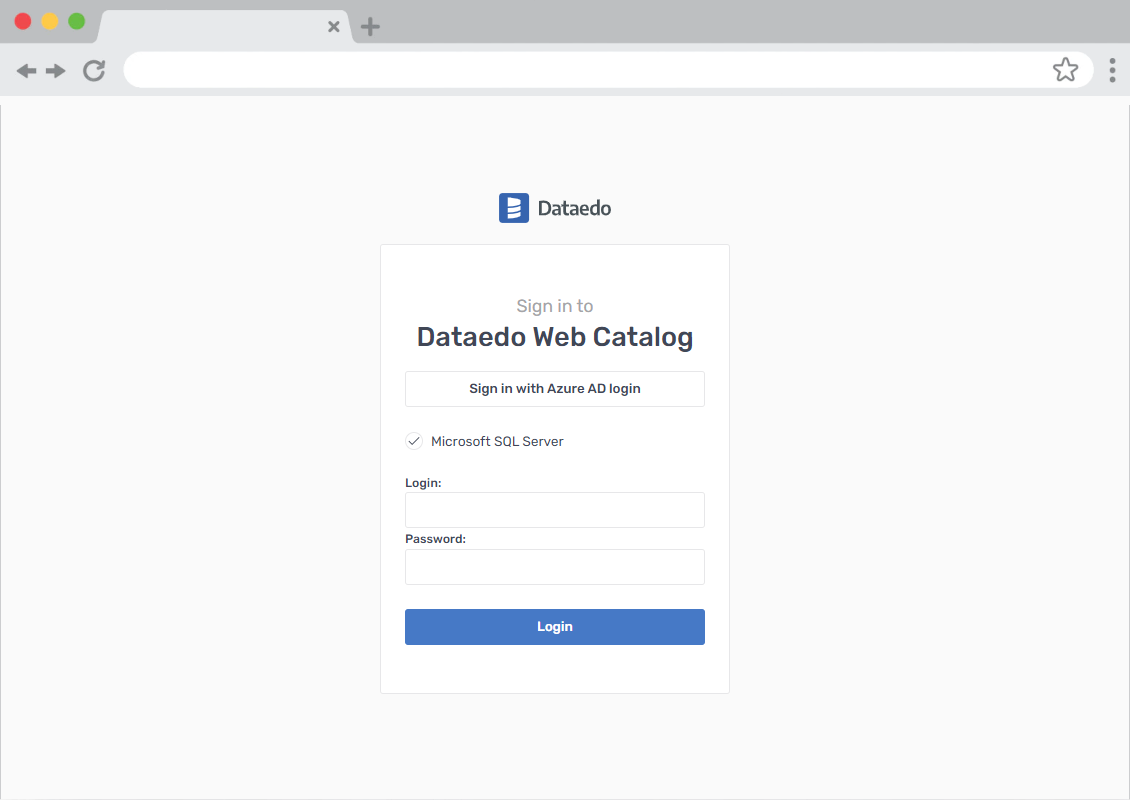
Depending on your company settings you might see different login options. If you are curious about all login options, you can dive into the details in our documentation.
After you log in, you will be redirected to the home screen and we will take it from there.
Case 1: You are looking for a definition or article
If you are looking for a definition, article in a Wiki, or written instruction the best place to find it is the Bussiness Glossary. There are few entry points to Business Glossaries. You can enter the glossary directly from the home screen or navigate to all Glossaries and pick one from the list.
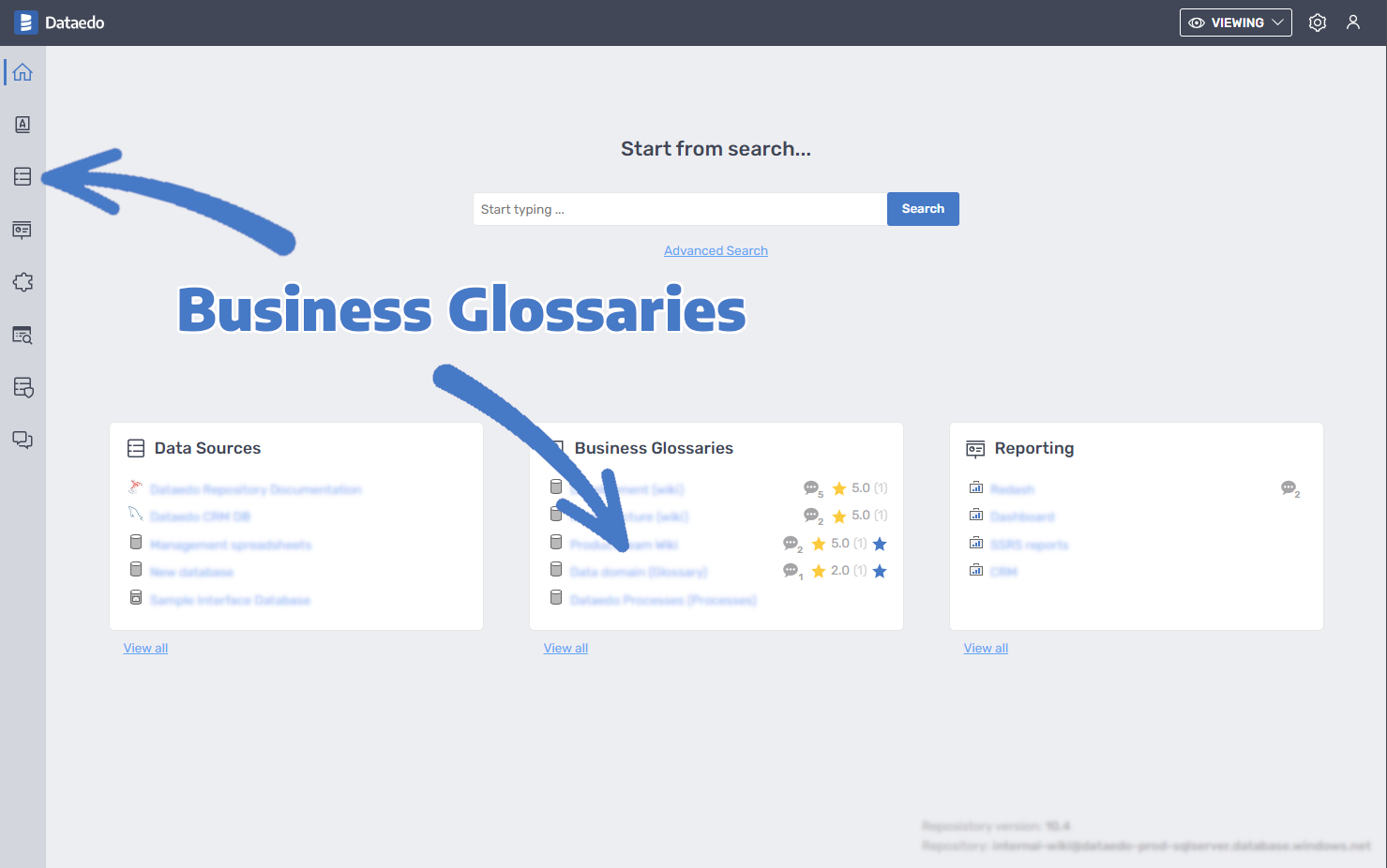
Then you should be able to easily find the definition you are looking for using the left menu. If your glossary is rich in definitions you can use built-in filtering to narrow down the list.
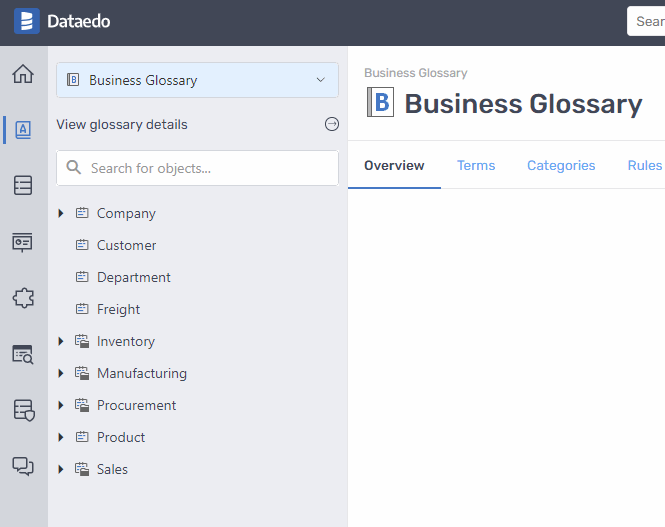
When you are on a business term page pay extra attention to any linked terms or any linked data assets, which might bring more light onto the topic you are researching.
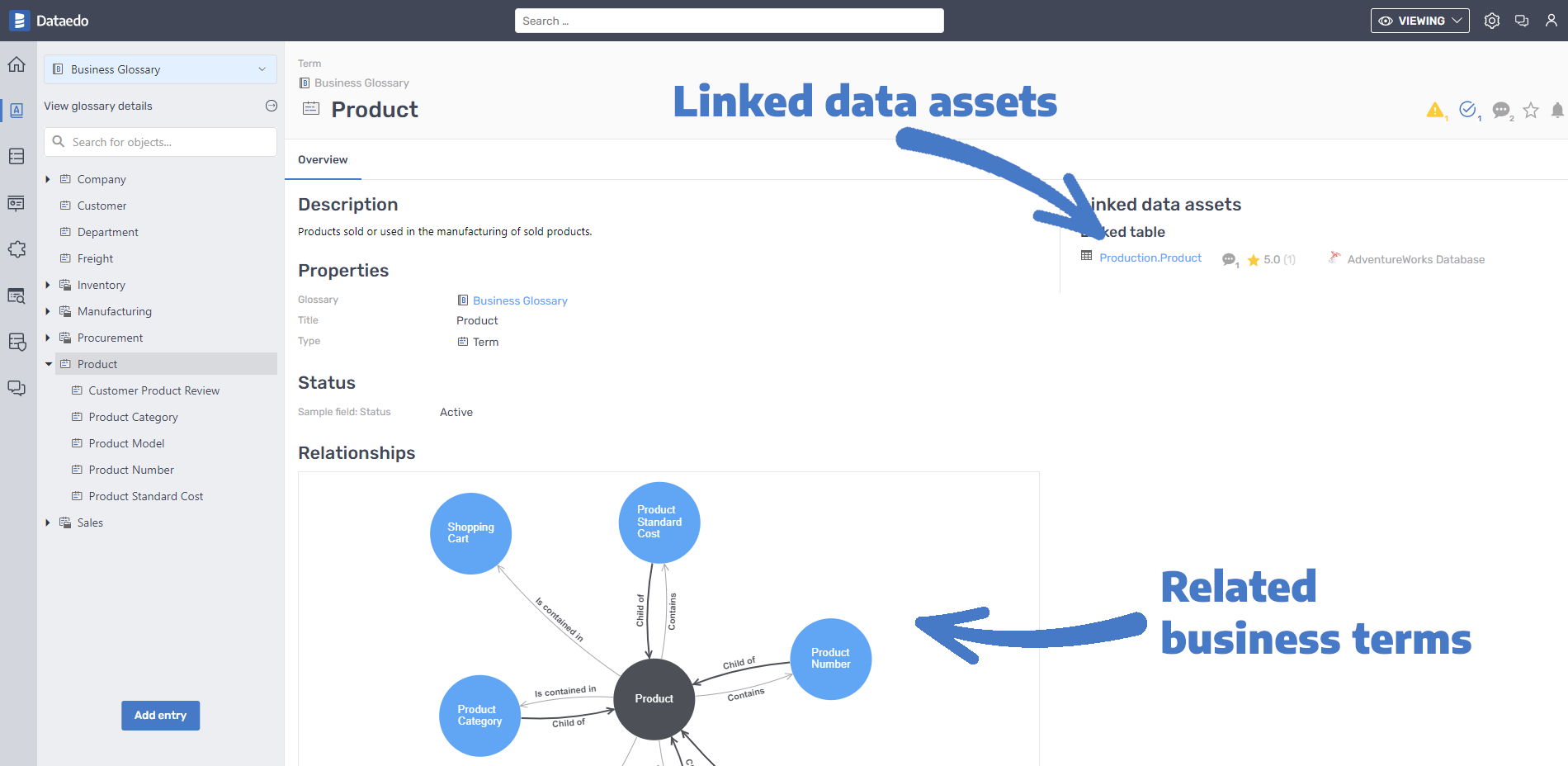
Case 2: You are looking for a data asset
If you are looking for a table, procedure, view, or any similar data asset in a known database, navigate to the data source first. Keep in mind that data sources don’t necessarily have to be a database (Dataedo also supports files and data lakes).
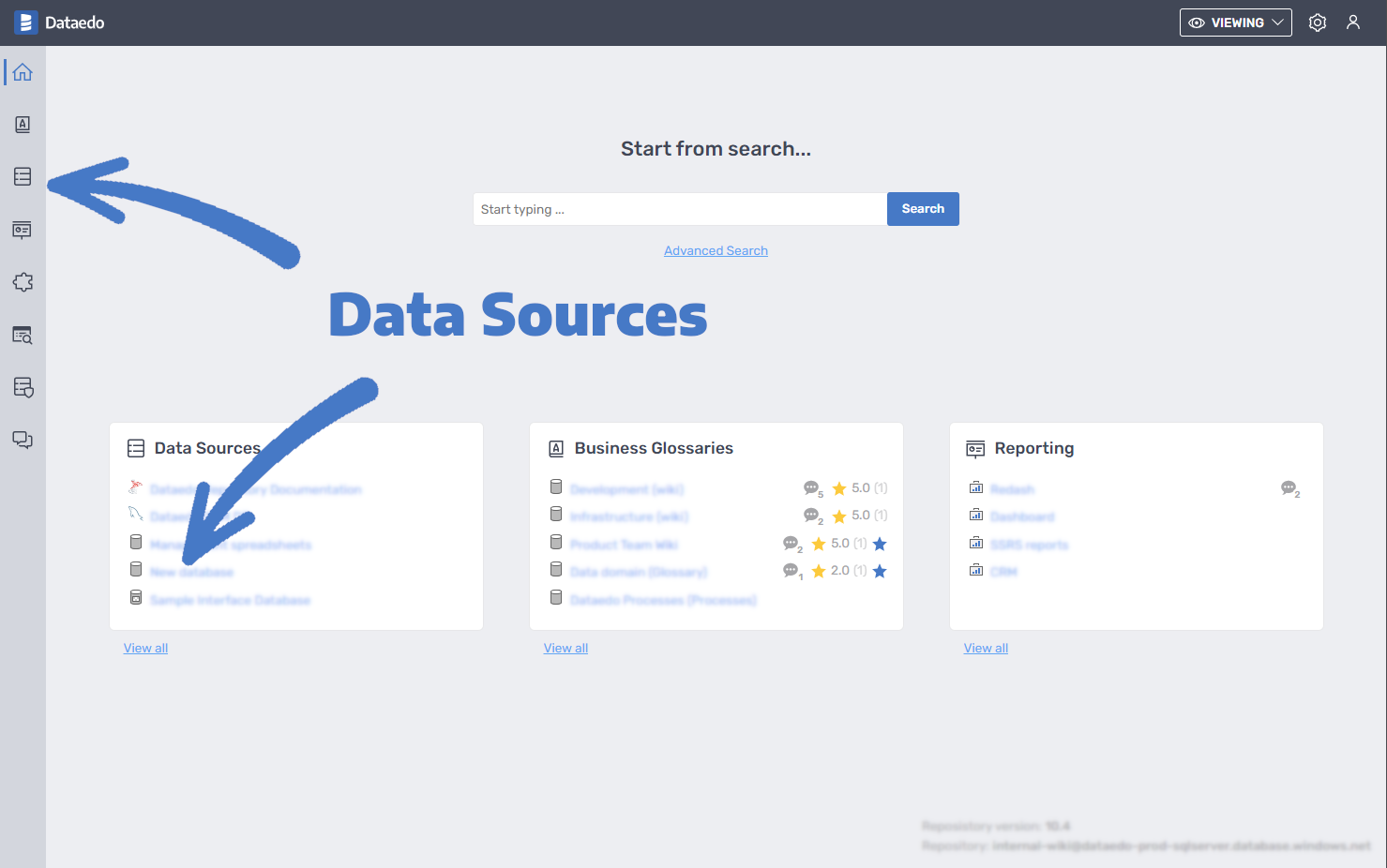
Later use the navigation filter on the object list to find the asset you are looking for.
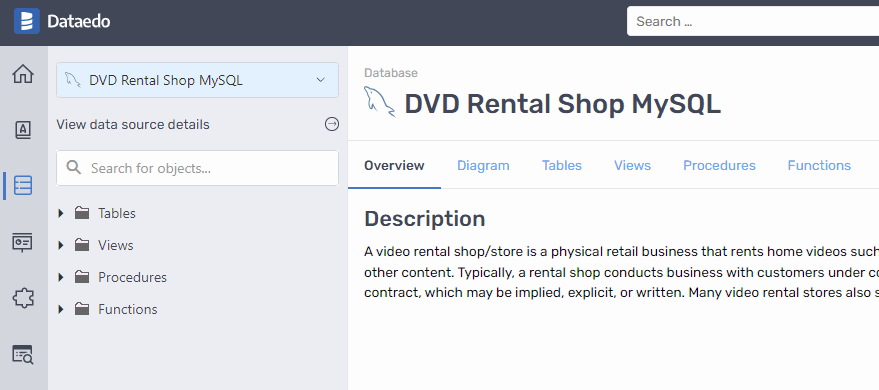
When you are on the data asset page, take time to browse through various tabs (properties) like Data Lineage, Data Profiling, or Diagrams to better understand the context.
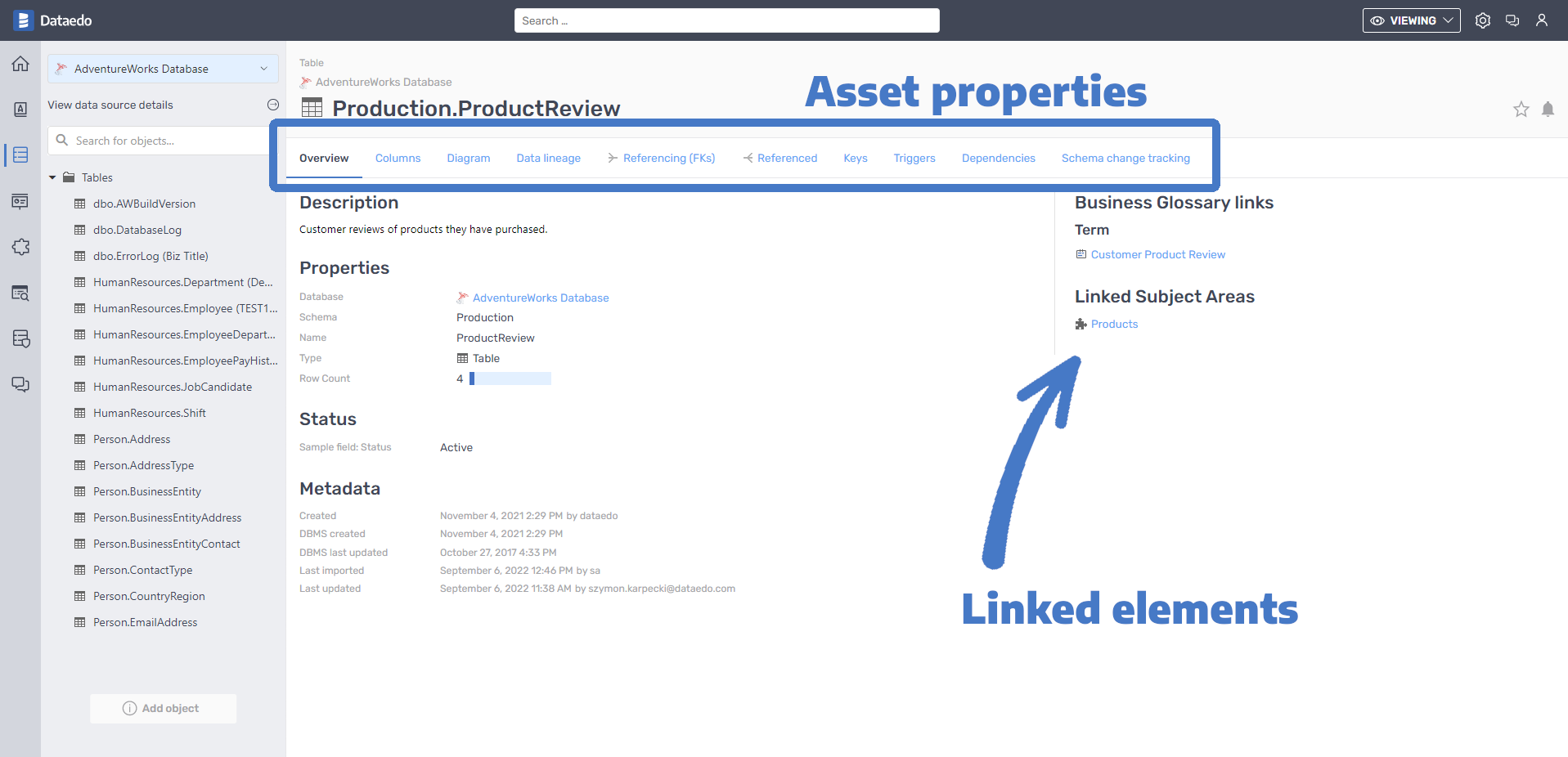
Also consider looking into Linked elements, which can loop you back to the related Business Glossary terms or Subject Areas (which are collections of logically connected elements).
Case 3: You are looking for a report
Looking for a report is almost the same as looking for a data asset. The only difference is that you will start by browsing the Reporting source.
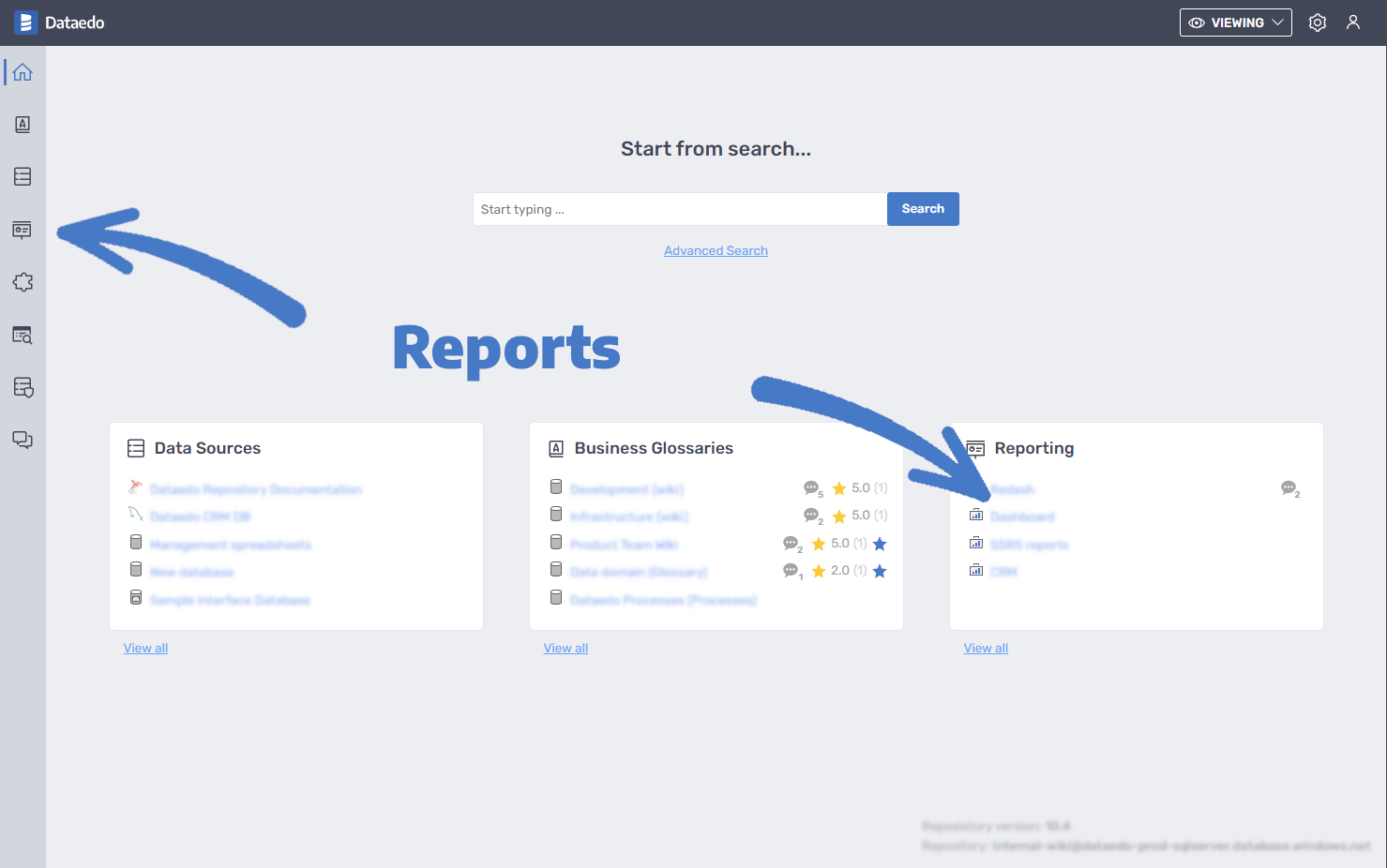
Later do the same things as for data assets, so narrow down navigation and take a closer look at report details.
Case 4: You need to understand the bigger picture
If you are looking for condensed knowledge about more than just a data asset, then Subject Area is a place where you most probably will find the answer.
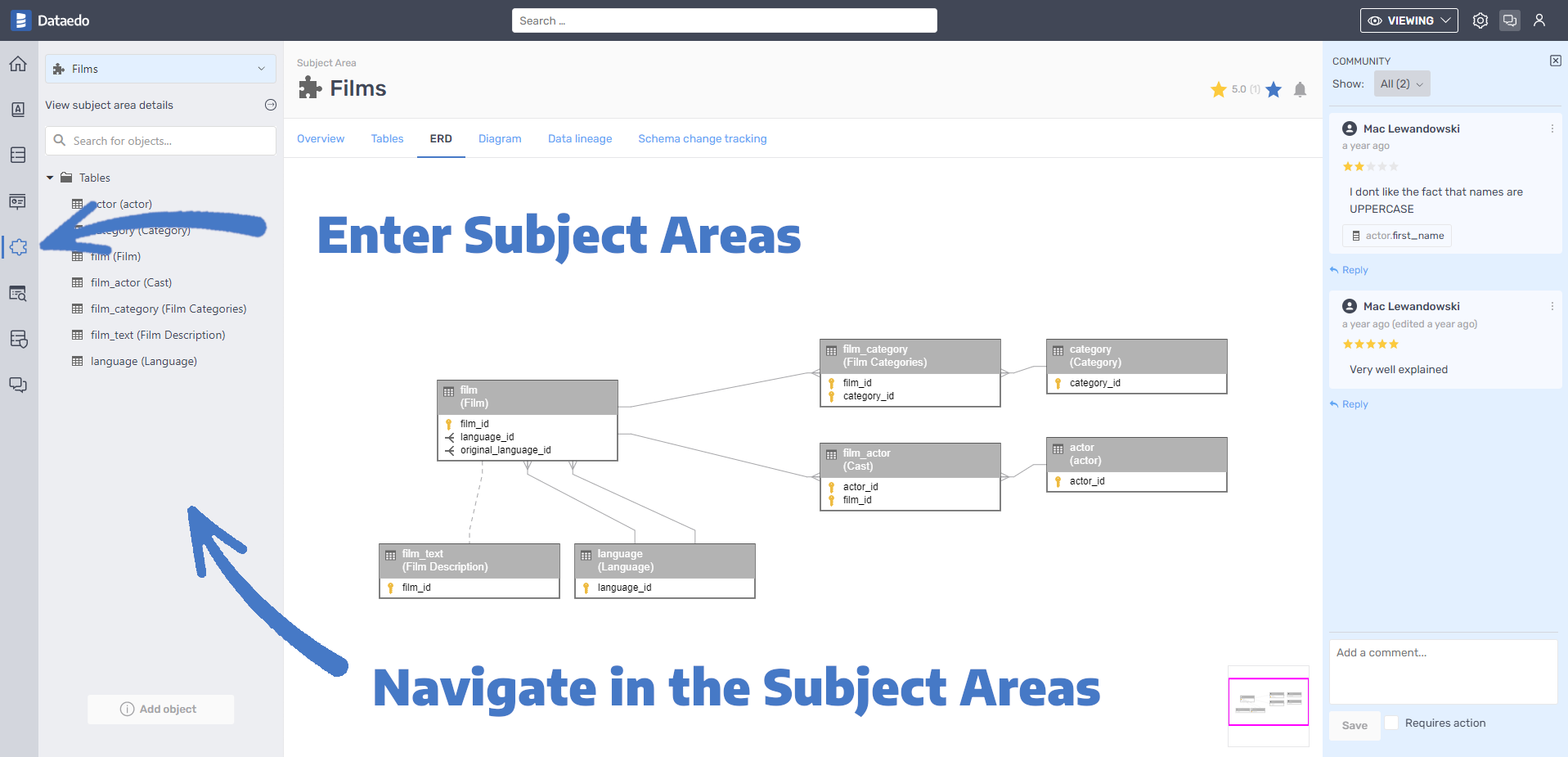
Subject Areas are portions of the data sources manually selected by Data Stewards. Subject Areas contain ER Diagrams and Data Lineage diagrams, which help you understand the bigger picture.
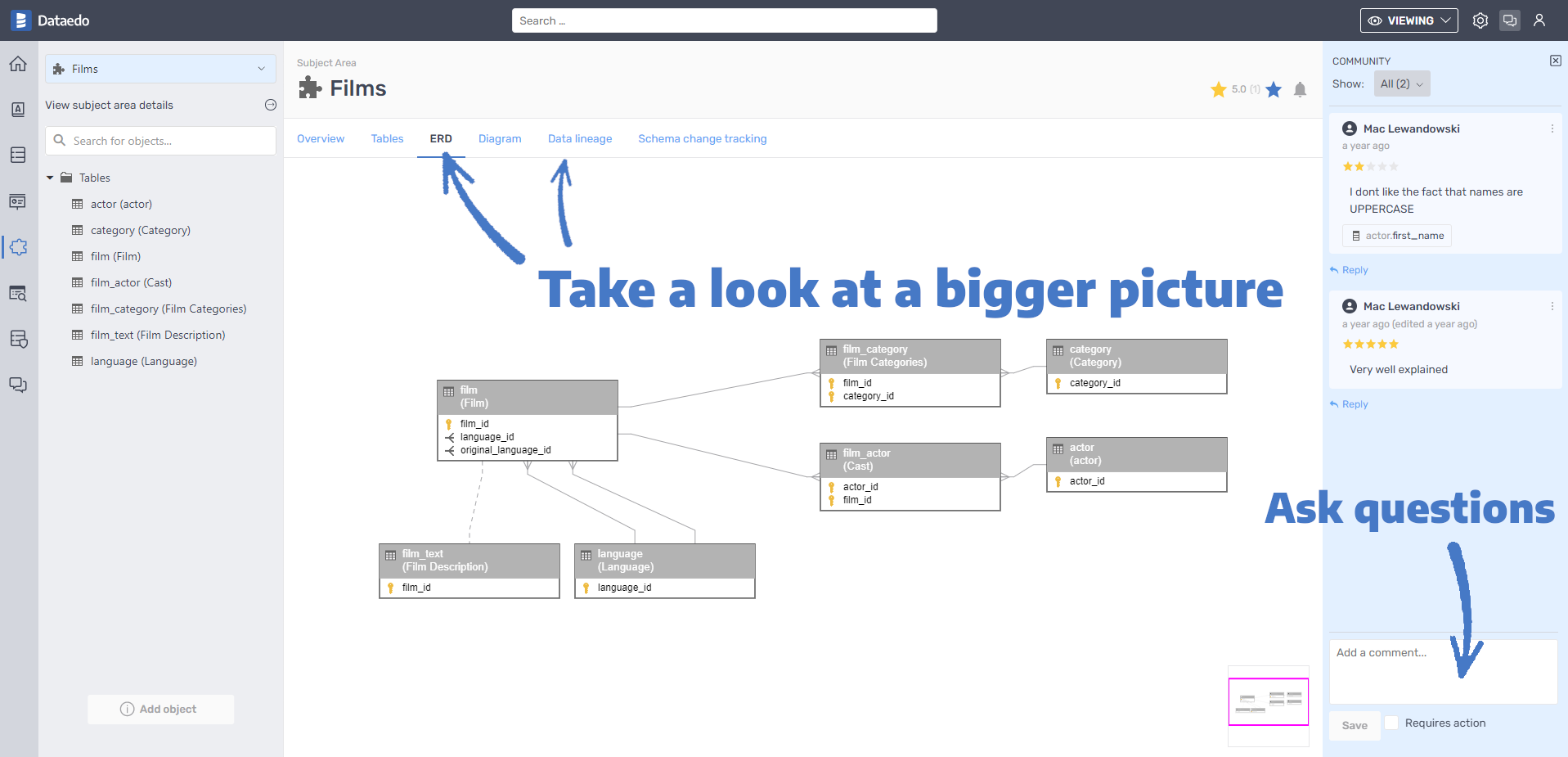
On every page, you can use the community options to ask questions, leave TODOs, or rate information you’ve just found.
Case 5: You don’t know where to look
It is often the case, that you seek information regarding for instance "Customers" but you have no clue if it is stored in Business Glossary, documented in data assets, reports, or Subject Area.
Then the best place to start will be the search. Just start by typing what you are looking for.
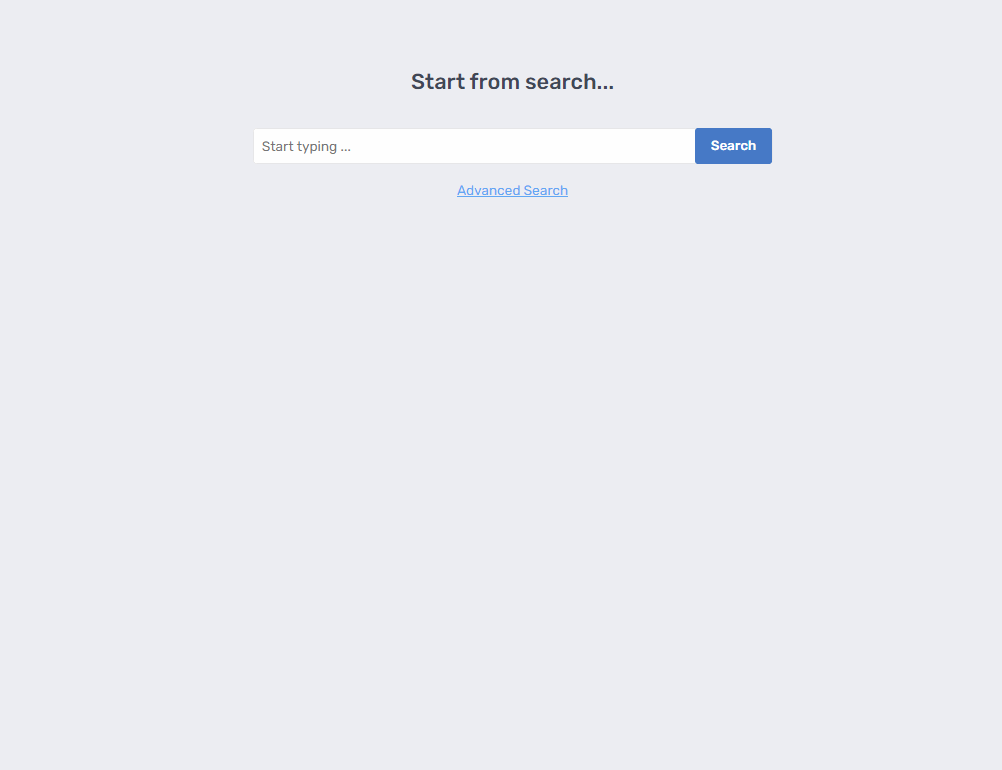
With too many results you can always enter the advanced search and Dataedo will bring you to the full list of the results. From there you can narrow down your search results with various filters.
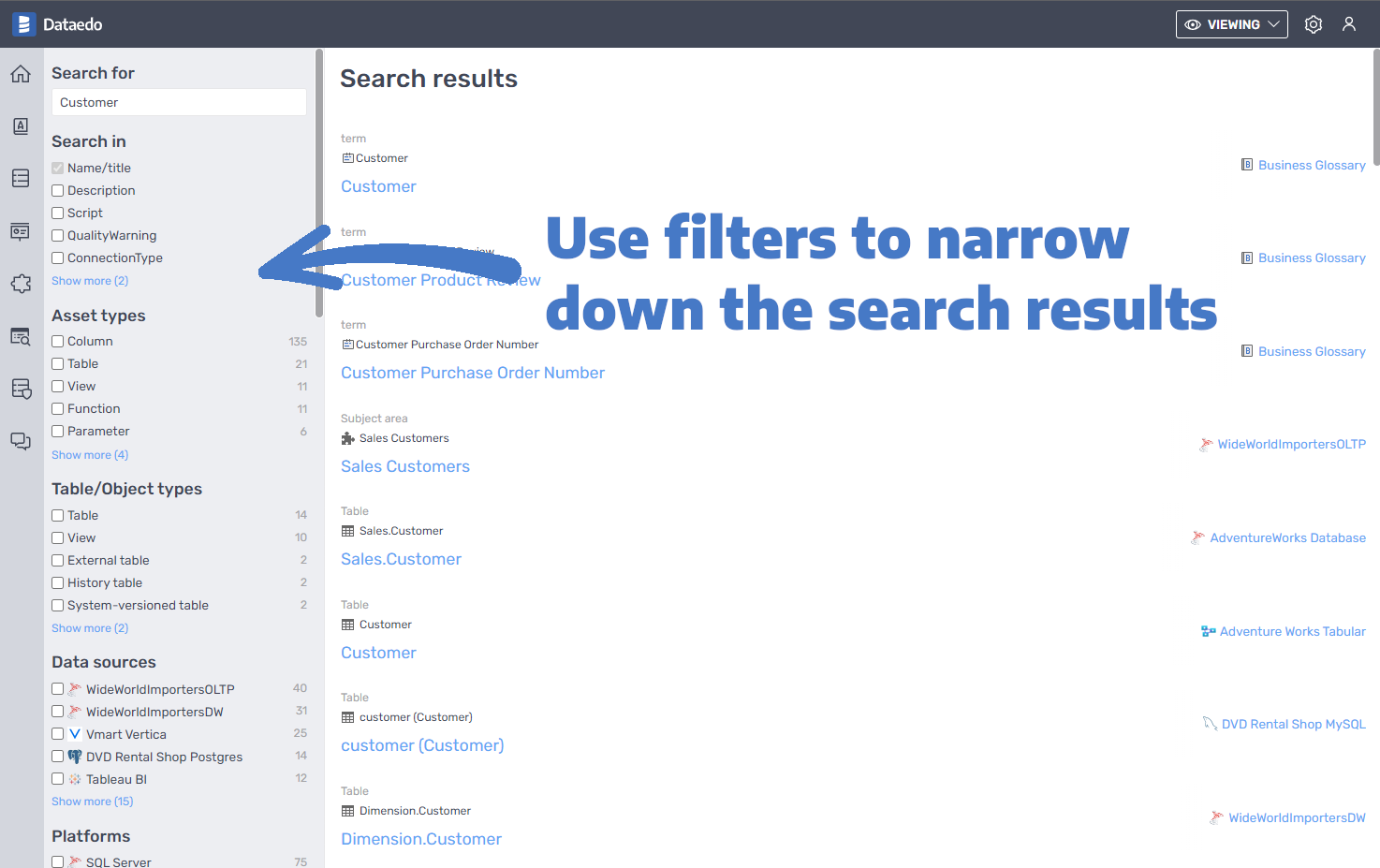
The last piece of advice is that, when you find any interesting information, dive deeper into data by utilizing what you’ve learned in the first three cases. Browse linked linked data assets, linked terms and browse diagrams.











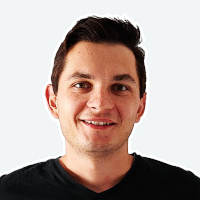 Mac Lewandowski
Mac Lewandowski