Dataedo has a report that helps you view all columns in the repository that were classified called Data Classification Explorer.
To open explorer click on Data Classification option in the ribbon and choose Data Classification Explorer. This option is available only when you previously created automated classification.
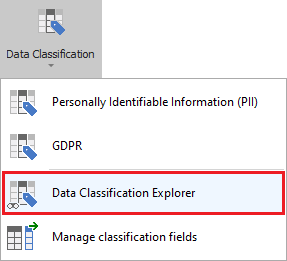
Then choose a classification function from the list on the top to load tagged columns.
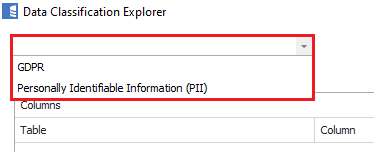
Explorer lists all columns in the repository that have any label in one of the classification fields.
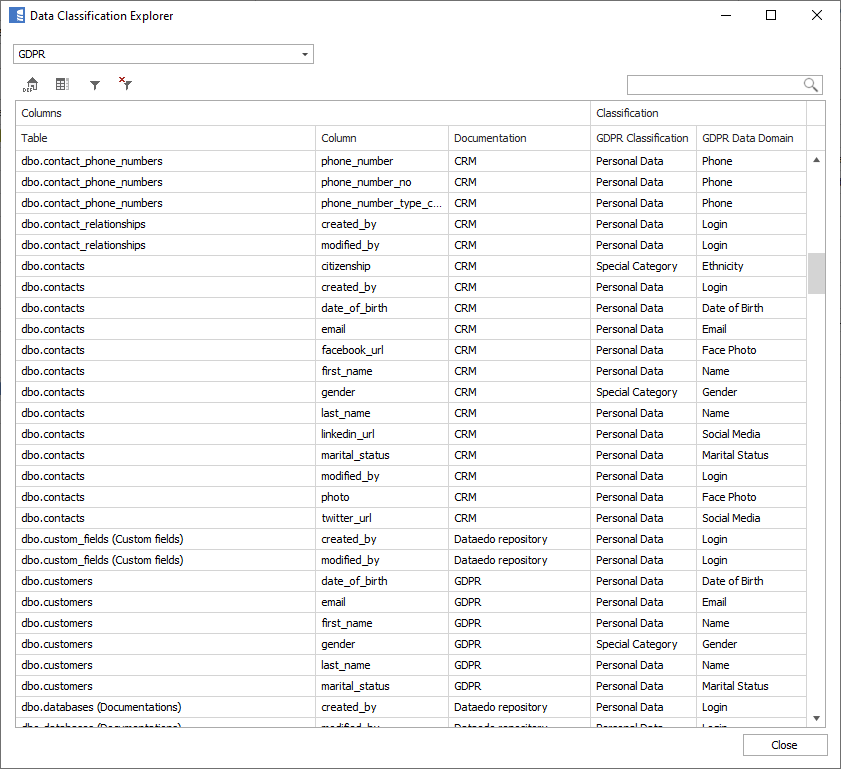
To sort list click header of column you want to sort.
You can also filter results. There are two ways to do it.
- You can sort by enabling Filter row that works like search for specific columns.
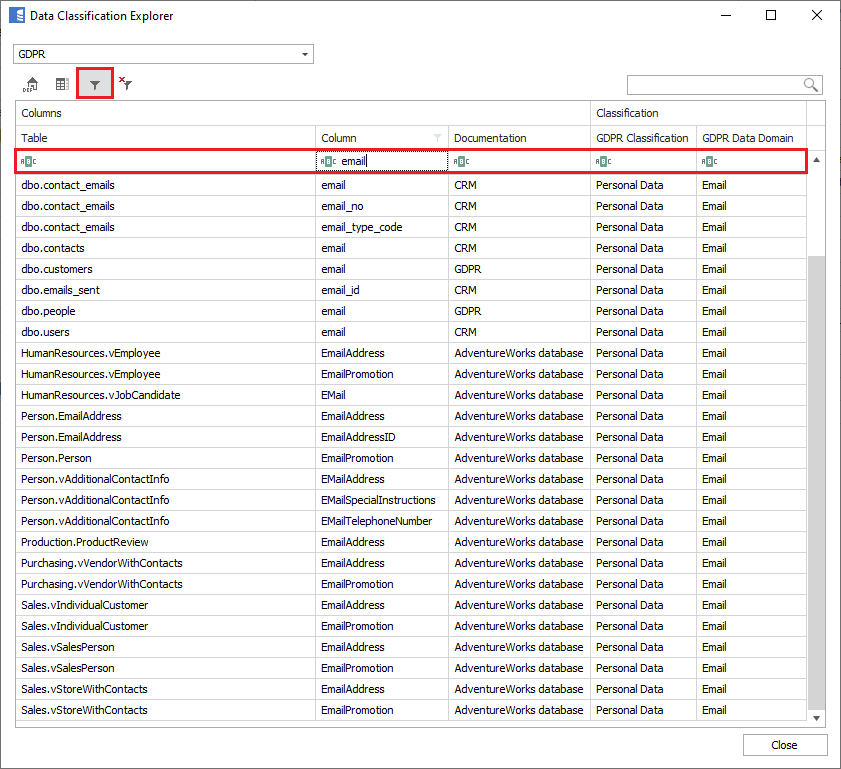
- You can also enable Excel-like column filter by clicking filter icon in the column header that appears on hover. You can select/hide specific values using checkboxes.
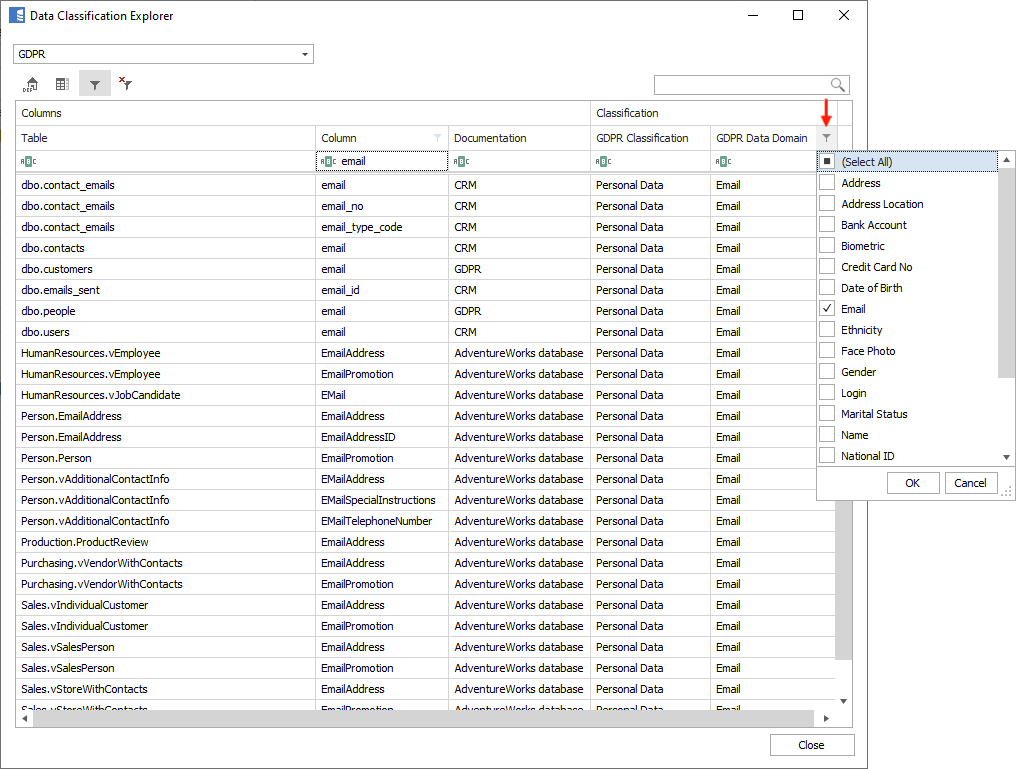
You can select entire grid with ctrl + A and copy to clipboard with ctrl + C.











 Piotr Kononow
Piotr Kononow