Dataedo Account is a management panel available under account.dataedo.com that allows you to:
- View and manage details of your subscription,
- Access invoices, orders and quotes,
- Manage and assign subscription licenses to users,
- Mange access to your accounts,
- Edit billing information of your account,
- Access information about your trials and educational licenses.
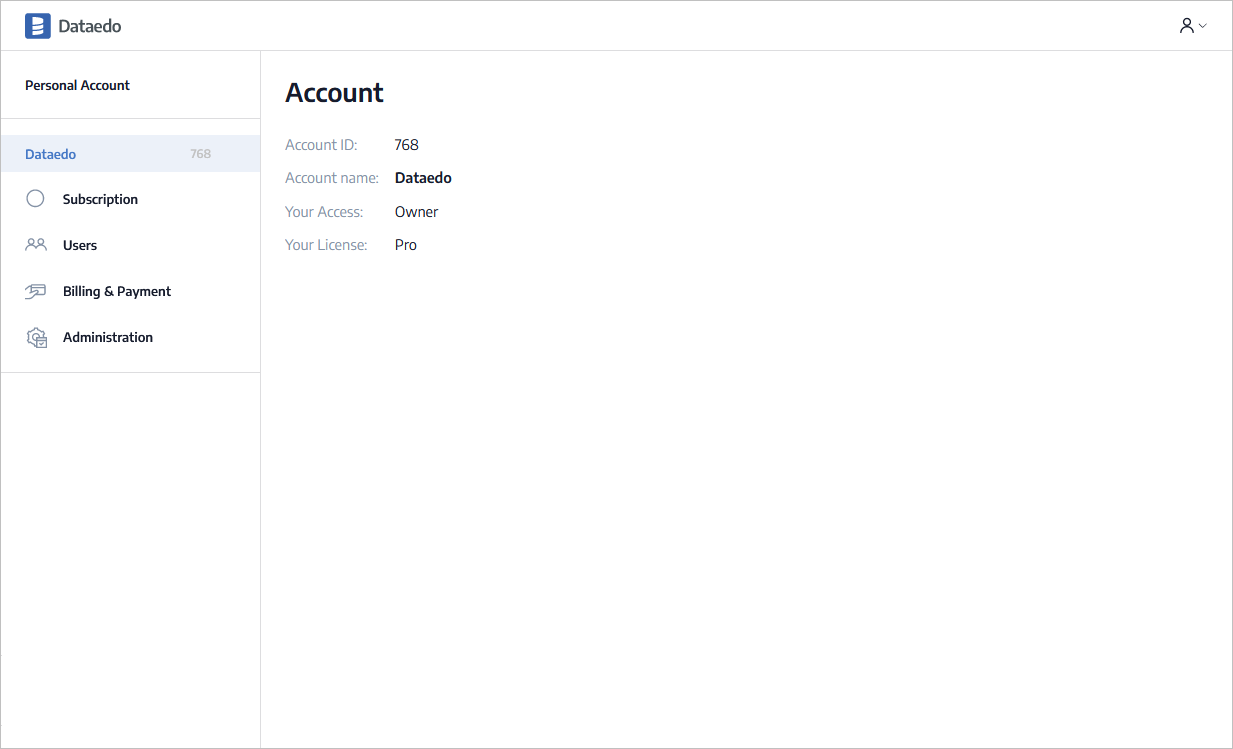
Logging into Dataedo Account
Dataedo Account is an online panel where you can access and manage your subscription of Dataedo. Everyone can log into Dataedo Account using one of the following methods:
- Logging in with Microsoft or Google accounts - you will be logged into account associated with email of your Microsoft/Google account,
- Logging in with email codes - you can provide any email address and you will receive one-time access code that will let you into Dataedo Account.
Users in Dataedo Account are identified by email address. If you don't see accounts, subscriptions or licenses and you think you should, maybe you could try logging in using different email.
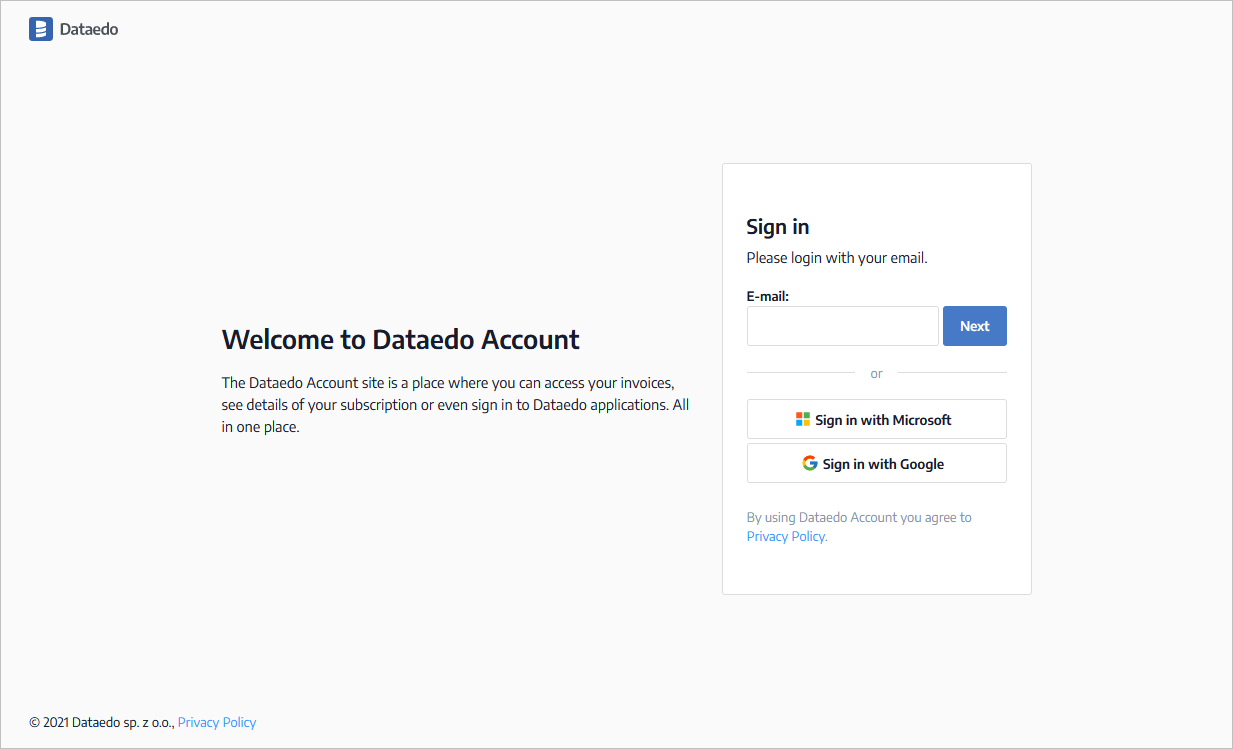
Personal account
Your personal account, linked with your email, will be visible as a first option in the menu under Personal Account label. It will present licenses linked to your email that are not linked to any subscription/customer account - trials and educational licenses.
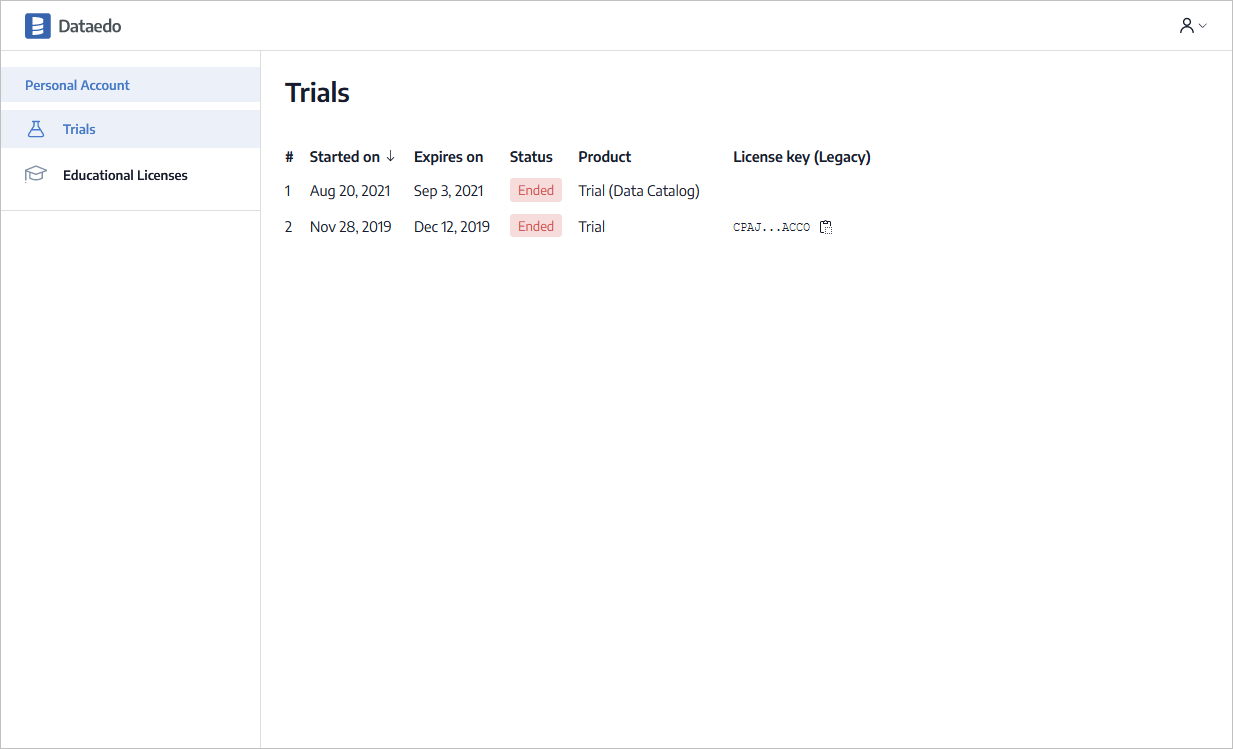
Trials
Trials section lists all the trials of Dataedo requested for this email.
Educational emails
Educational emails section lists all educational requested for this email.
Customer account
Customer account is opened of each subscription that is purchased. It is identified with a unique number. In the menu on the left you will see all accounts that you have access to or license assigned in.
Subscription
Subscription section shows details of current subscription of an account. This section requires owner, admin or billing access level to the account.
Please note that you will not see the amounts for purchases tagged as reseller purchases.
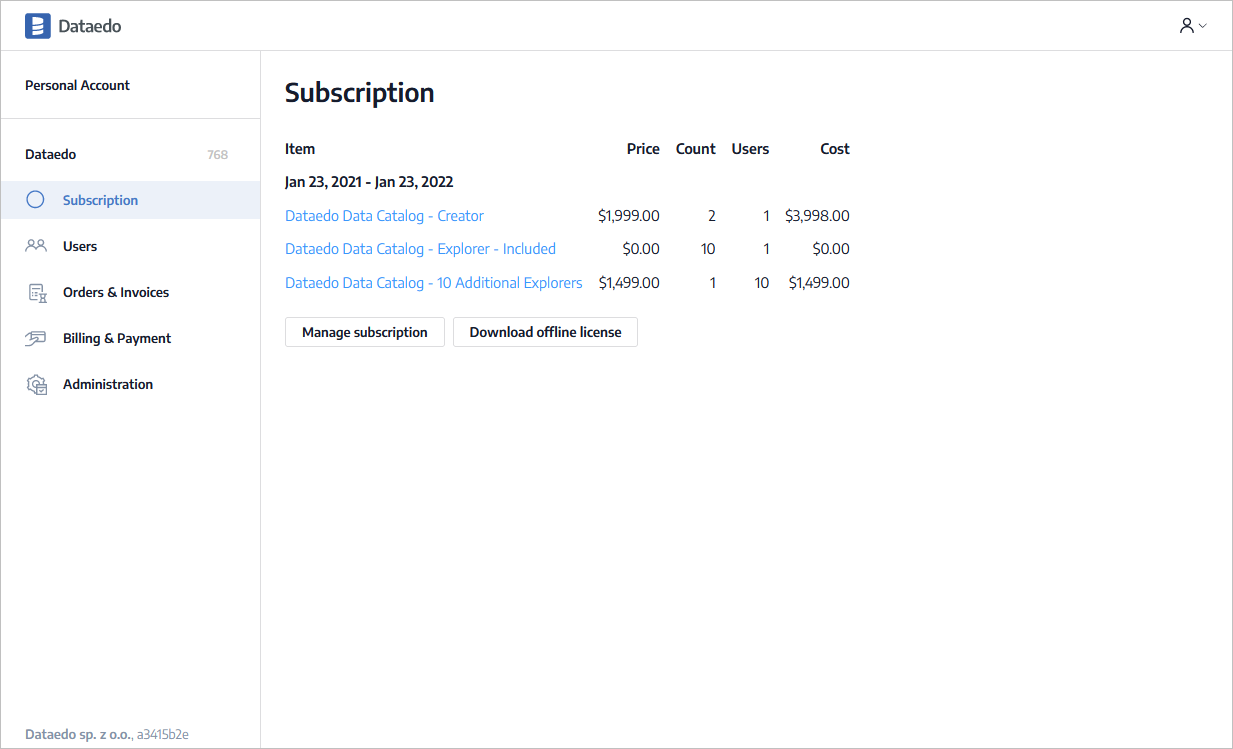
Users
In this section you can assign licenses to specific users or entire domain. It is required for users to be able to use Dataedo products when used in online licenses mode. This section requires owner or admin access level to the account.
In this section you will see all plans and types of users available in the license, each as a separate section, with the number of available users. Under each plan/user type there will be a list of assigned users.
To enter user edit mode click Edit button on the bottom of the page. Now, you can assign and revoke licenses from/to specific users.
To assign a license provide user email in the empty box under the license type and press Save button.
To revoke a license from the user hover mouse over a user and press Revoke button that will appear next to it.
To assign a license to everyone in a specific domain (e.g. @companyinc.com) enter domain (or list of domains separated with commas) in the Allow everyone from following domains: field in the following format: companyinc.com, anothercompanyltd.com. This will allow to assign a license automatically for every user from one of those domains.
When you are done with editing click Back link on the bottom of the page.
If number of assigned users exceeds number of users available in the license, users that exceed the limit are grayed out. Those users will not be able to use a license in the product.
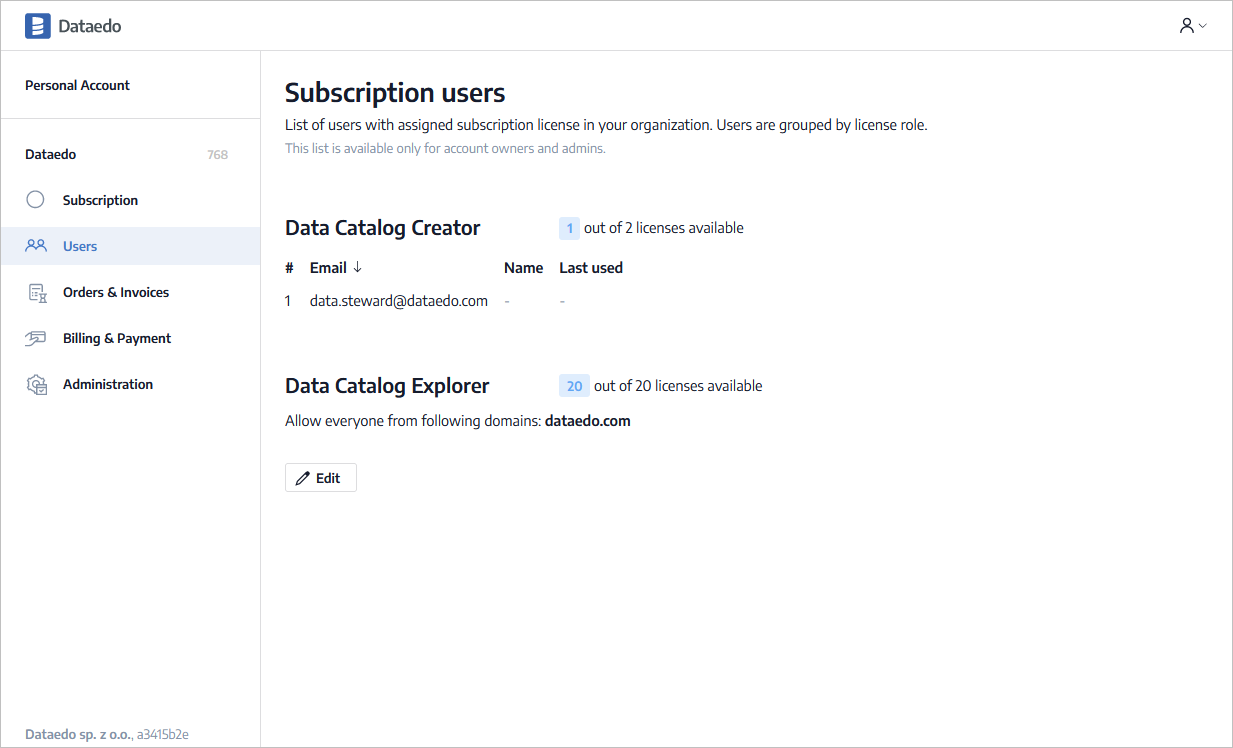
Orders & Invoices
In this section you will see all orders placed for this account with invoices issued. This section requires billing or owner access level to the account.
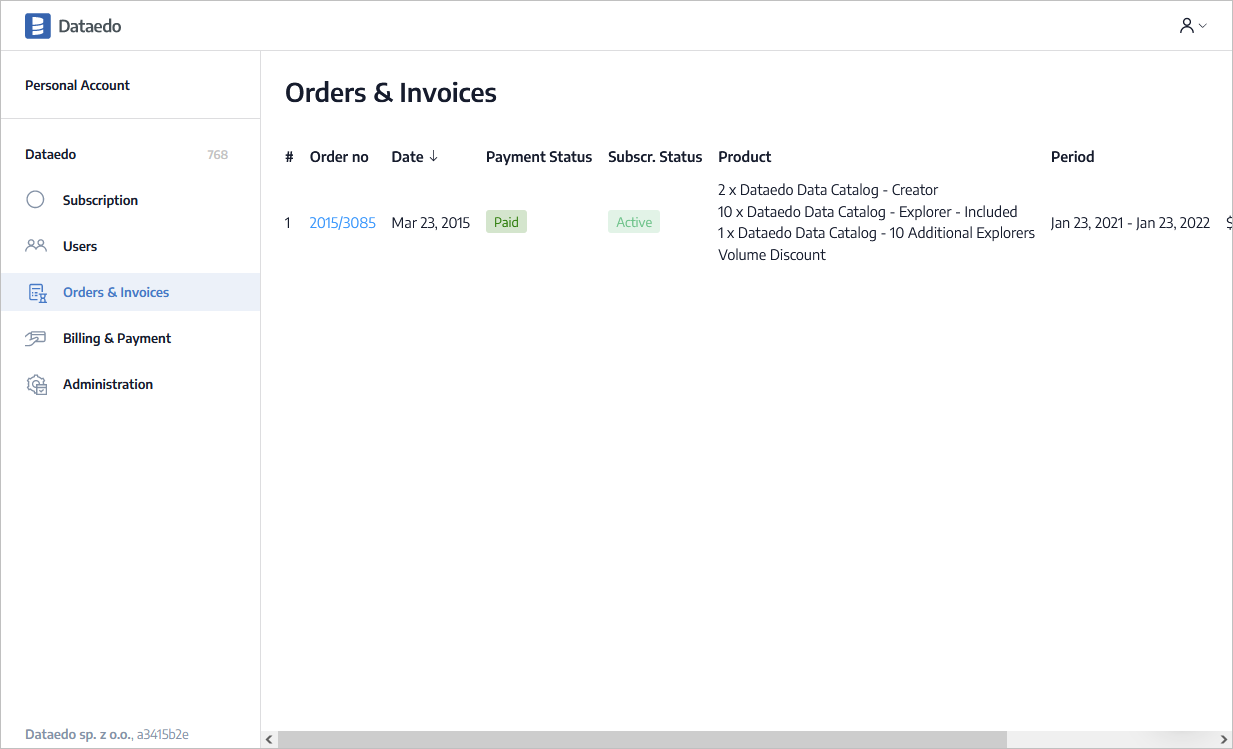
Quotes
In this section you will see quotes issued to this account. This section requires billing or owner access level to the account.
Billing & Payment
In this section you will see all orders and can download invoices issued to this account. This section requires billing or owner access level to the account.
Please note that you will not see the amounts or invoices for purchases tagged as reseller purchases.
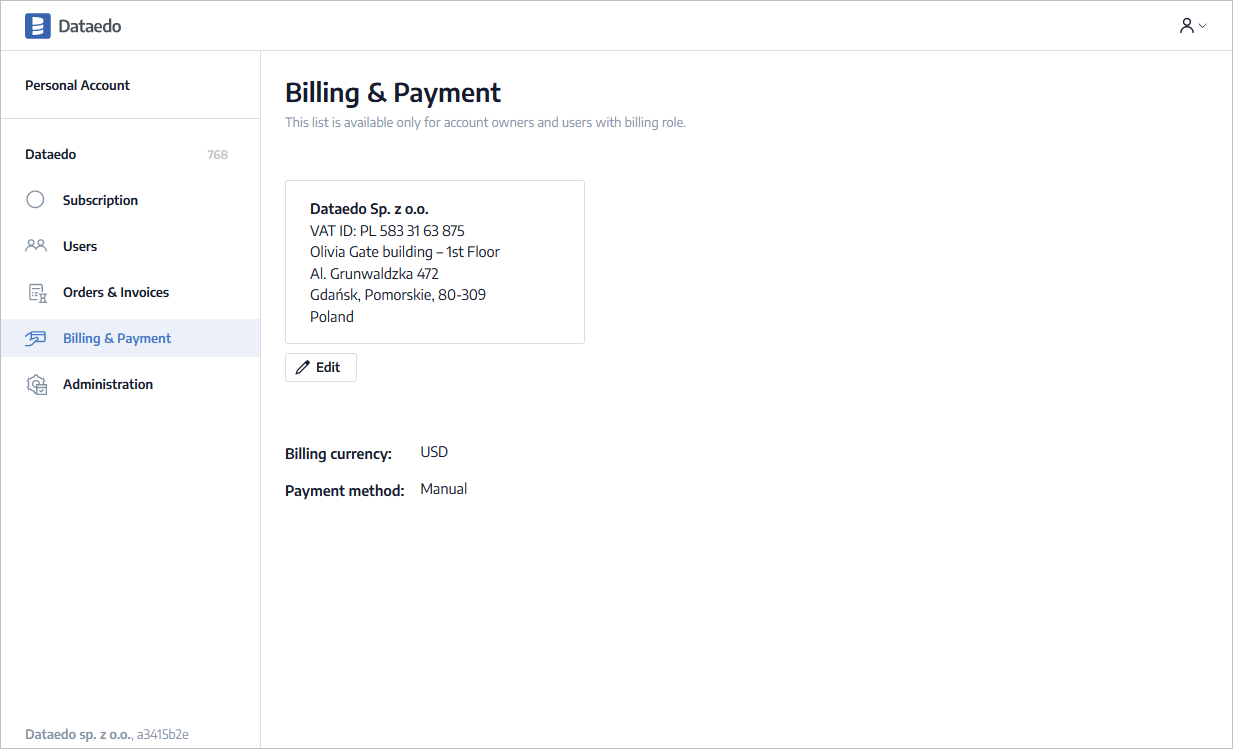
Administration
In the Administration section you can manage access to the account. This section requires owner access level to the account.
Can't see the account? See license FAQ.
To grant access click Edit to enter editing mode, choose access level and type in email of the person that you would like to grant access to and confirm with Assign.
To change user access level click Edit to enter editing mode, change access level of that user with dropdown. Changes are saved instantly.
To revoke access from click Edit to enter editing mode, choose Revoke option next to this user and confirm.
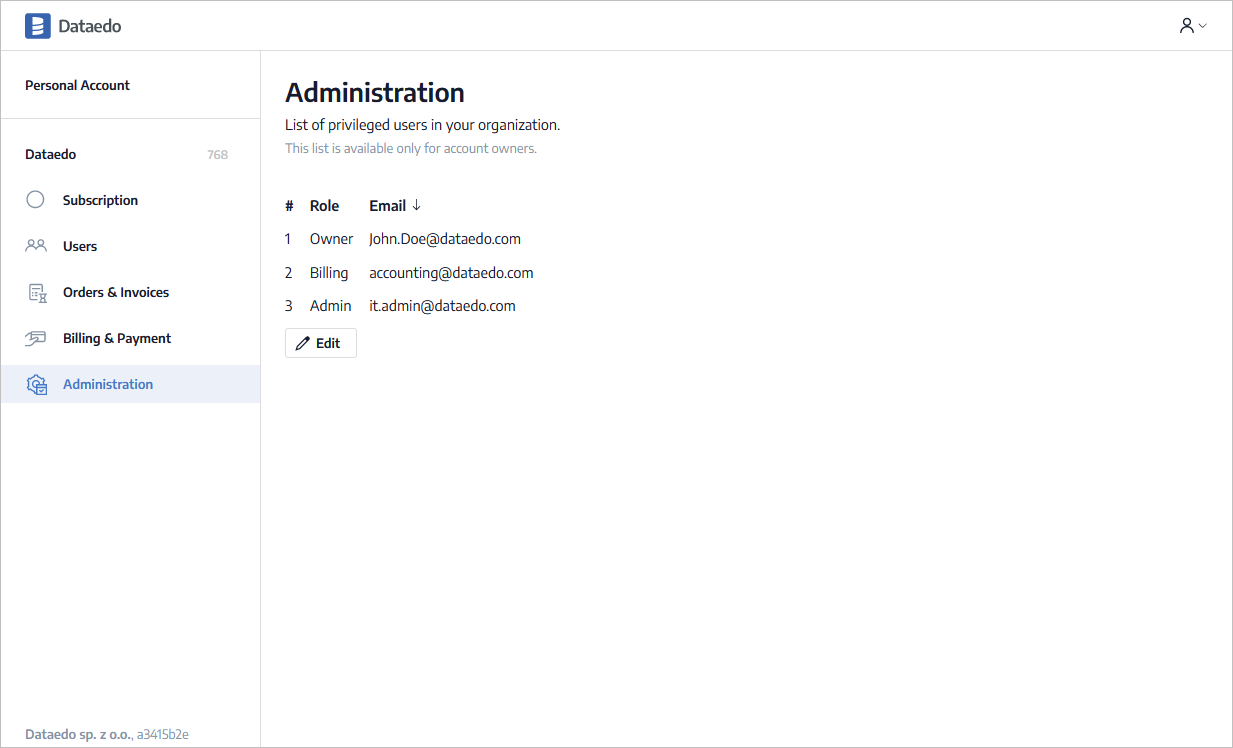











 Piotr Kononow
Piotr Kononow