In my previous article I showed you different ways to edit column comments in Oracle with Oracle SQL Developer. Now, I want to show you how to view and edit column comments.
Describing schema elements can save you later from a lot of guesswork and errors - table and column names are not always self-explanatory.
View table comments
To view table comment select table and go to Details tab. Scroll down to the last attribute called Comments.
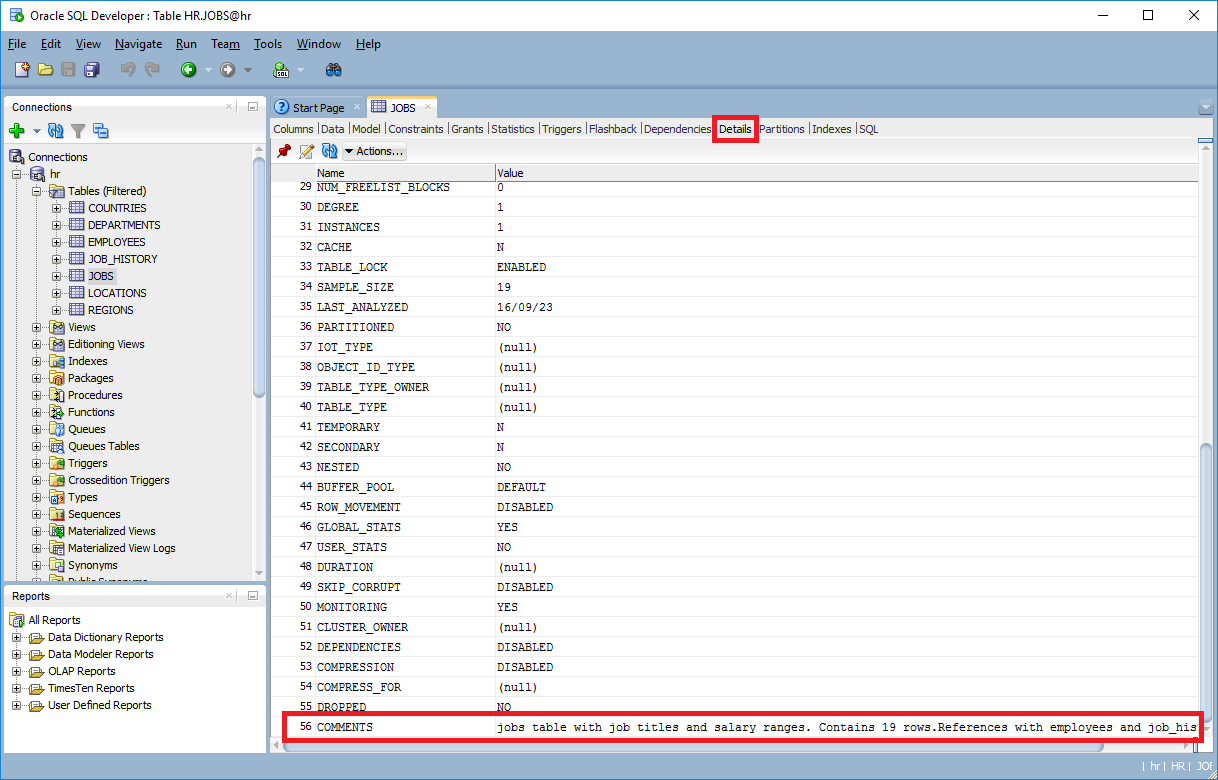
Edit table comments
Option 1: comments editor (recommended)
To edit table comments select table, right click and choose Table > Comment...:
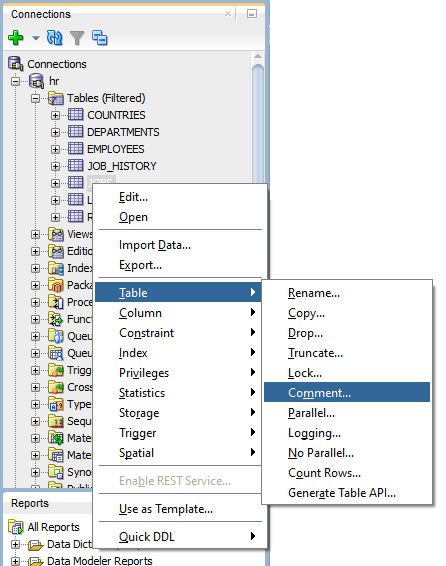
This will open table comments editor:
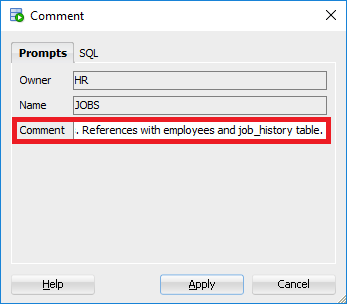
Type in comments in Comment field and save with Apply button.
Option 2: table editor
Just as in case of column comments, you can edit comments with table editor. Again, please be careful as you can change table structure by accident.
To enter table editor select table, right click and choose Edit... option:
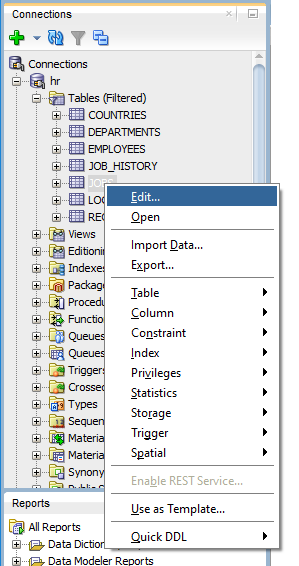
Table level comments are available in Comment tab.
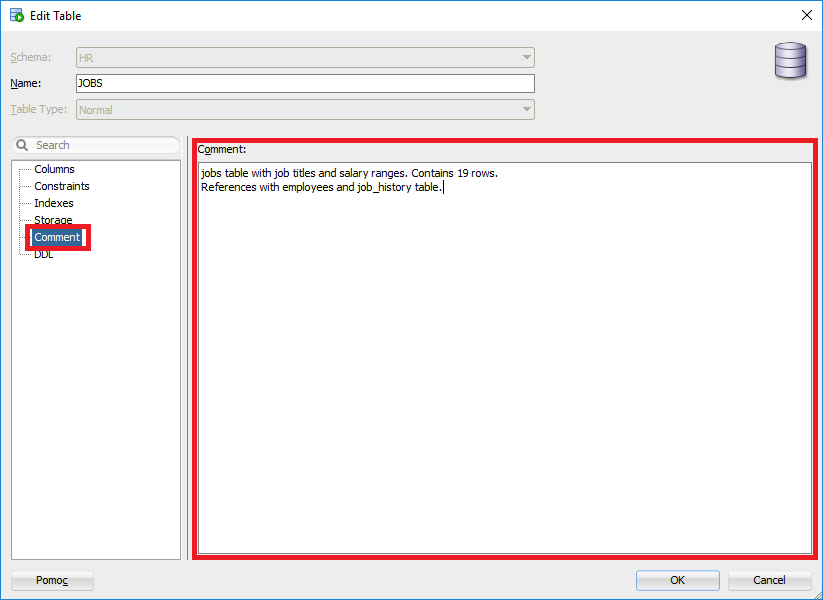
When finished save with OK button. Please note this will apply all the changes you made to the table design.
That's it. Now that you have put descriptions into the database it's time to think how to get them out in a usable format.
Bonus: Share database schema with comments
Exploring schema of Oracle database and reading comments in is not most convenient with Oracle SQL Developer. I have good news, you can easily extract schema and share in convenient, searchable HTML documentation in minutes with Dataedo. Here is a sample documentation:
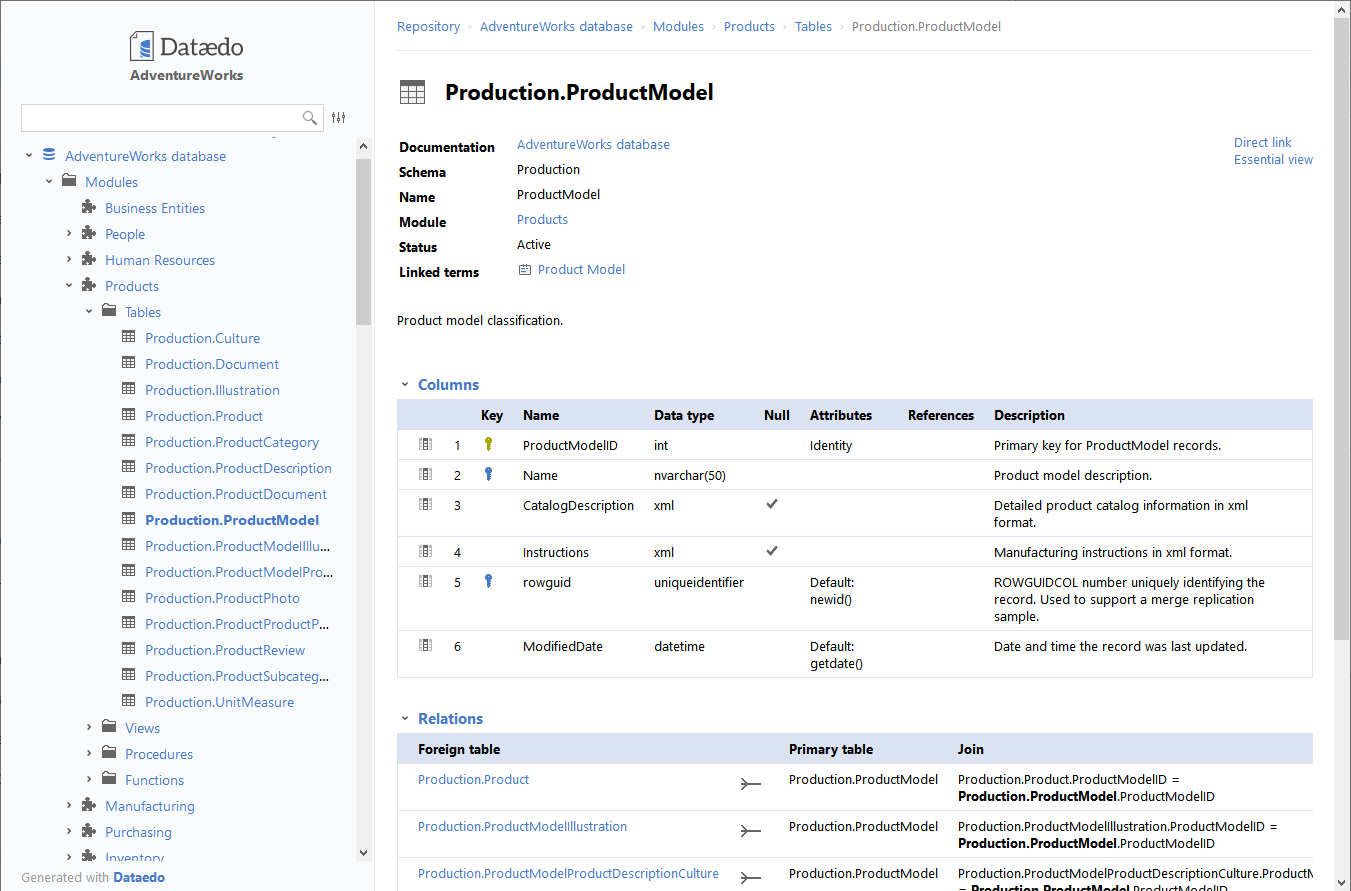











 Adam Adamowicz
Adam Adamowicz