In this article I will show you how you can view and edit table and column comments in your Oracle database with free database console - Oracle SQL Developer.
Describing schema elements can save you later from a lot of guesswork and errors - table and column names are not always self-explanatory.
View column comments
To view comments simply select table and comments will be visible in last column in columns grid on the first tab - Columns (wow, there's a lot of 'columns' in that sentence).
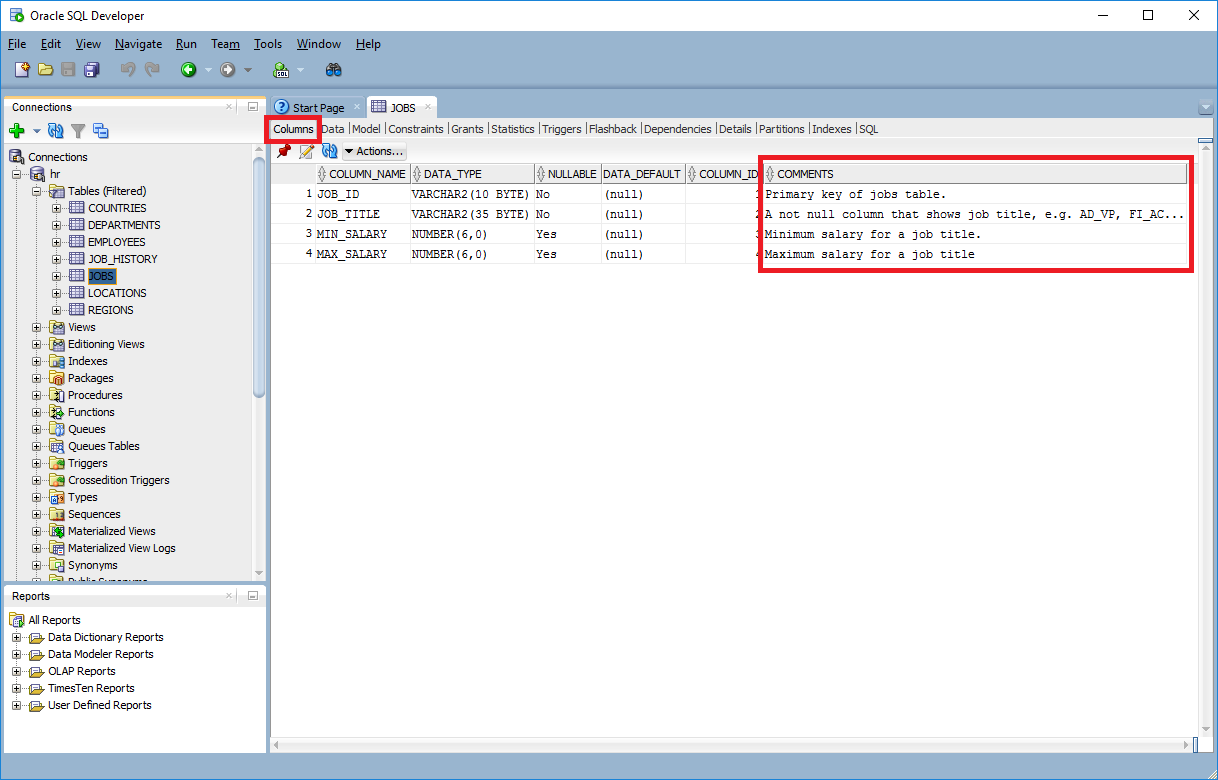
Edit column comments
Option 1: comments editor (recommended)
To edit column comments select a table, right click and choose Column > Comment... option:
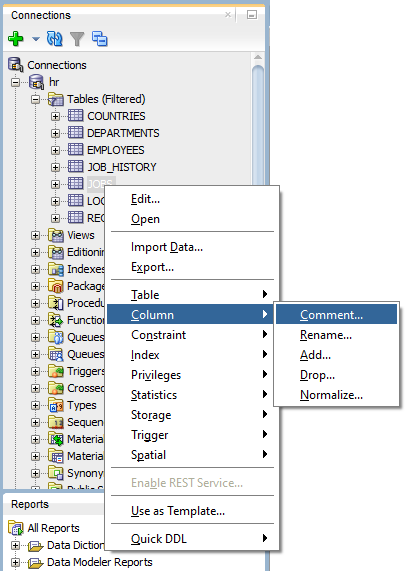
or extend table columns, select column and choose Comment... option:
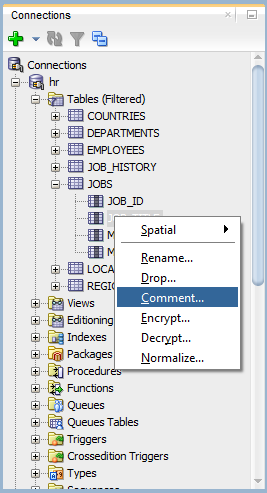
This will open column comments editor:
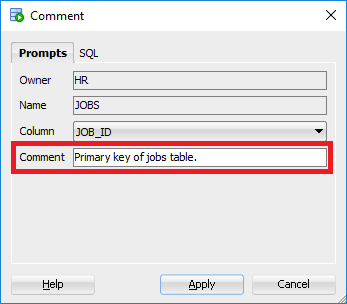
If you chose the first option then you need to specify column from the drop down menu first. Please note that each time you change column from the list your updates are lost so make your mind first and then start typing.
Type in comments in Comment field and save with Apply button.
Option 2: table editor
Another option to edit comments is with table editor. This option is not as safe as you can change table structure by accident.
To enter table editor select table, right click and choose Edit... option:
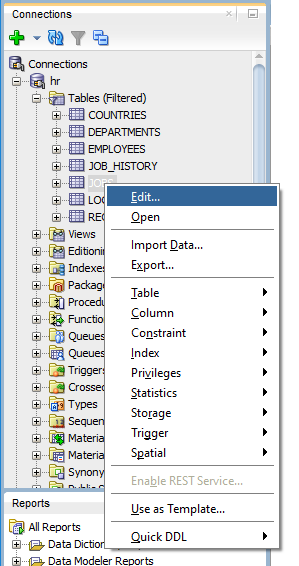
You will be able to update comments in the last column of Columns grid.
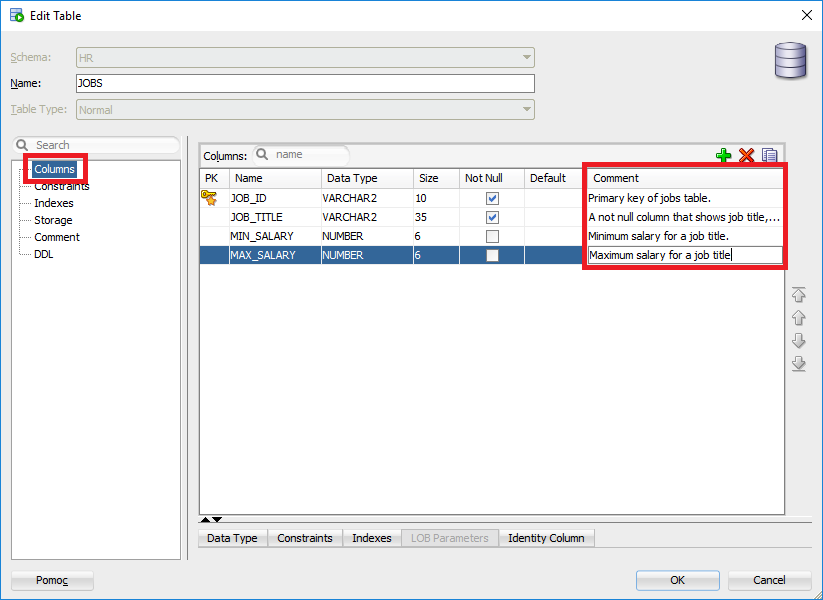
Type in comments and save with OK button. Please note this will apply all the changes you made to columns (or other table elements), including names, data types, etc.
That's it. Now that you have put descriptions into the database it's time to think how to get them out in a usable format.
Bonus: Share database schema with comments
Exploring schema of Oracle database and reading comments in is not most convenient with Oracle SQL Developer. I have good news, you can easily extract schema and share in convenient, searchable HTML documentation in minutes with Dataedo. Here is a sample documentation:
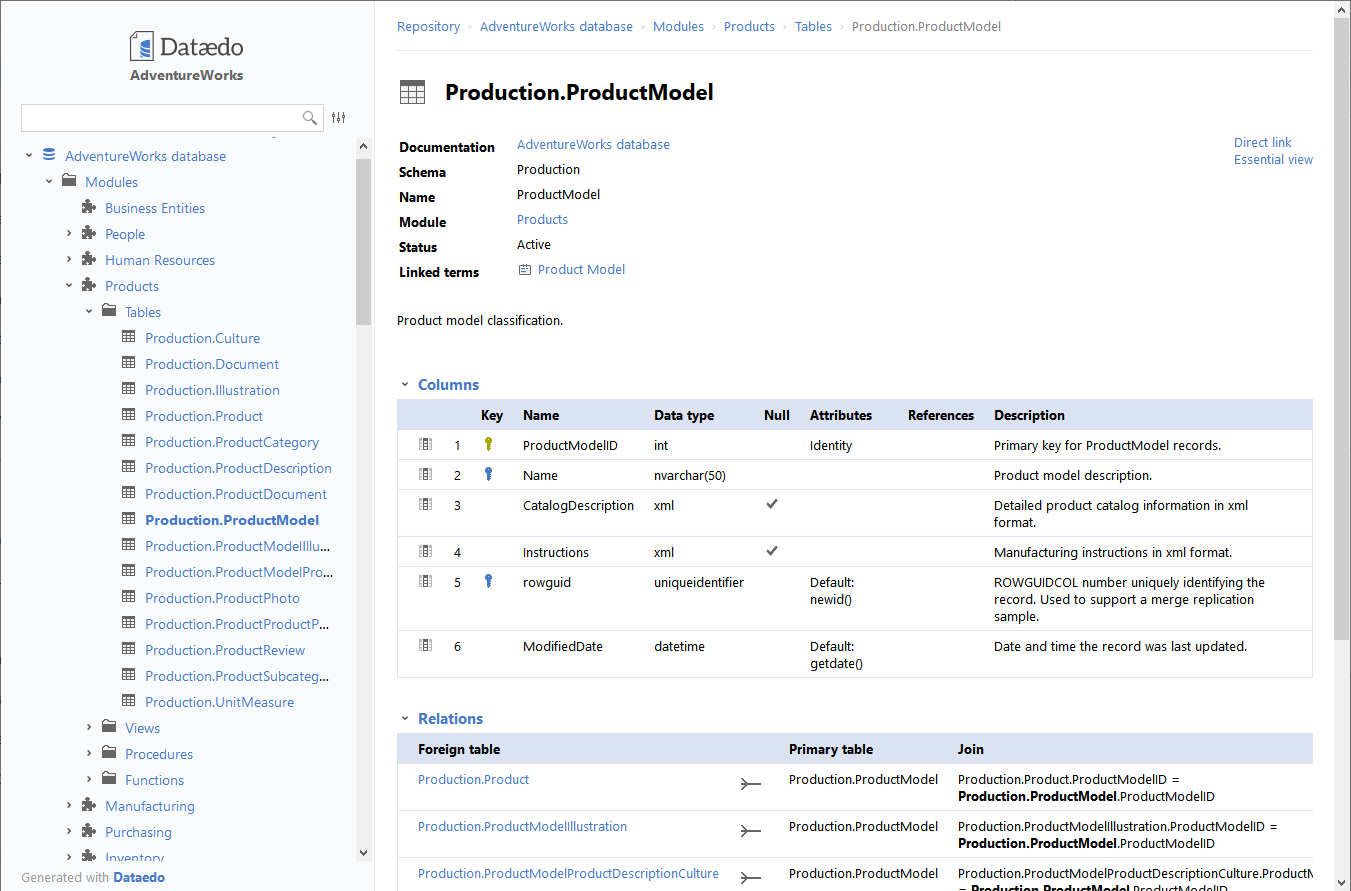











 Adam Adamowicz
Adam Adamowicz