This article will show you how you can use DBeaver (a free database tool for most popular databases) to see and update table comments.
View comments
First you need to connect to your database (I assume you already know how to do it).
Then use Database Navigator to find the table.
Double click table to open Table Editor.
Table commens are visible in top section in Description field under General in Properties tab.
Column comments are visible in Comment colum in Columns tab in the bottom part of editor.
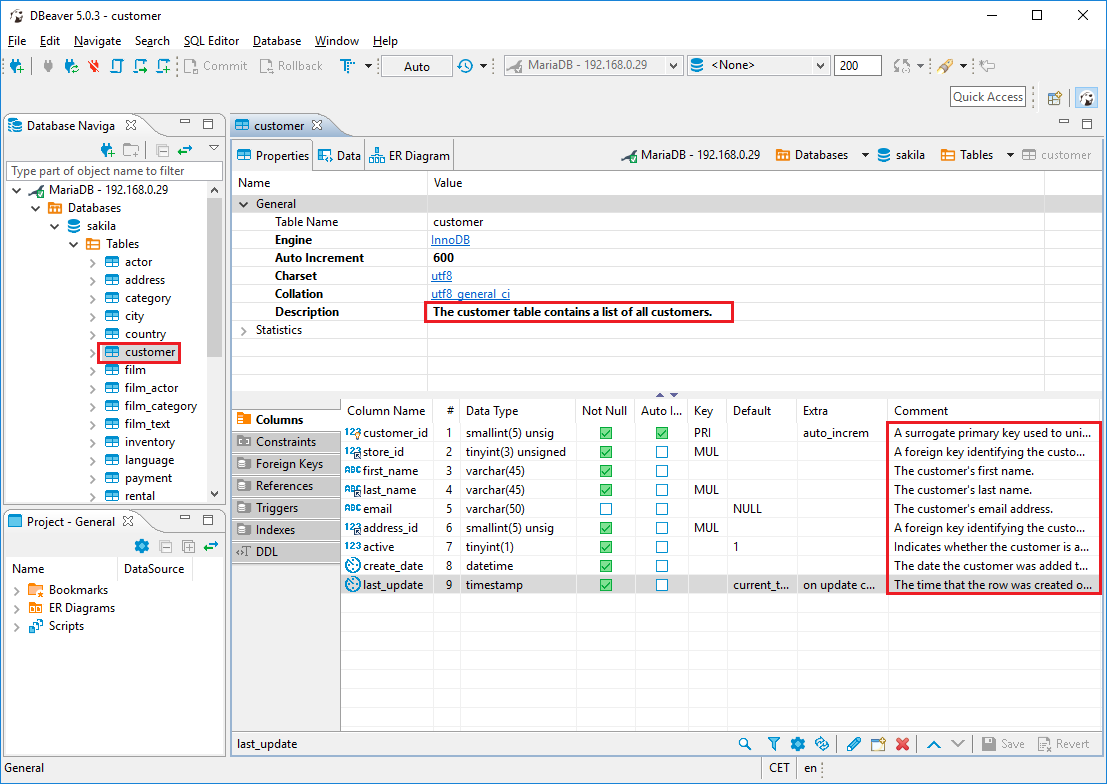
Edit comments
To edit comments simply edit text in comment fields and save changes with ctrl + s or Save button in the toolbar at the bottom.
Before applying changes you will see script that and you need to accept it with Persist button.
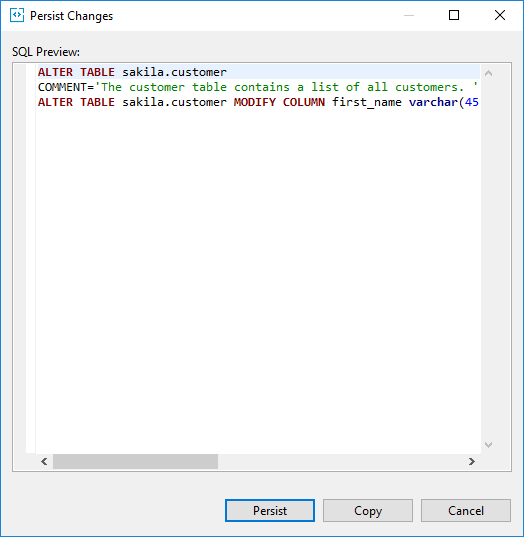
Bonus: Share database schema with comments in HTML
Exploring schema is easy with Dbeaver. But it can be even better with searchable and interactive HTML documentation generated with with Dataedo. Here is a sample documentation:
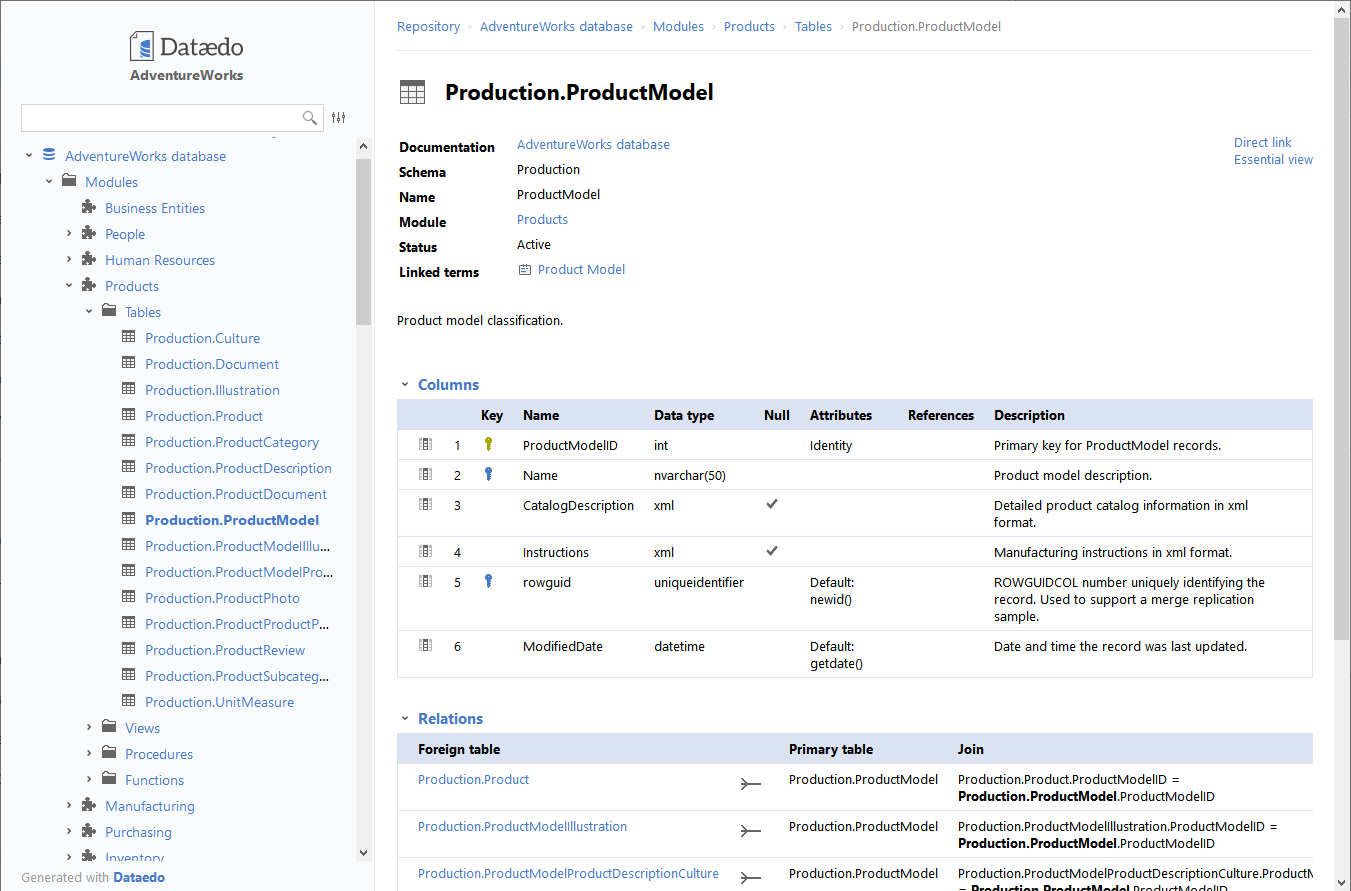











 Michal Wrobel
Michal Wrobel