In this tutorial I would like to show you how to view table and column comments with SQL Workbench/J - a free, DBMS-independent, cross-platform SQL query tool.
View comments
I assume you are already connected to your database. If you want to browse schema launch Database Explorer from Tools menu > Show Database Explorer:
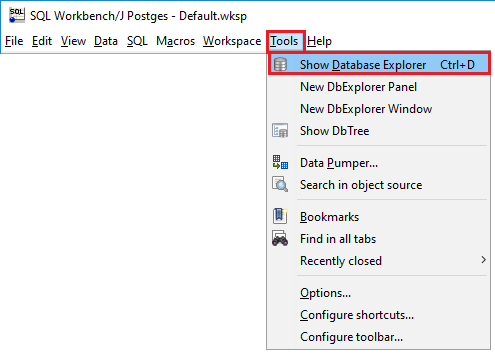
This will open a window that lists all objects in your database in left side of the window and details of selected object in the right side.
You will see table comments in Remarks column in list of objects and when you select table you will see column comments in Remarks column in Columns tab.
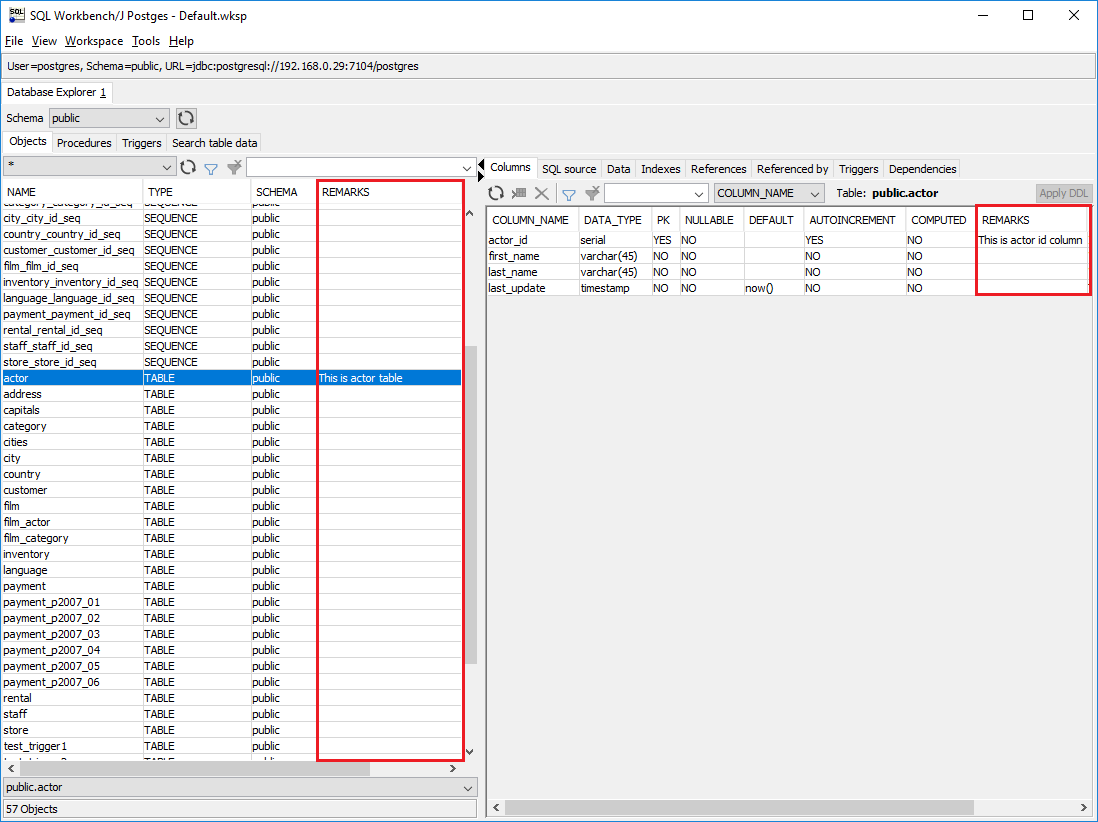
Edit comments
This option is available for most DBMS - it is only possible if the necessary ALTER statements have been configured.
Allow alters
To edit comments you need to enable the Allow table altering option in Tools > Options... > DbExplorer > Object list and enable.
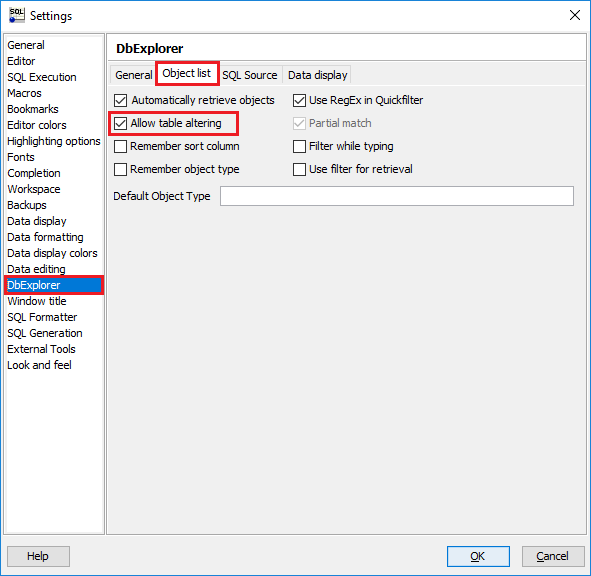
Edit comments
When altering tables is enabled you can edit the comments directly in the objects and columns lists.
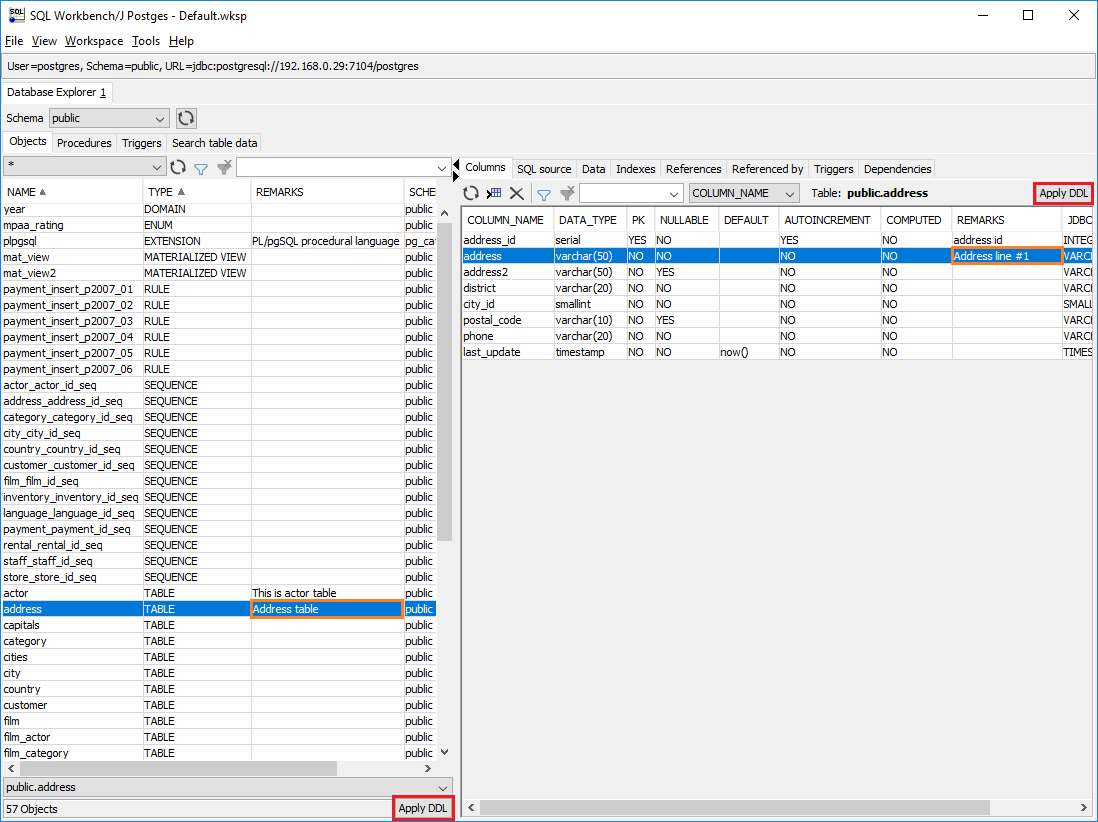
To save changes after updates push them to the database with respective Apply DDL button. A window with DDL (data definition statement that alters tables) will show for you to approve change script. Confirm with Start button.
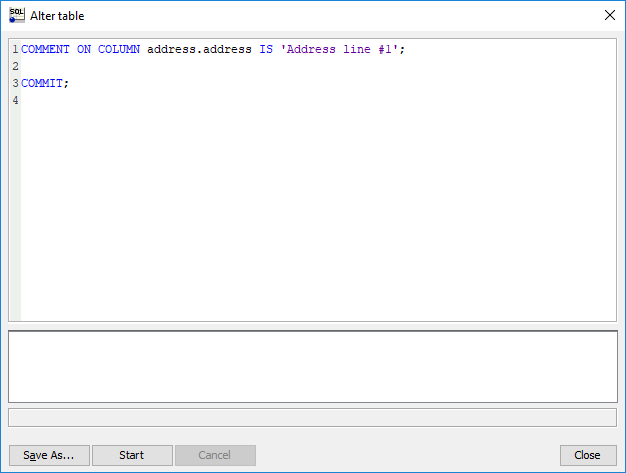
If statement succeeds then your comments are saved.











 Rene Castro
Rene Castro