This tutorial will show you how to view and edit table and column comments in an existing PostgreSQL database using pgAdmin 4.
View table comments
To view the table comments select table in the tree control (on the left) and go to Properties tab in the browser (on the right).
Comment is visible in Comment field.
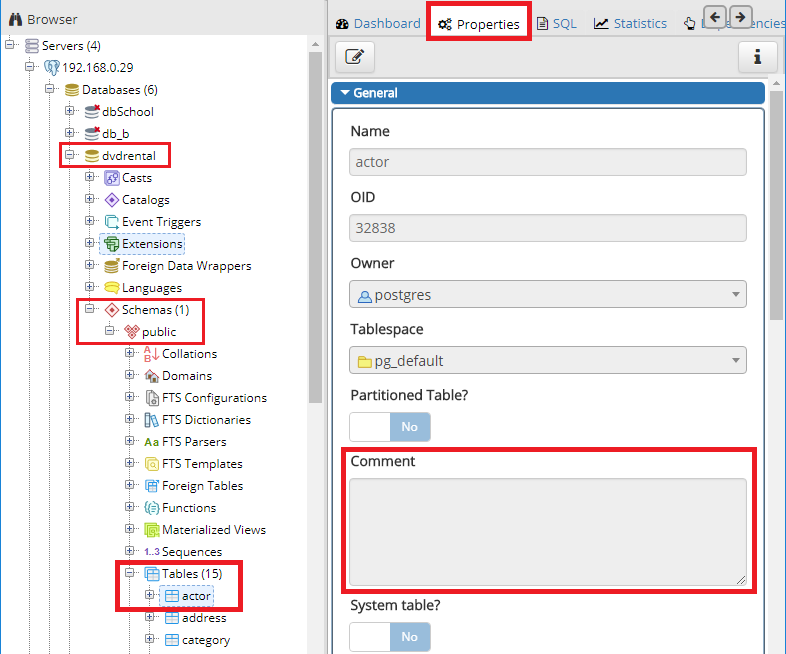
Edit table comments
To edit table comment in Properties tab click edit icon to open table editor.
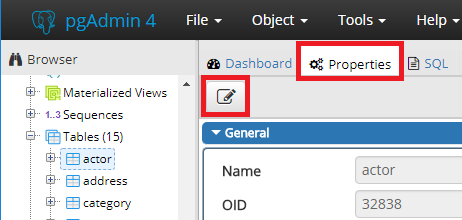
or right click table and choose Properties... option.
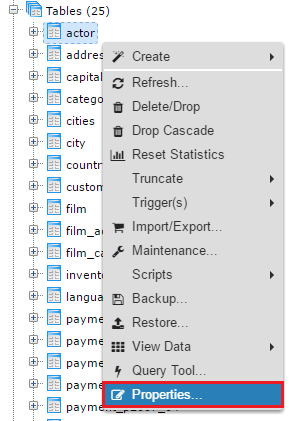
In table editor update Comment field and confirm with Save button.
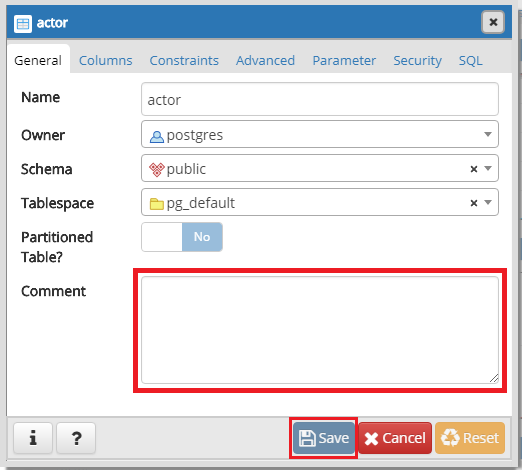
View column comments
To view column comments in tree control expand table and Columns element and select column and go to Properties tab in the browser.
Comment is visible in Comment field.
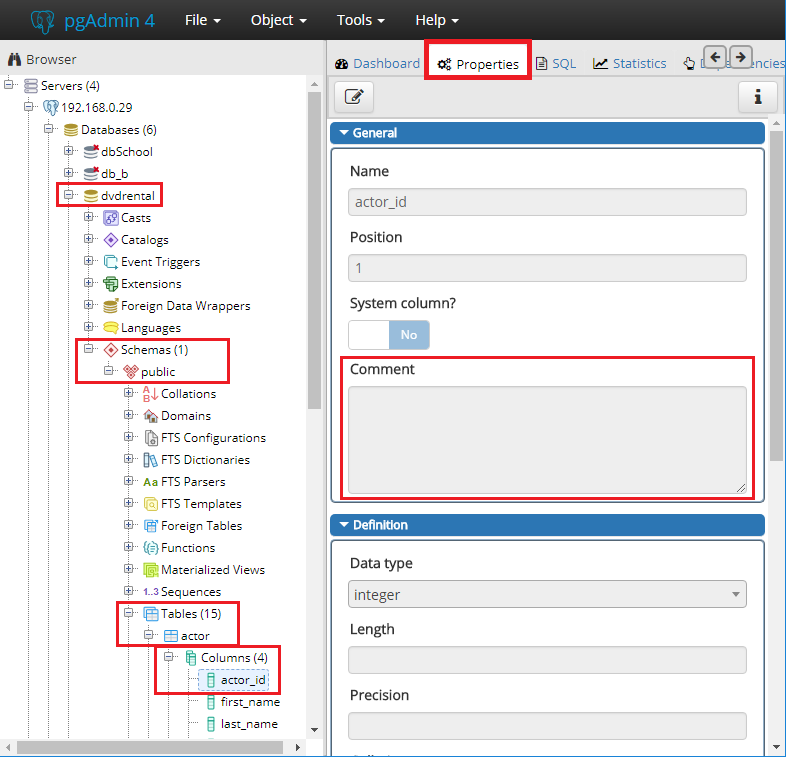
Edit column comments
There are two options to edit column comments.
Option 1: Table properties
The most convenient way to update column comments is to open table editor with Properties... option or
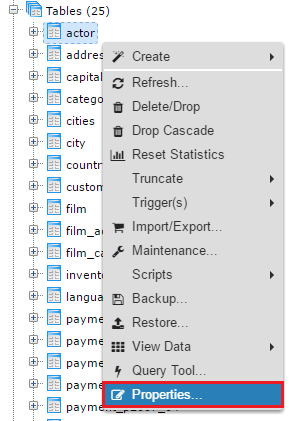
Edit icon in Properties tab.
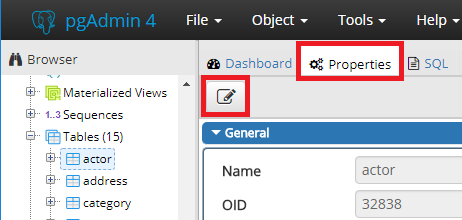
In editor go to Columns tab and click edit icon next to column to open column editor.
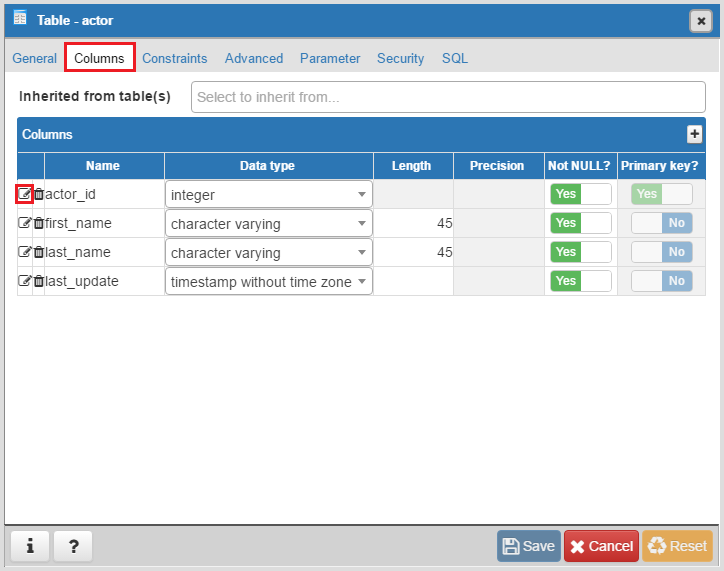
Comment will be available in Comment field.
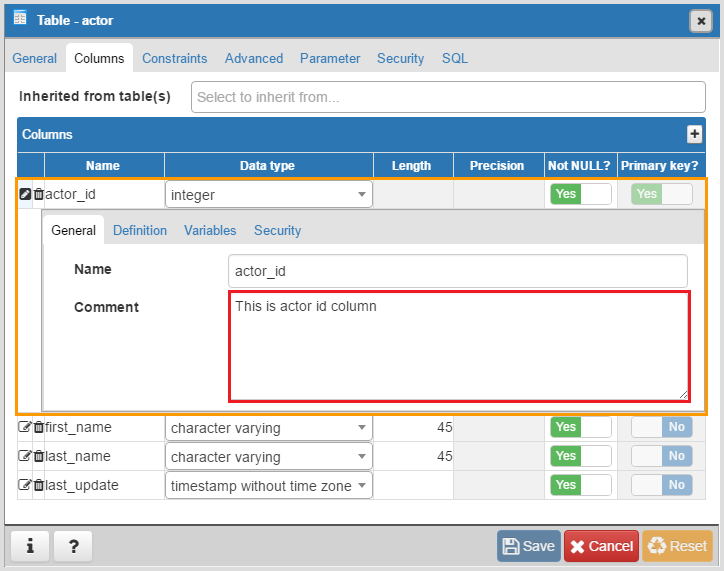
Edit comments and confirm changes with Save button.
Option 2: Column properties
Second option to edit column comments is less efficient if you want to edit multiple columns. Select column, right click and choose Properties... option to open column editor.
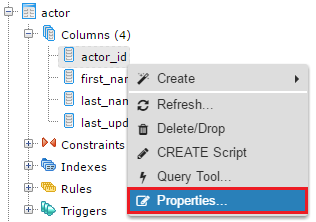
Alternatively select column in tree control and on Properties tab and open column editor with edit icon.
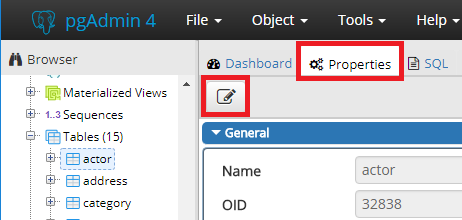
In the editor update Comment field and confirm changes with Save button.
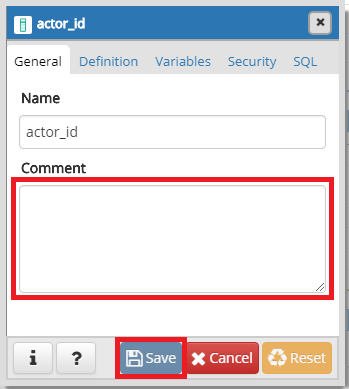
Bonus: Share database schema with comments in HTML
Exploring schema of PostgreSQL database and reading comments in is not most convenient with pgAdmin. I have good news, you can easily extract schema and share in convenient, searchable HTML documentation in minutes with Dataedo. Here is a sample documentation:
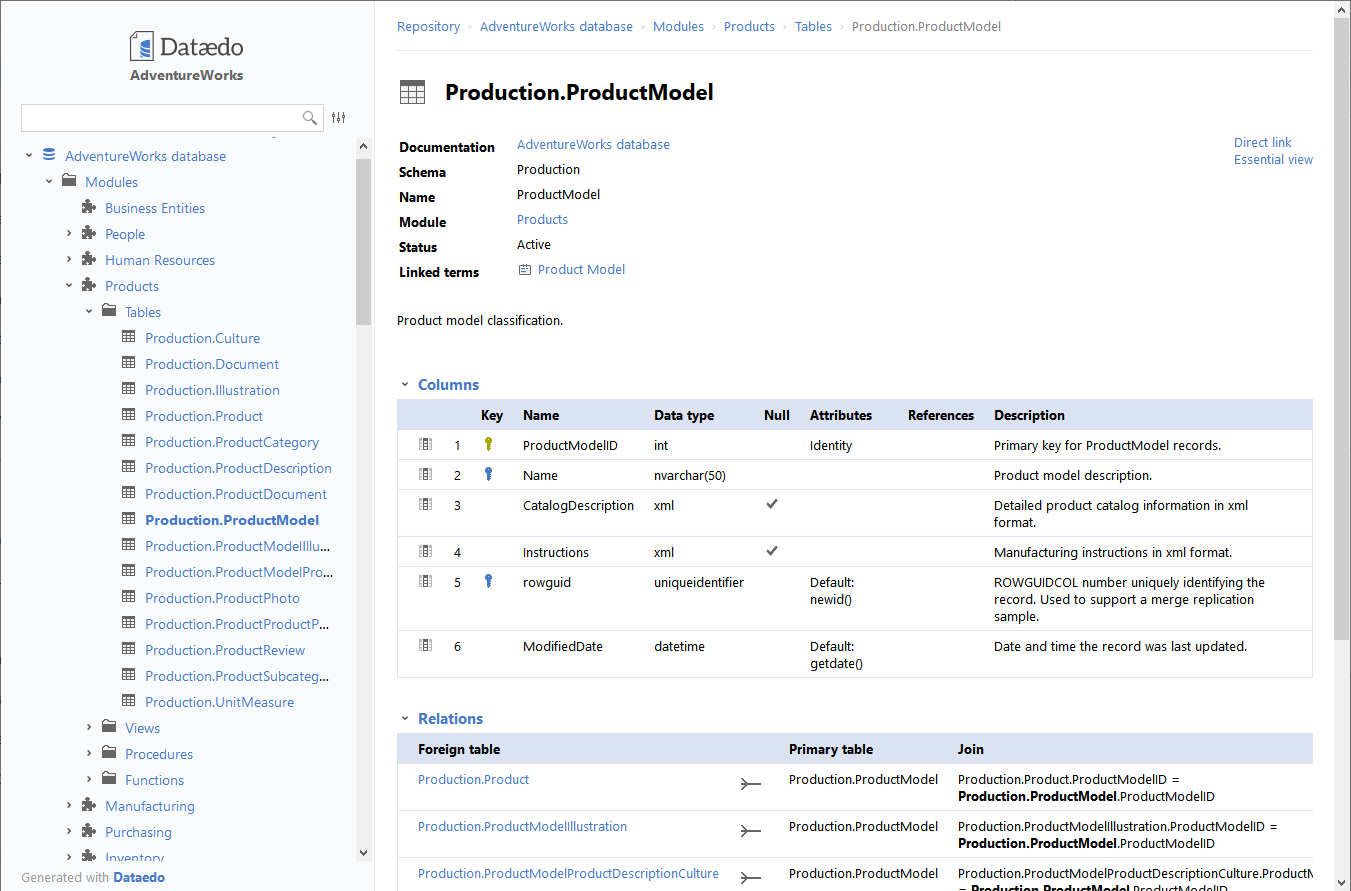











 Rene Castro
Rene Castro