Lookups are available in Dataedo Web in read-only mode. The community module is available for Reference Data as for other modules.
Reference Data module
Go to the Reference Data module via the option in the main menu.
On the screens below:
- Reference Data in menu location. (1)
- In the welcome screen you’ll find all data sources which contain at least one lookup. Select any of them and explore the list of Lookups. (2)
- Selected database – Lookups container. (3)
- List of Lookups in the selected database. (4)
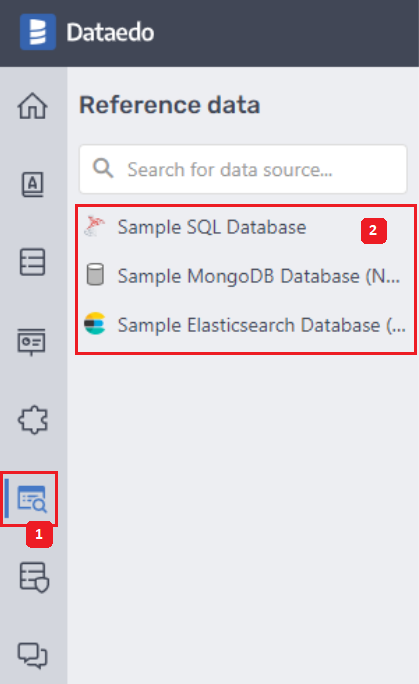
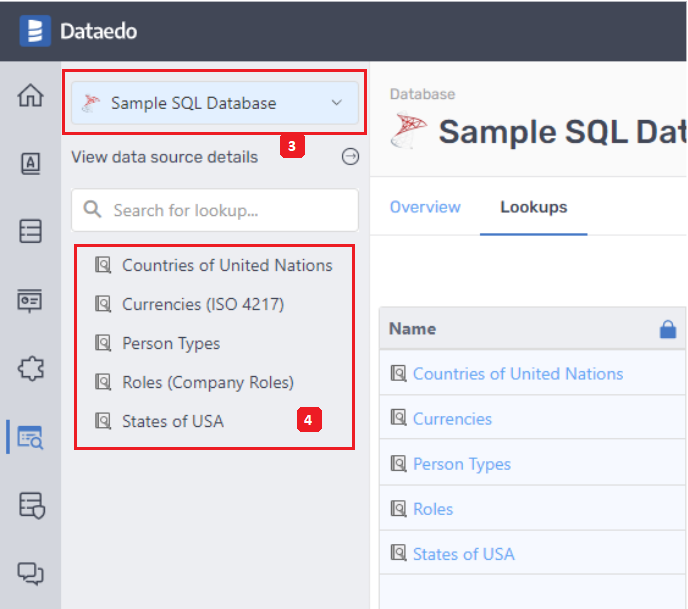
Lookup page
Overview
On the Overview page you can find:
- Lookup properties (1)
- Linked Business Glossary entries (2)
- Linked Columns (3)

Values
List of all Values in this Lookup. If any column is linked to this Lookup, another column in the values grid will be displayed. Numbers in every row indicate how many rows with this value in this column were found during the values import/refresh process. In example:
- Selected Lookup Currencies (4)
- List of Currencies Lookup values (5)
NOTE: When the lookup is linked with 10 columns or more then numbers are hidden. You can click switch (6) to show them all.
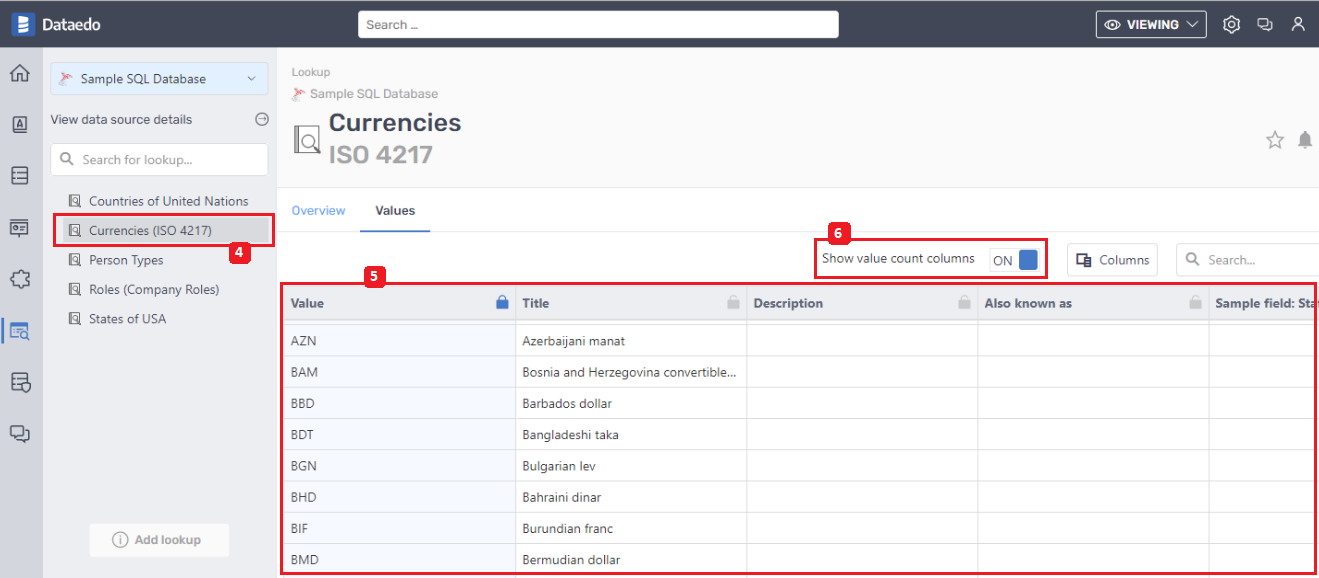
Lookup linked to Term
Select Lookup (1) from your Business Glossary. Lookups will be displayed (2) just after the term description (or at the top of the Overview if there is none).
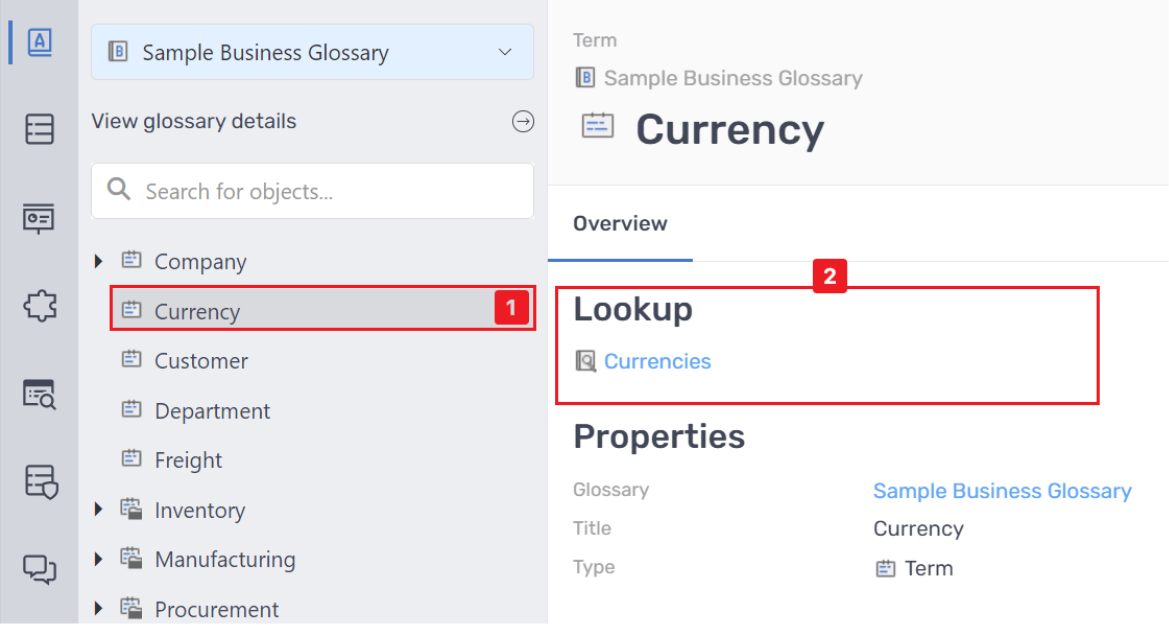
Lookup linked to Column
Example: on the CurrencyCode column page (1), which is a part of Sales.Currency table, there is a Lookup section (2) where linked Lookups are listed.
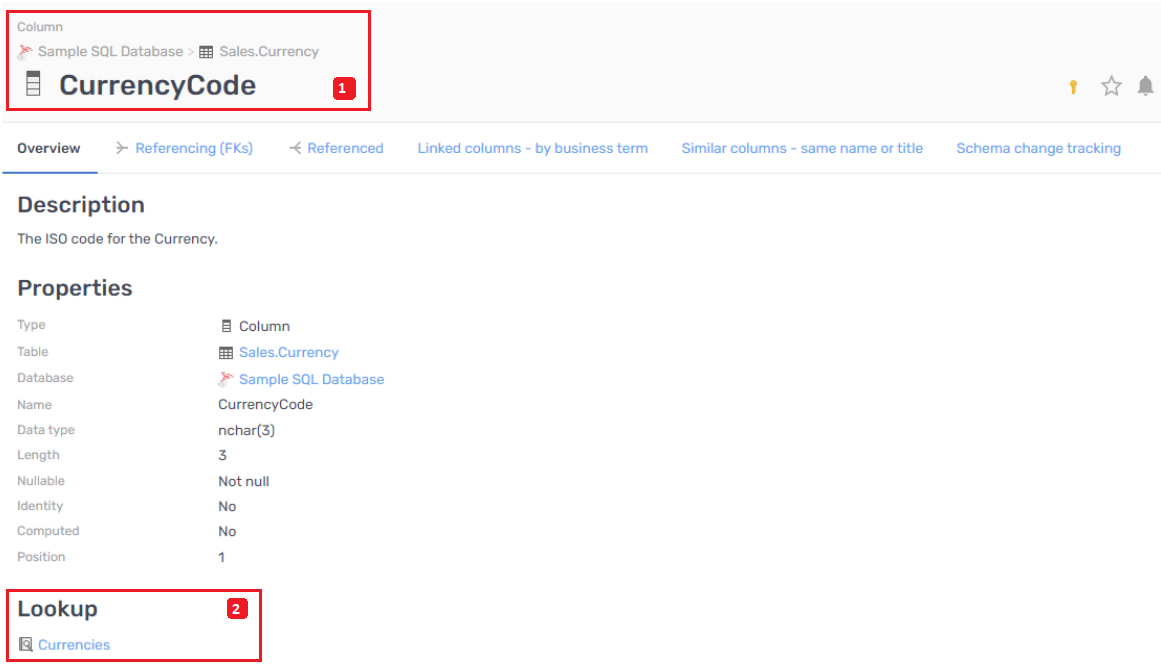
Searching for lookup or lookup value
Use the main search to search for Lookup or Lookup value. It will show a results preview which may contain:
- Lookup that has been found (1)
- If the search phrase was found in Lookup Value: also the first value from Lookup that matches the search phrase (2).
On the first image, there is the main search dropdown. Advanced search on the second one below.
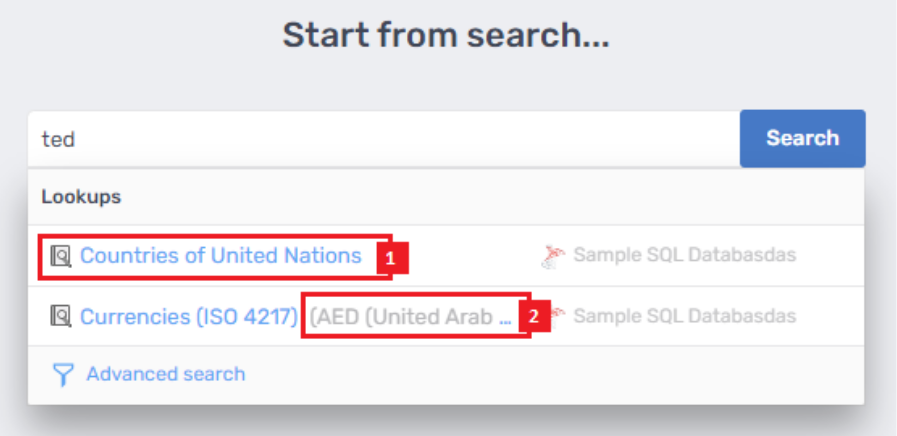
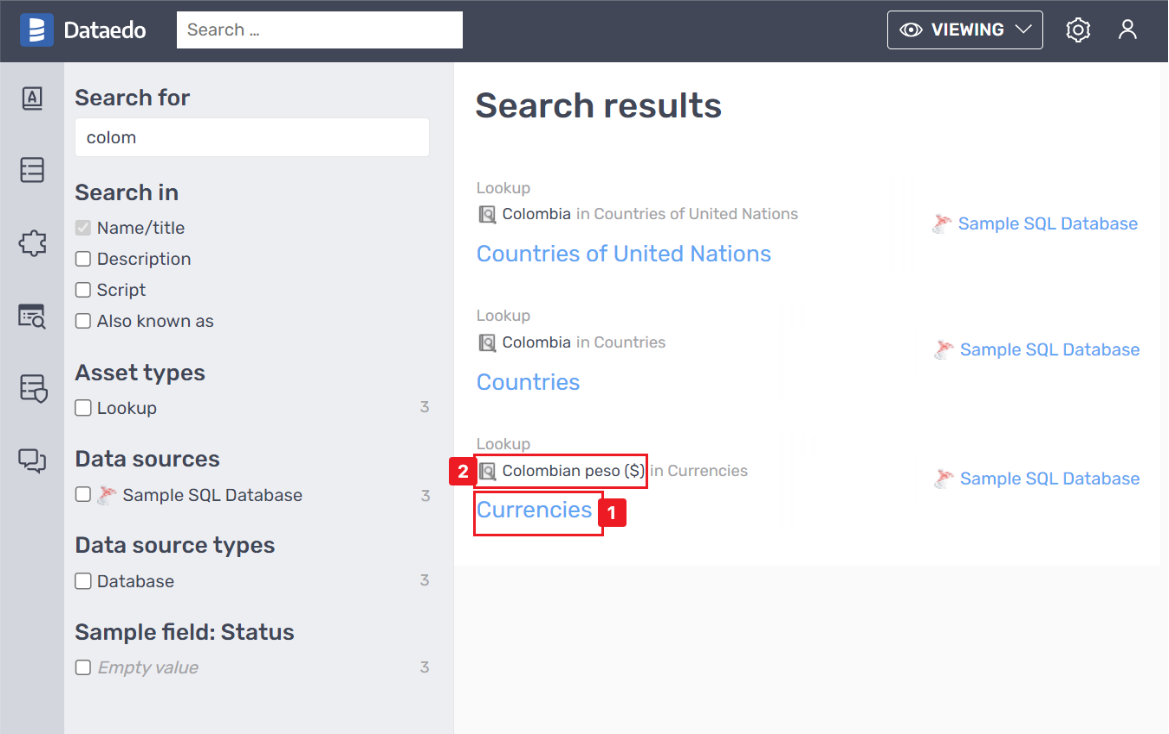
If more than one Lookup value in any Lookup matches the search phrase, only the first one will be displayed as a sample value. Rest values you can find on the Lookup value page. The search result will redirect you to the Lookup page. If the Lookup name was found, you’ll be redirected to the Lookup Overview tab. In the case of a Lookup value, you’ll be redirected to the Values tab. Also, only accepted Values will be found and displayed in Lookup.
Community for lookup
You can discuss lookups within your community. You can comment on the whole lookup, not on every value individually.
The community panel will display discussion only in the context of Lookups and its parent database/report.











 Marcin Zlotek
Marcin Zlotek