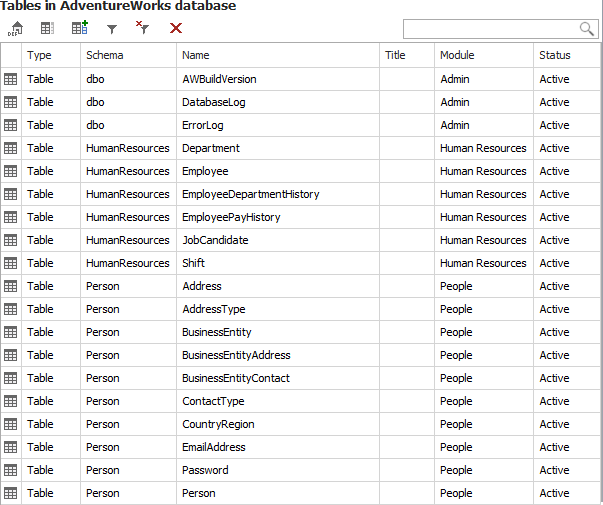UI elements
User Interface consists of two distinct executables:
- Dataedo Editor - main user interface to work with documentation.
- Dataedo Administration Console - separate UI to manage repository users and license keys.
Dataedo Editor
Dataedo Editor user interface consists of three main elements:
- Ribbon that provides options for current view and selected element
- Repository explorer that enables navigation of repository
- Forms/lists pane that displays details of element selected in repository explorer
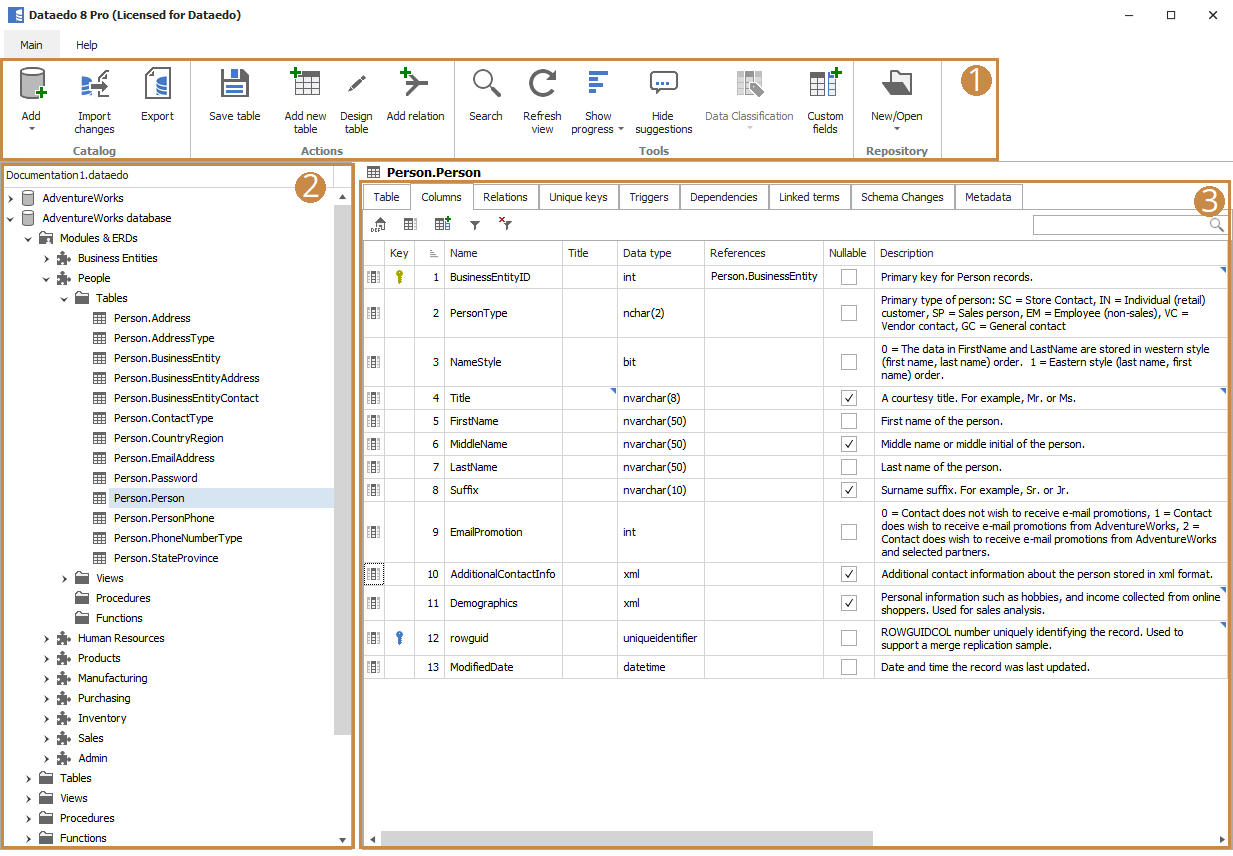
Ribbon
Ribbon displays options according to the current view and selected element. Options include:
Repository section
- Open/New - Opens Connect window that enables you to connect to another repository
- Refresh view - Refreshes repository explorer view
- Custom fields - Add, edit or remove custom fields in your repository
Actions section - Depends on currently selected object
- Save - Saves current object
- Remove - Removes current object from repository
- Add module - Adds new module
- Move module up/down - Moves the current module one position up or down
- Remove from module - Removes object from module
- Add relation - Adds new user-defined relation
- Add key - Adds new user-defined primary or unique key
Documentation - Options to manage your documentations in current repository
- Add documentation - Opens wizard that adds new documentation to the repository
- Update documentation - Opens wizard that connects to database and updates schema in current documentation
- Export documentation - Exports current documentation to PDF, HTML or Excel
- Search - Open search repository tab
- Show progress - Shows progress bars of documentation of database objects in the repository explorer
ERD - Applies to ERD editor
- Remove from diagram - Removes selected table from diagram
Dataedo
- Buy Pro - Opens Dataedo shop webpage
- Upgrade/Trial - Form for requesting a trial key or entering trial/pro key.
- About - Information about Dataedo version and license and option to change license key
- Support - Opens a window with links to documentation, forums and direct contact to Dataedo team
Repository explorer
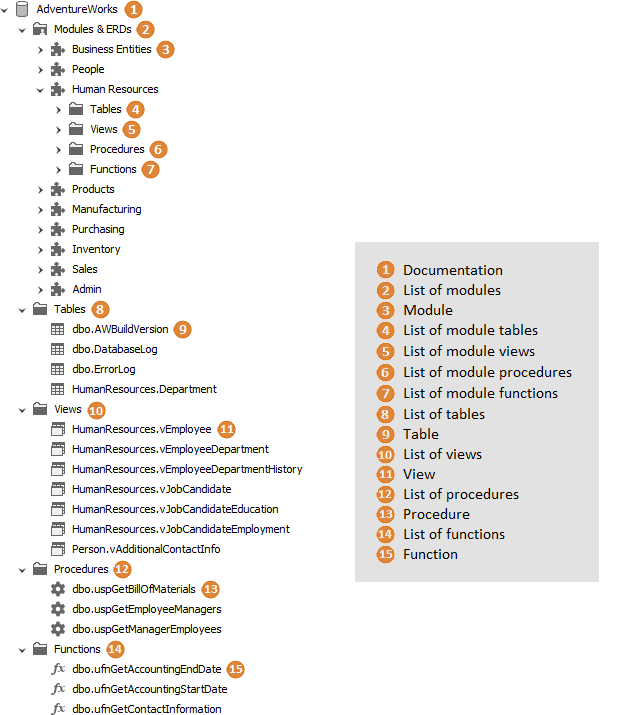
Documentation form
Documentation form enables you to change a title and write an introduction to your documentation.
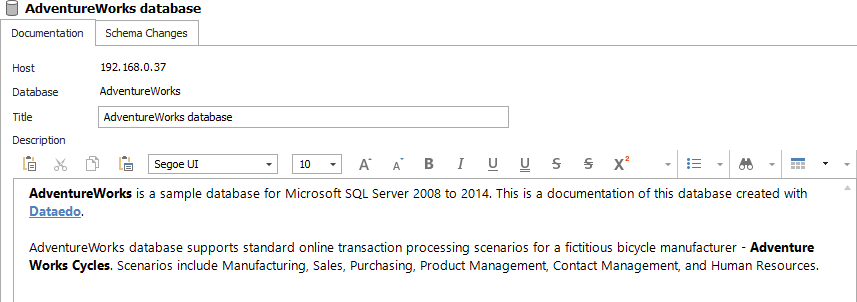
List of modules
List displays modules added in a documentation.
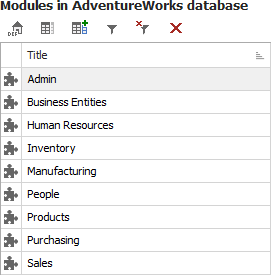
Module form
Module form enables you to describe module and create module Entity Relationship Diagram.
Description tab
Description tab enables you to change module title and provide description for a module (chapter in documentation).
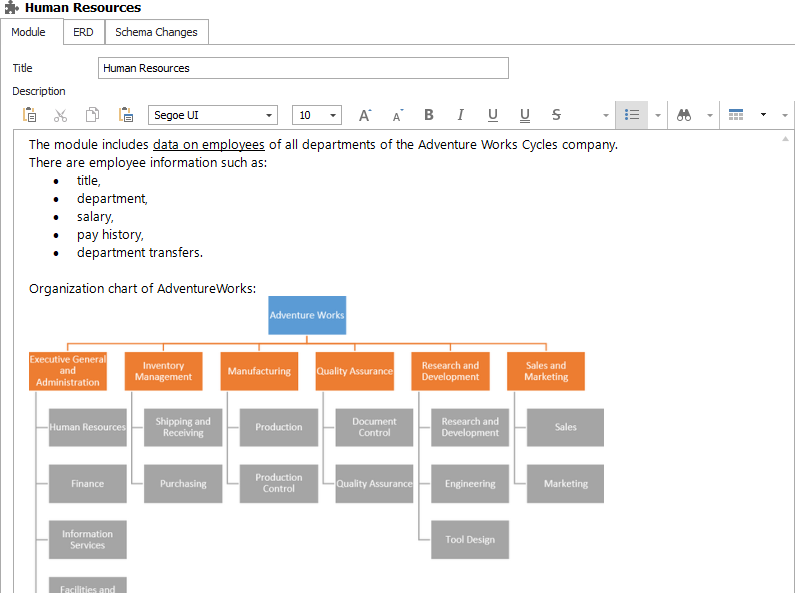
ERD tab
Enables you to draw Entity Relationship Diagram for a module.
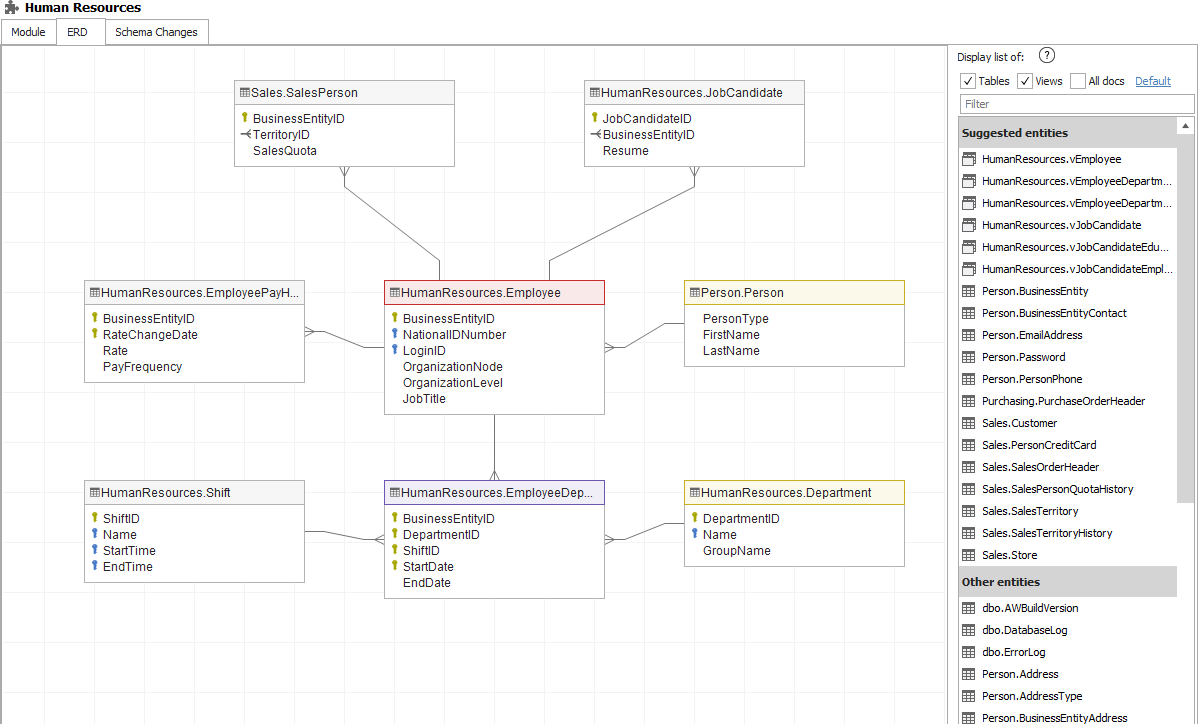
Table form
Table form enables you to document table.
Description tab
Description tab enables you to provide description of a table, assign a title and assign table to a module(s).
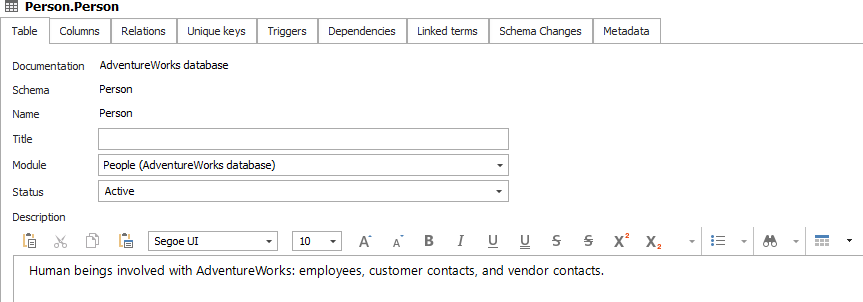
Columns tab
Tab provides a view of table columns and ability to describe each.
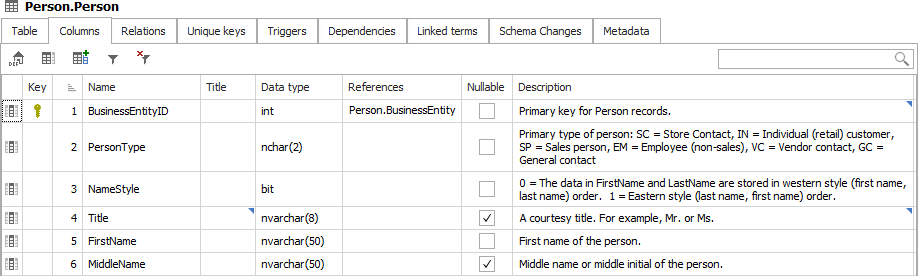
Relations tab
List of table relations/foreign keys. It enables describing each relation and creating user-defined relations.
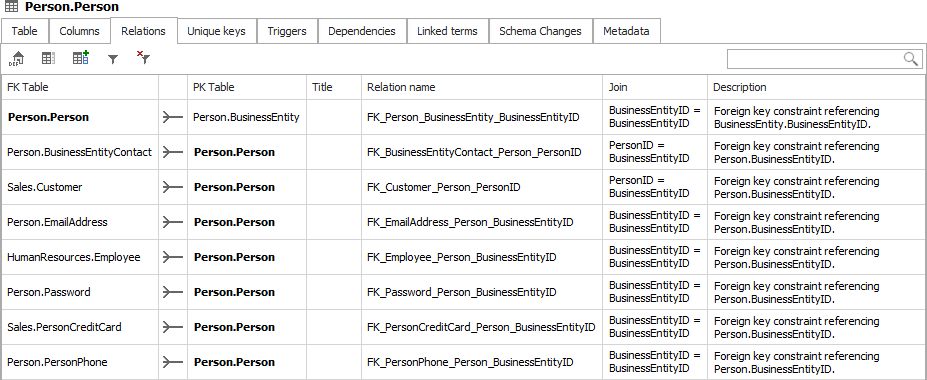
Unique keys tab
List of table unique and primary keys. It enables describing each key and creating user-defined relations.
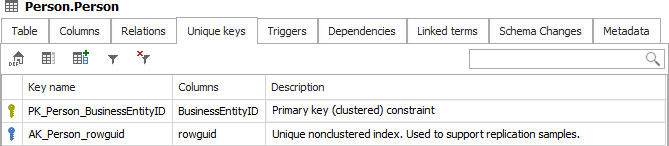
Triggers tab
List of table triggers and their scripts. It enables providing a description for each trigger.
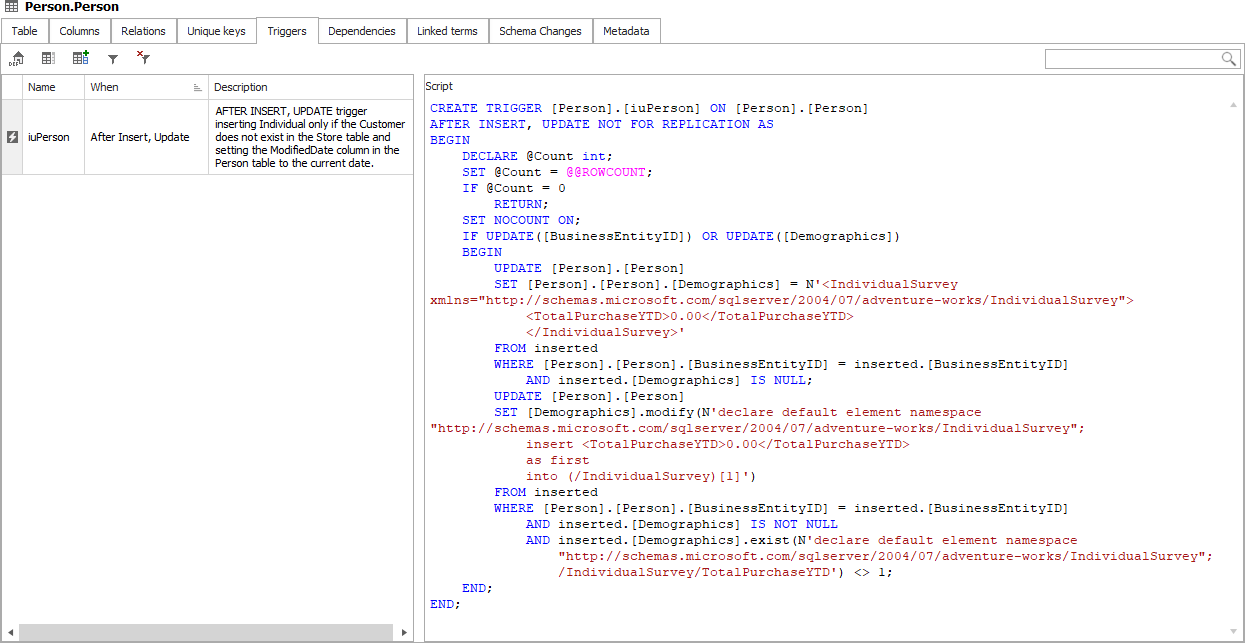
Metadata tab
Metadata tab displays table repository metadata:
- DBMS last updated - date and time table was last updated in documented database.
- Last imported - date and time table was last imported to the repository.
- Last updated - date and time table was last updated in the repository (this includes imports/updates and updates of descriptions).
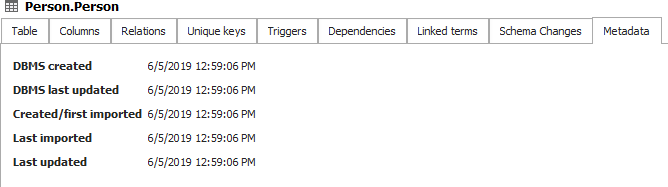
View form
Similar to Table form.
Procedure form
Procedure form enables you to document stored procedure.
Description tab
Description tab enables you to provide the description of a procedure, assign a title and assign the procedure to a module(s).
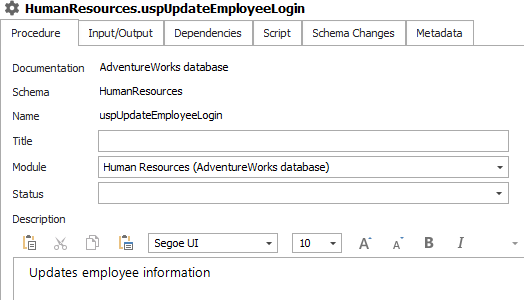
Input/Output tab
It allows describing the procedure parameters.
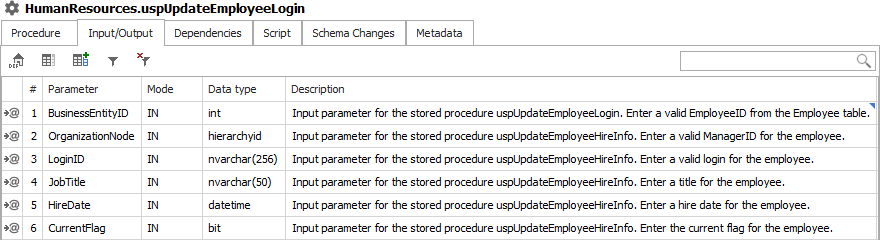
Script tab
Enables preview of stored procedure script imported from a database.
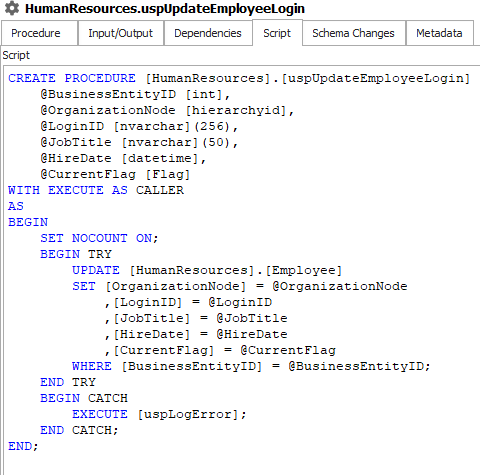
Function form
Function form enables you to document function.
Description tab
Description tab enables you to provide the description of a function, assign a title and assign the function to a module(s).
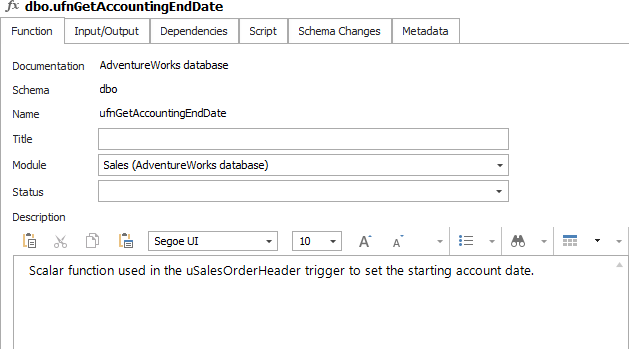
Input/Output tab
It allows to describe the function parameters and returned value.
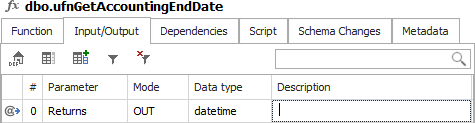
Script tab
Enables preview of function script imported from database.
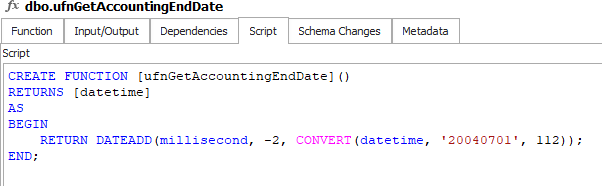
List of tables/views/procedures/functions
Lists all tables/views/procedures/functions in a documentation or a module. You are able to provide/edit a title for each object and assign an object to the module(s). Changes are saved right after closing editor.