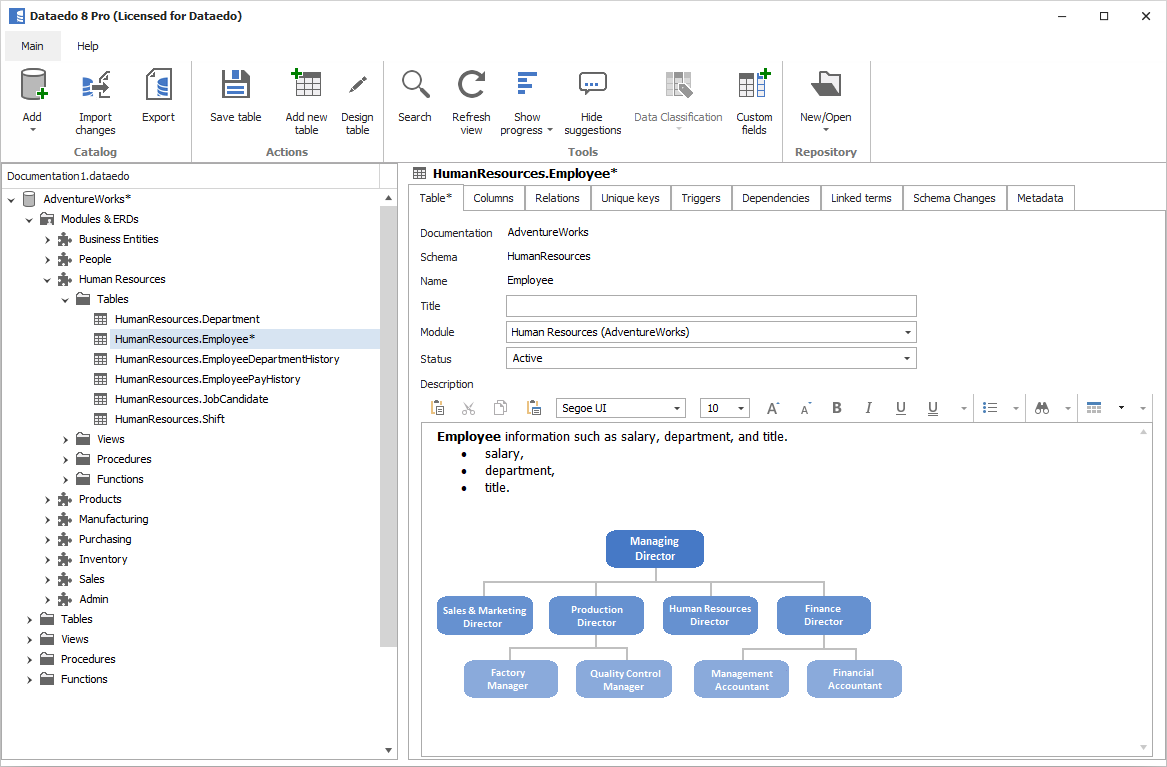Edit mode and saving - Object editor
In object editors (tables, views, functions and procedures) you edit the whole object at once. Editing is available right when you enter any field. When you make any change an asterisk (*) is displayed beside object title. The object is edited but changes are not saved yet.
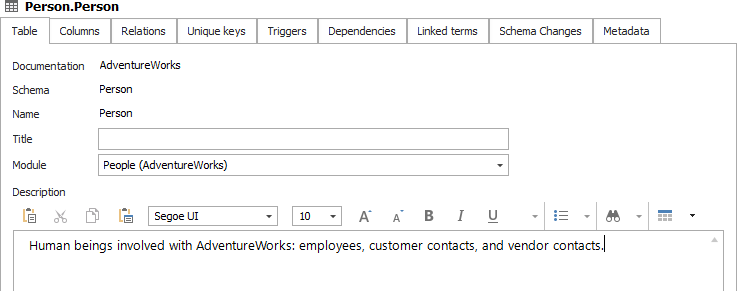
After editing you need to save changes in objects. Saving impacts all object tabs. To save changes click Save button in the ribbon, press Ctrl + S or confirm saving.
Edit mode and saving - Lists
On lists (tables, views, functions, procedures or modules) you edit one row a time and changes are saved right when you exit the field.
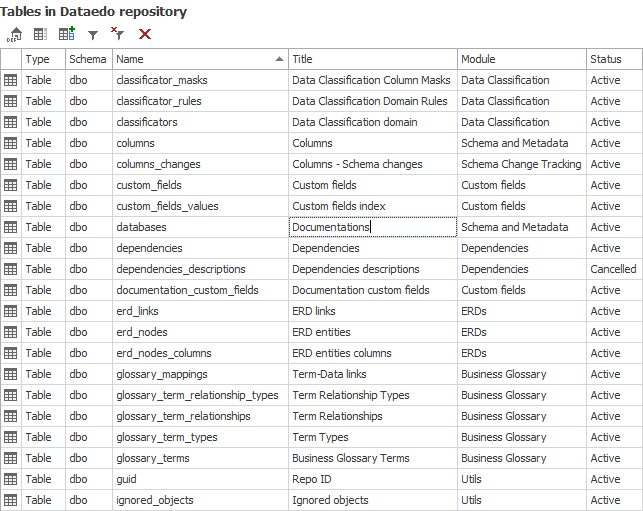
Plain text editors
Plain text editors are used in for descriptions and titles of columns, parameters, keys, relations and triggers.
They are also used when editing custom fields.
To edit text in plain text editor select cell and double click or press Enter. Type text and confirm with Enter. To add new line press Shift + Enter.
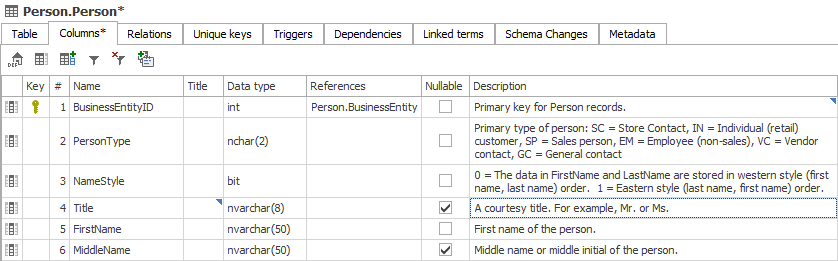
Rich text editors
Rich text editors are used in for descriptions of tables, views, procedures, functions, modules and documentations.
Rich text editor works just as any word processor, for more details read formatting text and pasting images.