In this article, we shall see how to search for a table in Azure Data Studio, using table’s name. Azure Data Studio offers a Database Dashboard where you can do the purpose. To open a DB dashboard, go to server navigation panel at the left side of screen. Expand the server you’re connected to and select the desired database.
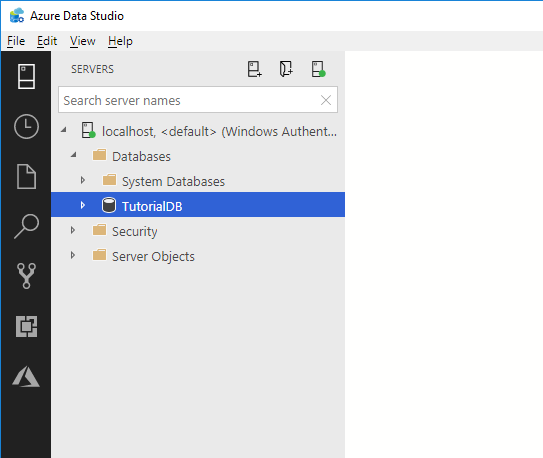
Right Click on it, and choose Manage from the menu.
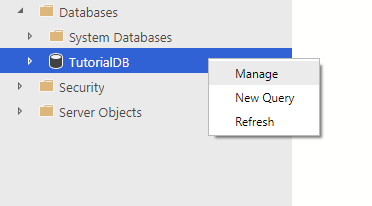
Locate the Search bar of database object on Database Dashboard.
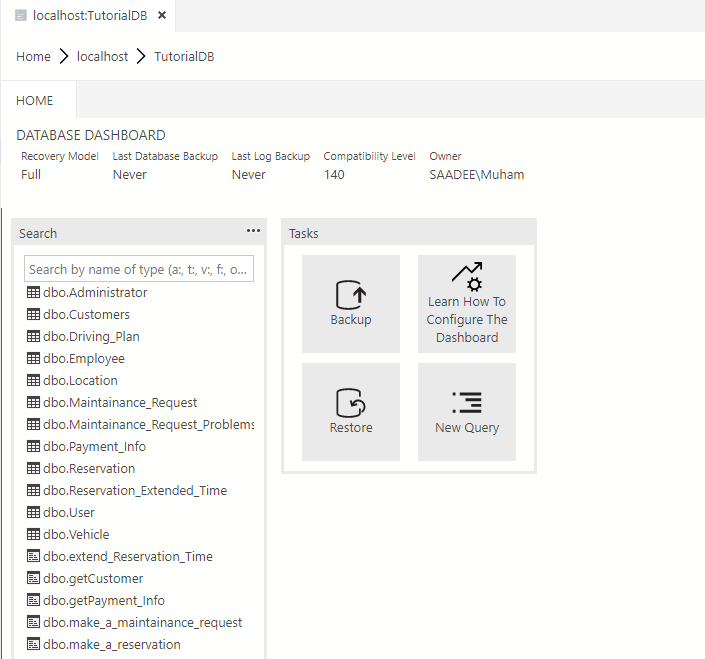
Contrary to other database management tools where you have to use some sort of regex with search term (“%term%” or “*.term”), Azure Data Studio makes it easier. Just type in any part of the name in the search, and the list below will contain all the matching results.
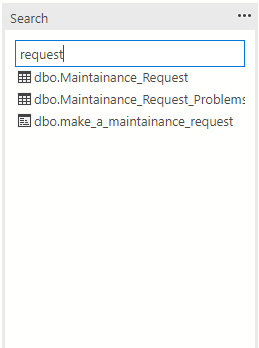
But the list contains all types of DB objects like tables, views, stored procedures, functions. To filter out specific like a table, it gives you the following option.
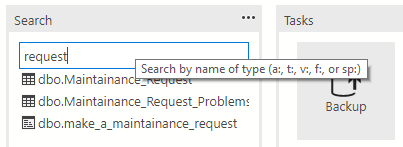
Append the type initial and colon before your search term and you’ll get your desired results. For example, type “t:” for table and “sp:” for stored procedures.
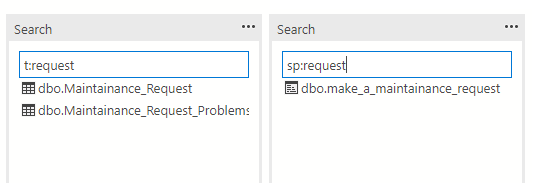











 Muhammad Saad Hanif
Muhammad Saad Hanif