In this tutorial I will show you 3 quick ways to find a table by a name using Oracle SQL Developer.
Option 1: Filter
First option is to use object filter. Select connection and click filter icon.
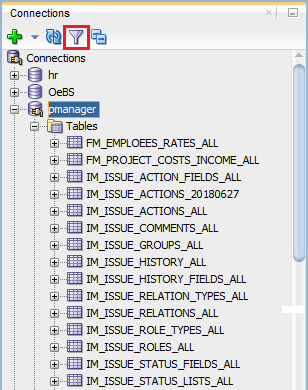
Then provide table text that should be part of table name. Don't forget about "%" on both sides of string.
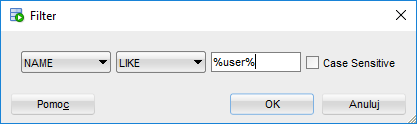
Oracle SQL Developer will show you only tables with names fitting this criteria.
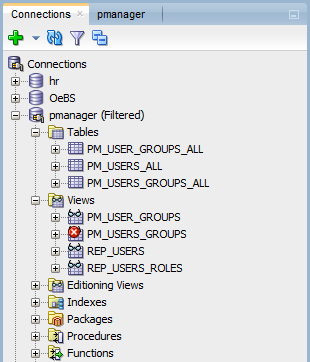
To clear filter right click on connection and select Clear Filter.
Option 2: Schema Browser
Second option, most convenient in my opinion, is with use of Schema Browser. To open it right click on the object explorer and choose Schema Browser option:
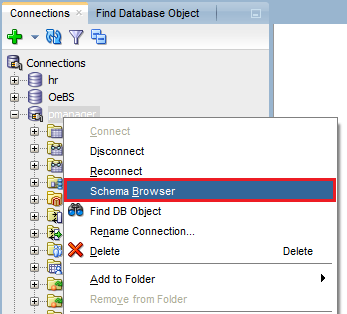
It will show new tab like below. Use field on the bottom to type in the word you are searching for:
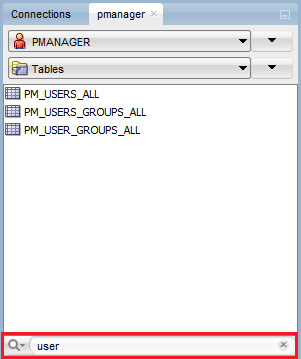
Option 3: Find DB Object
The last option is with the use of Find Database Object feature. To open it do one of the following:
- click binocular icon from the toolbar,
- right click object explorer and choose Find DB Object option,
- go to View main menu and choose Find DB Object option.
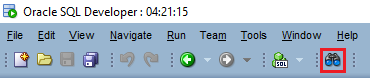
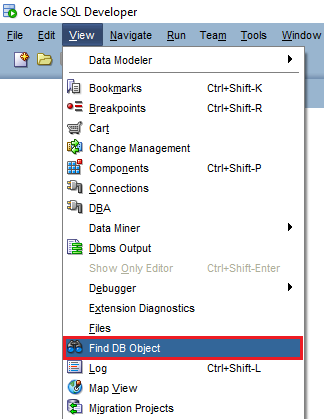
Search tab will be opened in the left pane. Type in text you are searching for with "%" on both sides of it and press enter. It will open new tab in main window with the results. You can navigate to table details by clicking its name.
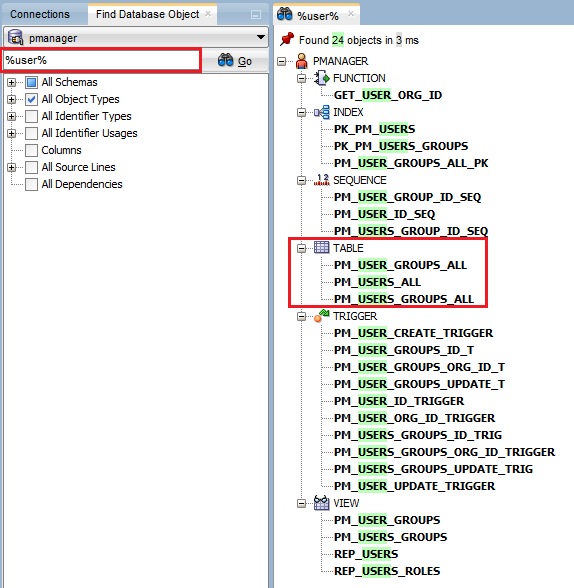
Bonus: Dataedo
Another option is to share schema design and documentation in searchable HTML documents using Dataedo.
With Dataedo you can:
- Allow everyone, without access to database or technical knowledge), to discover and search schema
- Describe each table and column, with description and a number of custom fields
- Explain table relationships, even if they do not have foreign key constraints in a database, and then visualize them with diagrams
- Provide meaningful aliases for tables and columns (note on the screen below that one table was found that did not had the keyword in the name, but in alias)
- Search and discover tables by names, column names and their aliases
- and so much more
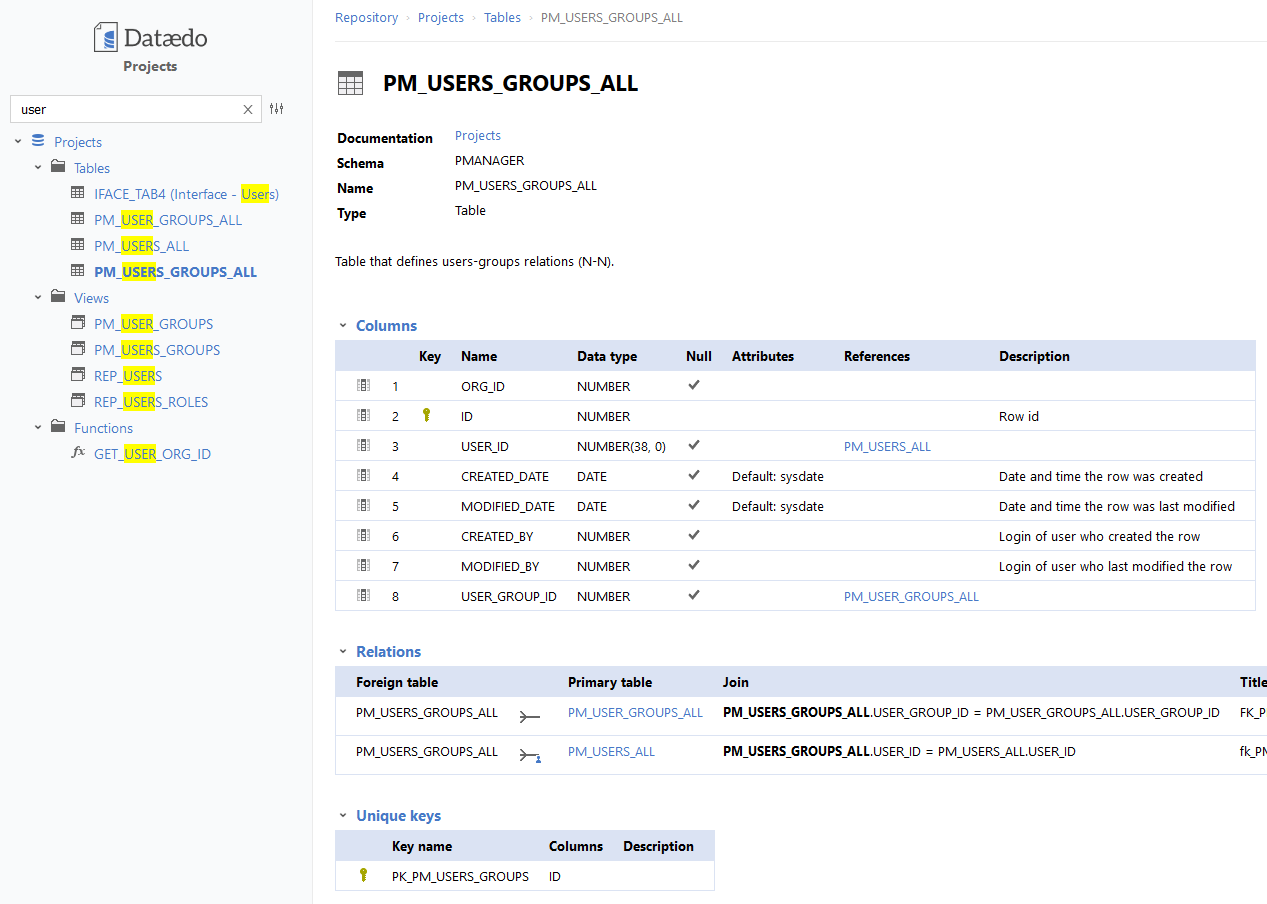











 Adam Adamowicz
Adam Adamowicz