Administration Console connection is not currently supported for Azure SQL repositories.
Current implementation of Azure repository requires manual setup. In future releases this process will be included in our repository creator.
Create an Azure SQL Database
To create a repository in Azure, first create an Azure SQL database. Find out more here.

Make sure your IP has access to the database by clicking Set server firewall when database creation finishes.

Click Add client IP, then Save to add your IP to the whitelist.
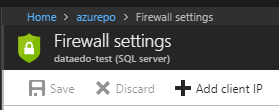
After clicking your database name, you can copy its hist address by clicking an icon to the right of Server name field.

Repository creation
Connect to the database with SQL Server Management Studio (SSMS) using server name copied above.
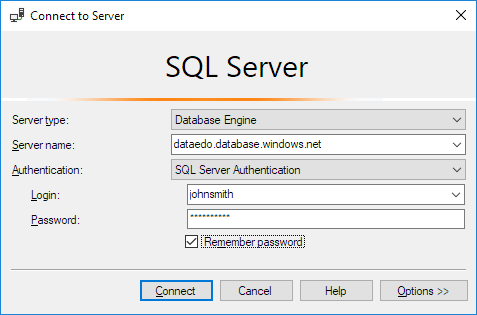
Right click your database, then choose New query.
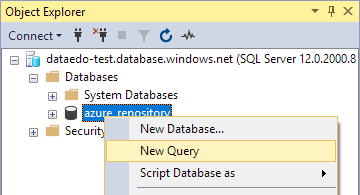
Open the Scripts folder in Dataedo Desktop installation location (default path is C:\Program Files (x86)\Dataedo\Scripts), then find the files:
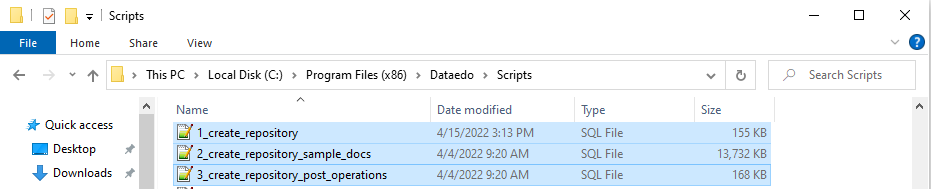
Go back to the SSMS and run them in order.
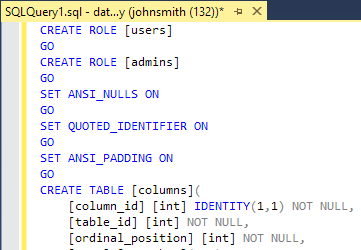
If after connecting to repository you encounter an error mentioning invalid NULL values in creation_date columns, it's possible not all commands were run. In this case we recommend repeating the creation process described above.
User creation
If you're going to connect to the repository with previously created user, you can skip this step.
Each person connecting to the repository will need to have a database user.
Create database users as usual through CREATE USER command in SSMS. Find out more details here.
The easiest way would be to create a new login in master database of the server your repository is on:
CREATE LOGIN new_login WITH password='P@ssword';
Then, switch database to the repository and create a new database user:
CREATE USER new_user FROM LOGIN new_login;
After creating a user, you need to add it to the USERS role in repository database:
EXEC sp_addrolemember 'USERS', 'new_user';
The user can now connect to the repository with login and password specified in the CREATE LOGIN command..
Connecting to the repository
Run Dataedo, and double click the New connection button.

Fill the connection details - host is the server name you've previously copied.











