Entering Data Lineage
Data Lineage is available as a separate tab on the object view.
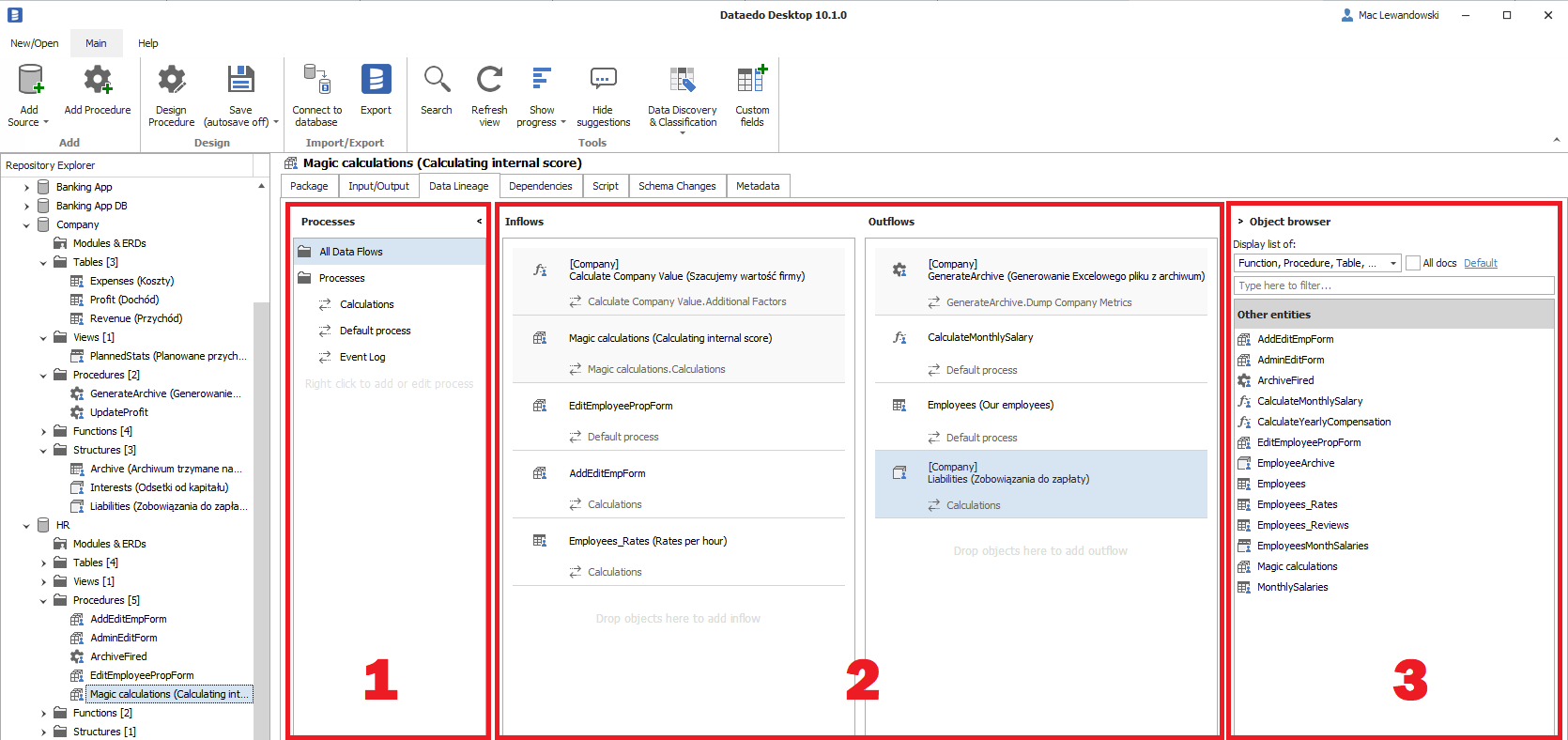
In the mentioned tab, we distinguish 3 sections:
- Process panel on the left.
- Flows (Inflows and Outflows) columns in the middle.
- Object explorer on the right.
Configuring Data Lineage
The basic concept is very simple. You can drag other objects to Inflows or Outflows columns from both Tree View or Object explorer.
Managing Processes
You can use the Processes panel to filter the flows section and set the Process scope. If you are unfamiliar with this concept, learn more about Processes in Data Lineage.

In this section, you can Add, Edit and Remove Processes.
What is displayed in Flows columns depends on the scope selected in the Process panel.
- For All Data Flows we display the summary of all inflows and outflows to the current object, regardless of the process (and regardless if the process is external or not).
- For single process we display only these inflows and outflows, which are caused by the selected process.
Adding Flows
In order to add a new flow just drag and drop an object from either Tree View or Object Explorer and drop it in the correct column. Adding new flow depends on a Process scope (what is selected in the Process panel).
- In All Data Flows scope - the flow will be added to the process automatically, only if there is one process.
- In process scope - the flow will be added to the selected process.

In a case when it is unclear to which process, the flow should be assigned, Dataedo will display an additional popup where you can select the correct process.
Managing flows
You can't edit an existing flow. To make changes you need to delete a flow and create a new one. To delete a flow, just right-click on it in a designer.
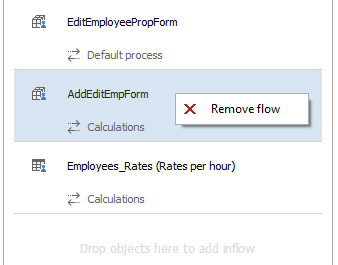
Viewing diagram
Currently Dataedo Desktop does not support displaying Data Lineage diagrams. The interactive diagram is available in the Web Catalog.











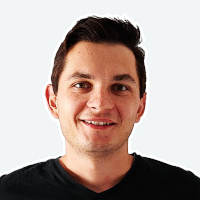 Mac Lewandowski
Mac Lewandowski