This feature is available in Enterprise edition
Before you begin
- Make sure you have Enterprise license or trial (if you have a trial do not test on your production repository).
- Schema Change Tracking works only on server repository so install/migrate to server repository.
Enable Schema Change Tracking
Schema Change Tracking is a feature that must be enabled on the repository level. By default it is disabled and changes are not tracked. This needs to be only once per repository.
To enable this feature select any documentation and go to Schema Changes tab. You will see a button with Start tracking changes label. Click it.
![]()
Schema Change Tracking is now enabled for your repository and you should see this screen.
![]()
Update database
To see any changes on the report, you need to apply a physical change to any database that has been imported to repository. You can do it with a tool of your choice.
If you haven't imported any you can do it anytime. Please note that first import of database schema to repository doesn't track any changes and the report would be empty. Changes are tracked after initial import so when you have completed import you can now make an update to the database schema.
Import changes
Now when you made some changes import them to the repository with this button. If Dataedo detects any changes they will be stored in the repository in this step.
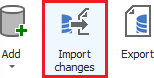
Generate a report
Now you can generate a change report on the Schema Changes tab with Generate button.
![]()
Changes should be visible in the body of the report.
![]()











 Piotr Kononow
Piotr Kononow