Data Lineage in Dataedo Portal
After you configure Data Lineage in Dataedo Desktop, you will be able to browse the interactive diagrams in the Web Catalog.
Viewing diagrams
Data Lineage diagrams are available for tables, views, structures, procedures, and functions. Moreover aggregated diagrams are also available in the database or module context.
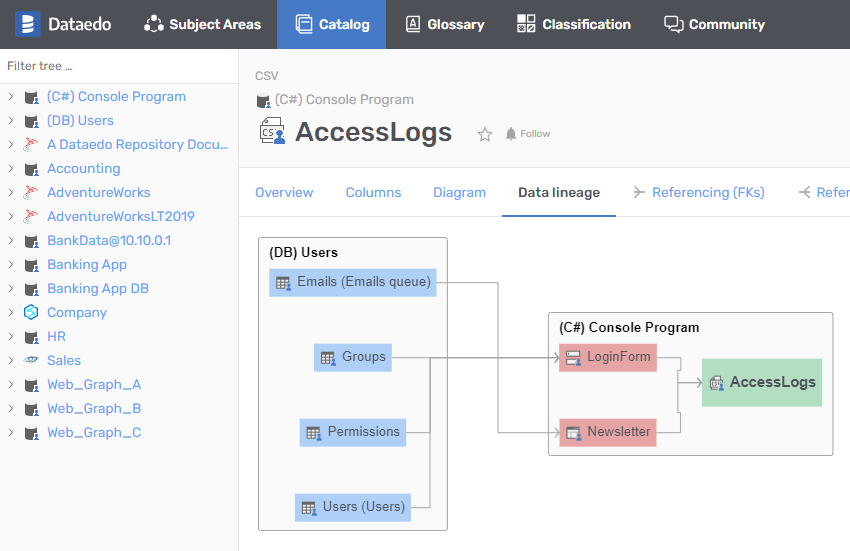
Navigating through diagrams
Different object types are marked with different colors on diagrams. Additionally we have a few tips, which can help you use Data Lineage effectively:
- Click on an object to track its flows.
- Double click on an object to view the diagram in its context.
- Use your mouse to zoom in and out.
- Drag graph to focus on the most interesting area.
Which flows are on diagrams?
Depending on what subpage you are on, the diagram will contain different objects. By "Lineage for given object", we understand recursive summary of all inflows and recursive summary for all outflows.
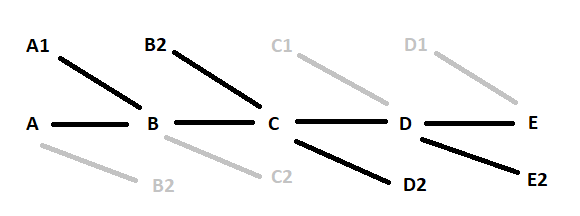
So in the above example data flows from left to right. "Lineage for C" contains all flows marked with black, and does not contain flows marked with grey.
Context
You can tell that you are in a context of an object if one of the elements in the diagram is marked with green. You are then browsing the diagram in the marked object context.
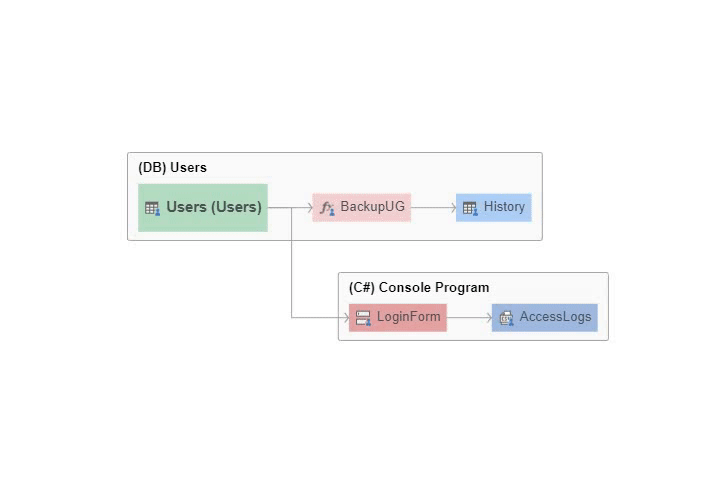
- In case of a module, all objects from a module are marked green.
- If none of the objects are green, then you are browsing in database context.
| Context | What is visible? |
|---|---|
| Table, View, Procedure, Function, Structure | Lineage for the selected object. |
| Database | Lineage for all objects in selected Database. |
| Module | Lineage for all objects added to a Module. |











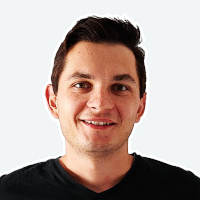 Mac Lewandowski
Mac Lewandowski