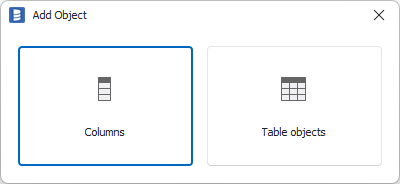Dataedo Desktop has an import functionality that enables you to import description, title and custom fields into existing data dictionary.
To launch the feature right click on the database in repository explorer and choose Import descriptions.
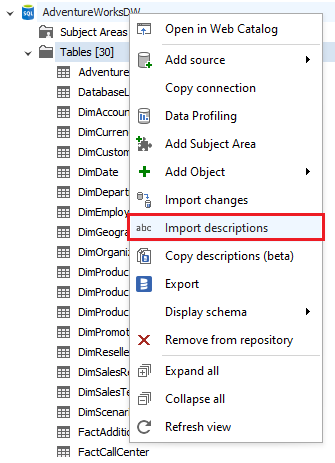
There are two modes of import:
- Importing table descriptions
- Importing column descriptions
Importing table descriptions
To import table descriptions, choose Table objects.
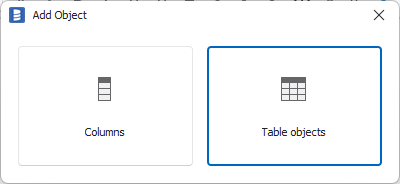
Now select which fields you would like to import.
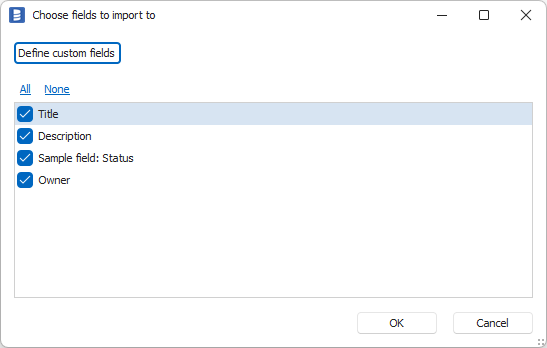
Click Copy headers button to copy template to text editor or spreadsheet.
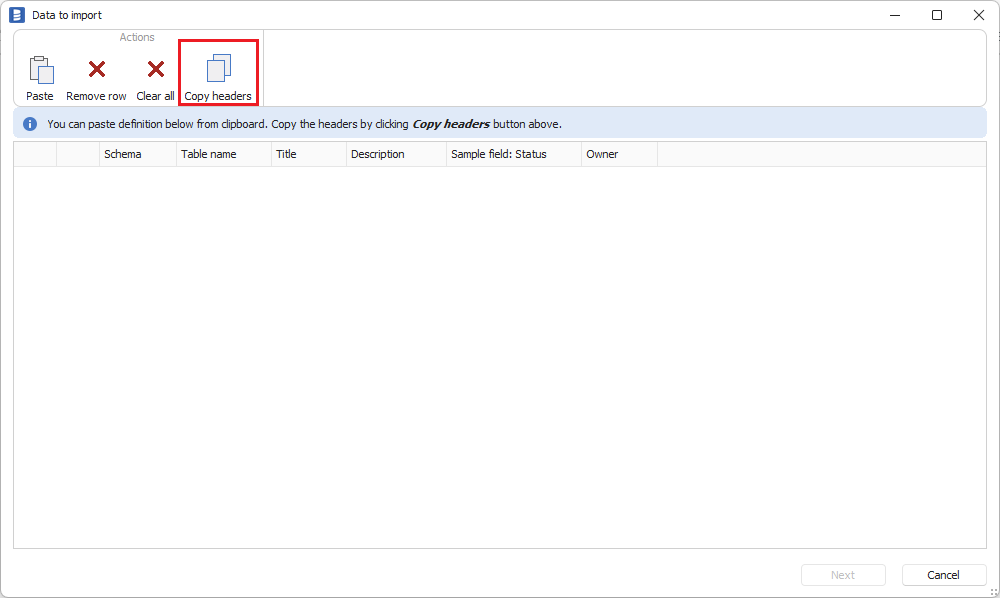
Now, populate fields that you want to import. Schema and Table name columns will identify table you want to import into.
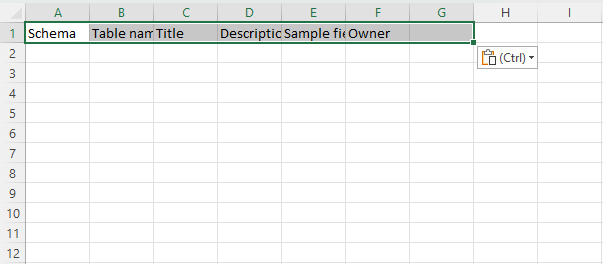
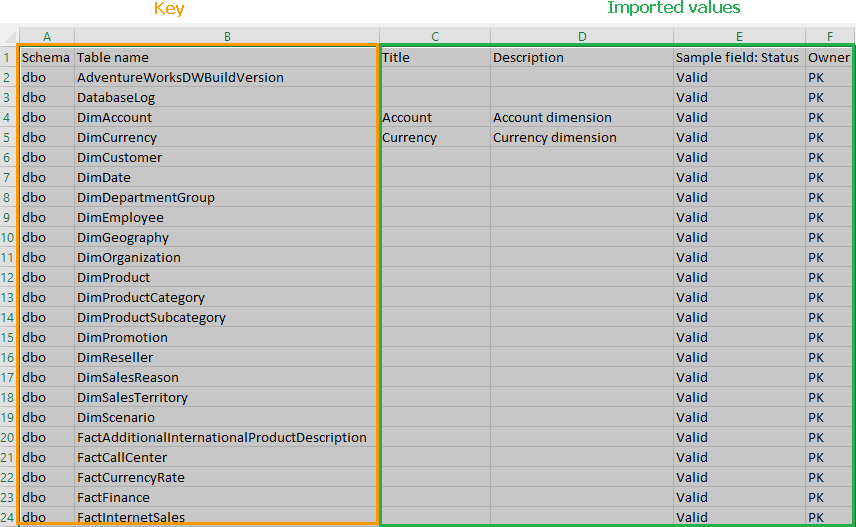
Copy table into clipboard and click Paste in the import wizard.
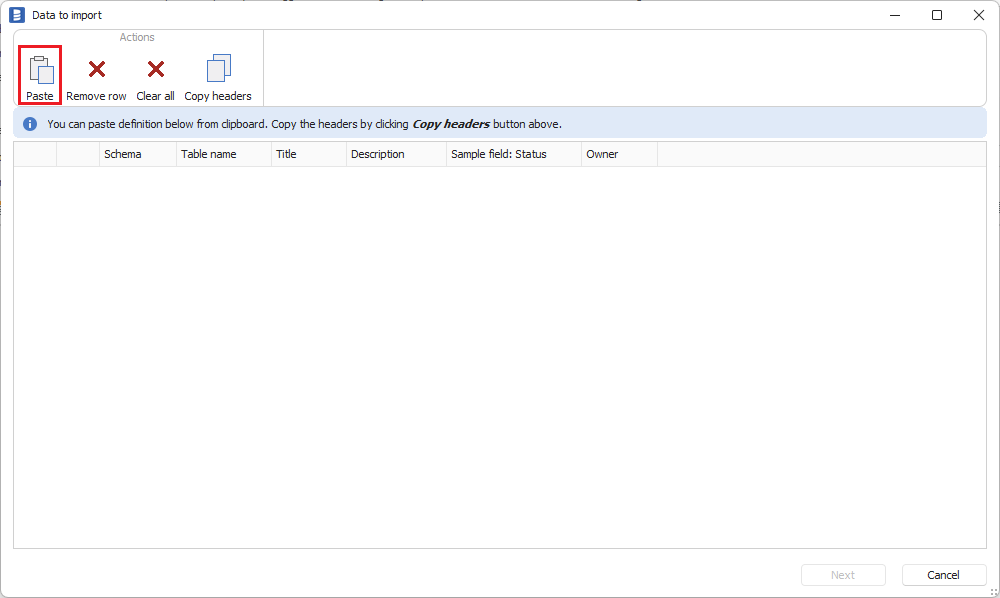
Data will be added to the grid. Dataedo will perform initial data validation:
- Were all the tables found?
- Are all the values valid?
If all the rows are green, click Next.
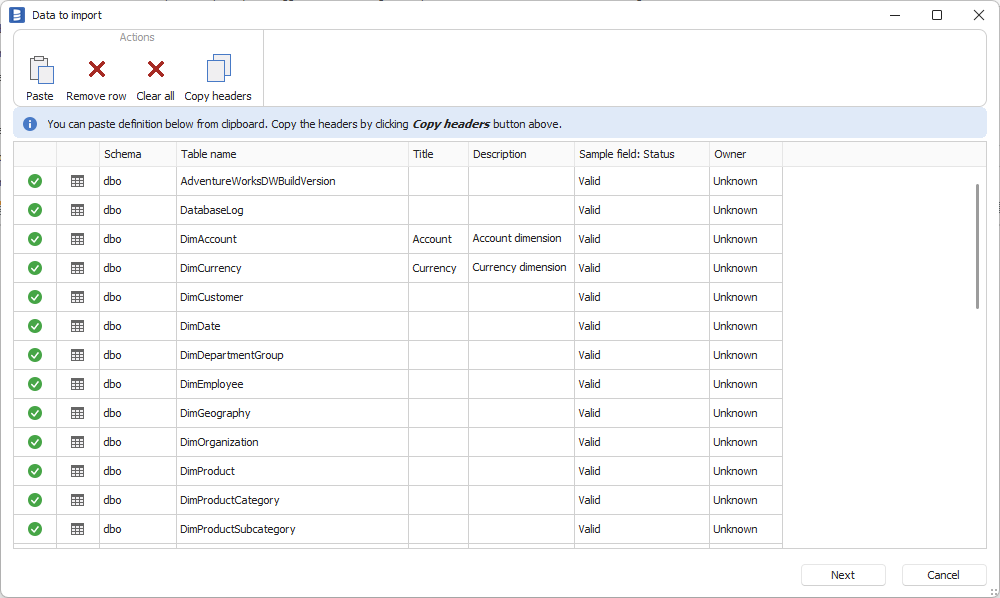
Dataedo will check current and new values and present them in a summary report that lists each field that might be updated and a checkbox to select if value should be imported:
- New - field is empty and new value will be imported
- Update? - there is an existing value in the field and new value will be updated (if checkbox is selected)
- Erase? - there is an existing value in the field and import will erase value
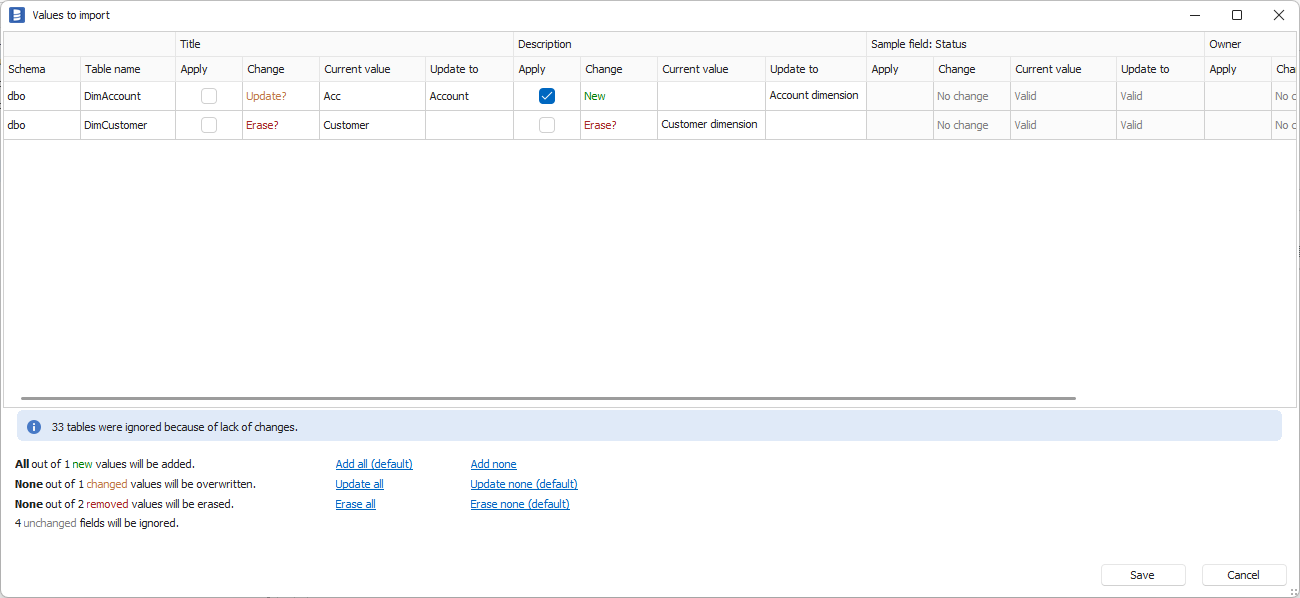
By default, Update and Erase are not selected. To overwrite values, select the checkbox next to the field. You can also use Update all and Erase all options as shown below.

Importing column descriptions
Importing descriptions for columns works exactly like importing descriptions for tables, with the difference, that you have to include column name in the dataset.
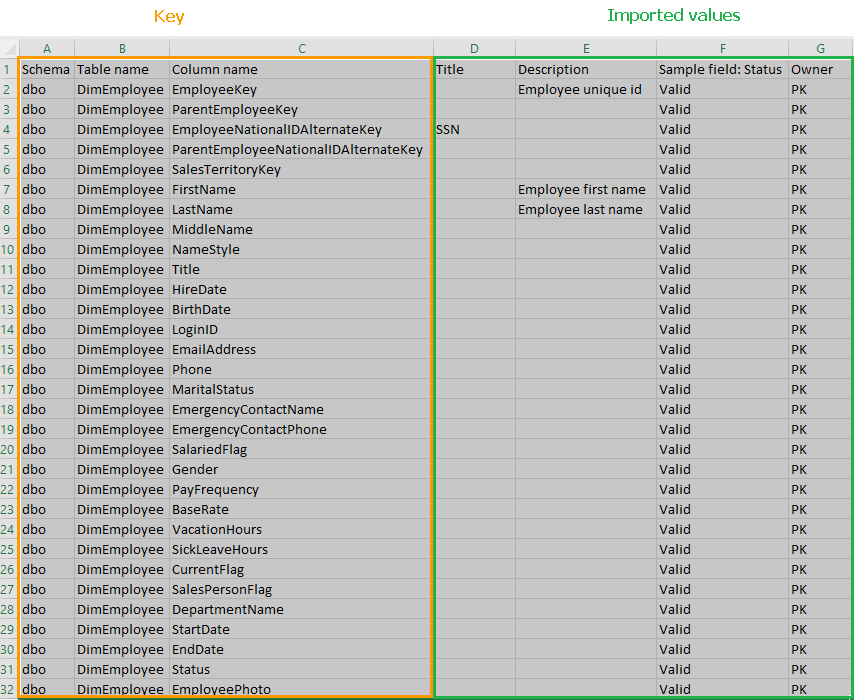
To launch importing columns select Columns on the initial screen.