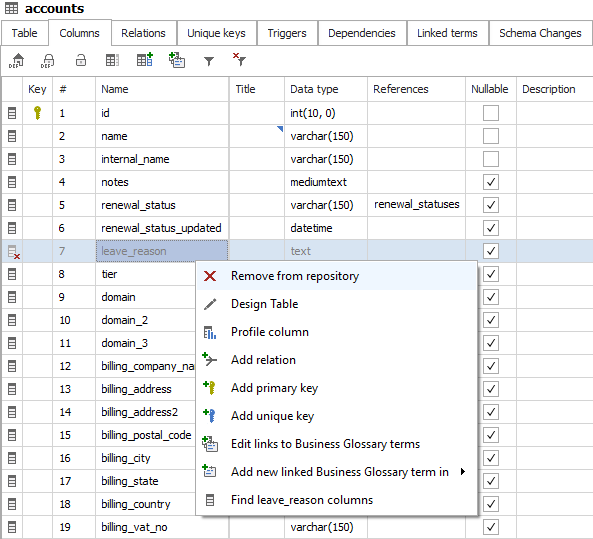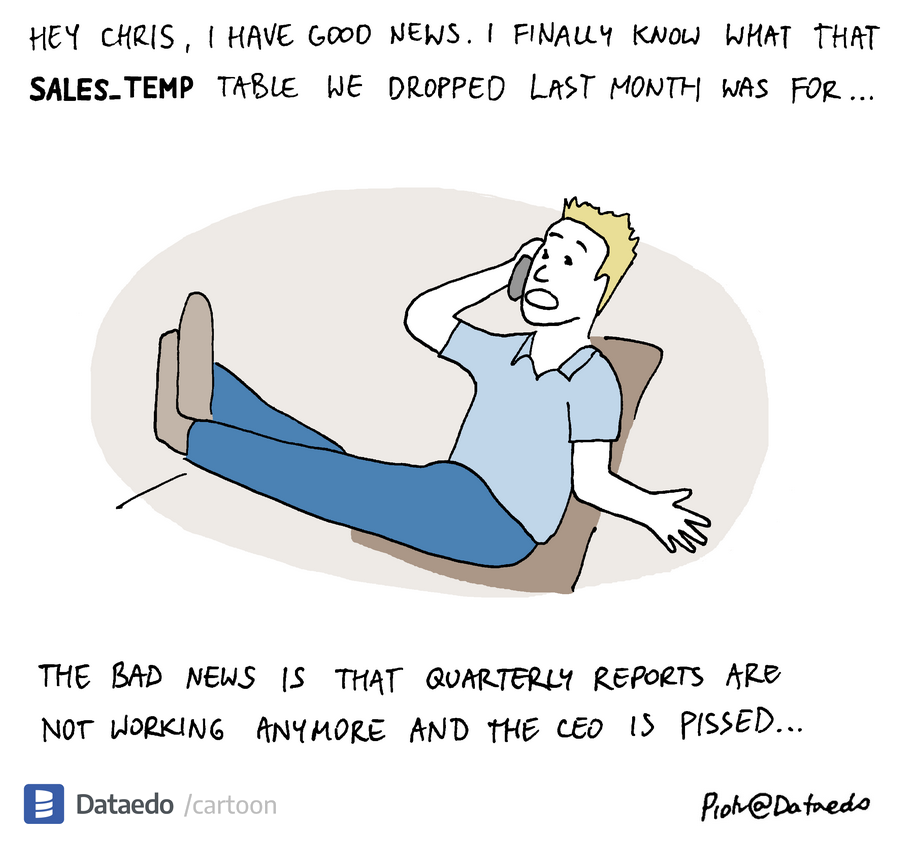Sometimes objects or columns in your database get dropped. After you import changes to Dataedo, those objects/columns will be marked as deleted.
See also: Handling renamed objects and columns
Deleted objects
After object in database (table, stored procedure, etc.) gets dropped, when importing changes Dataedo lists those in the import wizard.
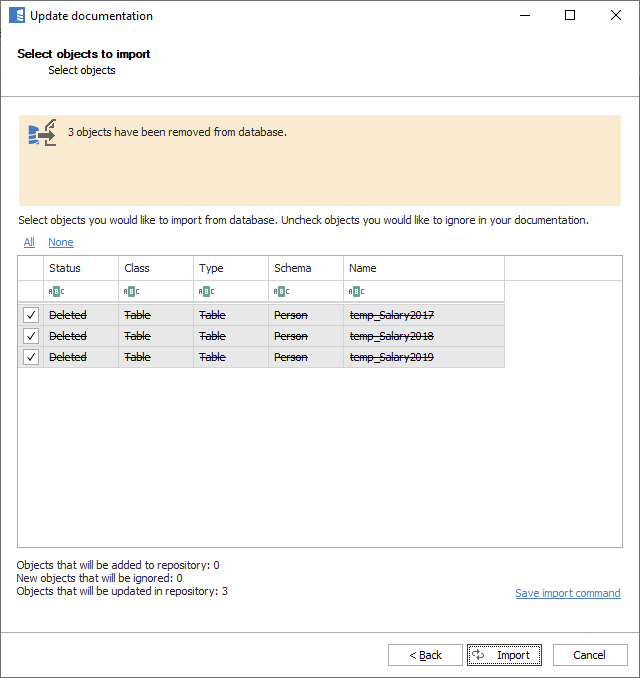
Deleted objects are marked as deleted but are still visible in the editor. All content is preserved. You may preview such objects and decide to delete permanently from the repository - all content will be lost. Deleted objects are marked with red cross icons in navigation tree.
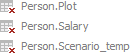
Deleted objects and its elements are ignored from all exports.
Note: once you delete the object from repository its name gets to the list of ignored objects and if the object with that name will be created again it will be ignored from future imports. Read more about ignoring and removing objects from documentation.
Deleted columns, keys, etc.
Similarly, to objects (table, views, etc.) also their elements (columns, keys, parameters, etc.) are marked deleted when missing in import. The idea is the same - copy the description and delete with Delete key or Remove from repository option in context menu (right click).
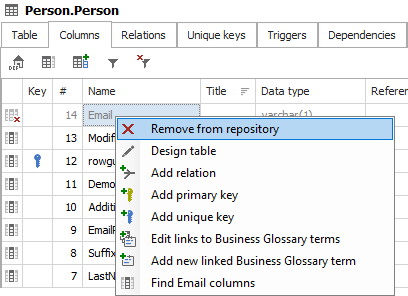
Removing deleted objects from repository
If you decided that you don't want a specific object or column in the repository you can remove it. To remove object, select object from the navigation explorer, right click and choose Remove from repository option or press Remove button in the ribbon.
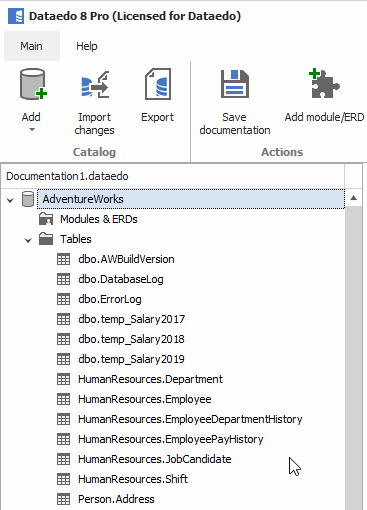
Objects that get deleted (their names) are added to ignored objects list.
Removing deleted columns from repository
To remove deleted column, you can select it in Columns tab and choose Remove from repository option.