Introduction
Starting from 10.3 you can configure classification through Dataedo Desktop UI. In previous versions, the same configuration was only possible with direct repository access and edits in correct tables.
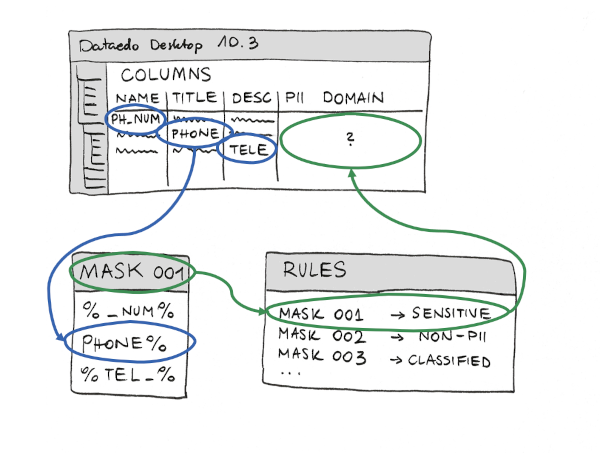
Above you can see an illustrative image, explaining that running classification is looking for "Patterns" in columns' names, titles, and descriptions, and applying Rules to results.
You can create a new classification or edit an existing one. Both entry points are available from the main classification window.
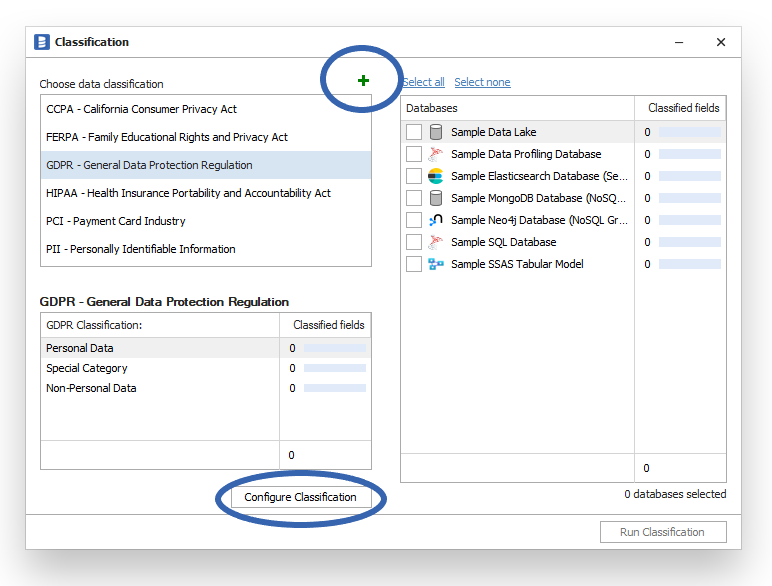
Basic settings
You can add new classification fields or dive deeper into managing Rules. A very important part is applying correct values when Rules are triggered (big lower table).
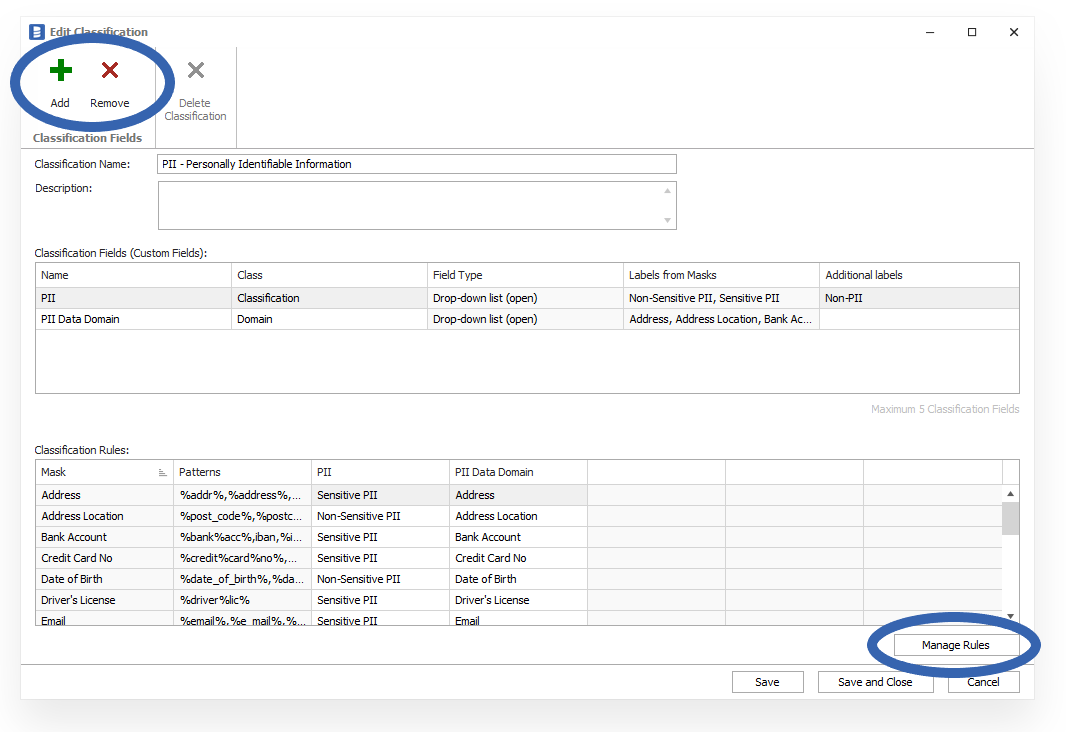
Rules configuration
The Rule is a combination of a Mask and a set of values, which should be implemented when a Mask is found. Through the Rules configuration window, you can assign any of the existing rules to the classification or even create new Rules.

Masks
Masks are a set of patterns (LIKE %pattern%) run across metadata. Adding a Pattern to the Mask decide where it should be searched (what data types and where: column names, titles, or descriptions). Please note that searching text in the description is time-consuming and might slow down the classification process.
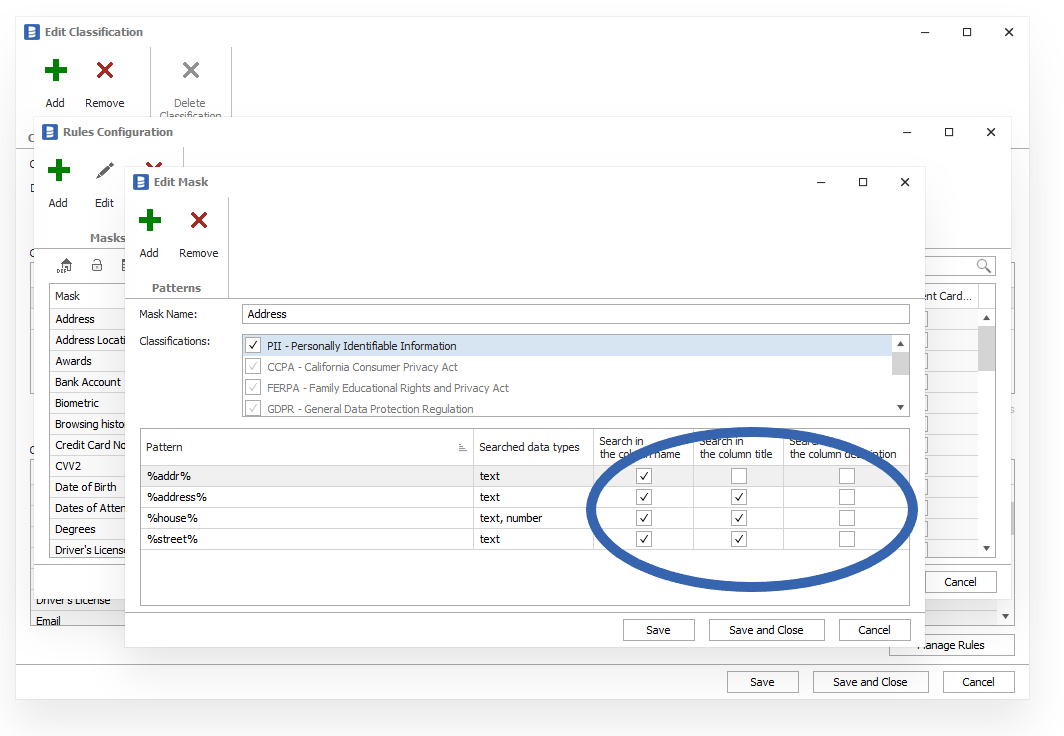
Rerun classification
After saving all results, remember to rerun the classification to find new columns under the policy.











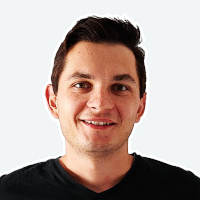 Mac Lewandowski
Mac Lewandowski