Custom connector for ClickHouse utilizes an ODBC connection for executing custom queries and retrieves metadata using specific queries tailored to this data source.
ODBC Driver
Before importing, using the custom connector requires the installation and configuration of the ODBC driver.
We have tested the import using the ClickHouse Official ODBC Driver 64bit
ODBC Driver configuration
First Download ODBC driver.
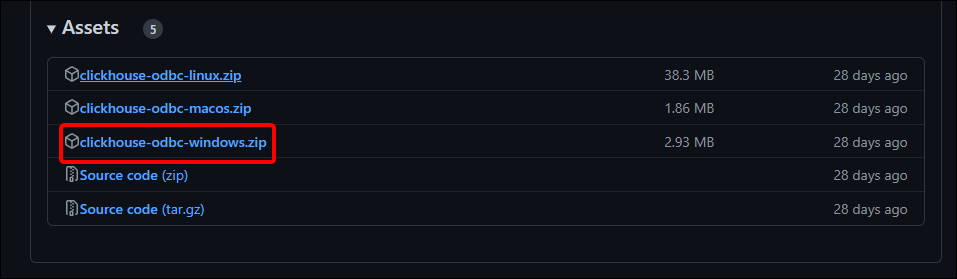
Extract files and double click on clickhouse-odbc-<version>-win64 and follow the instructions to install a driver.
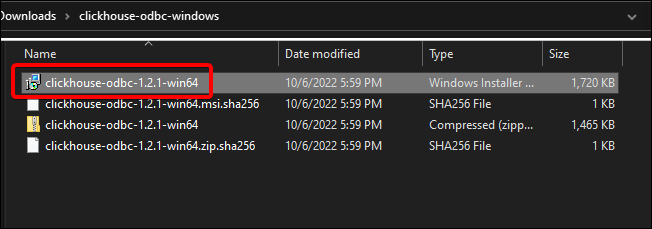
After that hit windows key, search for ODBC DataSources 64 bit and open this app. In System DSN tab you should be able to see ClickHouse DSN (Unicode).
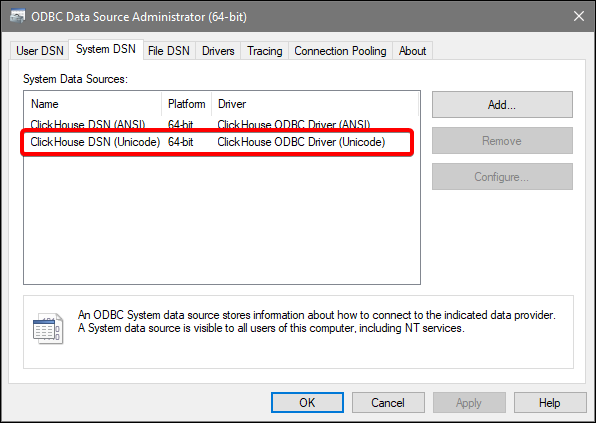
Go to User DSN tab and click on Add button. Double click on ClickHouse DSN (Unicode) to configure it.
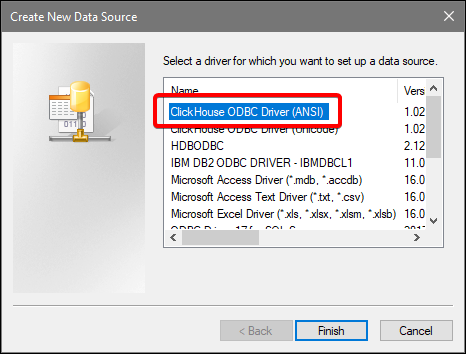
Provide all the connection as follows:
- Name - Some convinient name for the connection.
- Host - Host of your ClickHouse instance (without https://).
- Port - Set it to HTTP SSL/TLS port. Default port: 8443.
- User - ClickHouse database user.
- Password - ClickHouse database password.
- Timeout - You can set it to 200 and adjust if needed.
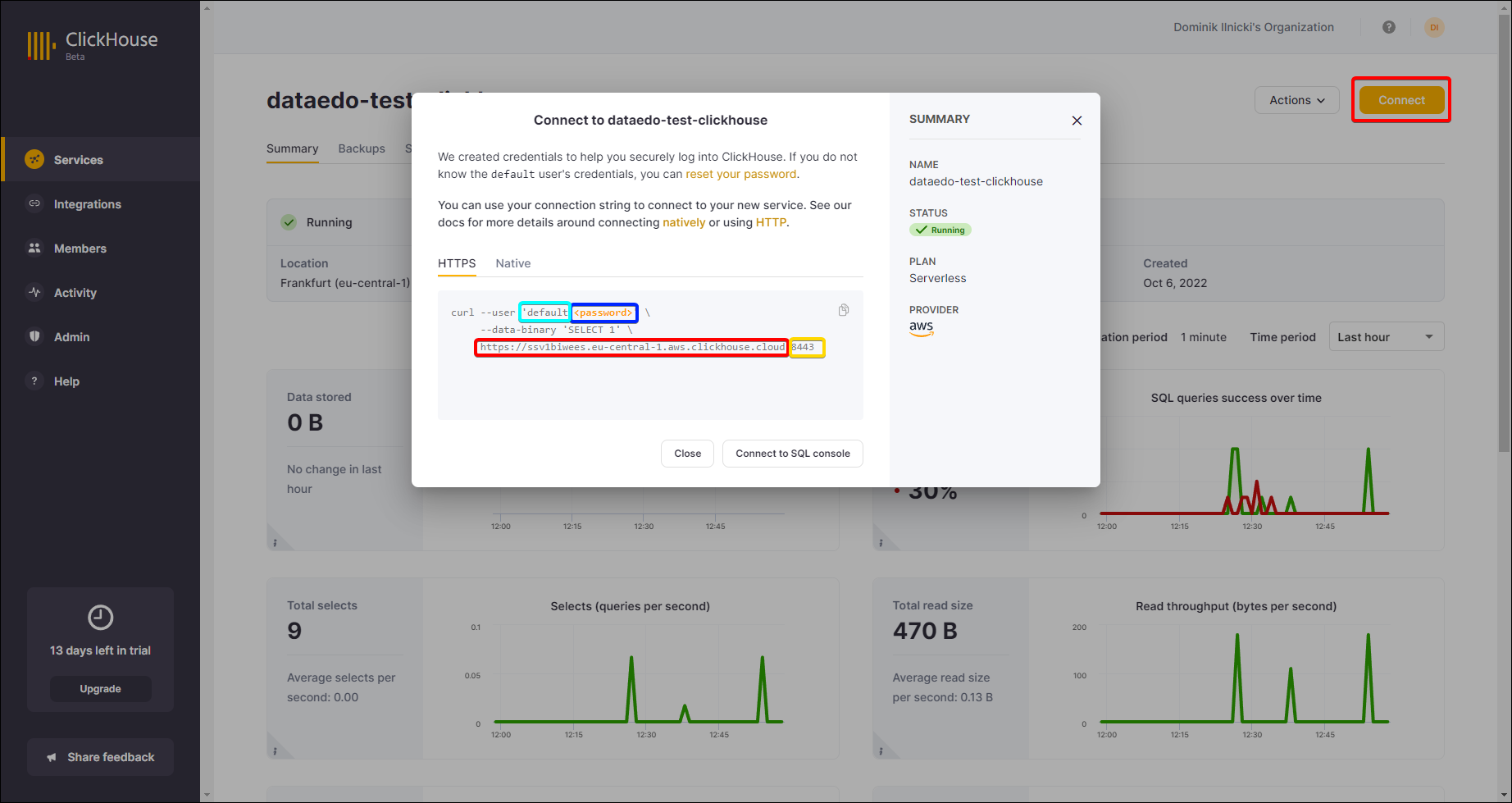
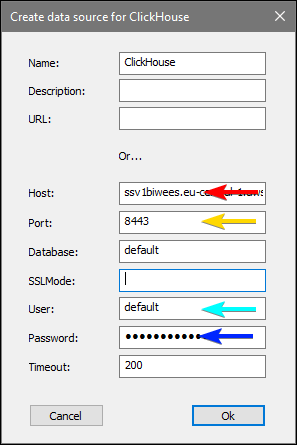
Connector features
Data Catalog
Dataedo will document following objects from ClockHouse:
- Tables,
- Views
- Procedures,
- Functions
How to connect
To connect to ClickHouse create new documentation by clicking Add and choosing New connection.

On the connection screen choose Clickhouse (Local Custom Connector) or Clickhouse (Shared Custom Connector)

Choose ODBC driver configured earlier

Click Connect
Connector specification
Imported objects
| Object | Imported as |
|---|---|
| Table | Table |
| View | View |
Tables metadata
| Metadata | Imported as |
|---|---|
| Name | Name |
| Comment | Description |
| Columns | Table columns |
| Name | Name |
| Data type | Data type |
Views metadata
| Metadata | Imported as |
|---|---|
| Name | Name |
| Comment | Description |
| Columns | View columns |
| Name | Name |
| Data type | Data type |











 Samuel Chmiel
Samuel Chmiel