Connection requirements
To connect to IBM Db2 you need to install ODBC connector:
https://www-01.ibm.com/support/docview.wss?uid=swg21385217
Connecting to IBM Db2
To connect to IBM Db2 database create new documentation by clicking Add documentation and choosing Database connection.

On the connection screen choose IBM Db2 as DBMS.
Provide database connection details:
- Host - provide a host name or address where a database is on. E.g. server17, server17.ourdomain.com or 192.168.0.37.
- Port - change the default port of IBM Db2 instance if required
- Driver - choose a odbc driver to connect IBM Db2 instance
- User and password - provide your username and password
- Database - type in database name
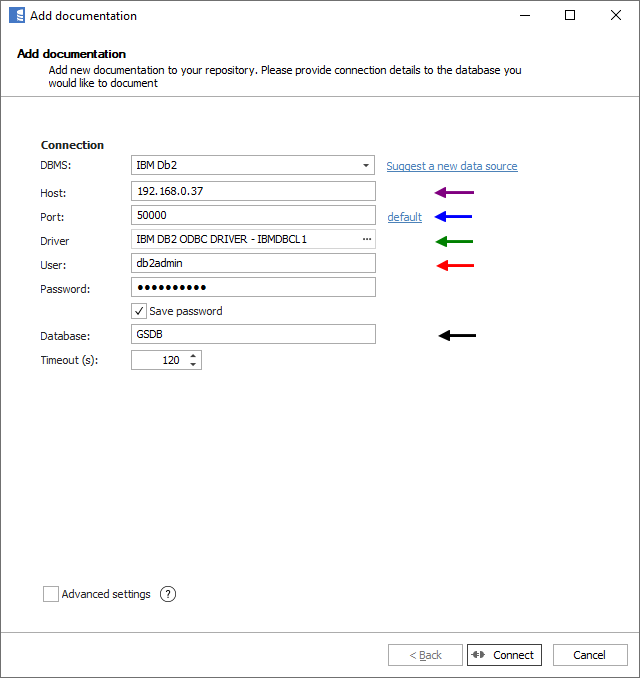
Here is a comparison with connection details in IBM Data Studio.
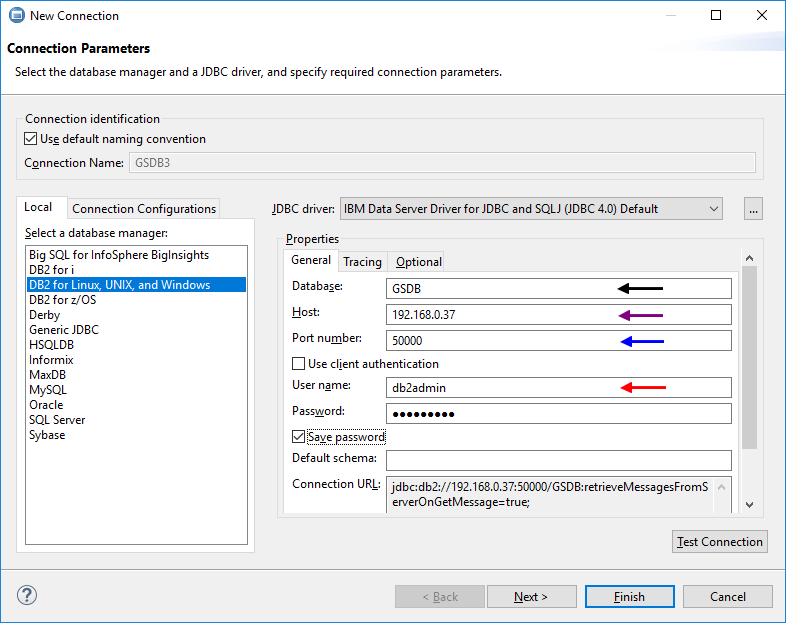
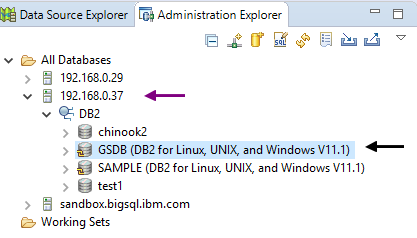
Saving password
You can save password for later connections by checking Save password option. Password are saved in the repository database.
Importing schema
When connection was successful Dataedo will read objects and show a list of objects found. You can choose which objects to import. You can also use advanced filter to narrow down list of objects.
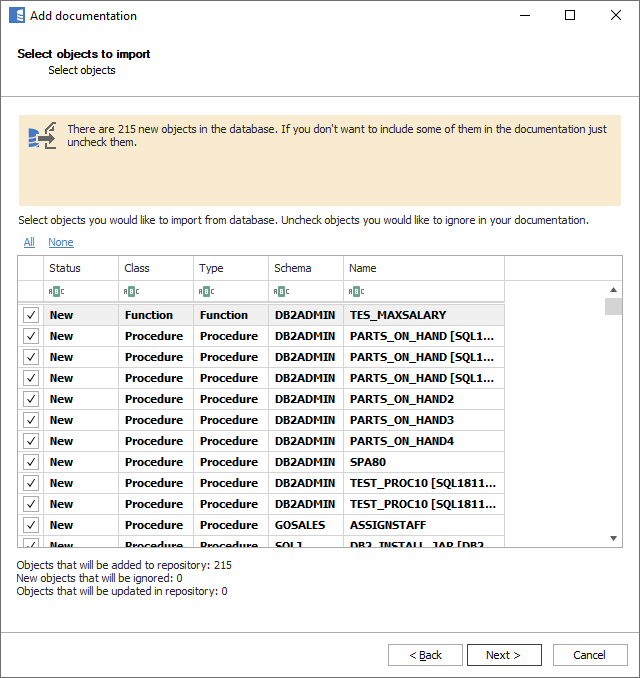
Confirm list of objects to import by clicking Next.
Next screen with allow you to change default name of the documentation under with your schema will be visible in Dataedo repository.
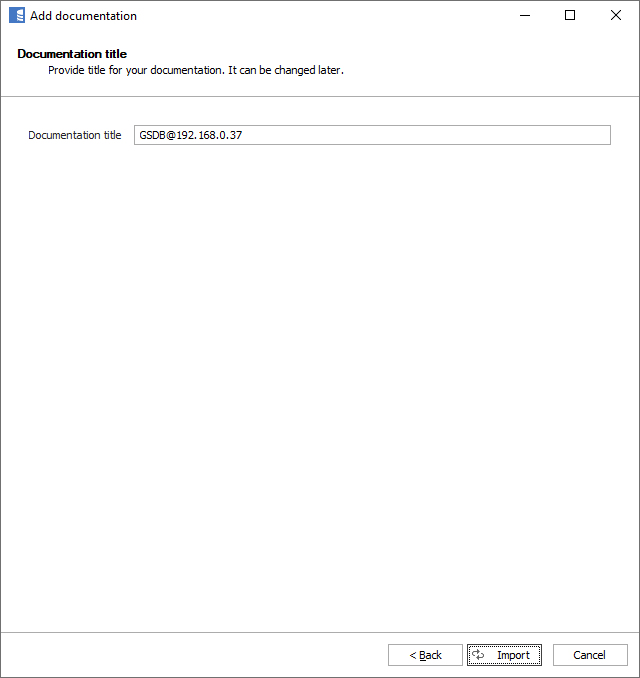
Click Import to start the import.
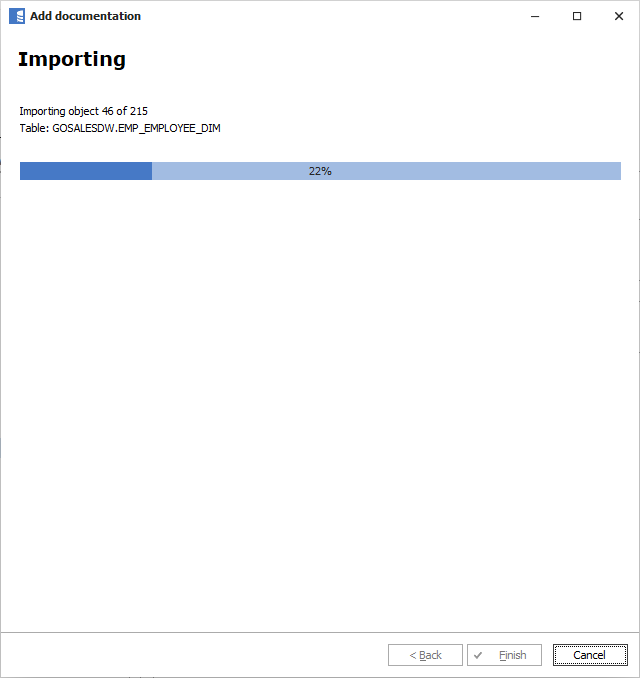
When done close import window with Finish button.
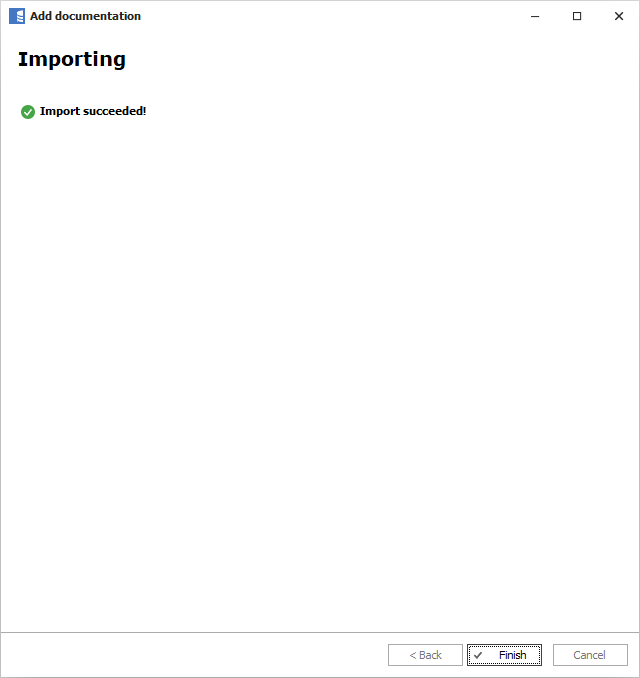
Your database schema has been imported to new documentation in the repository.
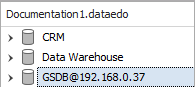
IBM Db2 support
Learn more about IBM Db2 support in Dataedo.











 Marcin Nagly
Marcin Nagly