To connect to Azure SQL Database or Azure Synapse Analytics (formerly SQL DW) create new documentation by clicking Add documentation and choosing Database connection.

On the connection screen choose Azure SQL databases/Azure Synapse Analytics (formerly SQL DW) as DBMS.
Provide database connection details:
- Server name - provide a host name, endpoint or address where a database is on. E.g. server17, server17.ourdomain.com or 192.168.0.37.
- Port - change the default port of Azure SQL databases/Azure Synapse Analytics (formerly SQL DW) instance if required
- User and password - provide your username and password
- Database - type in database name or click [...] and choose it from the list.
Azure SQL databases

Here is a comparison with connection details in SQL Server Management Studio.
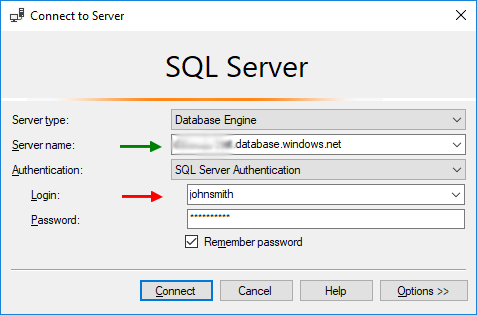
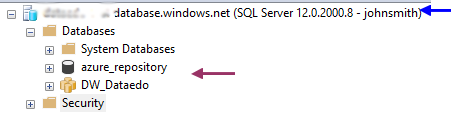
Azure Synapse Analytics (formerly SQL DW)
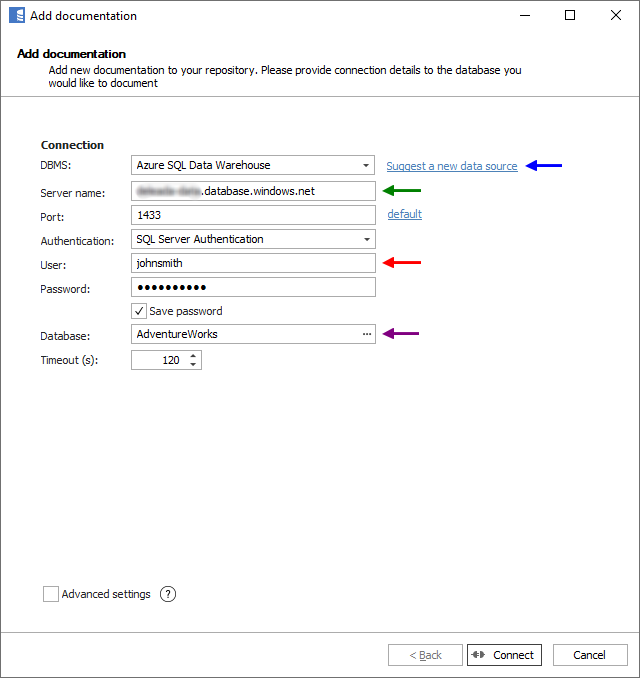
Here is a comparison with connection details in SQL Server Management Studio.
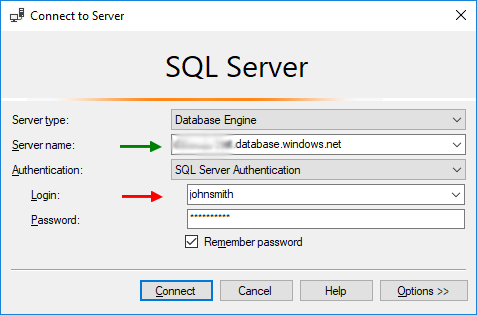
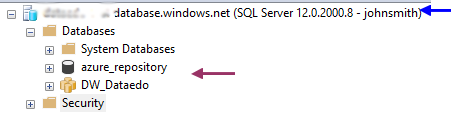
Saving password
You can save password for later connections by checking Save password option. Password are saved in the repository database.
Importing schema
When connection was successful Dataedo will read objects and show a list of objects found. You can choose which objects to import. You can also use advanced filter to narrow down list of objects.
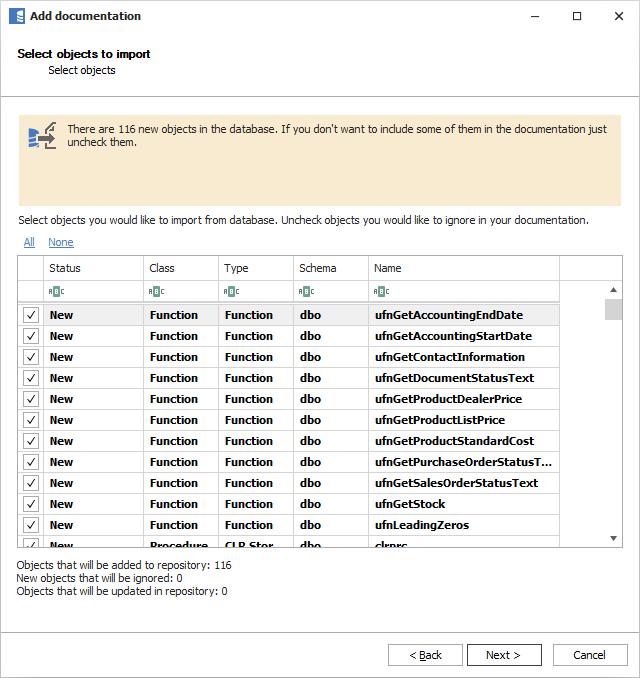
Confirm list of objects to import by clicking Next.
Next screen with allow you to change default name of the documentation under with your schema will be visible in Dataedo repository.
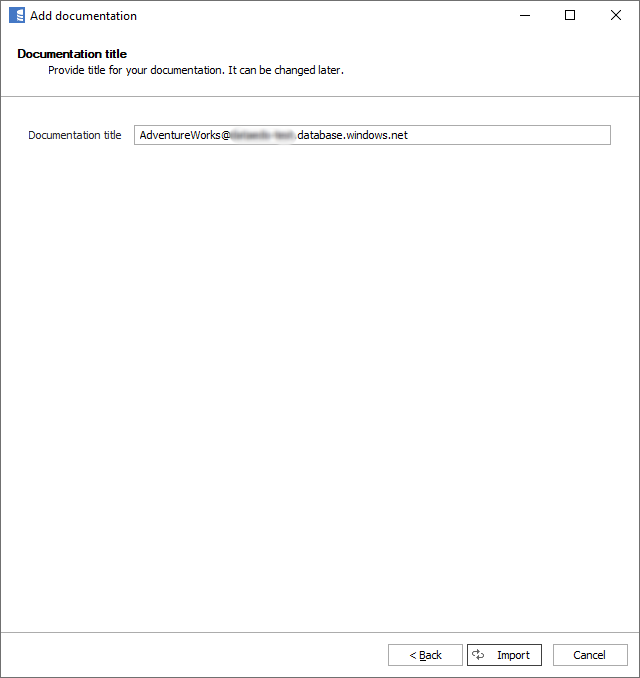
Click Import to start the import.
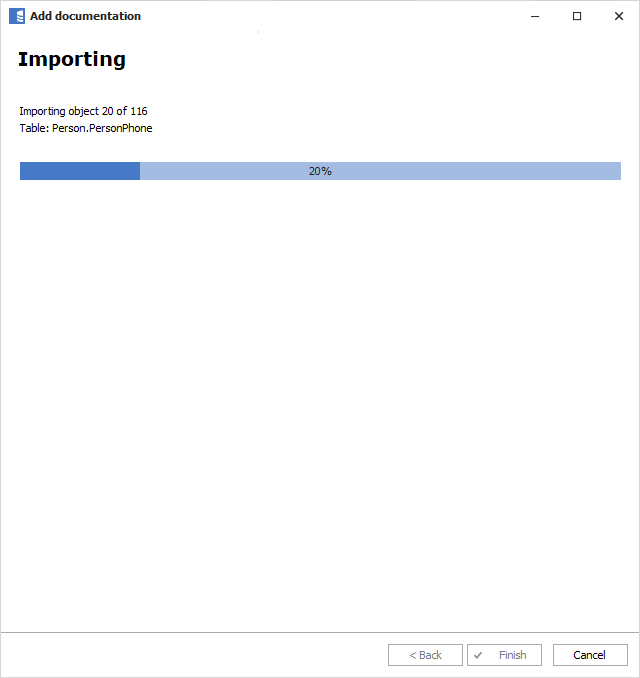
When done close import window with Finish button.
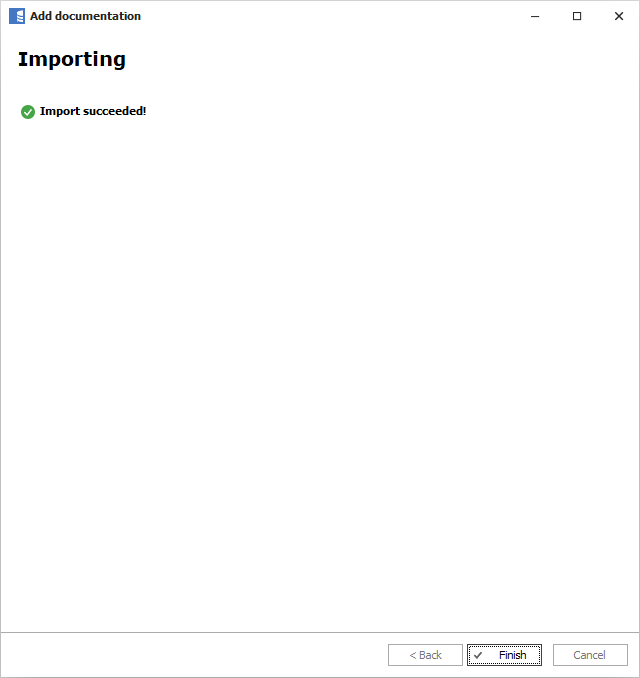
Your database schema has been imported to new documentation in the repository.
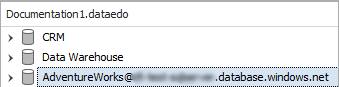
Azure support
Learn more about Azure support:










