With the current Dataedo Tableau connector, you can connect to both Tableau Online and Server instances and retrieve essential metadata.
Supported versions
2019.3 and above
Connector
Supported schema elements and metadata
Dataedo imports from the Tableau instance following objects:
- Database tables
- Columns
- Name
- Description
- Nullable
- Type (remoteType)
- Columns
Aditional metadata
By selecting Advanced settings during the import you can retrieve the following data:
- Tables
- Data quality warnings
- Contact owner
- Tags
- Columns
- Tags
Data profiling
Datedo does not support data profiling in Tableau.
Limitations
So far Dataedo retrieves only information about connected databases to the Tableau site. We do not fetch detailed data about Sheets, Dashboards, and Stories.
If Tableau Cloud or Tableau Server is not licensed with Data Management, then by default, only admins can see database and table metadata through the Tableau Metadata API. This default can be changed to use "derived permissions," as described here.
If you try to connect to the Tableau Server instance you need to manually enable the Tableau Metadata API. You can find details on how to do that here. Tableau Online has the Metadata API turned on by default.
Connect to Tableau Data Model
This article explains how to connect Dataedo to Tableau and import metadata.
Add new connection
To connect to Tableau instance create new documentation by clicking Add and choosing Database connection.
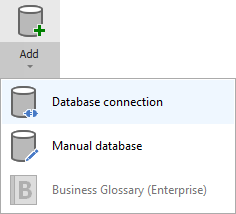
On the connection screen choose Tableau Data Model.
Connection details
Provide connection details:
- Product - Tableau product version you're trying to connect, Online or Server.
- Host - Provide a host name pointing your Tableau organization. eg. https://dub01.online.tableau.com/
- Authentication - Select the way you want to authorize.
- Username/password
- Username - Username to your Tableau organization. eg. [email protected]
- Password - Password to your Tableau organization.
- Personal Access Token - You can find the instructions on how to obtain Personal Access Token down below.
- Token name
- Token secret
- Username/password
- Site - Name of the Tableau site. For Tableau Server you can use a [...] button to fetch sites list automatically.
Username/password
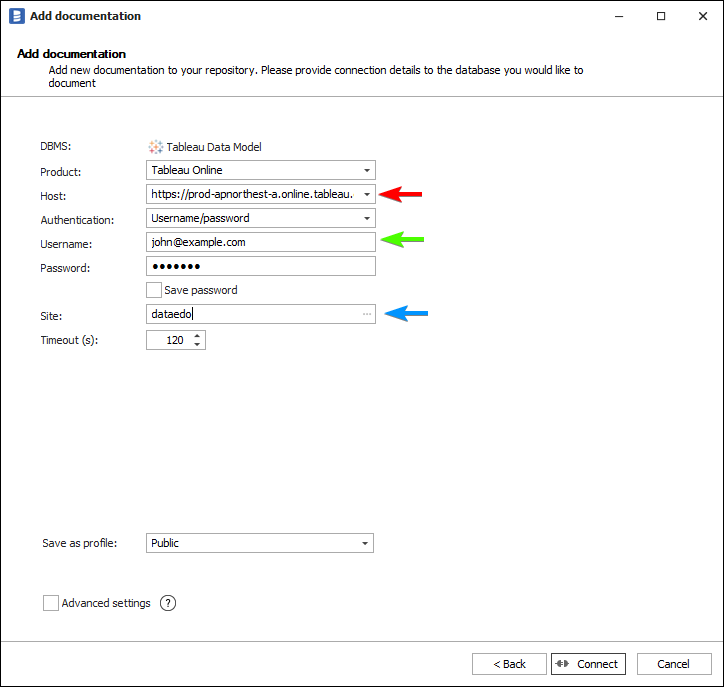
How to get connection details in Tableau
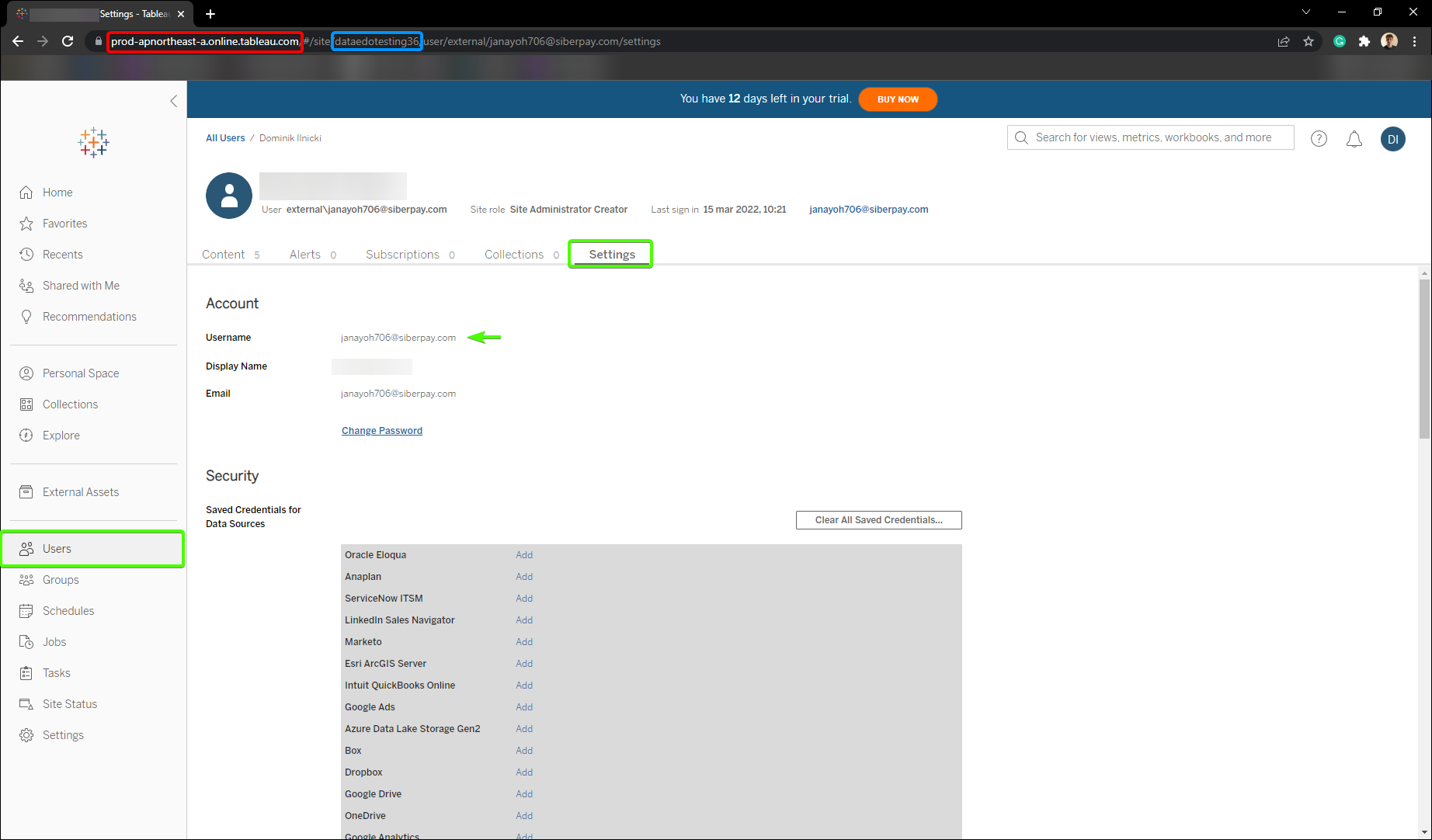
Personal Access Token
To obtain Personal Access Token follow these steps:
- Go to your Tableau dashboard and then open My Account Settings.
- Scroll to the Personal Access Tokens section.
- Provide Token Name and click Create new token.
- Select Copy to clipboard.
Find out more on Personal Access Token in the Tableau docs
Connection details in Tableau Server
The only difference between Tableau Server and Online instance is the host URL. Tableau Online uses the tableau domain (*.tableau.com) and the Server can be in any domain your company set up.
Saving password
You can save password for later connections by checking Save password option. Passwords are securely stored in the repository database.
Importing schema
When the connection was successful Dataedo will read objects and show a list of objects found. You can choose which objects to import. You can also use an advanced filter to narrow down the list of objects.
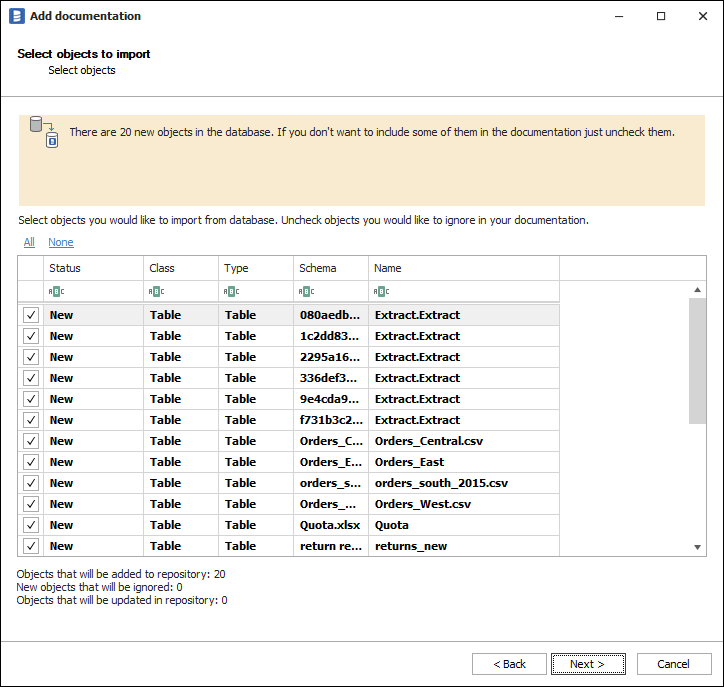
Confirm list of objects to import by clicking Next.
The next screen allows you to change the default name of the documentation under your schema will be visible in the Dataedo repository.
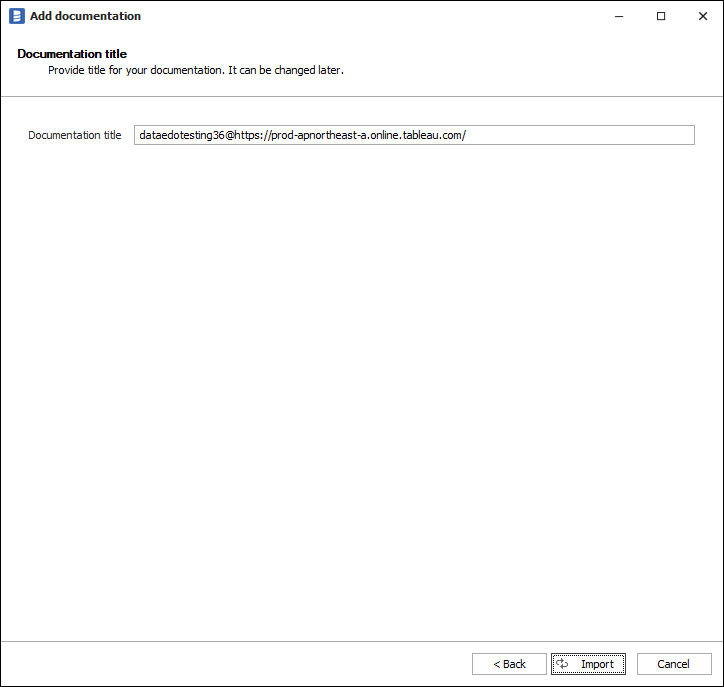
Click Import to start the import.
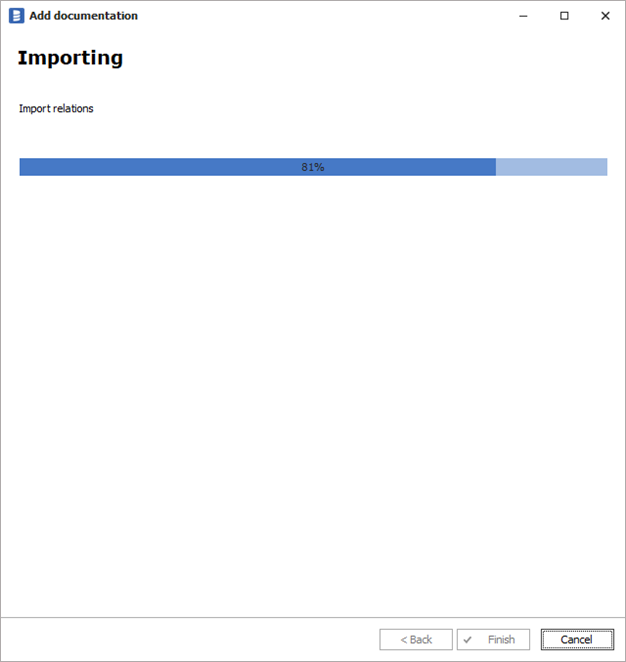
When done close import window with Finish button.
Outcome
Your database schema has been imported to new documentation in the repository.












 Dominik Ilnicki
Dominik Ilnicki