To connect to SAP HANA create new documentation by clicking Add documentation and choosing Database connection.
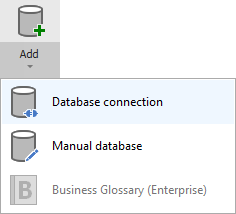
On the Add documentation window choose SAP HANA.
Connection details
Provide connection details:
- Host - SAP HANA Cloud host,
- Port - SAP HANA Cloud port,
- User - SAP HANA database user,
- Password - Password to the SAP HANA database user

Saving Password
You can save password for later connections by checking Save password option. Password are saved in the repository database.
Importing Metadata
When connection was successful Dataedo will read objects and show a list of objects found. You can choose which objects to import. You can also use advanced filter to narrow down list of objects.

Confirm list of objects to import by clicking Next.

Next screen allow you to change default name of the documentation under which it will be visible in Dataedo repository.
Click Import to start the import.
When done close import window with Finish button.
Outcome

Your SAP HANA database schema has been imported to new documentation in the repository.











 Wojtek Bialek
Wojtek Bialek