Connection requirements
To connect to Snowflake you need to install ODBC connector:
https://docs.snowflake.net/manuals/user-guide/odbc-download.html
Connecting to Snowflake
To connect to Snowflake create new documentation by clicking Add documentation and choosing Database connection.

On the connection screen choose Snowflake as DBMS.
Provide database connection details:
- Host - provide a host name or address where a database is on. E.g. server17, server17.ourdomain.com or 192.168.0.37.
- Port - change the default port of Amazon Redshift instance if required
- User and password - provide your username and password
- Database - type in schema name
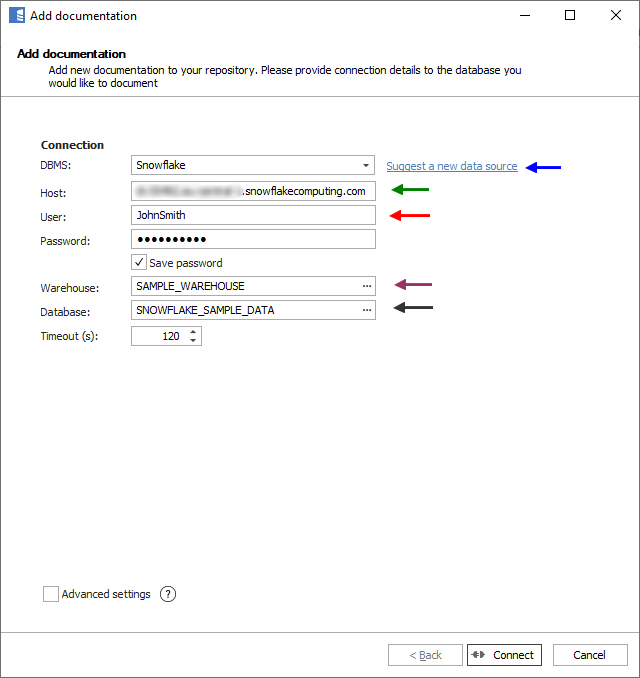
Here is a comparison with connection details in DBeaver.
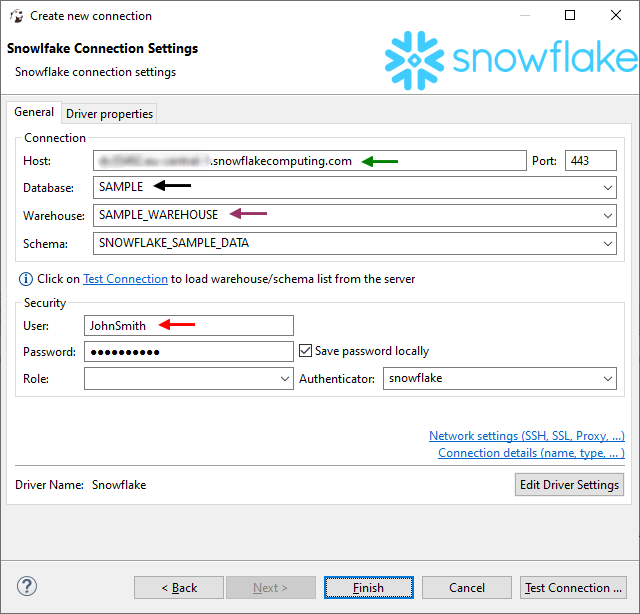
Connecting using SSO
Read Setup SSO to learn how to configure octa for use with Snowflake. Read Configuring Snowflake to learn how to configuring Snowflake to use federated authentication.
Connecting using JWT (Private Key) - Key Pair Authentication
Read Key Pair Authentication article. In Dataedo provide generated private key file.
Saving password
You can save password for later connections by checking Save password option. Password are saved in the repository database.
Importing schema
When connection was successful Dataedo will read objects and show a list of objects found. You can choose which objects to import. You can also use advanced filter to narrow down list of objects.
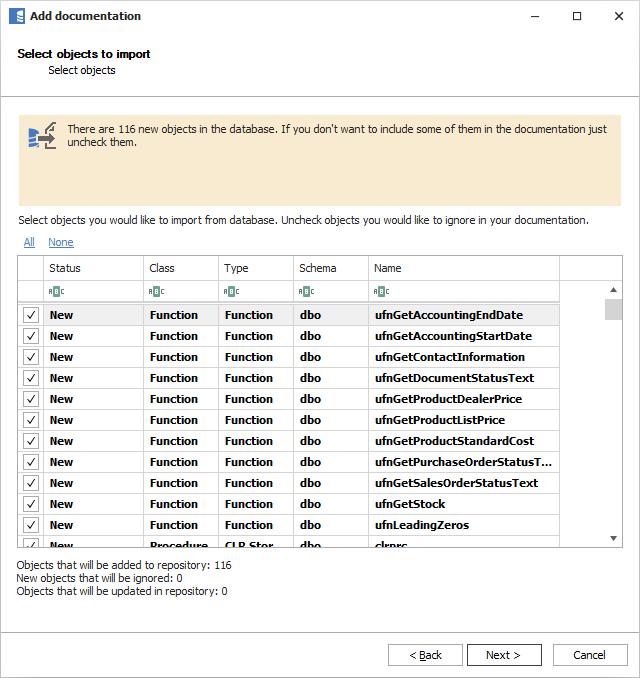
Confirm list of objects to import by clicking Next.
Next screen with allow you to change default name of the documentation under with your schema will be visible in Dataedo repository.
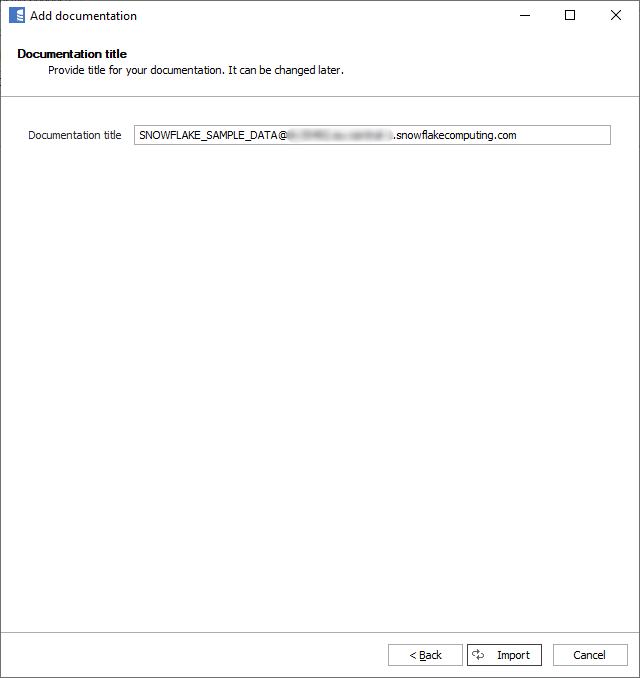
Click Import to start the import.
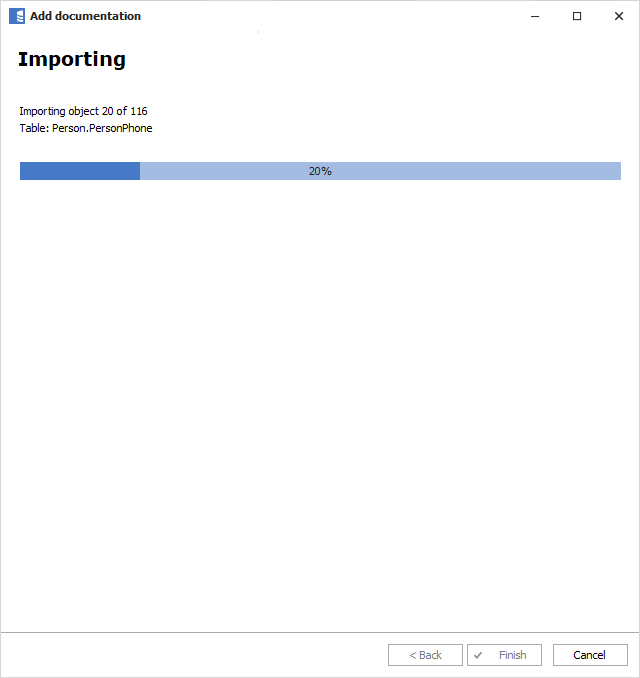
When done close import window with Finish button.
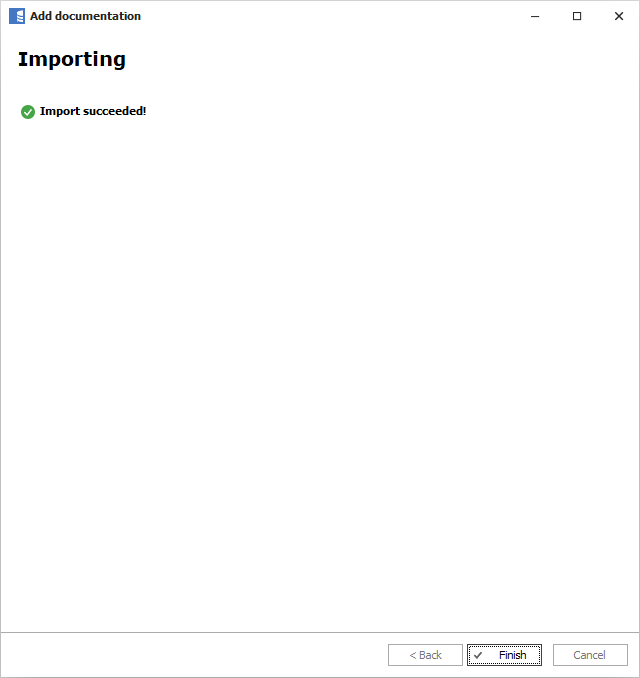
Your database schema has been imported to new documentation in the repository.

Snowflake support
Learn more about Snowflake in Dataedo.










