Dataedo introduces native connector to Amazon Athena. Amazon Athena is a query engine on Amazon Web Services. It is unique in a way that it provides access to AWS Glue Data Catalog, which holds metadata from various AWS services.
Connector features
Data catalog
Dataedo documents metadata of following objects:
- Tables
- Views
Using Athena connector you can extract metadata from:
- AWS Glue Data Catalog
- Amazon S3
- Amazon DocumentDB
- Amazon DynamoDB
- Amazon RDS
- Amazon Redshift
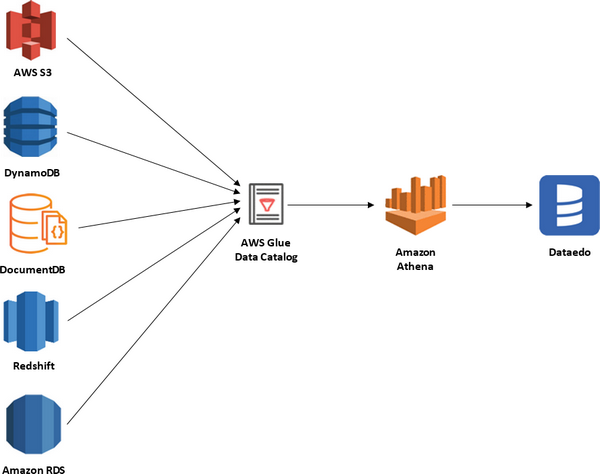
Data lineage
Dataedo does not support data lineage for Amazon Athena.
Data profiling
Dataedo does not support profiling for Amazon Athena.
How to connect
Provide connection details:
- AWS Region - AWS region in which Athena reside.
- Access Token - IAM user access key ID.
- Secret Token - IAM user secret key.
- Data Catalog - Data catalog (athena data source) you want to connect to.
- Workgroup - Athena workgroup
- Database - Athena database.
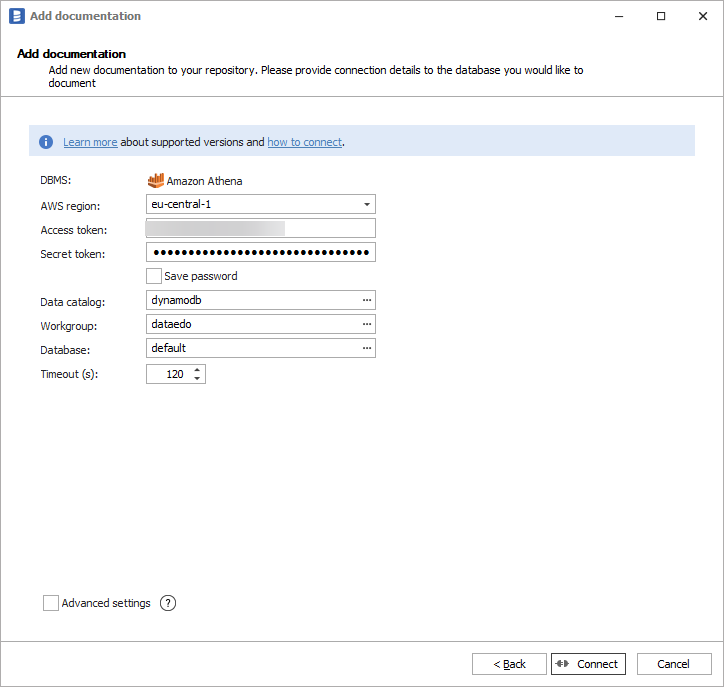
To configure AWS services check detailed connection instruction.
Connector specification
Supported versions
Dataedo Athena connector was tested with Athena Engine version 2. Athena Engine version 1 is not officially supported.
Tested data catalogs
- S3 - Aws Glue Data Catalog
- Amazon DynamoDB
- Amazon DocumentDB
- Amazon CloudWatch
- Amazon CloudWatch Metrics
Imported objects
| Object | Imported as |
|---|---|
| Table | Table |
| View | View |
Tables metadata
| Metadata | Imported as |
|---|---|
| Name | Name |
| Columns | Name |
| Name | Name |
| Data type | Data type |
| Position | Position |
| Nullable | Nullable |
| Description | Description |
| Default value | Default value |
Views metadata
| Metadata | Imported as |
|---|---|
| Name | Name |
| Script | Script |
| Columns | Name |
| Name | Name |
| Data type | Data type |
| Position | Position |
| Nullable | Nullable |











 Dominik Ilnicki
Dominik Ilnicki