Catalog and documentation
Data Dictionary
Dataedo imports following report objects from Ms Fabric - Data Warehouse:
- Tables
- Views
- Procedures
- Functions
- Dependencies
Descriptions, aliases and custom fields
When technical metadata is imported users will be able to edit descriptions of each object and element, provide meaningful aliases (titles) and document everyting with additional custom fields. Dataedo reads extended properties from following Ms Fabric - Data Warehouse objects:
- Tables Columns
- Views Columns
- Procedures Parameters
- Functions Parameters
Data Profiling
Users will be able to run data profiling for a table or view in the warehouse and then save selected data in the repository. This data will be available from Desktop and Web.
Connection requirements
Permissions
Importing database schema requires certain access level in documented database. The user used for importing or updating schema should at least have "View definition" permission granted on all objects that are to be documented. "Select" also works on tables and views.
Finding server name
Open yout Ms Fabric
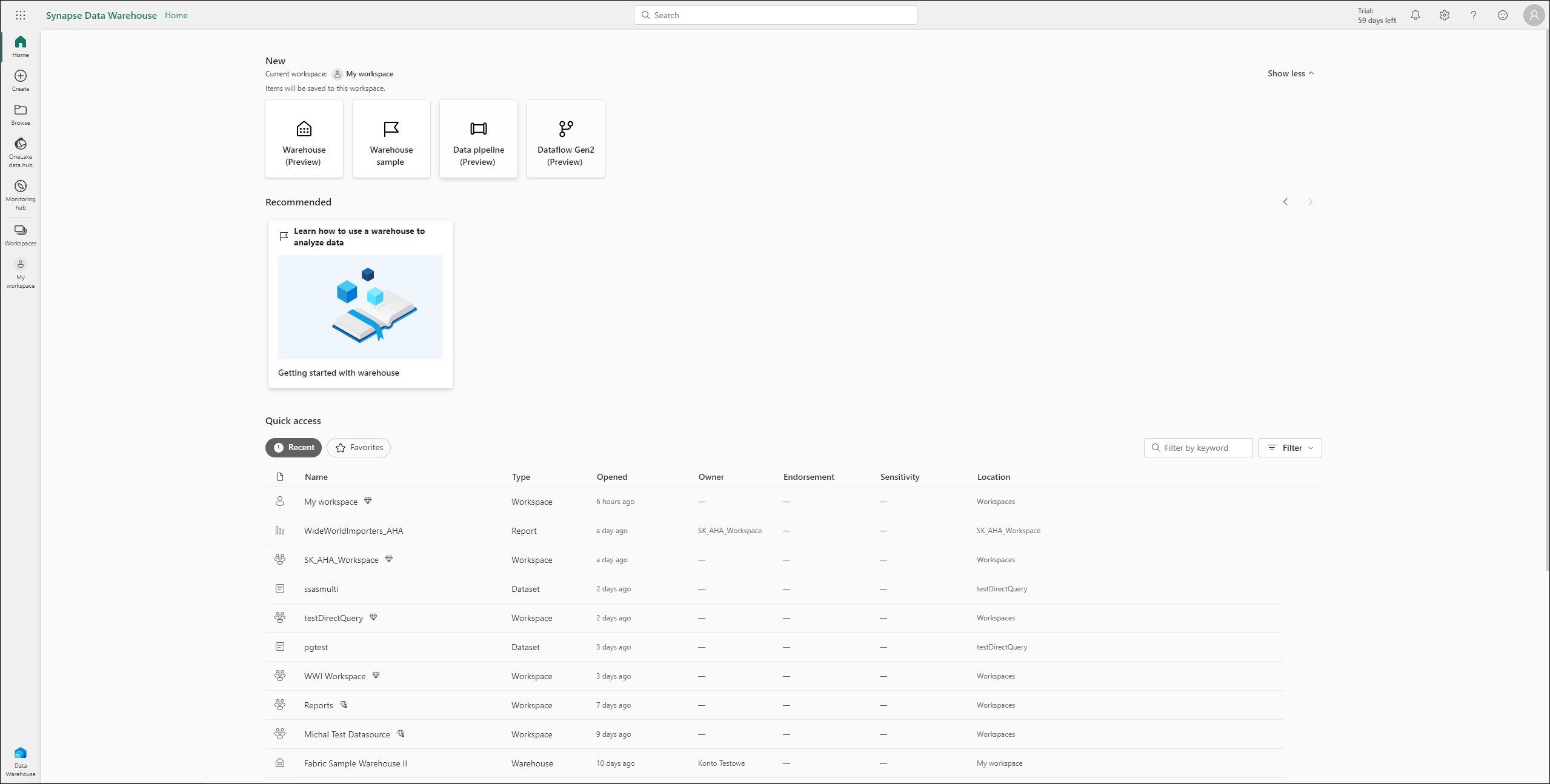
On left site panel choose Onelake Data Hub.
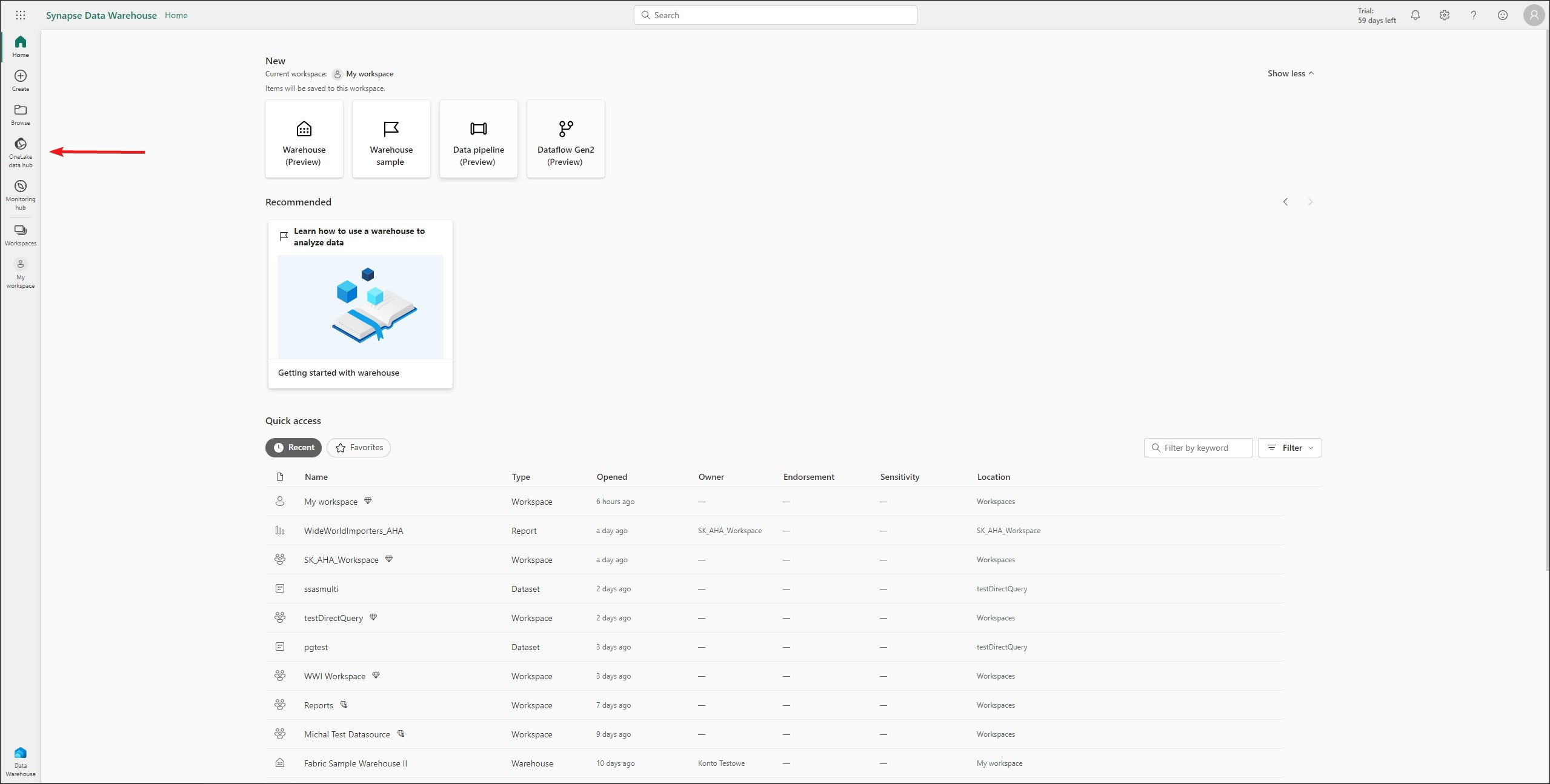
On object list find Warehouse you would like to document and click on three dots [...]

From conext menu pick Copy SQL connection string.

Copy it and paste as your Server name.
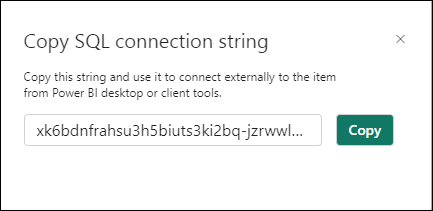
Connecting to Ms Fabric - Data Warehouse
Add new connection
To connect to Ms Fabric - Data Warehouse instance create new documentation by clicking Add and choosing Database connection.
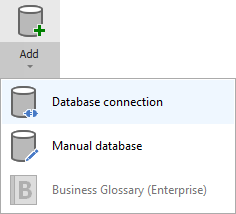
On the connection screen choose MS Fabric.
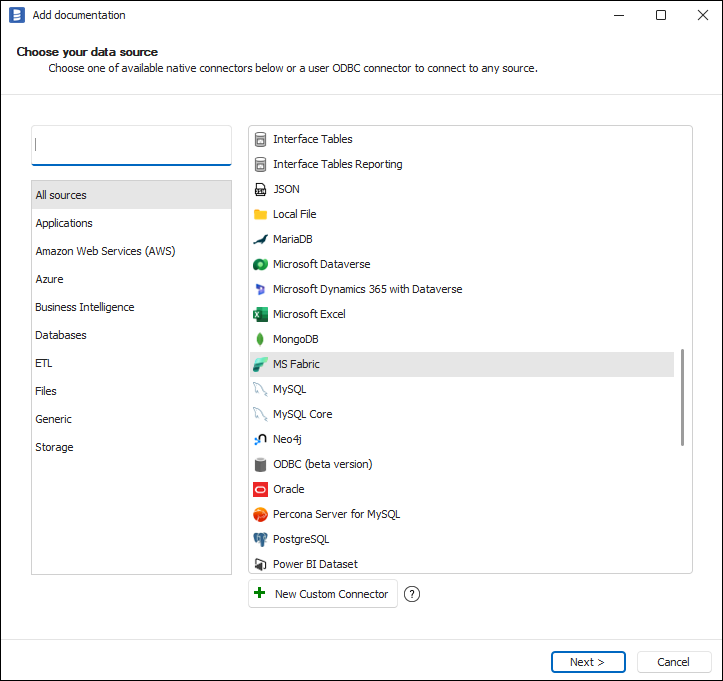
and pick MS Fabric - Data Warehouse
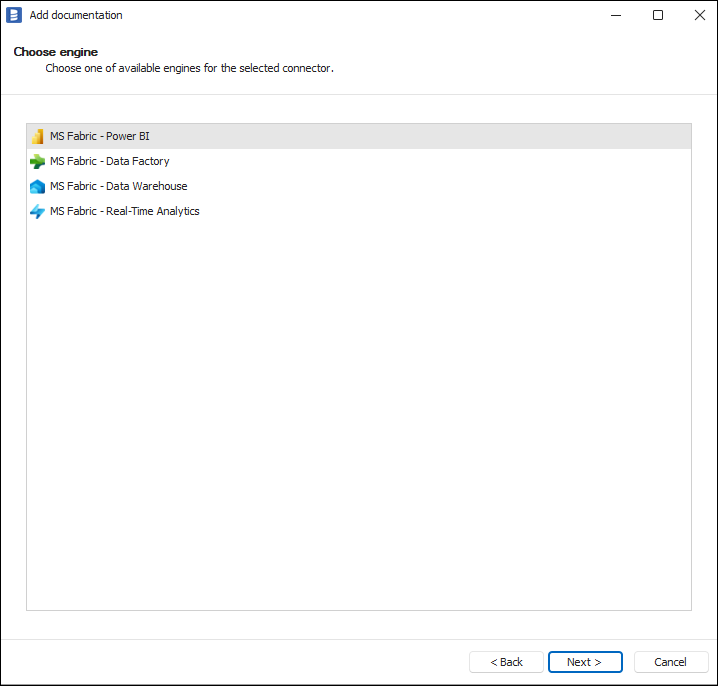
Connection details
Provide connection details:
- Server name - Name of the server you would like to connect to (if you don't know where to find server name, read explenation above in Connection requirements)
- Port - Port of the service
- Authentication - Select the way you want to authorize.
- Username/password
- Username - Username to your Ms Fabric - Data Warehouse. eg. john@example.com
- Password - Password to your Ms Fabric - Data Warehouse.
- Username/password
- Connection mode - Select the way you want to encrypt data
- Database - Name of the Ms Fabric - Data Warehouse database
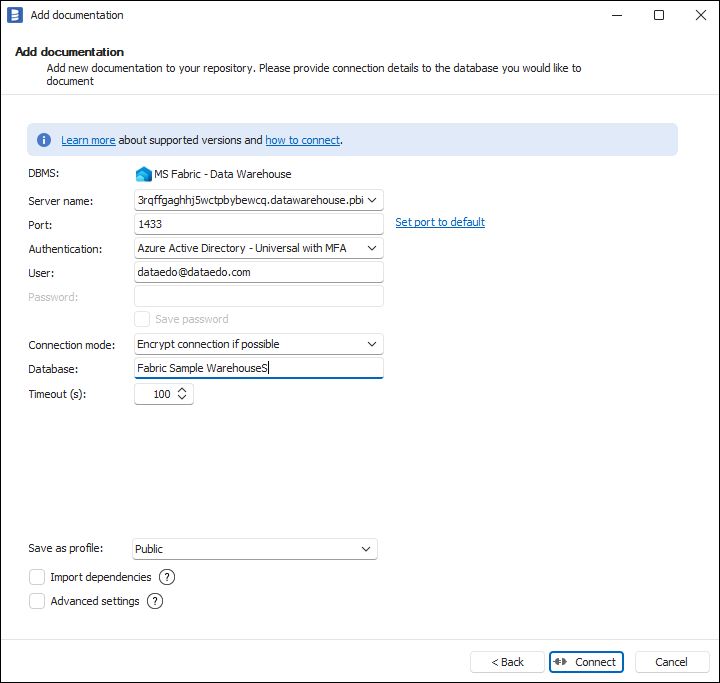
Saving password
You can save password for later connections by checking Save password option. Passwords are securely stored in the repository database.
Importing schema
After clicking the Connect button to load workspaces you will need to authenticate and let Dataedo connect to your Ms Fabric Instance.
First, select the account on the Microsoft authentication screen:
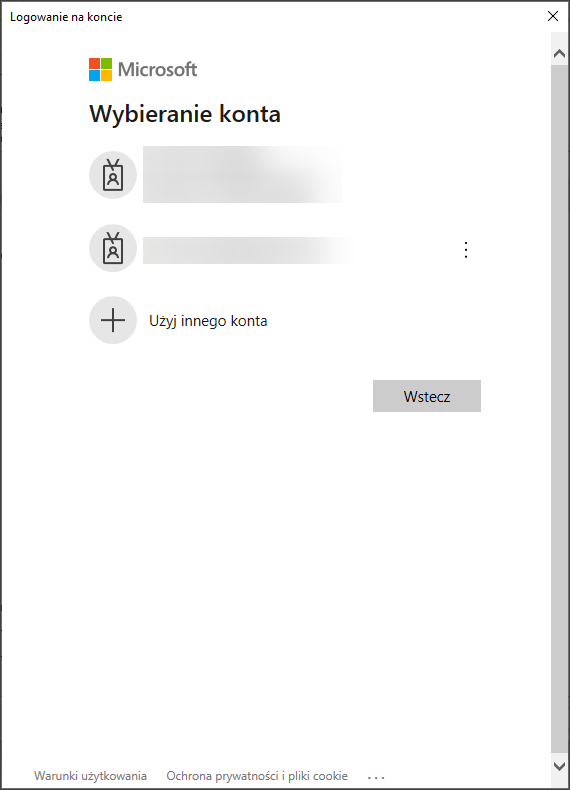
Then, if it's your first use of Dataedo, you need to accept the license agreement and give the required permissions to Dataedo.
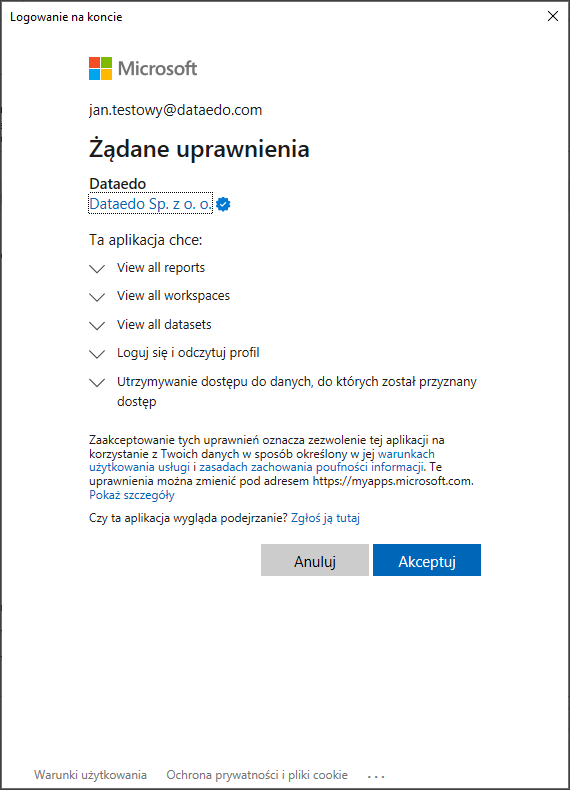
When the connection was successful Dataedo will read objects and show a list of objects found. You can choose which objects to import. You can also use an advanced filter to narrow down the list of objects.
Confirm list of objects to import by clicking Next.
The next screen allows you to change the default name of the documentation under your schema will be visible in the Dataedo repository.
Click Import to start the import.
When done close import window with Finish button.
Your database schema has been imported to new documentation in the repository.
Importing changes
To sync any changes in the schema in Ms Fabric - Data Warehouse and reimport any technical metadata simply choose Import changes option. You will be asked to connect to Ms Fabric - Data Warehouse again and changes will be synced from the source.
Scheduling imports
You can also schedule metadata updates using command line files. To do it, after creating documentation use Save update command option. Downloaded file can be run in command line, what will reimport changes to your documentation.
Specification
Imported metadata
| Imported | Editable | |
|---|---|---|
| Tables & External Tables | ✅ | ✅ |
| Columns | ✅ | ✅ |
| Data types | ✅ | |
| Nullability | ✅ | |
| Description | ✅ | ✅ |
| Identity (is identity on) | ✅ | |
| Default value | ✅ | ✅ |
| Views | ✅ | ✅ |
| Description | ✅ | ✅ |
| Script | ✅ | ✅ |
| Columns | ✅ | |
| Data types | ✅ | |
| Nullability | ✅ | |
| Description | ✅ | ✅ |
| Identity (is identity on) | ✅ | |
| Default value | ✅ | ✅ |
| Procedures | ✅ | ✅ |
| Script | ✅ | ✅ |
| Parameters | ✅ | ✅ |
| Functions | ✅ | ✅ |
| Script | ✅ | ✅ |
| Parameters | ✅ | ✅ |
| Returned value | ✅ | ✅ |
| Dependecies | ✅ | ✅ |
Supported features
| Feature | Imported |
|---|---|
| Import comments | ✅ |
| Write comments back | |
| Data profiling | ✅ |
| Reference data (import lookups) | |
| Importing from DDL | |
| Generating DDL | ✅ |
| FK relationship tester | ✅ |
Comments
Dataedo reads comments from following Tableau objects:
| Object | Read | Write back |
|---|---|---|
| Tables comments | ✅ | |
| External tables comments | ✅ | |
| Views comments | ✅ |
Data Lineage
| Source | Method | Version |
|---|---|---|
| Tables (column-level) | Metadata API | 23.2 (2023) |
| Views (column-level) | Metadata API | 23.2 (2023) |










