See also: Azure Synapse Pipelines
Dataedo supports both Dedicated and Serverless SQL pools.
Catalog and documentation
Data Dictionary
Dataedo imports following report objects from Synapse:
- Tables
- Views
- Procedures
- Functions
- Dependencies
- External data Sources (as Linked Sources)
Descriptions, aliases and custom fields
When technical metadata is imported users will be able to edit descriptions of each object and element, provide meaningful aliases (titles) and document everyting with additional custom fields. Dataedo reads extended properties from following Synapse objects:
- Tables and External Tables Columns
- Views Columns
- Procedures Parameters
- Functions Parameters
Data Profiling
Users will be able to run data profiling for a table or view in the warehouse and then save selected data in the repository. This data will be available from Desktop and Web.
Connection requirements
- Importing database schema requires certain access level in documented database. The user used for importing or updating schema should at least have "View definition" permission granted on all objects that are to be documented. "Select" also works on tables and views.
Connecting to Synapse
Add new connection
To connect to Synapse instance create new documentation by clicking Add and choosing Database connection.

On the connection screen choose Azure Synapse Analytics (SQL Data Warehouse).
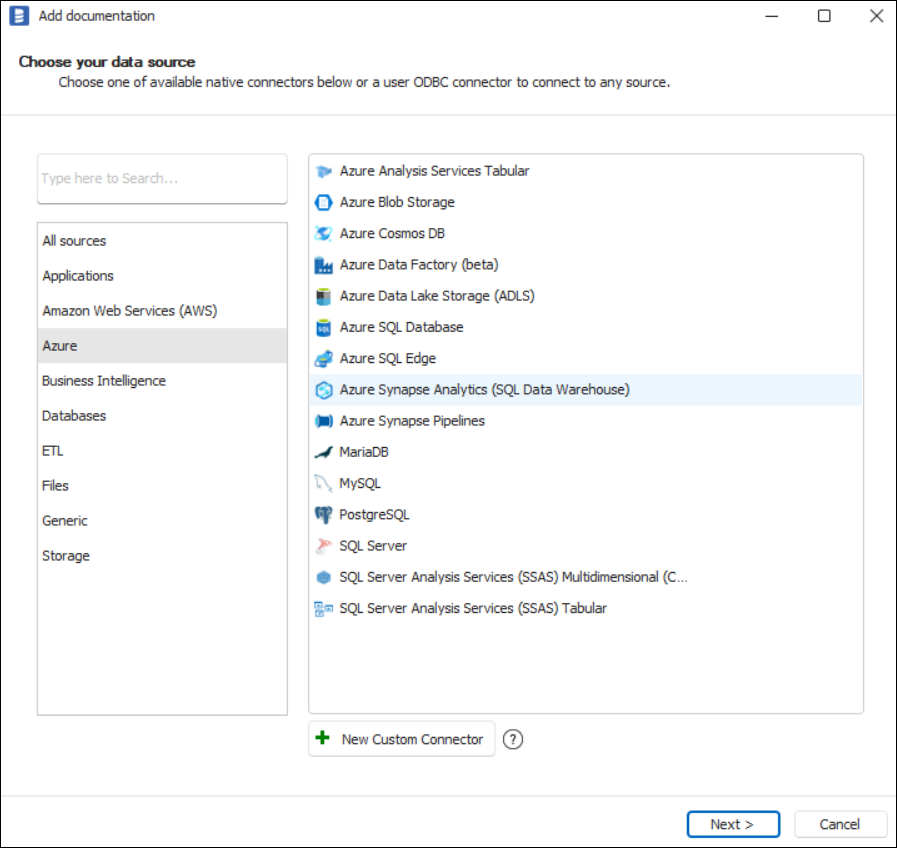
Connection details
Provide connection details:
- Server name - Name of the server you would like to connect to
- Port - Port of the service
- Authentication - Select the way you want to authorize.
- Username/password
- Username - Username to your Synapse. eg. john@example.com
- Password - Password to your Synapse.
- Username/password
- Connection mode - Select the way you want to encrypt data
- Database - Name of the Synapse database
- Automatic lineage - Disable or enable importing lineage
- Parse SQL - Disable or enable parsing views scripts to get lineage
- Copy history - Disable or enable getting lineage from parsing queries from sys.dm_pdw_exec_request
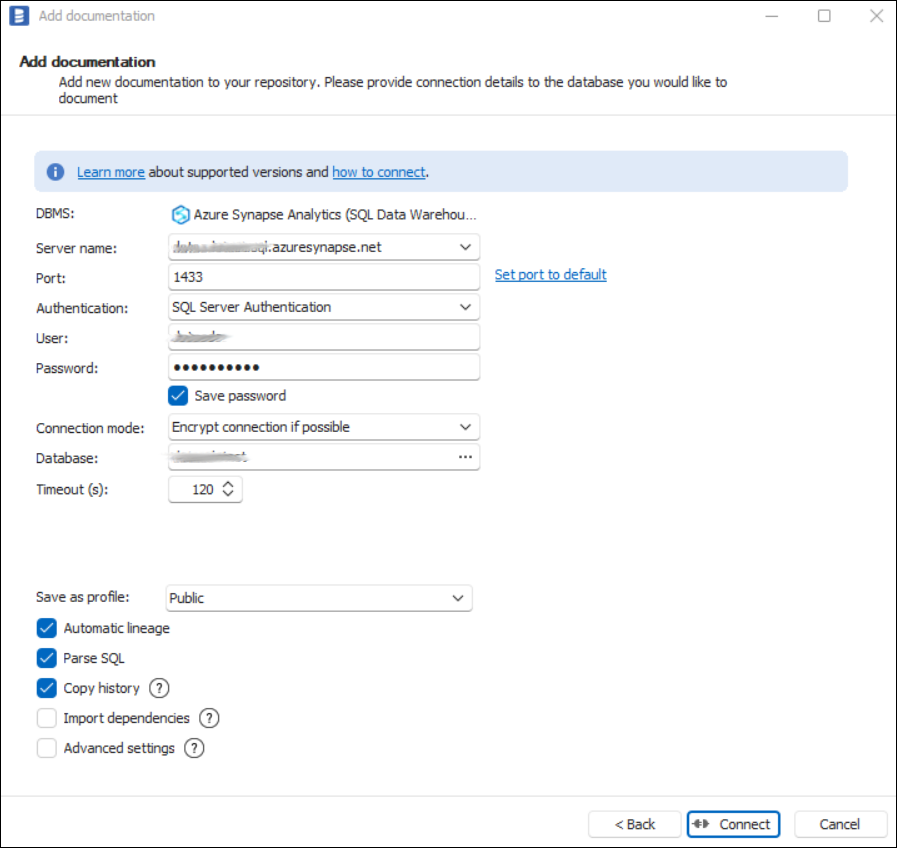
Connection details in Synapse Serverless
There are no differences in connecting to Synapse Serverless.
Saving password
You can save password for later connections by checking Save password option. Passwords are securely stored in the repository database.
Importing schema
When the connection was successful Dataedo will read objects and show a list of objects found. You can choose which objects to import. You can also use an advanced filter to narrow down the list of objects.
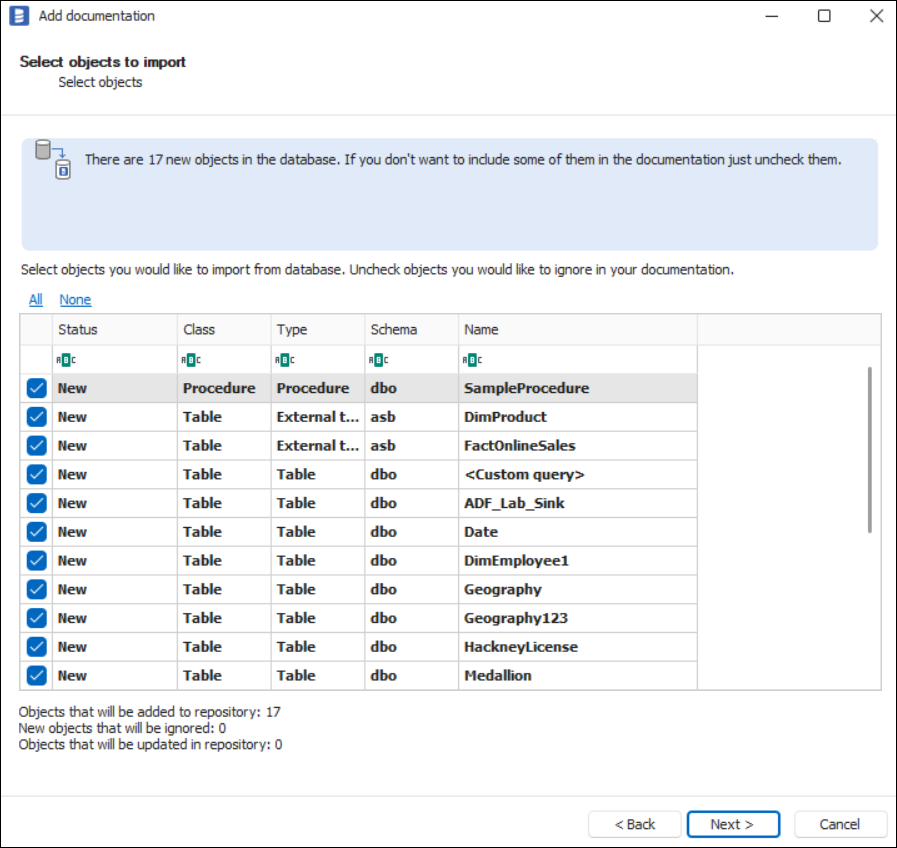
Confirm list of objects to import by clicking Next.
The next screen allows you to change the default name of the documentation under your schema will be visible in the Dataedo repository.
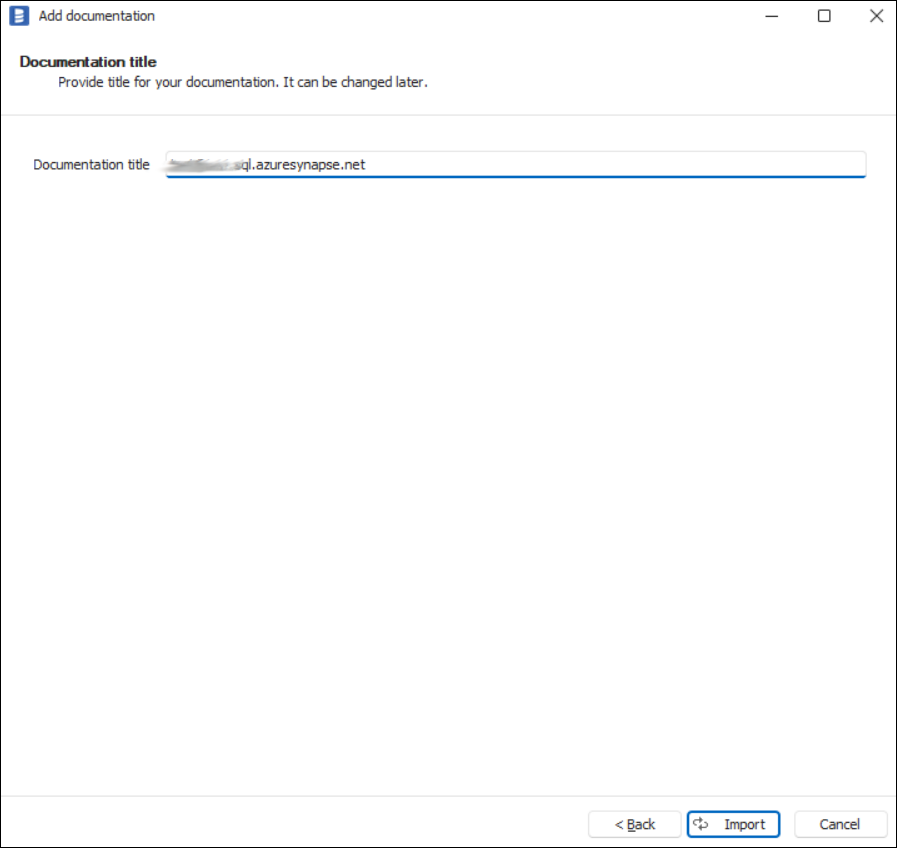
Click Import to start the import.
When done close import window with Finish button.
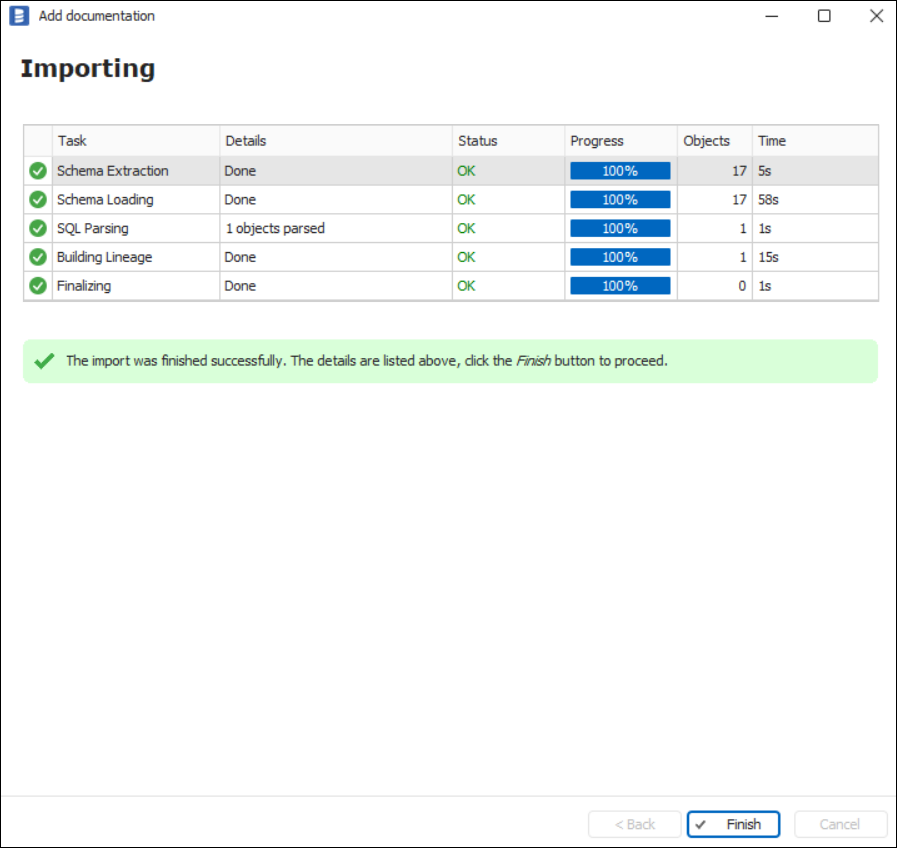
Your database schema has been imported to new documentation in the repository.
Importing changes
To sync any changes in the schema in Synapse and reimport any technical metadata simply choose Import changes option. You will be asked to connect to Azure Synapse Analytics again and changes will be synced from the source.
Scheduling imports
You can also schedule metadata updates using command line files. To do it, after creating documentation use Save update command option. Downloaded file can be run in command line, what will reimport changes to your documentation.
Specification
Imported metadata
| Imported | Editable | |
|---|---|---|
| Tables & External Tables | ✅ | ✅ |
| Columns | ✅ | ✅ |
| Data types | ✅ | |
| Nullability | ✅ | |
| Description | ✅ | ✅ |
| Identity (is identity on) | ✅ | |
| Default value | ✅ | ✅ |
| Views | ✅ | ✅ |
| Description | ✅ | ✅ |
| Script | ✅ | ✅ |
| Columns | ✅ | |
| Data types | ✅ | |
| Nullability | ✅ | |
| Description | ✅ | ✅ |
| Identity (is identity on) | ✅ | |
| Default value | ✅ | ✅ |
| Procedures | ✅ | ✅ |
| Script | ✅ | ✅ |
| Parameters | ✅ | ✅ |
| Functions | ✅ | ✅ |
| Script | ✅ | ✅ |
| Parameters | ✅ | ✅ |
| Returned value | ✅ | ✅ |
| Dependecies | ✅ | ✅ |
Supported features
| Feature | Imported |
|---|---|
| Import comments | ✅ |
| Write comments back | |
| Data profiling | ✅ |
| Reference data (import lookups) | |
| Importing from DDL | |
| Generating DDL | ✅ |
| FK relationship tester | ✅ |
Comments
Dataedo reads comments from following Tableau objects:
| Object | Read | Write back |
|---|---|---|
| Tables comments | ✅ | |
| External tables comments | ✅ | |
| Views comments | ✅ |
Data Lineage
| Source | Method | Version |
|---|---|---|
| Views (column-level) | From SQL parsing | ✅ |
| External Tables (object-level) | From sys.external_tables and sys.external_data_sources views | 23.2 (2023) |
| COPY INTO tables (object-level) | Parsing queries from sys.dm_pdw_exec_request views | 23.2 (2023) |
Column-level data lineage is retived using Dataedo SQL parser. Read more about capabilities of Transact-SQL SQL parser










