Catalog and documentation
Data Dictionary
Dataedo imports tables, external tables, views and their columns.
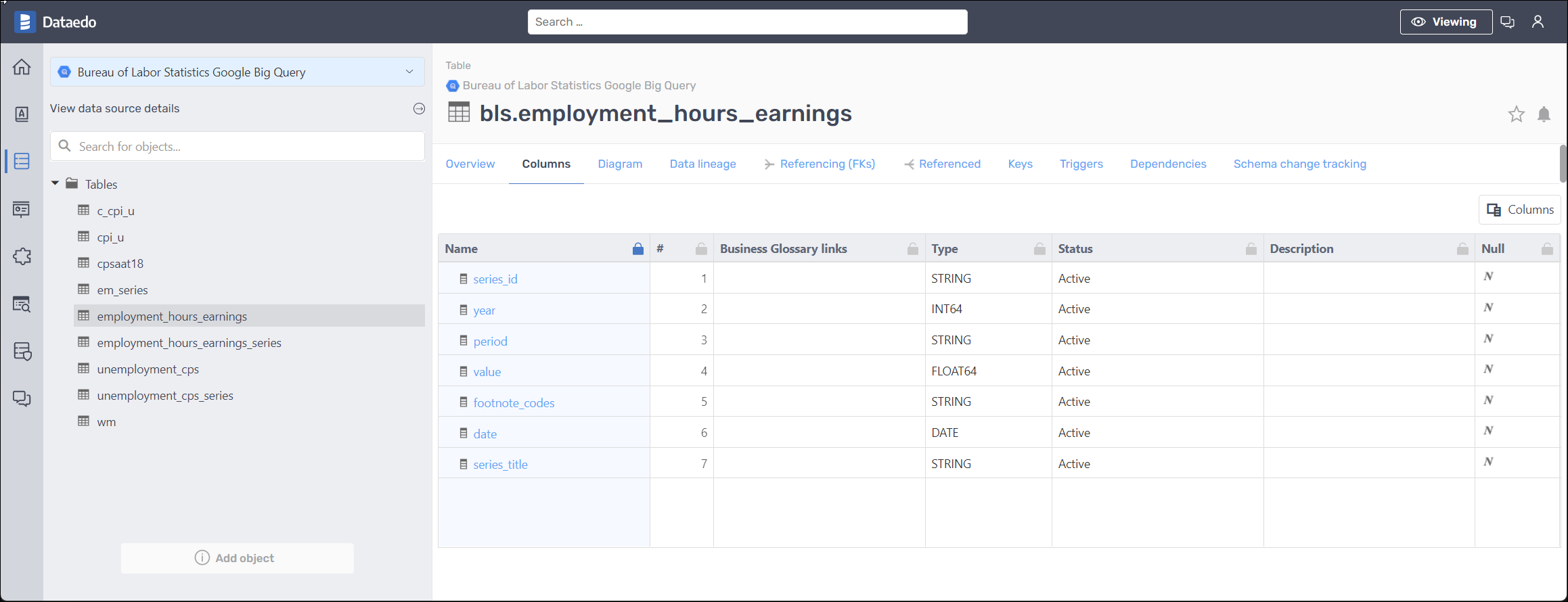
Stored procedures, user-defined functions
Stored procedures and user-defined functions will be imported with their parameters and code.
Descriptions, aliases and custom fields
When technical metadata is imported users will be able to edit descriptions of each object and element, provide meaningful aliases (titles) and document everyting with additional custom fields.
Import comments
When importing metadata from Google BigQuery, Dataedo reads table, view and column comments
Business Glossary
Users will be able to link a Business Glossary term to any Google BigQuery object.
ER Diagrams
Using manually created foreign keys Dataedo builds ER diagrams (ERDs) automatically, and allows you to create your own manually.
Data Profiling
Users will be able to run data profiling for a table, view or multiple datasets in the warehouse and then save selected data in the repository. This data will be available from Desktop and Web.
Lookups / Reference data
Users will be able to build Lookups for columns in Google BigQuery tables and views and feed them with distinct values from a column.
Data Classification
Users will be able to run classification on Google BigQuery database in the repository in serach of columns containing potentially sensitive data. All built in functions are supported.

Importing changes and schema change tracking
To import changes from Google BigQuery warehouse and update metadata in Dataedo simply use Import changes option. Changes in any Google BigQuery object will be imported and noted in Schema changes tab.
Description changes
Changes to descriptions in Dataedo Desktop and Web Catalog are tracked and saved in the repository.
Design and generate schema
You will be able to design new tables and columns for your Google BigQuery data warehouse.
Share in Web Catalog or export to HTML, PDF or Excel
Documentations can be exported by sharing it in web catalog or generating HTML, PDF or Excel.
Subject areas
Google BigQuery connector support Subject Areas.
Prerequisities
Service Account
Dataedo connects to Google BigQuery with Service Account. If you don't have one, please read carefully following Google Cloud docs:
During creation (or modification) of service account you need to specify roles which will allow Dataedo to document BigQuery database. Dataedo reads INFORMATION_SCHEMA views to collect metadata, hence minimum permissions (roles) that the service account needs to have are:
- BigQuery Metadadata Viewer - to read metadata,
- BigQuery Job User - to run a query that reads meatadata.
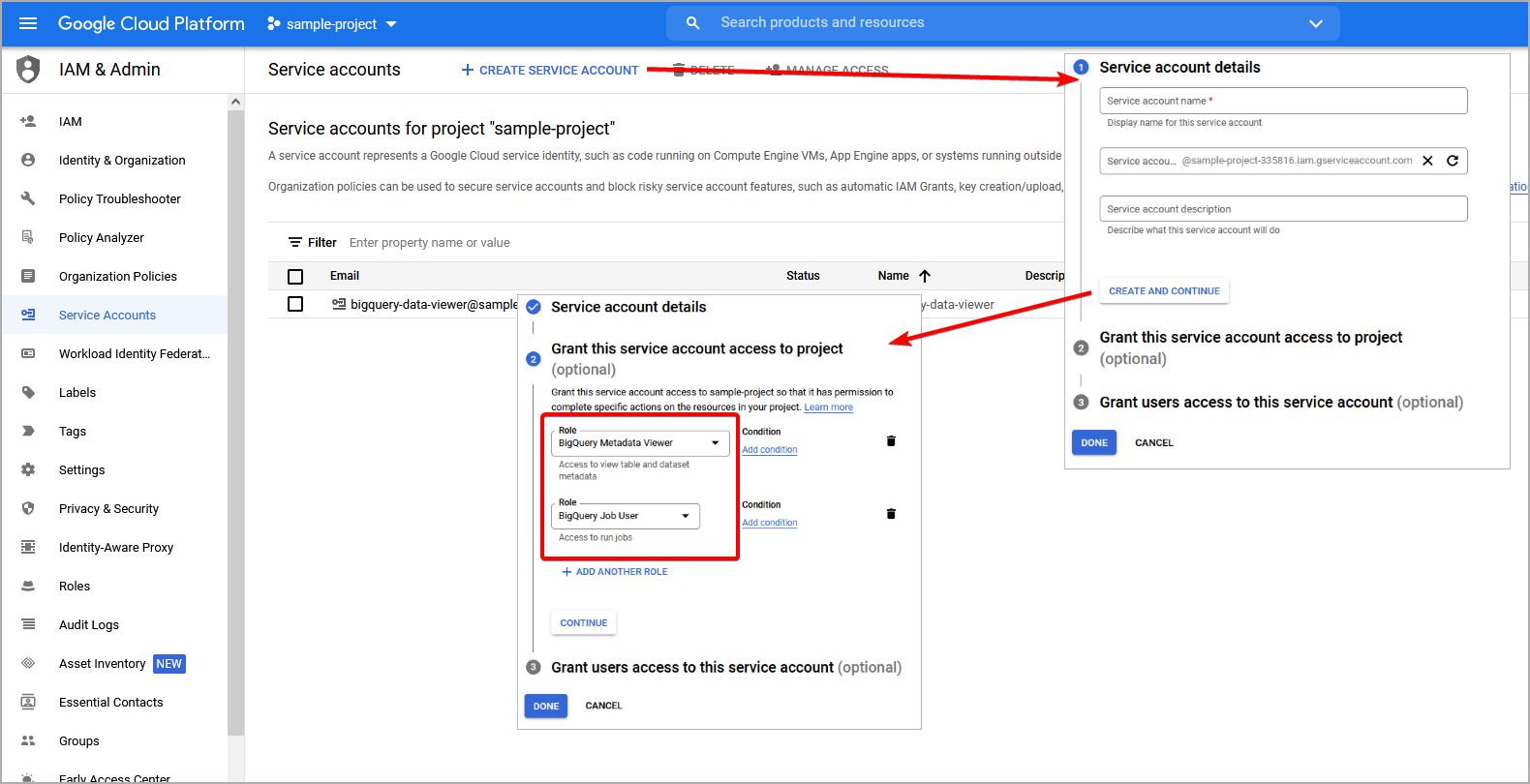
Service account key
To authenticate to Google BigQuery with service account, you need Service Account Key. To get one, you need to find Service Account resource, open Service Account that will be used to connect from Dataedo, go to Keys tab and click Add Key -> Create new Key button. Then select JSON format and download the key.
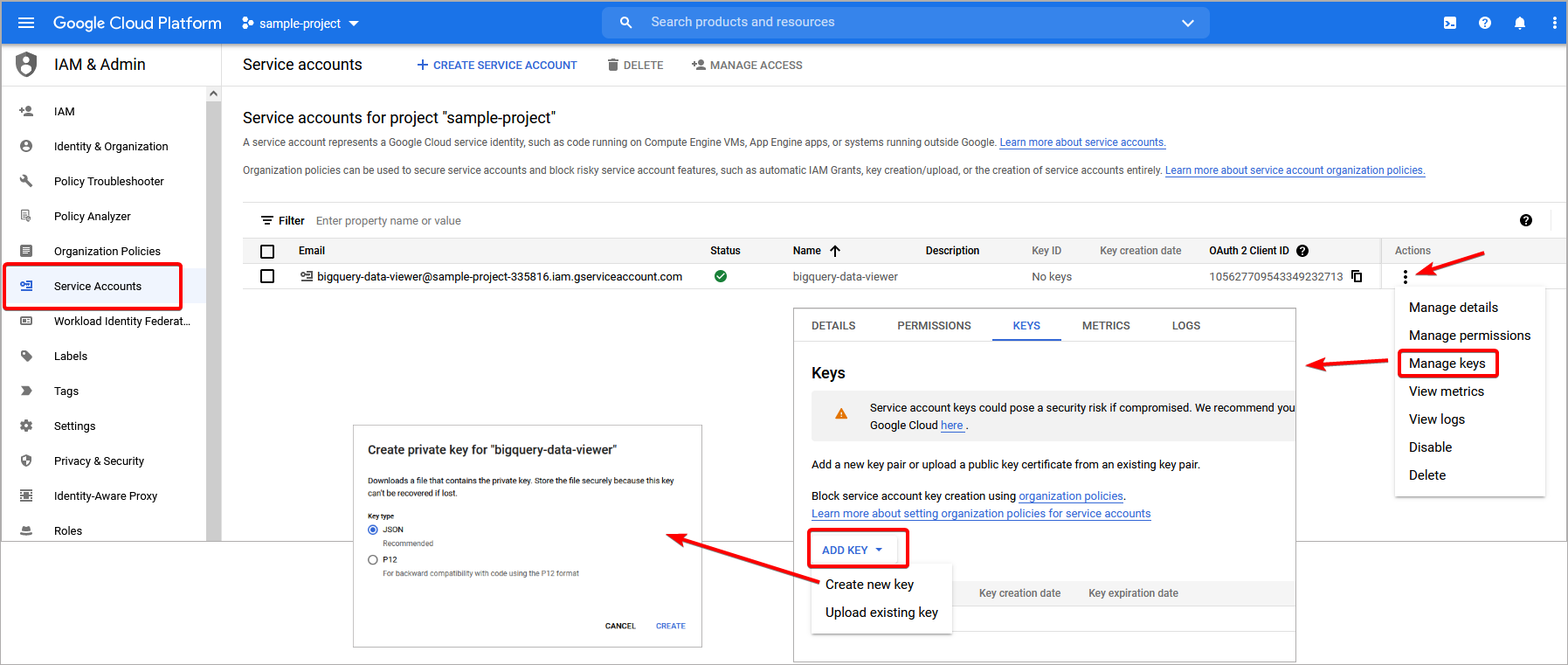
Cloud Resource Manager API
In order to document BigQuery database, Dataedo needs to access Cloud Resource Manager API which needs to be enabled first. Most likely this feature will be enabled, however if it is disabled, you can activate it by searching Cloud Resource Manager API in Google Marketplace and then clicking Enable button.
Connecting to Google BigQuery
To connect to Google BigQuery create new documentation by clicking Add documentation and choosing Database connection.

On the Add documentation widnow choose Google BigQuery:
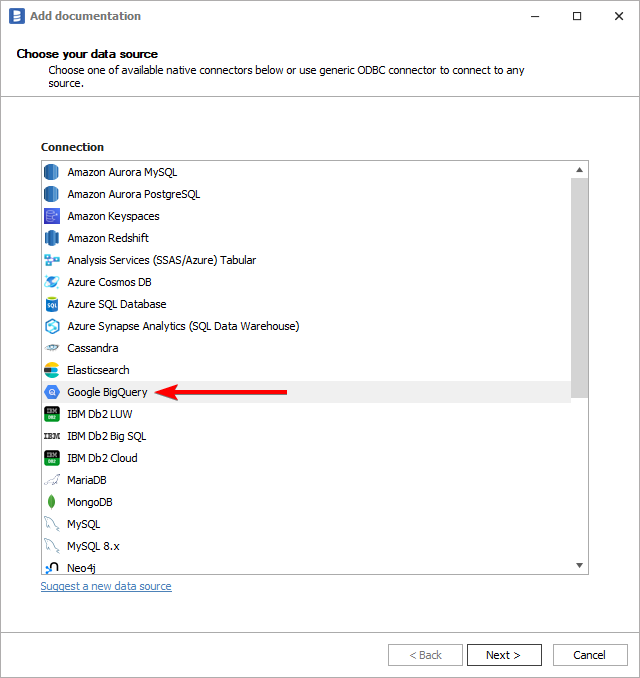
Provide database connection details:
- Service Access Key - path to Service Account Key. You can open file explorer to browse for the file by clicking [...] button,
- Project - select Google Cloud project under which your BigQuery database was created. You can expand list of available projects by clicking [...] button,
- Dataset - select one or more datasets to document. You can expand list of datasets by clicking [...] button.
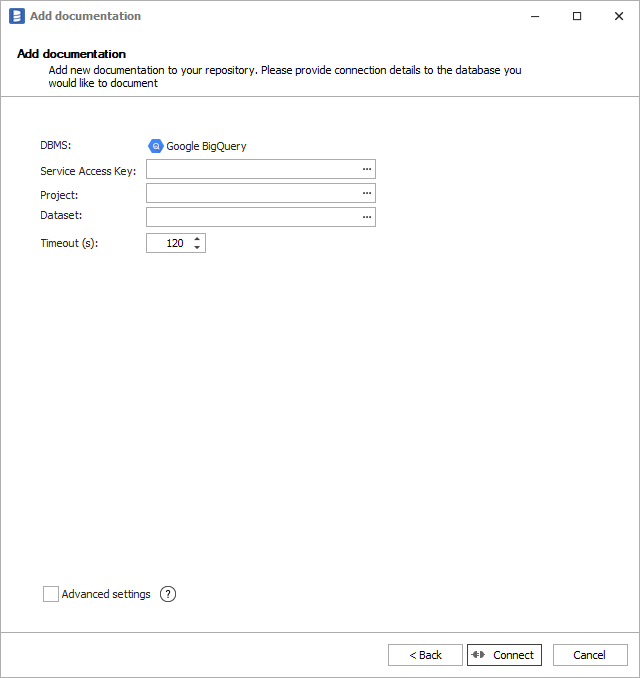
Saving password
You can save password for later connections by checking Save password option. Password are saved in the repository database.
Importing schema
When connection was successful Dataedo will read objects and show a list of objects found. You can choose which objects to import. You can also use advanced filter to narrow down list of objects.
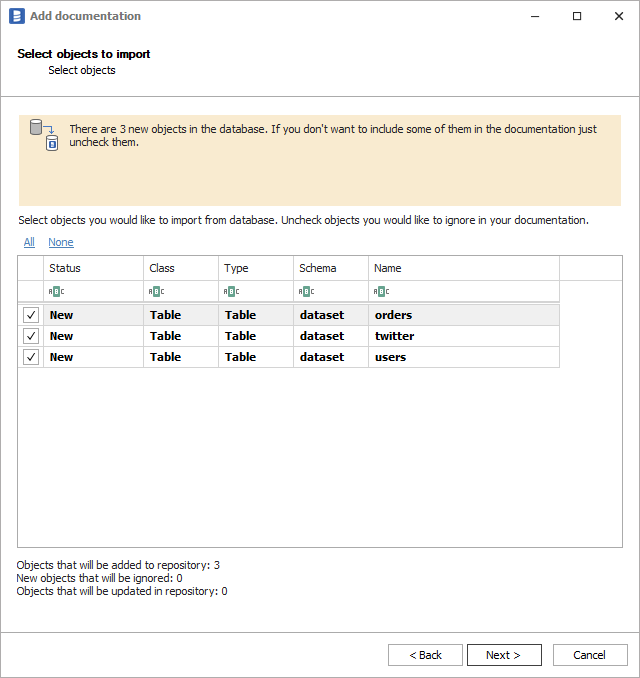
Confirm list of objects to import by clicking Next.
Next screen allow you to change default name of the documentation under which it will be visible in Dataedo repository.
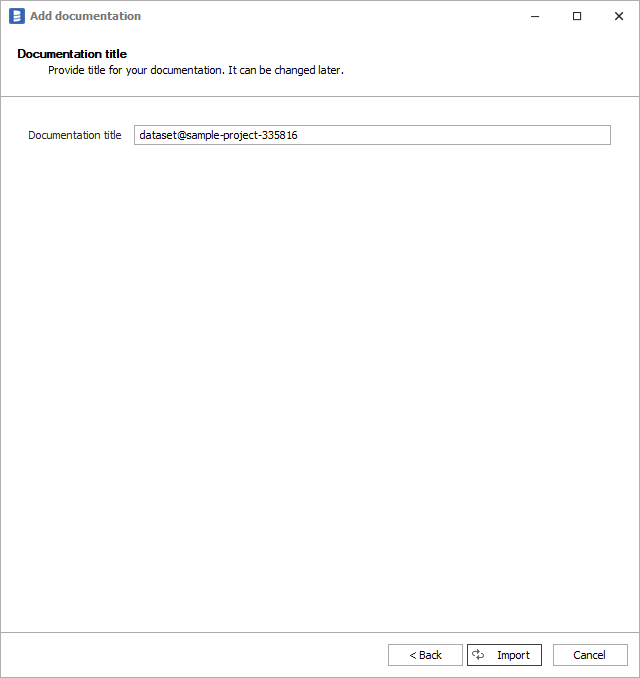
Click Import to start the import.
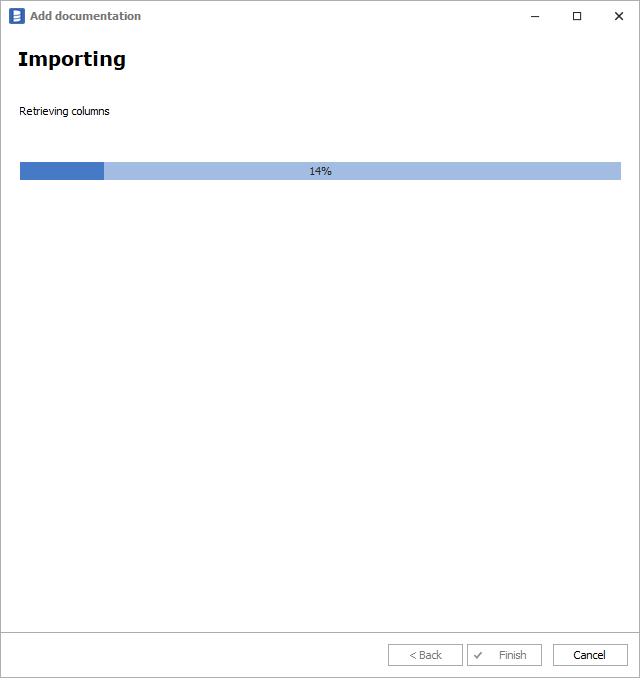
When done close import window with Finish button.
Your database schema has been imported to new documentation in the repository.
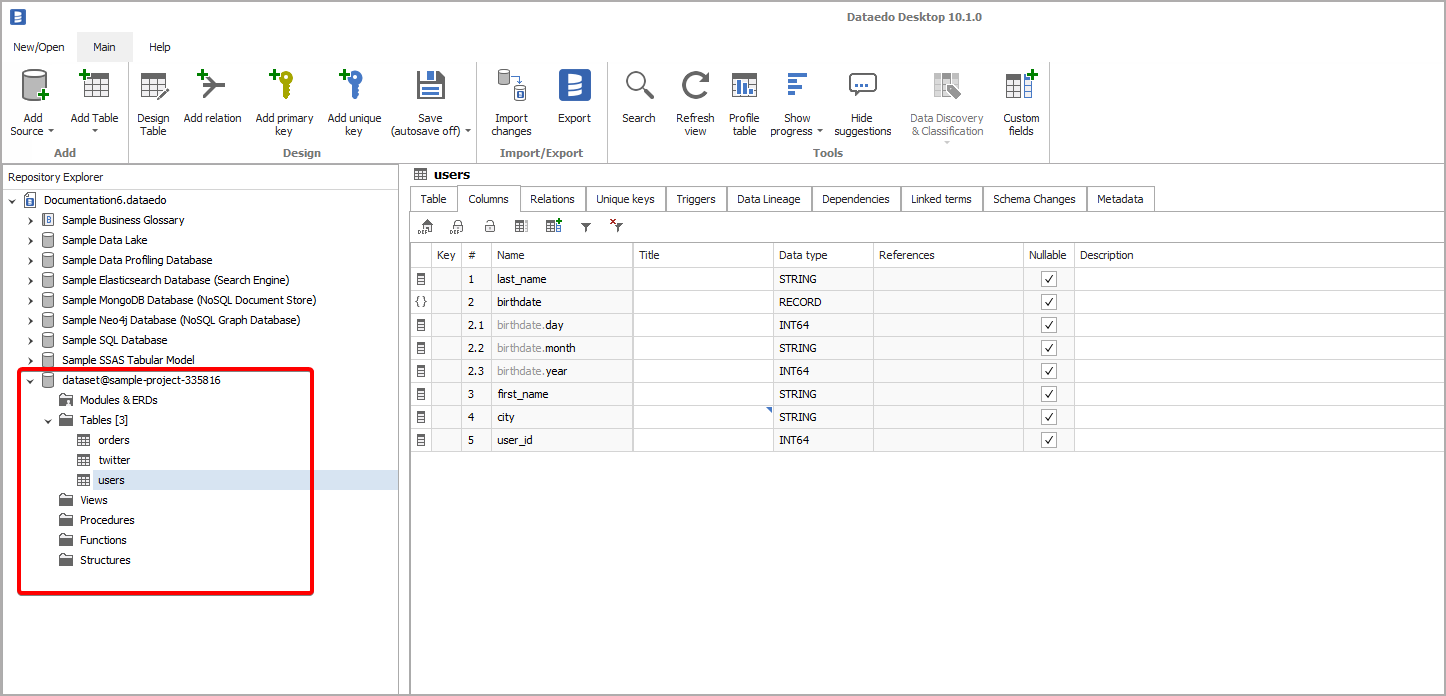
Importing changes
To sync any changes in the schema in Google BigQuery and reimport any technical metadata simply choose Import changes option. You will be asked to connect to Google BigQuery again and changes will be synced from the source. Read more about importing schema changes.
Scheduling imports
You can also schedule metadata updates using command line files. Read more about scheduling imports.
Specification
Imported metadata
Dataedo reads following metadata from Google BigQuery databases.
| Imported | Editable | |
|---|---|---|
| Tables, External tables | ✅ | ✅ |
| Columns | ✅ | ✅ |
| Primitive columns | ✅ | ✅ |
| Nested columns (Records) | ✅ | ✅ |
| Repated columns | ✅ | ✅ |
| Data types with length | ✅ | ✅ |
| Nullability | ✅ | |
| Column comments | ✅ | ✅ |
| Table comments | ✅ | ✅ |
| Foreign keys | ✅ | |
| Primary keys | ✅ | |
| Unique keys | ✅ | |
| Views | ✅ | ✅ |
| Script | ✅ | ✅ |
| Columns | ✅ | ✅ |
| Primitive columns | ✅ | ✅ |
| Nested columns (Records) | ✅ | ✅ |
| Repated columns | ✅ | ✅ |
| Data types with length | ✅ | ✅ |
| Nullability | ✅ | |
| Column comments | ✅ | ✅ |
| View comments | ✅ | ✅ |
| Stored procedures | ✅ | ✅ |
| Script | ✅ | ✅ |
| Parameters | ✅ | ✅ |
| Procedures comments | ✅ | ✅ |
| User-defined Functions | ✅ | ✅ |
| Script | ✅ | ✅ |
| Input arguments | ✅ | ✅ |
| Output results | ✅ | ✅ |
| Languages | ✅ | ✅ |
| Function comments | ✅ | ✅ |
| Shared metadata | ||
| Dependencies | ✅ | ✅ |
| Created time | ✅ | |
| Last updated time | ✅ |
Supported features
| Feature | Imported |
|---|---|
| Import comments | ✅ |
| Write comments back | |
| Data profiling | ✅ |
| Reference data (import lookups) | ✅ |
| Generating DDL | ✅ |
| FK relationship tester |
Comments
Dataedo reads comments from following Google BigQuery objects:
| Object | Read | Write back |
|---|---|---|
| Table comments | ✅ | |
| Column comments | ✅ | |
| View comments | ✅ | |
| Columns | ✅ | |
| Function comments | ✅ | |
| Stored procedures | ✅ |
Data profiling
To perform profiling, Dataedo queries tables hence service account used for import needs to have BigQuery Data Viewer role or other permissions that allows to execute SQL SELECT statements. Datedo supports following data profiling in Google BigQuery:
| Profile | Support |
|---|---|
| Table row count | ✅ |
| Table sample data | ✅ |
| Column distribution (unique, non-unique, null, empty values) | ✅ |
| Min, max values | ✅ |
| Average | ✅ |
| Variance | ✅ |
| Standard deviation | ✅ |
| Min-max span | ✅ |
| Number of distinct values | ✅ |
| Top 10/100/1000 values | ✅ |
| 10 random values | ✅ |
Read more about profiling in a Data Profliling documentation.
Known issues and limitations
Following schema elements currently are not supported:
- Labels
- Friendly names
- Table partitions
- Jobs
- User-defined temp Function











 Hubert Książek
Hubert Książek