is article explains how to connect Dataedo to Neo4J database and import metadata - nodes, edges and their attributes.
Add new connection
To connect to Neo4J database create new documentation by clicking Add and choosing Database connection.

On the Add documentation screen choose NEO4J.

Connection details
Provide database connection details:
- Connection URL - provide an URL (address) of a server where a database is available. E.g. bolt://server17:7687, bolt://192.168.0.37:7687 or neo4j+s://12345.databases.neo4j.io for cloud Neo4J database.
- User and password - provide your username and password
- Database - database name (applicable for Neo4j versions 4.0.0 and above). Leave empty if you want to connect to default database. Otherwise type in database name or click [...] and choose it from the list.
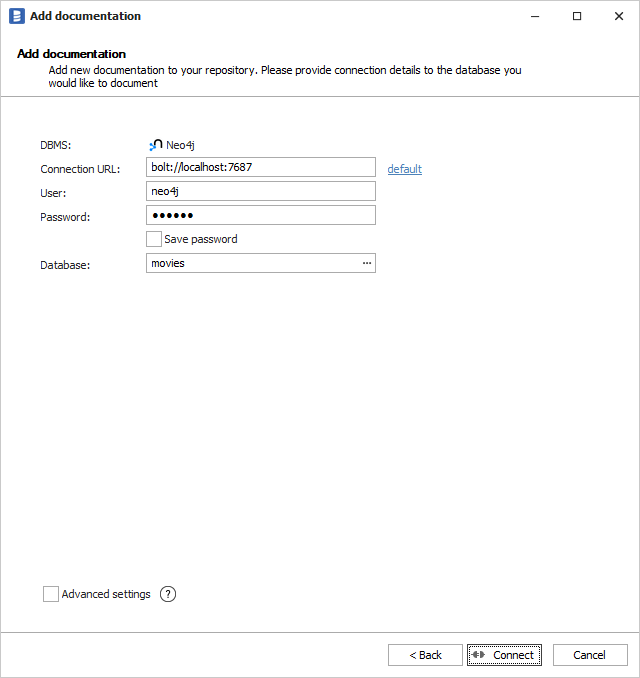
Here is a comparison with connection details in Neo4j Desktop. Connection URL in Dataedo is the very same value as Connect URL in Neo4J Desktop.
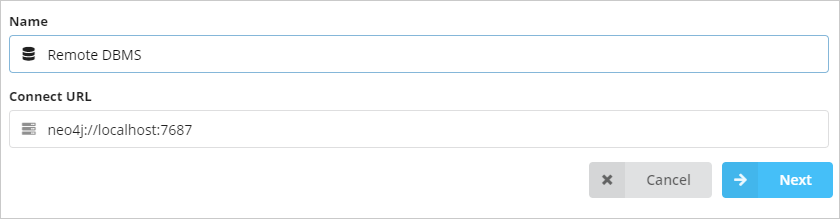
Saving password
You can save password for later connections by checking Save password option. Password are saved in the repository database.
Importing metadata
When connection was successful Dataedo will read objects and show a list of objects found. You can choose which objects to import. You can also use advanced filter to narrow down list of objects.
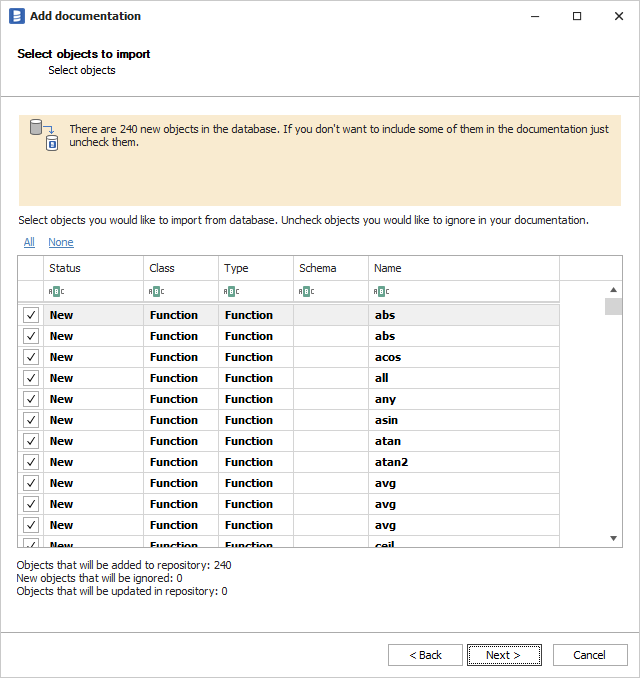
Confirm list of objects to import by clicking Next.
Next screen allow you to change default name of the documentation under which it will be visible in Dataedo repository.
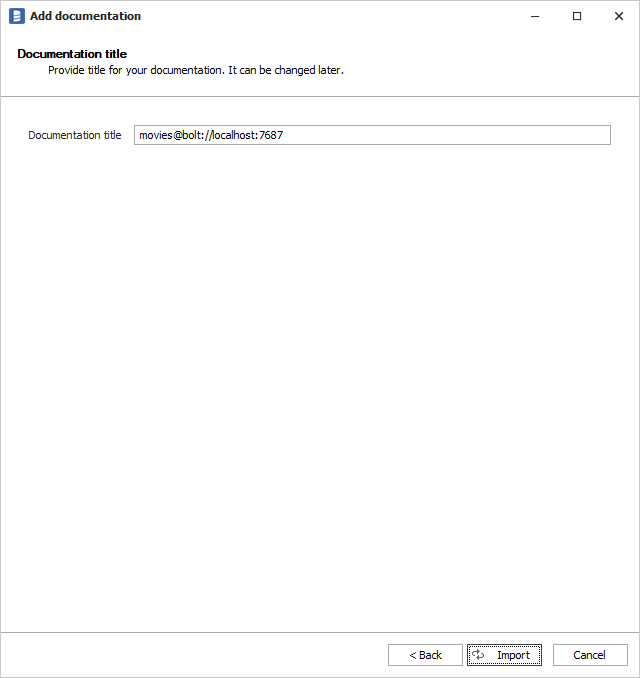
Click Import to start the import.
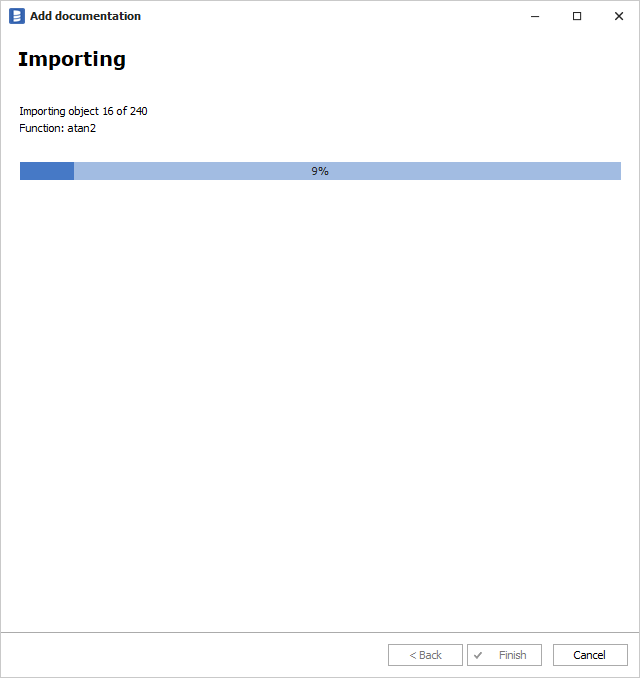
When done close import window with Finish button.
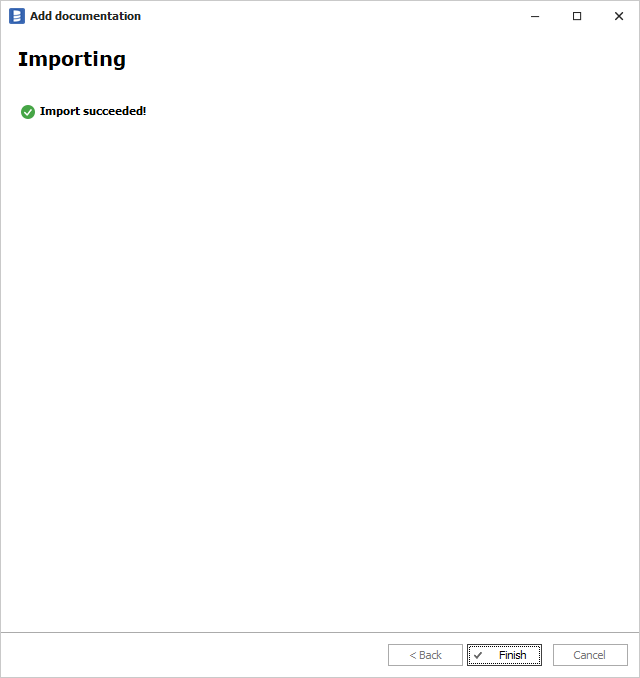
Output
Your database schema has been imported to new documentation in the repository.












 Szymon Karpęcki
Szymon Karpęcki