You can connect to your SAP Sybase ASE databases with the following ways:
- SAP Sybase ASE native connector (from 10.2)
- ODBC connection
SAP Sybase ASE native connector
Dataedo 10.2 added native connector to SAP Sybase ASE databases.
Supported versions
Versions: 16
Supported schema elements and metadata
- Tables
- Columns
- Data type with length
- Nullable
- Computed columns specification
- Default values
- Unique indexes
- Name
- Columns
- Primary keys
- Name
- Columns
- Triggers
- Name
- When trigger
- Description
- Script
- Columns
- Views
- View name
- Schema name
- Coumns (see tables)
- Procedures
- Script
- Dependencies
- Input/Output parameters
- Functions
- Script
- Input/Output parameters
- Dependencies
Descriptions
Dataedo reads description from following Sybase objects:
- Tables
- Columns
- Primary/unique keys
- Triggers
- Views
- Columns
- Procedures -Parameters
- Functions
- Parameters
Dataedo does not write descriptions back to the Sybase database at this moment.
Data profiling
Datedo supports following data profiling in SAP ASE (Sybase):
- Tables
- Rows count
- Column distribution
- Distinct values
- Non-distinct values
- Empty
- NULL
- Numeric columns profile
- Minimum value
- Maximum value
- Average of values
- Variance of values
- Standard deviation
- Span as difference between min and max value
- Number of distinct values
- String columns profile
- Min value as first string in alphabetical order
- Max value as last string in alphabetical order
- Number of distinct values
- Date columns profile
- Min value as earliest date
- Max value as latest date
- Span as difference between min and max dates
- Number of distinct dates
- Top N values
- Top 10/100/1000 popular values
- All values if less than 1000 distinct
- 10 Random values
Read more about profiling in a Data Profliling documentation.
Connecting to SAP Sybase ASE
This article explains how to connect Dataedo to SAP ASE (Sybase) database and import metadata.
Add new connection
To connect to SAP ASE (Sybase) database create new data source by clicking Add Source and choosing Database connection.
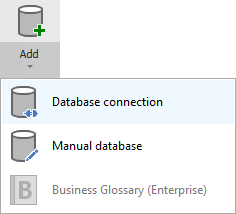
On the connection screen choose SAP ASE (Sybase) and click Next.
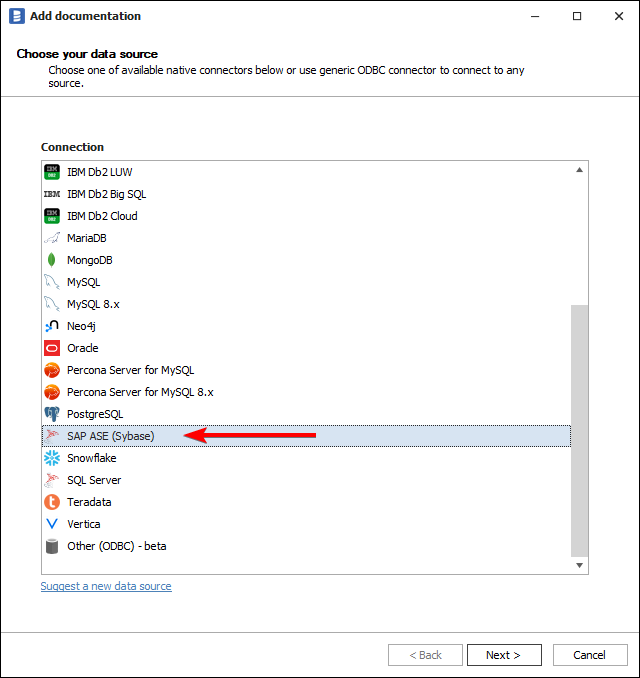
Connection details
Provide database connection details:
- Host - provide a host name or address where a database is on. (e.g. server17, server17.ourdomain.com or 192.168.0.37).
- Port - provide a port number that your database is hosted on (e.g. 5000, 5001).
- Username and password - type in your database username and password
- Charset - change the default charset if needed
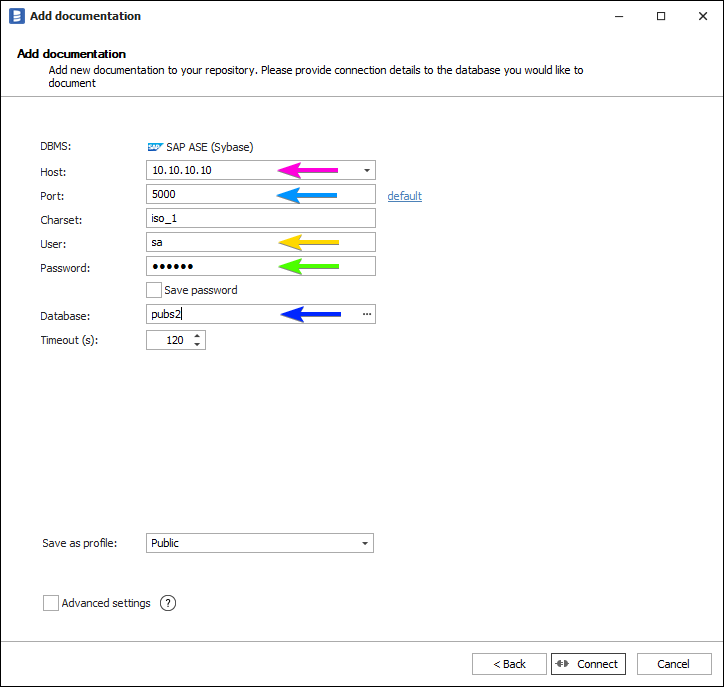
How to get connection details with Eclipse Data Tools Platform
Here is a comparison with connection details in Eclipse Data Tools Platform (DTP).
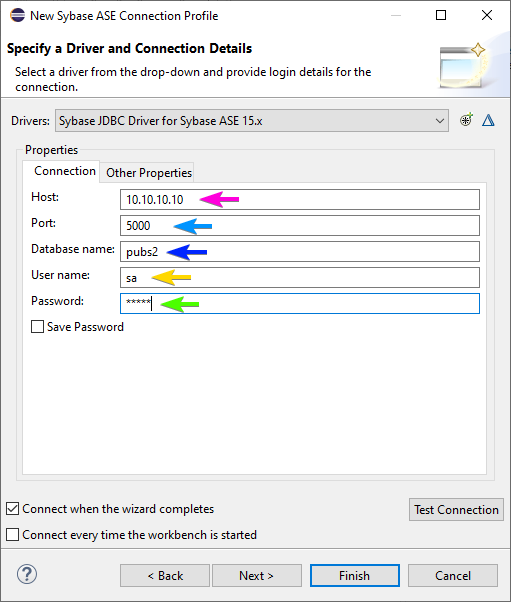
Importing schema
When connection was successful Dataedo will read objects and show a list of objects found. You can choose which objects to import. You can also use advanced filter to narrow down list of objects.
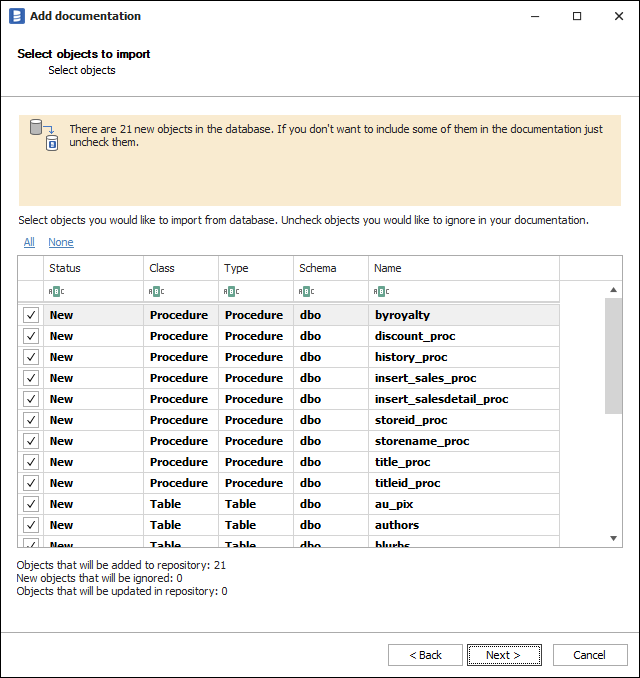
Confirm list of objects to import by clicking Next.
Next screen allow you to change default name of the documentation under which it will be visible in Dataedo repository.
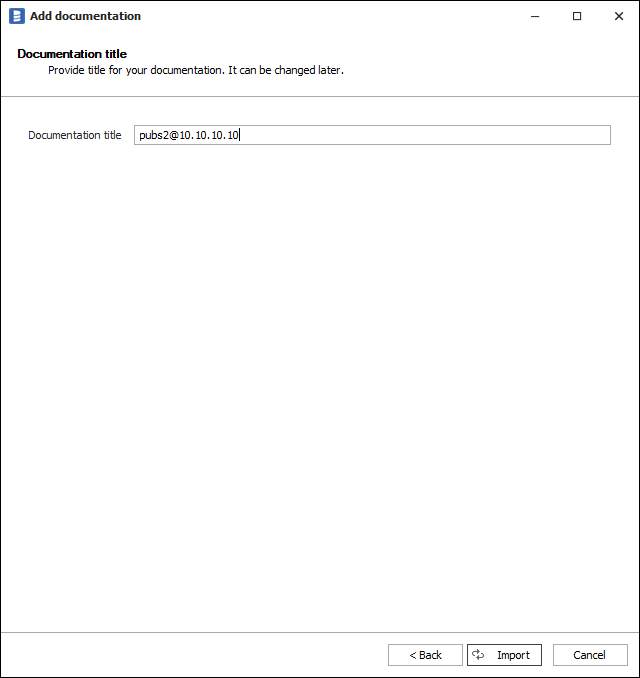
Click Import to proceed.
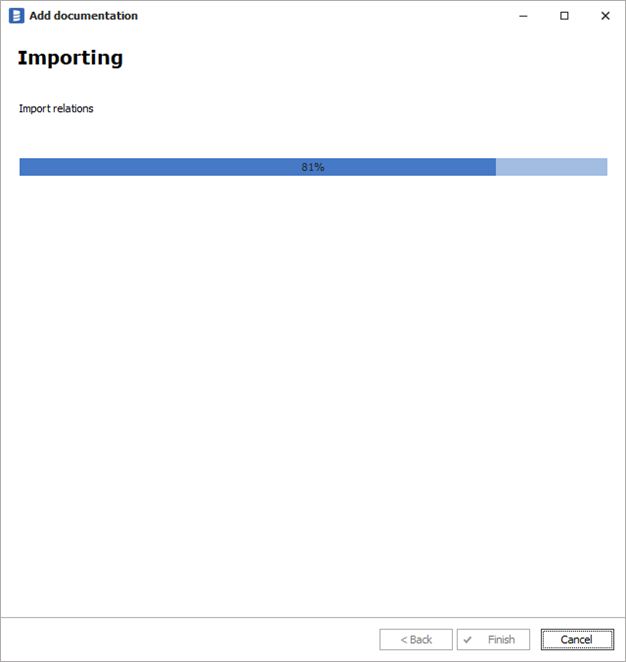
When done close import window with Finish button.
Outcome
Your database schema has been imported to new documentation in the repository.
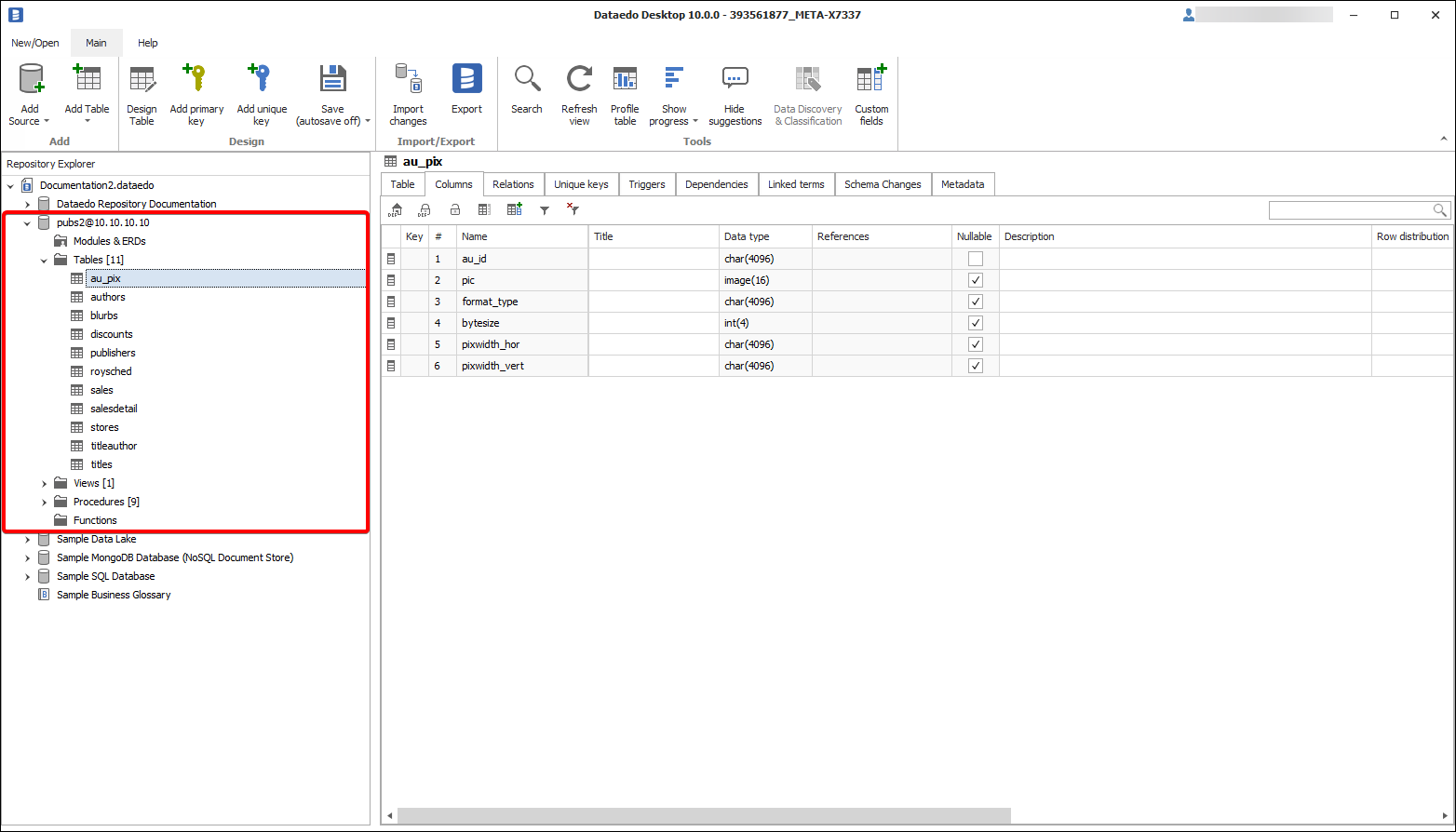
Connecting to SAP Sybase ASE with ODBC
We have tested and successfully connected to and imported metadata from SAP ASE (Sybase) with ODBC drivers listed below. It is highly likely it will work with other drivers as well.
Tested ODBC Driver: Devart ODBC fo ASE [Paid]
We have tested and successfully connected to and imported metadata in following environment:
ODBC version: 1.4.8 64-bit
SAP ASE (Sybase) version: 16.0
Supported schema elements and metadata
Dataedo reads following metadata from SAP ASE (Sybase) databases.
- Tables
- Columns
- Data type with length
- Nullable
- Columns
- Views
- Columns
- Data type with length
- Nullable
- Columns
Limitations
Following schema/metadata elements currently are not supported:
- Function/Procedure
- View script
- Trigger
- Foreign keys
- Primary keys
- Unique constraints
ODBC Driver
Download Devart for ASE ODBC driver










